1.0 Authenticators Management
To perform authentication with Advanced Authentication you must have at least one enrolled authenticator. An authenticator is a set of encrypted data that contains your authentication data which you can use to log on to Windows, MacOS, remote resources (if applicable) or Advanced Authentication Access Manager, and so on. Some of the authenticators such as SMS, Email, Voice OTP, Swisscom Mobile ID, LDAP Password and RADIUS enroll automatically for default category and other categories added. If you need to use only one or some of them, you can skip the enrollment stage.
You can enroll the authenticators on the Advanced Authentication Self-Service Portal. Ask your system administrator to provide you the URL.
-
Open the URL in your browser.
-
Enter your user name and password.
-
Click Next.
-
Select the language from the drop-down list next to User name.You can also change the language from the drop-down list on the top right corner of theAdvanced Authentication Administrative Portal main page.
The languages supported are: Arabic, Chinese Simplified, Chinese Traditional, Danish, Dutch,French, German, Italian, Japanese, Polish, Portuguese (Brazilian), Russian, Spanish, and Swedish.
If the information you provided is correct, you can access the Self-Service Portal.
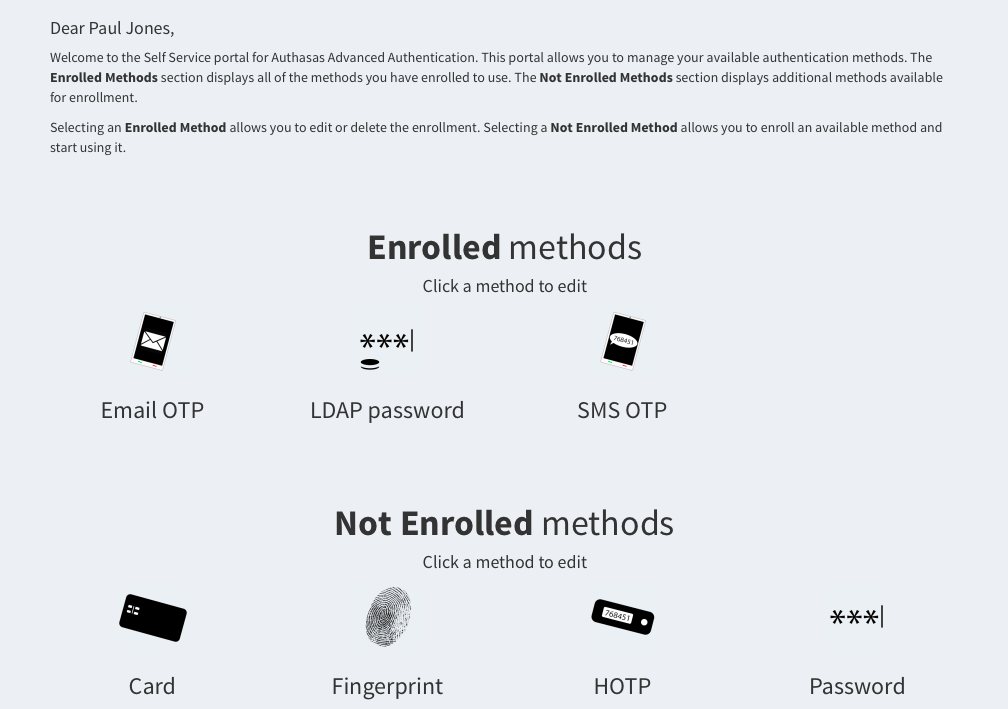
NOTE:A set of Not Enrolled methods may vary. Contact your system administrator if you do not see a method that you need to enroll.
-
Select a method to enroll.
Methods that enroll automatically are:
Methods that can be enrolled by a security officer only are:
-
Emergency Password
Not Enrolled methods:
After the enrollment, a method is moved to the Enrolled methods section.
To re-enroll an existing authenticator, click the enrolled method, change settings (if applicable) and click Save. To delete an existing authenticator, click Delete.
To delete all your user data including the enrolled methods, click Delete me from your user name drop-down list in top right corner of Self-Service Portal. Click OK in the confirmation message to delete all your user data.
NOTE:Delete me option can be hidden by administrator.
To log out from the Self-Service Portal, click your user name in top right corner and then click Log Out.