NetIQ Identity Manager 4.7 Release Notes
NetIQ Identity Manager 4.7 includes new features, enhancements, improves usability, and resolves several previous issues.
Many of these improvements were made in direct response to suggestions from our customers. We thank you for your time and valuable input. We hope you continue to help us ensure that our products meet all your needs. You can post feedback in the Identity Manager Community Forums, our community Web site that also includes product notifications, blogs, and product user groups.
For information about what’s new in previous releases, see the “Previous Releases” section in the Identity Manager Documentation Web site.
For more information about this release and for the latest release notes, see the Documentation page. To download this product, see the Identity Manager Product Web site.
1.0 What’s New and Changed?
The following sections outline the key features and functions provided by this version, as well as features that have been removed from the product, and issues resolved in this release:
1.1 New Features
Identity Manager 4.7 provides the following key features, enhancements, and fixes in this release:
For information about the new features in NetIQ Identity Manager Designer 4.7, see NetIQ Identity Manager Designer 4.7 Release Notes.
There are no new features for NetIQ Identity Manager Analyzer 4.7 except the updated Java version. For more information, see NetIQ Identity Manager Analyzer 4.7 Release Notes.
Simplified Installation on Linux Platforms
Identity Manager offers a new simplified and scripted installation program for Linux platforms. The new installation program supports interactive and silent methods for installing Identity Manager components. The installation process comprises of an install phase and a configuration phase. The install phase lays down the required binaries. The configuration phase configures the Identity Manager components. The new installer introduces typical and advanced configuration modes.
A typical configuration uses common defaults for most values and is suitable for quickly installing the product. Custom configuration is suited for production environments. The new installer also contains a utility to generate the silent property file in an interactive mode. The new installer does not support graphical user interface (GUI) installation method.
For information about downloading the installation files, see Installing NetIQ Identity Manager 4.7. For installation instructions, see the NetIQ Identity Manager Setup Guide for Linux.
Uniform Auditing
Identity Manager introduces Common Event Format (CEF), an open log management standard, for auditing events across all Identity Manager components. CEF is an extensible, text-based format designed to support multiple device types by offering the most relevant information. Using CEF reduces the message syntaxes to work with Embedded Syslog Manager normalization. CEF defines a syntax for log records comprised of a standard header and a variable extension, formatted as key-value pairs.
CEF logging is disabled by default. To enable it, see Configuring Identity Manager Components to Log Audit Events in CEF Format in the NetIQ Identity Manager - Configuring Auditing in Identity Manager.
NOTE:If you upgrade to Identity Manager 4.7, XDAS is still available for Identity Manager components except identity applications. NetIQ recommends to use CEF for auditing for all components. XDAS will be deprecated in the future.
Extended Support of Subscriber Service Channel for New Drivers
The Subscriber Service Channel support that was introduced for the JDBC Fan-Out driver in Identity Manager 4.6 has been extended to the following Identity Manager drivers in this release: Active Directory, Multi-Domain Active Directory, and JDBC.
The Subscriber Service Channel enables you to separately process the out-of-band queries without interrupting the normal flow of cached events. Examples of out-of-band queries are code map refresh queries, data collection queries and queries triggered from dxcmd. This helps to improve the performance of the driver while processing cached events.
For more information, see Improving Driver Performance Using Subscriber Service Channel in the NetIQ Identity Manager Driver Administration Guide.
Simplified Permission Reconciliation Services
Permission Collection Reconciliation Services (PCRS) is simplified for Active Directory, Multi-Domain Active Directory (MDAD) and LDAP drivers. This implementation is known as Controlled Permission Reconciliation Services (CPRS).
In the new implementation, CPRS is integrated with Identity Manager Dashboard to assist you reconcile the connected system’s permissions with identity applications. For more information, see Using Controlled Permission Reconciliation Services in the NetIQ Identity Manager - Administrator’s Guide to the Identity Applications.
Identity Manager supports migrating permissions from PCRS to CPRS for Active Directory, MDAD, and LDAP drivers. For other Identity Manager drivers, you can continue using PCRS. For more information, see Migrating to CPRS in the NetIQ Identity Manager - Administrator’s Guide to the Identity Applications.
Changed Access to Identity Manager Data Collection Services
Identity Manager introduces a new web page to access Data Collection Services (DCS). You can directly launch the DCS page from the identity applications user interface or access it from a browser. This is a step towards making the user interface consistent across Identity Manager components.
The DCS page allows you to configure the settings for the connected systems that you want to report, and provide information for Identity Reporting. For more information, see Exploring Identity Manager Data Collections Services in the Administrator Guide to NetIQ Identity Reporting.
Ability to Filter Entitlement Events of Other Drivers
With this release, events on DirXMLEntitlement-Ref attribute contain only the entitlement changes of that particular driver. This functionality can be controlled by a new Engine Control Value, Ignore Entitlement Changes of other drivers. For more information, see Engine Control Values in the NetIQ Identity Manager Driver Administration Guide.
New Features and Enhancements in Identity Applications
The Identity Applications component includes the following new features and enhancements:
Support for Helpdesk
Identity Manager introduces a new Helpdesk feature to help users to troubleshoot any issues while performing their tasks in Identity Manager. Some of the tasks that Helpdesk can perform are:
-
Reassign an approval request that is unattended for a long time
-
Browse all tasks or filter tasks for a selected user
-
Request permissions on behalf of other users
Users can contact Helpdesk by using the Helpdesk email ID, contact number, or raise a Helpdesk ticket. After setting up a Helpdesk, the administrator can customize the Helpdesk information for your clients from the Dashboard client settings.
For more information, see the following links:
-
Understanding a Client Helpdesk in the NetIQ Identity Manager - Administrator’s Guide to the Identity Applications
-
Using Helpdesk in the NetIQ Identity Manager - Administrator’s Guide to the Identity Applications
-
Raising a Helpdesk Ticket in the NetIQ Identity Manager - User’s Guide to the Identity Applications
Support for Resource Expiration
This release allows you to set the expiration time period for the identity applications resources. This time period decides when access to a particular resource should expire from the date of assigning the resource. Additionally, users can request a resource for a specific time period. For more information, see the NetIQ Identity Manager - Administrator’s Guide to the Identity Applications.
Support for Delegation
This feature allows you to delegate your tasks to other users based on delegation configuration. You can configure delegation through the Dashboard in the identity applications.
For more information, see Creating and Managing Delegations in the NetIQ Identity Manager - Administrator’s Guide to the Identity Applications and Managing Delegations in the NetIQ Identity Manager - User’s Guide to the Identity Applications.
Revoke on Behalf
This release extends support for administrators and team managers to revoke a permission on behalf of someone else. It is also possible to revoke multiple permissions at one time.
For more information, see Revoking Permissions in the NetIQ Identity Manager - User’s Guide to the Identity Applications.
Support for Customizing the Dashboard
This release allows you to customize the widgets on your dashboard. Administrators can set preferences for the client users to add or remove widgets on their dashboards. For more information, see Customizing the Identity Applications for Your Enterprise in the NetIQ Identity Manager - Administrator’s Guide to the Identity Applications.
Modernized Roles and Resource Management
This release integrates role and resource administration capabilities with the dashboard. This functionality was previously provided by Catalog Administrator. The new interface provides richer user interface experience for role and resource management. It also provides capability to assign or revoke roles and resources. For more information, see Creating and Managing Roles and Creating and Managing Resources in the NetIQ Identity Manager - Administrator’s Guide to the Identity Applications.
Roles and Resource Service Driver Performance Improvements
The Roles and Resource Service driver has been enhanced to include multiple threads to handle different tasks such as role and resource assignments, targeted to significantly improve the driver performance. For more information, see Multi-Threaded Role and Resource Service Driver in the NetIQ Identity Manager - Administrator’s Guide to the Identity Applications.
Purging Resource History in Role and Resource Service Driver
By default, the driver is configured to purge the resource history on a daily basis. The driver only purges data from the resource history that is older than the retention value (in days) specified for the Store resource history for days setting. Any historical data that is more recent than the specified retention value is retained.
Support for Return and Reassign Tasks
Now different users can reassign and return the reassigned tasks through the Identity Manager Dashboard. Identity Manager personas such as Team Manager, Administrators, Helpdesk, and End Users have different capabilities to reassign and return tasks. For more information, see Managing Requests for Approval or Denial in the NetIQ Identity Manager - User’s Guide to the Identity Applications.
Proxied Authorization Control for User Application
Proxied Authorization Control for User Application provides a mechanism for specifying an authorization identity on a per-operation basis, benefiting administrators who need to perform operations efficiently on behalf of other users. This eliminates User Application’s need for SAML certificates while performing any operations on the Identity Vault.
Simplified Packaging of Installation Files
This version provides simplified packaging of Identity Manager components in a single ISO, each for Linux and Windows operating systems. Designer and Analyzer are also provided in separate files. Sentinel for IGA is provided in a separate file for ease of configuration with Identity Reporting.
1.2 Operating System Support
This release adds support for the following platforms:
-
SUSE Linux Enterprise Server (SLES) 12 SP2, SLES 12 SP3
-
Red Hat Enterprise Linux (RHEL) 7.3, RHEL 7.4, and RHEL 7.5
-
Open Enterprise Server (OES) 2018 Update 3, OES 2018 SP1
-
Microsoft Windows Server 2012 R2, 2016
IMPORTANT:Sentinel Log Management for Identity Governance and Administration (IGA) is not supported on OES 2018.
For a complete list of supported operating systems, see the Technical Information for Identity Manager page. For information about the components packaged, databases, and browsers supported with this release, see Supported Component Versions.
1.3 Fixed Issues
This release includes the following software fixes:
-
SSPR No Longer Prompts to Set Security Questions in the First Login
-
Applications Page Now Opens an External Application in a Different Tab
-
Identity Manger Engine Installation Includes novell-DXMLsch package on Linux
-
Identity Manager Engine Applies Restriction on Addition of Auxiliary Classes in a Driver Filter
-
Ability to Control File Rights with Writelog to AJC-JavaScript
-
Identity Reporting Correctly Creates Placeholder Entries in the Oracle Database
-
Output Transform Policy Correctly Issues a Fatal Status Message Indicating to Stop the Driver
-
Identity Manager Engine Honors optimize-modify="false" Filter Setting on Publisher Merge
-
Password Policy Plug-in Shows Correct Information About the Permitted Password Length
-
Home Email Field in User ProfileProperty Pages Plug-in Allows Value Exceeding Thirty Two Characters
-
dxcmd Batch Mode Includes Get Priority Sync Cache Statistics
-
Office365 Driver Subscriber Matching Policy Uses token-src-name Instead of token-src-attr
-
Identity Manager Linux Installer Prompts an Error Message If the Mounted Directory Has a Space in It
-
Using dxcmd in Non-interactive Mode for Clearing Cache Contents
-
Driver Set Dashboard Plug-in Cleans up the Temporary Directory of Images
-
OSP Performs Post-Authentication Check When Configured with Kerberos
-
Identity Manager Engine Allows Additional Driver Health Jobs
-
Importing SQL File for Oracle Database Does Not Returns Errors
-
Identity Applications Upgrade Utility Handles Custom Context
-
Ability to Use a Non-Standard E-Mail Port in Identity Manager Configuration
-
Remote Loader Trace Screen Closes After System Reboot on Windows 2012
-
Resource Notification Pop-up displays CN Instead of FQDN in the Dashboard
-
Adding Workflows, Resources, or PRD on the Applications Page
-
Provision for Retracting Role and Resource Assignment Request By Using SOAP/REST Endpoint
-
Dynamic Resource Assignment Search Correctly Returns the Desired Entitlements
-
Update Role And Role Relationship String is Correctly Translated in Spanish
-
Integration Activity Supports Communication with Servers Enabled with Mutual Authentication
-
Dashboard’s OrgChart Displays Objects and Attributes Permitted for a User
-
Default Notification Collection Templates Display Correct Languages
-
Dashboard Correctly Displays Tasks if the Datatype for the METAXML Column is ntext
-
Request History Comments Display Full Name of a User Instead of CN
-
Requester fdn <req> on a User Object for Roles and Resources Is Changed When the User is Renamed
-
NETIQ_TOMCAT_USER Variable Is Removed from the Tomcat PostgreSQL Installer on Windows
-
Upgrading NetIQ iManager to 3.1 Does Not Display any Error Message on Identity Manager Overview Page
SSPR No Longer Prompts to Set Security Questions in the First Login
When you log in to the identity applications with a user name containing a white space, SSPR no longer prompts you to set security questions in the first login. (Bug 1025713)
Identity Applications Installer Successfully Creates master-key.txt File in the File System During Installation
The Identity Applications installer now creates the master-key.txt file in the <UserApp-install> directory on Tomcat. You must read the master key value from this file instead of ism-configuration.properties file while setting up Identity Applications components on a Tomcat cluster. (Bug 900240)
Applications Page Now Opens an External Application in a Different Tab
In Identity Manager Dashboard, when you click an external application from the Applications page, it opens the application in a different tab instead of opening it in the same tab. (Bug 1079325)
Identity Manger Engine Installation Includes novell-DXMLsch package on Linux
This release introduces a customized installation and configuration process on Linux platforms. The installation process for Identity Manager engine installs novell-DXMLsch package for all installation scenarios. (Bug 1054169)
Identity Manager Engine Applies Restriction on Addition of Auxiliary Classes in a Driver Filter
The auxiliary classes are not processed by the Identity Manager engine. It ignores this operation and reports a warning in the driver trace file. (Bug 1041056)
Tomcat’s server.xml Connection String Correctly Includes a Non-default Port Specified for Oracle Database When Identity Reporting Is Configured on Linux
The new Identity Manager installation program for Linux uses the value specified for a non-default database port during the configuration phase to update the connection URL in the Tomcat server.xml file. (Bug 1063010)
Create_rpt_roles_and_schemas.sql Required Before Identity Reporting Installation with Oracle Database on Linux
When you run the installation program for Identity Reporting on Linux, the process lays down the .sql files required for configuring the database schema. (Bug 1063009)
Ability to Control File Rights with Writelog to AJC-JavaScript
ECMAScript has been enhanced to include a new function, setFilePermissions, to allow you to change the posix file rights on Linux. (Bug 1023201)
Remote Loader Password Ignores Parentheses
Identity Manager successfully processes a Remote Loader password with or without close-parenthesis specified for establishing a connection with the Identity Manager engine. (Bug 919823)
Token Map Returns Empty Result in Case of a No Match
The token map policy does not execute if it does not find a matching token. (Bug 1063065)
Duplicate View of idmrpt_identity_v1 Is Removed
The idmrpt_identity_v1 view was similar to the idmrpt_identity_cs_v view. The idmrpt_identity_v1 has been removed from the database schema to remove duplication. (Bug 824615)
do-remove-role Token Supports Correlation ID
The do-remote-role token has been enhanced to accept a correlation id value. By default, it uses the correlation id value from the operation event id unless it is specified. (Bug 933953)
Identity Reporting Correctly Creates Placeholder Entries in the Oracle Database
Identity Reporting no longer processes a user belonging to a group that does not exist in the Oracle database. (Bug 1075816)
Output Transform Policy Correctly Issues a Fatal Status Message Indicating to Stop the Driver
The output transform policy has been enhanced to issue a fatal status message in the Publisher trace indicating that the driver should be shut down. (Bug 1050608)
Identity Manager Engine Honors optimize-modify="false" Filter Setting on Publisher Merge
After a successful match on the publisher channel, when all attribute values are correctly set in the Identity Vault, the engine correctly process an operation containing all attributes with publisher="sync" and optimize-modify="false" settings. (Bug 794273)
Password Policy Plug-in Shows Correct Information About the Permitted Password Length
The Password policy plug-in user interface has been updated to state that the password policy does not honor passwords with less than three characters. (Bug 936162)
Home Email Field in User ProfileProperty Pages Plug-in Allows Value Exceeding Thirty Two Characters
The Home Email field in the User ProfileProperty Pages plug-in now allows you to specify a value more than thirty two characters. (Bug 997453)
dxcmd Batch Mode Includes Get Priority Sync Cache Statistics
dxcmd now provides Priority Sync Cache Statistics in both batch and interactive mode. (Bug 1014476)
Office365 Driver Subscriber Matching Policy Uses token-src-name Instead of token-src-attr
The use of token-src-name prevents the driver from forcing an unnecessary query back to the Identity Vault before each and every match. This improves the performance of the driver during heavy load such as initial migration of users. (Bug 881132)
Reporting Database Is Correctly Updated After a Resource Removal Action Requiring an Approval Is Executed
Once the approver approves the resource revocation, the identity_trust table is correctly updated and the Trust status changes from 1 to 0. (Bug 1067991)
Identity Manager Linux Installer Prompts an Error Message If the Mounted Directory Has a Space in It
The Identity Manager Linux installer has been enhanced to report an error when it finds a space in the directory where you are mounting the ISO file. (Bug 910386)
Calling a Java Function with Thirty Six Parameters from A Driver Policy Fails after Upgrading from Identity Manager 4.0.2
The Identity Manager engine has been enhanced to successfully process thirty six arguments. (Bug 1055873)
Using dxcmd in Non-interactive Mode for Clearing Cache Contents
You can now delete a driver's cache using dxcmd in a non-interactive mode, and any time. (Bug 1006754)
Driver Set Dashboard Plug-in Cleans up the Temporary Directory of Images
Identity Manager temporarily creates the graphic files used by the Identity Manager Overview and Driver Set Dashboard plug-ins in the <iManager Install Folder>/nps/images/temp directory. The temp directory is now cleaned when the Tomcat server hosting iManager is restarted. (Bug 1001237)
Members in Group Distribution or Mail-Enabled Security Are Not Synchronized in Azure Active Directory
A group member from Identity Vault is successfully synchronized with Azure Active Directory groups. (Bug 1077198)
OSP Performs Post-Authentication Check When Configured with Kerberos
If you have configured OSP with Kerberos, OSP now preforms the post-authentication check for the user to determine if the user has an expired password or needs to answer Challenge Response questions. (Bug 924221)
Identity Manager Engine Allows Additional Driver Health Jobs
The Identity Manager engine is enhanced to store and process multiple health job configurations on a driver attribute. (Bug 870219)
Identity Manager Installer That Has Its Location Configured as The Netherlands Defaults to German on Windows
This issue has been fixed now. Now the installer defaults to English. (Bug 768958)
Importing SQL File for Oracle Database Does Not Returns Errors
The SQL file is generated when Write SQL option is selected during identity applications installation. The identity applications now successfully imports the SQL file into the Oracle database. (Bug 1057368)
Identity Applications Upgrade Utility Provides Information About the Versions of the Components It Is Upgrading to on Windows
The upgrade utility now displays the new versions of the components that it will upgrade the currently installed components to. (Bug 1031435)
Identity Applications Upgrade Utility Handles Custom Context
You can now use a different context instead of the default context (IDMProv) during the upgrade. (Bug 1028475)
Ability to Use a Non-Standard E-Mail Port in Identity Manager Configuration
You can now have your E-Mail server listen on a non-standard SMTP port. (Bug 1041493)
Remote Loader Trace Screen Closes After System Reboot on Windows 2012
This issue no longer exists. The Remote Loader trace screen properly closes. (Bug 892034)
Ability to Search a User with a Full Name in the Dashboard
All the user attributes that are marked as search in DAL can now be marked as search attribute in the User Catalog from the settings page in the Dashboard. (Bug 1073463)
Request History for a Specific Period Is Displayed
The Dashboard has been updated to display your requests for the period specified by your administrator. (Bug 1061696)
Improved View of Permission List
The Dashboard displays only direct assignments. It also include an icon to allow you to view the list of all permissions. (Bug 1061516)
Resource Notification Pop-up displays CN Instead of FQDN in the Dashboard
The Dashboard now displays only the resource cn in the notification panel. (Bug 1055622)
Adding Workflows, Resources, or PRD on the Applications Page
In the new user interface, you can create deep-links in the Applications page for workflows, resources, and PRDs. When you click on a tile in this page, it opens the form in a new tab. After submitting the request, it brings you back to the Application page. (Bug 988818)
Provision for Retracting Role and Resource Assignment Request By Using SOAP/REST Endpoint
You can now issue a role grant or a role revoke request through a Role SOAP or REST endpoint in addition to being able to do perform this action through the user interface. (Bug 846736)
Dynamic Resource Assignment Search Correctly Returns the Desired Entitlements
If you use the Dashboard to request a resource associated with a valued entitlement, the Dashboard correctly filters the entitlements based on your search criteria. (Bug 995889)
Deleted Approvers Are Not Displayed in the Approvers List
The deleted approvers are no longer listed in the roles catalog of the new Administration page. (Bug 632362)
Update Role And Role Relationship String is Correctly Translated in Spanish
This issue has been fixed in this release. (Bug 1076780)
Opening PRDs from Applications Page in the Dashboard
Based on the settings in the Request and Applications page, you can open PRDs either in a new tab or the same window. (Bug 1076155)
Integration Activity Supports Communication with Servers Enabled with Mutual Authentication
When provided with client and private certificate, you can successfully communicate with a server enabled with mutual authentication through Integration Activity. (Bug 1075309)
Dashboard’s OrgChart Displays Objects and Attributes Permitted for a User
OrgChart correctly displays information that the user is authorized to see. (Bug 1076155)
idmapps_tomcat_init Script No Longer Requires etc/rc.d/init.d/functions to Have Execute Permissions to Run the Service as a Daemon on Linux
The installation software has been updated to remove this dependency. (Bug 1064603)
Default Notification Collection Templates Display Correct Languages
The default notification templates are correctly translated in the specified language. (Bug 1063967)
Dashboard Correctly Displays Tasks if the Datatype for the METAXML Column is ntext
If you modify the column types of METAXML in AFDOCUMENT to ntext argument data type, the Dashboard successfully processes the modified argument data type. (Bug 1062342)
Request History Comments Display Full Name of a User Instead of CN
The comments section of Request History now displays the full name of a user instead of CN. When you click the full name of the user, the Dashboard shows a popup with quick information about that user and a deep link to navigate to the users page for more details about that user. (Bug 1060709)
List Field Width Does Not Change When Date Is Changed
When you set or change a date on a User Application form, the list fields width is no longer changed to the width of the first list. (Bug 1049919)
PRD Correctly Opens in a New Tab
When running a custom PRD from the Applications tab, the Request Form settings are now loaded at the right time so that the PRD opens in a new tab instead of a new window. (Bug 1044350)
Requester fdn <req> on a User Object for Roles and Resources Is Changed When the User is Renamed
The <req> containing the requester fdn <req> on a user object for nrfassignedroles and nrfassignedresources attributes is successfully updated when a user is renamed. (Bug 1028476)
getRoleLevels Returns Correct Information
The getRoleLevels SOAP endpoint has been updated to return the role levels in the correct order. (Bug 935105)
NETIQ_TOMCAT_USER Variable Is Removed from the Tomcat PostgreSQL Installer on Windows
The NETIQ_TOMCAT_USER variable is removed from the silent installation file of the Tomcat PostgreSQL installer for Windows. The new Linux installer allows creation of silent properties file based on user input instead of bundling a hard-coded properties file. This change is no longer applicable to Linux. (Bug 925699)
Ability to Sort Request History in the Dashboard
The request history page now lists the request history in reverse order (by date). (Bug 1061515)
Role and Resource Service Driver
Ability to Prioritize Customer Initiated Requests Over Scheduled Requests
The Role and Resource Service driver has been enhanced to prioritize user generated requests over the requests generated by the driver itself. (Bug 1008920)
Deleting Roles Does Not Remove the Overlapping Entitlement Values
The Role and Resource Service driver builds a temporary cache of create resource association events before resynchronizing the deleted resource association and recalculating the resources based on a missing role. This ensures that only those associations are removed from the user that are not mapped with any other assigned roles. (Bug 1040935)
Ability to Handle Object Moves
The driver’s recovery mechanism now properly handles a user movement action when the driver is assigning roles and resources to that user. (Bug 1061399)
Role and Resource Service Driver Properly Handles a Failed Dynamic Group Membership Change
The driver has been enhanced to handle a failed Dynamic Group membership change. (Bug 736047)
Upgrading NetIQ iManager to 3.1 Does Not Display any Error Message on Identity Manager Overview Page
On Identity Manager 4.6.x environment, if you upgrade NetIQ iManager 3.0 to 3.1, the Identity Manager Overview page displays an error message. This is fixed in Identity Manager 4.7 plugins. Update your Identity Manager plugins to 4.7 to resolve this issue. (Bug 1088853)
1.4 Addresses Software Vulnerability
This release addresses the following Common Vulnerabilities and Exposures (CVE) for Identity Manager:
-
CVE-2018-7676
-
CVE-2018-7674
-
CVE-2018-7673
-
CVE-2018-1350
-
CVE-2018-1349
-
CVE-2018-1348
1.5 What’s Changed, Deprecated, or Discontinued?
To streamline functionality, several items have changed or are no longer supported with Identity Manager 4.7. In many cases, alternative functionality replaces the items that are no longer supported.
What’s Deprecated for Removal?
This release deprecates the following features of the User Application:
WARNING:Identity Manager 4.7.1 will provide a new user interface for administering these features in place of the existing User Application interface. You must use the new user interface because User Application interface will be discontinued from this release. This is a step towards making the user interface consistent for all Identity Applications functionality.
- Identity Self-Service, Work Dashboard, Compliance, Roles and Resources Administration
-
This version of Identity Manager introduces Identity Applications Administration interface. Instead of using these features in the User Application, you must use the new interface. These features of the User Application are not supported from this release. For more information, see the NetIQ Identity Manager - Administrator’s Guide to the Identity Applications.
- Portal Pages and Portlets
-
This release does not support the portal functionality in the User Application. For more information about configuring the identity applications, see the NetIQ Identity Manager - Administrator’s Guide to the Identity Applications.
- Guest and Single Sign-On Access
-
This release no longer supports the guest access and guest shared pages for the identity applications.
Starting Identity Manager 4.5, the method used for providing single sign-on access to the identity applications has changed. If you previously used SAP Logon Ticket, Kerberos, or Custom SSO Provider, NetIQ recommends that you familiarize yourself with the new OSP OAuth process.
For more information, see NetIQ Identity Manager Setup Guide for Linux or NetIQ Identity Manager Setup Guide for Windows.
- Attestation
-
The attestation feature of the User Application is not supported from this release.
- Legacy Password Management
-
The Legacy Password Self-Service feature of the User Application is not supported from this release. Instead, use Self Service Password Reset (SSPR). The installation process enables SSPR by default when you install or upgrade to the latest version of Identity Manager. For more information, see NetIQ Identity Manager Setup Guide for Linux or NetIQ Identity Manager Setup Guide for Windows.
What’s Discontinued?
The following list includes the features that have been discontinued from this release:
- Integrated Installation Program
-
Identity Manager 4.7 does not include support for integrated installation program. This installer is discontinued from this release.
- XDAS Auditing for Identity Applications
-
Auditing with XDAS for the identity applications components is discontinued from this release. You must use CEF for logging identity applications events.
This change is not applicable to other Identity Manager components that support XDAS. NetIQ recommends to use CEF auditing for all Identity Manager components.
- Separate Access to Identity Manager Home and Provisioning Dashboard, and Catalog Administrator
-
This release provides an enhanced version of Identity Manager Dashboard that replaces Home and Provisioning Dashboard. Identity Manager Home and Provisioning Dashboard is discontinued from this release.
The functionality provided by Catalog Administrator is included in the Identity Applications Administration interface. Catalog Administrator is discontinued from this release.
- REST Interface Service (RIS)
-
This version of Identity Manager provides access to a majority of identity applications functionality through Application Programming Interface (API). The API is HTTP based, with a RESTful programming interface. You can invoke the API by using a REST client or by using curl command in scripts to help automate the administrative tasks. RIS is discontinued from this release.
- RHEL 6.x and SLES 11.x Platforms
-
Support for RHEL 6.x and SLES 11.x platforms is discontinued from this release.
1.6 Separate Setup Guides for Linux and Windows Platforms
This release provides separate guides for installing and configuring, upgrading, and uninstalling Identity Manager components on Linux and Windows platforms. For more information, see one of the following links:
1.7 End User License Agreement is Not Available in All Supported Languages
Each installation program includes an End User License Agreement. Although the installation programs support multiple languages, the license agreement is not available in the following languages:
-
Danish
-
Dutch
-
Russian
-
Swedish
Instead, the installation program displays the license agreement in English. For more information, see Understanding Identity Manager Localization
in the NetIQ Identity Manager Overview and Planning Guide. (Bug 896299)
1.8 NetIQ Corporation Does Not Provide Support for the Components in the PostgreSQL and Tomcat Installation
PostgreSQL and Tomcat components are automatically installed on a Linux server. On Windows, these components are installed using a separate installation program. Be informed that NetIQ Corporation provides the PostgreSQL and Tomcat installation as a convenience. If your company does not already provide an application server and a database server, you can install and use these components. If you need support, go to the provider of the component. NetIQ does not provide updates, administration, configuration, or tuning information for these components, beyond what it is outlined in the NetIQ Identity Manager Setup Guide for Linux or the NetIQ Identity Manager Setup Guide for Windows.
2.0 Supported Component Versions
2.1 Identity Manager Component Versions
Identity Manager 4.7 bundles the following components:
-
NetIQ eDirectory 9.1
-
NetIQ iManager 3.1
-
NetIQ Identity Manager Engine 4.7
-
NetIQ Identity Manager Remote Loader 4.7
-
NetIQ Identity Manager Fanout Agent 1.2
-
NetIQ Designer for Identity Manager 4.7
-
NetIQ Identity Applications 4.7
-
NetIQ Single Sign-on (One SSO) 6.2.1
-
NetIQ Identity Manager Self-Service Password Reset 4.2.0.4
-
Platform Agent 2011.1r6
-
NetIQ Identity Manager Client Login Extension 4.2
-
NetIQ Identity Manager Identity Reporting 6.0
-
NetIQ Sentinel Log Management for IGA 8.1.1 (for event auditing)
-
NetIQ Analyzer for Identity Manager 4.7
-
NetIQ Identity Manager drivers. For driver versions, see Driver and Engine Version Compatibility Table.
NOTE:The Identity Manager driver versions are independent of the engine version and do not indicate the minimum engine version required for a driver to run.
2.2 Third-Party Component Versions
This release adds support for the following dependent components:
-
Java 8 Update 162
-
OpenSSL 1.0.2n-fips
-
Apache Tomcat 8.5.27
-
PostgreSQL 9.6.6
-
Apache ActiveMQ 5.15.2
-
MapDB 3.0.5
When you upgrade to Identity Manager engine 4.7, some of the existing MapDB cache files remain uncleaned in the Identity Vault’s DIB directory. You must manually remove these files for your driver after upgrading the driver. For more information, see Working with MapDB 3.0.5.
2.3 Database
In addition to PostgreSQL 9.6.6, this release adds support for the following databases:
-
Oracle 12.2.0.1
-
MS SQL 2016 (only for Identity Applications)
2.4 Web Browser
Any of the following browsers, at a minimum:
-
Google Chrome 61
-
Mozilla Firefox 51
-
Apple Safari 9
-
Microsoft Edge 20.10240.17146.0
-
Microsoft Internet Explorer 11.0.10240.17443
NOTE:The Compatibility View option is not supported in the Internet Explorer browser.
3.0 System Requirements
For information about hardware requirements and supported operating systems, see the Technical Information for Identity Manager page.
4.0 Installing NetIQ Identity Manager 4.7
Identity Manager 4.7 provides Advanced Edition and Standard Edition in a single ISO file. Before downloading the installation files, you must understand what features are contained in each edition and the options for downloading the Identity Manager components.
4.1 Features Supported with Identity Manager Advanced and Standard Editions
To meet different customer needs, the Identity Manager functionality is delivered in two product groups:
-
Identity Manager Advanced Edition
-
Identity Manager Standard Edition
Identity Manager features provided with Identity Manager Standard Edition are also included in Identity Manager Advanced Edition, along with additional features. The following table provides a comparison of features available in Identity Manager Advanced and Standard Editions:
|
Feature |
Advanced Edition |
Standard Edition |
Components to Install |
|---|---|---|---|
|
Rule-based automated user provisioning |
Yes |
Yes |
|
|
Real-time identity synchronization |
Yes |
Yes |
|
|
Password management and password self-service |
Yes |
Yes |
|
|
Uniform identity information tool (Analyzer) |
Yes |
Yes |
Analyzer |
|
REST APIs and single sign-on support |
Yes |
Yes (limited support) |
|
|
Current state reporting |
Yes |
Yes |
|
|
Role-based enterprise-level provisioning |
Yes |
No |
|
|
Automated approval workflows for business policy enforcement |
Yes |
No |
|
|
Advanced self-service in the identity applications |
Yes |
No |
|
|
Resource model and catalog for easy resource provisioning |
Yes |
No |
|
|
Historical state reporting |
Yes |
No |
|
|
Connected systems reporting |
Yes |
No |
|
|
Role and resource administration |
Yes |
No |
|
4.2 Downloading Identity Manager
After you purchase Identity Manager 4.7, log in to the Identity Manager Product Web site and follow the link that allows you to download the software. The following files contain the Identity Manager components:
|
File Name |
Description |
|---|---|
|
Identity_Manager_4.7_Linux.iso |
Contains Identity Manager Server (Identity Manager Engine, Remote Loader, Fan-Out Agent, iManager Web Administration), Identity Applications, Identity Reporting, Designer, and Analyzer NOTE:This download file has been updated to include the OES 2018 support and software fixes to the Linux installer. For more information, see TID 7023435. |
|
Identity_Manager_4.7_Windows.iso |
Contains Identity Manager Server (Identity Manager Engine, Remote Loader, Fan-Out Agent, iManager Web Administration), Identity Applications, Identity Reporting, Designer, and Analyzer |
|
Identity_Manager_4.7_Linux_Designer.tar.gz |
Contains Designer |
|
Identity_Manager_4.7_Windows_Designer.zip |
Contains Designer |
|
Identity_Manager_4.7_MacOSX_Designer.dmg |
Contains Designer files for macOS 10.13 (High Sierra) |
|
Identity_Manager_4.7_Linux_Analyzer.tar.gz |
Contains Analyzer |
|
Identity_Manager_4.7_Windows_Analyzer.zip |
Contains Analyzer |
|
SentinelLogManagementForIGA8.1.1.0.tar.gz |
Contains Sentinel Log Management for Identity Governance and Administration This installation is supported only on Linux. |
-
Go to the NetIQ Downloads website.
-
In the Product or Technology menu, select Identity Manager, then click Search.
-
On the NetIQ Identity Manager Downloads page, click the Download button next to the file that you want to download.
-
Follow the on-screen prompts to download the file to a directory on your computer.
4.3 Locating the Executables and Default Installation Paths
Executables and Default Installation Paths on Linux
|
Identity Manager Component |
Location of the Executable within ISO |
Default Installation Path |
|---|---|---|
|
Identity Manager Server (Contains Identity Manager Engine, Remote Loader, Fan-Out Agent, iManager Web Administration) |
install.sh in the mounted location |
|
|
Identity Applications (Identity Manager Dashboard, Identity Manager Administration Interface, User Application, Role and Resource Service driver, User Application driver, Configuration Update Utility) |
install.sh in the mounted location |
|
|
Designer for Identity Manager |
/designer/packages |
/root/designer |
|
Identity Reporting |
install.sh in the mounted location |
/opt/netiq/idm/apps/IDMReporting |
|
Password Management Component (Standard Edition) |
./install.sh in the /sspr directory in the mounted location |
/opt/netiq/idm/apps/sspr |
|
Analyzer for Identity Manager |
/analyzer/packages |
/root/analyzer |
|
Sentinel Log Management for IGA |
./install.sh in the /SentinelLogManagementforIGA directory if the SentinelLogManagementForIGA8.1.1.0.tar.gz file |
/opt/novell/sentinel |
Executables and Default Installation Paths on Windows
|
Identity Manager Component |
Location of the Executable within ISO |
Default Installation Path |
|---|---|---|
|
Identity Vault |
Setup.exe located in \products\eDirectory\x64\ |
C:\netiq\eDirectory |
|
iManager |
|
|
|
Remote Loader |
idm_install.exe located in \products\IDM\windows\setup |
C:\Novell |
|
PostgreSQL and Tomcat (supported database and application server) |
TomcatPostgreSQL.exe located in products\CommonApplication\postgre_tomcat_install\ |
C:\netiq\idm\apps\tomcat |
|
Single Sign-on (OSP) |
osp-install.exe located in \products\CommonApplication\osp_install |
C:\netiq\idm\apps\osp |
|
Self Service Password Reset (SSPR) |
sspr-install.exe located in \products\CommonApplication\sspr_install |
C:\netiq\idm\apps\sspr |
|
Identity applications |
IdmUserApp.exe located in products\UserApplication |
C:\netiq\idm\apps\UserApplication |
|
Designer for Identity Manager |
install.exe located in \products\Designer\ |
c:\netiq\idm\apps\Designer |
|
Identity Reporting |
rpt-install-win.exe located in \products\Reporting |
C:\netiq\idm\apps\IdentityReporting |
|
Analyzer for Identity Manager |
install.exe located in \products\Analyzer\ |
C:\netiq\idm\apps\Analyzer |
4.4 Installing NetIQ Identity Manager 4.7
Depending on the edition you are installing, review the information from one of the following resources:
5.0 Upgrading to NetIQ Identity Manager 4.7
You can upgrade to Identity Manager 4.7 from Identity Manager 4.6.x and 4.5.6 versions. Before starting the upgrade, NetIQ recommends that you review the information from the release notes for your current version.
For more information about upgrading Identity Manager, see Upgrading Identity Manager
in the NetIQ Identity Manager Setup Guide for Linux or Upgrading Identity Manager in NetIQ Identity Manager Setup Guide for Windows.
5.1 Upgrading from Identity Manager 4.6.x
The following table lists the upgrade paths for Identity Manager components:
|
Component |
Base Version |
Notes |
|---|---|---|
|
Identity Manager Engine |
4.6.x |
|
|
Remote Loader |
4.6.x |
Install Remote Loader 4.7 |
|
Fanout Agent |
4.6.x |
Install Fanout Agent 4.7 |
|
Designer |
4.6.x |
|
|
Identity Applications |
4.6.x |
Before you upgrade Identity Applications, ensure that Identity Vault and Identity Manager engine are upgraded to 9.1 and 4.7 versions respectively.
|
|
Identity Reporting |
4.6.x |
|
5.2 Upgrading from Identity Manager 4.5.6
The following table lists the upgrade paths for Identity Manager components:
|
Component |
Base Version |
Intermediate Step |
Notes |
|---|---|---|---|
|
Identity Manager Engine |
Identity Manager 4.5.x (where x is 0 to 5) with eDirectory 8.8.8.x (where x is 3 to 9) |
Apply Identity Manager 4.5.6 service pack |
|
|
Remote Loader |
4.5.x |
|
Install Remote Loader 4.7 |
|
Fanout Agent |
4.5.x |
|
Install Fanout Agent 4.7 |
|
Designer |
4.5.x |
|
|
|
Identity Applications |
4.5.x |
If you are using JBoss or WebSphere as your application server, migrate to Tomcat application server |
Before upgrading Identity Applications, ensure that the Identity Vault and Identity Manager engine are upgraded to 9.1 and 4.7 version respectively.
|
|
Identity Reporting |
4.5.x |
If you are using JBoss or WebSphere as your application server, migrate to Tomcat application server |
|
5.3 Upgrading to Advanced Edition
NetIQ provides the following upgrade paths for upgrading to Identity Manager 4.6 Advanced Edition from a prior Advanced Edition or Standard Edition:
-
Identity Manager 4.5 Advanced Edition to 4.6 Advanced Edition
-
Identity Manager 4.5 Standard Edition to 4.6 Advanced Edition, in one of the following ways:
-
From Identity Manager 4.5 Standard Edition to 4.6 Standard Edition and then to 4.7 Advanced Edition
-
From Identity Manager 4.5 Standard Edition to 4.6 Advanced Edition and then to 4.7 Advanced Edition
-
5.4 Upgrading to Standard Edition
You can upgrade to Identity Manager 4.7 Standard Edition from Identity Manager 4.6 Standard Edition. If you are upgrading from a version prior to Identity Manager 4.6, you need to migrate Identity Reporting from your existing application server to Tomcat on both Linux and Windows platforms. For upgrade instructions, see Quick Start Guide for Installing and Upgrading NetIQ Identity Manager 4.6 Standard Edition.
The Identity Manager 4.7 Standard Edition continues to provide support for the following reports:
-
Authentication by user
-
Authentication by server
-
Database statistics
-
Self-password changes
-
Password resets
-
Identity Vault Driver Associations Report Current State
-
Identity Vault User Report Current State
-
User Password Change Events Summary
For more information, see Administrator Guide to NetIQ Identity Reporting.
IMPORTANT:To use the reports, import the report definitions into Identity Reporting. Log in to the Reporting application and use the Download page within the application to download the reports.
6.0 Working with MapDB 3.0.5
Identity Manager 4.7 adds support for MapDB 3.0.5. In addition to Identity Manager Engine, MapDB is used by the following Identity Manager drivers:
-
Data Collection Services
-
JDBC
-
LDAP
-
Managed System Gateway
-
Office 365 and Azure Active Directory
-
Salesforce
If you are using any of these drivers, you must review the following sections before upgrading the driver:
6.1 Understanding Identity Manager 4.7 Engine Support for Driver Versions
Review the following considerations before upgrading an Identity Manager driver that uses MapDB:
-
Drivers shipped with Identity Manager 4.7 are compatible with Identity Manager 4.7 Engine or Remote Loader. You must perform the following actions to complete the driver upgrade:
-
Upgrade the Identity Manager Engine.
-
(Conditional) Upgrade the Remote Loader.
-
Upgrade the driver.
-
Manually remove the MapDB state cache files from the Identity Vault’s DIB directory. For more information, see Manually Removing the MapDB Cache Files.
-
-
Drivers shipped before Identity Manager 4.7 are not compatible with Identity Manager 4.7 Engine or Remote Loader.
-
Drivers shipped with Identity Manager 4.7 are not backward compatible with Identity Manager 4.6.x Engine or Remote Loader.
-
Drivers shipped with Identity Manager 4.7 are not backward compatible with Identity Manager 4.5.x Engine or Remote Loader.
6.2 Manually Removing the MapDB Cache Files
The Identity Manager Engine upgrade process leaves some of the existing MapDB state cache files (dx*) in the Identity Vault’s DIB directory (/var/opt/novell/eDirectory/data/dib or C:\Novell\NDS\). You must manually remove these files for your driver after upgrading the driver. This action ensures that your driver works correctly with Identity Manager 4.7 engine.
The following table lists the MapDB state cache files that must be removed:
|
Identity Manager Driver |
MapDB State Cache File To Remove |
|---|---|
|
Data Collection Services |
DCSDriver_<driver instance guid>-* <driver instance guid>-* |
|
JDBC |
jdbc_<driver instance guid>_* |
|
LDAP |
ldap_<driver instance guid>* |
|
Managed System Gateway |
MSGW-<driver-instance-guid>.* |
|
Office 365 and Azure Active Directory |
<Azure driver name>_obj.db.* |
|
Salesforce |
<Salesforce driver name>.* <Salesforce driver name> |
where * represents the name of the MapDB state cache file for a driver. In case of Salesforce driver, the MapDB state cache files are also represented by the driver name. Below are some examples of these files.
-
DCSDriver_<driver instance guid>-0.t, <driver instance guid>-1.p
-
jdbc_<driver instance guid>_0.t, jdbc_<driver instance guid>_1
-
ldap_<driver instance guid>b, ldap_<driver instance guid>b.p
-
MSGW-<driver instance guid>.p, MSGW-<driver instance guid>.t
-
<Azure driver name>_obj.db.t, <Azure driver name>_obj.db.p
-
<Salesforce driver name>.p, <Salesforce driver name>.t, Salesforce driver1
7.0 Known Issues
NetIQ strives to ensure our products provide quality solutions for your enterprise software needs. The following issues are currently being researched. If you need further assistance with any issue, please contact Technical Support.
7.1 Installation Issues
-
Exception Caused by Missing Reporting Database Startup Key After Configuration on Linux
-
Cannot Specify Installation Paths on Windows that Include Spaces
-
LDAP Server Displays an Error While using VLV and SSS Controls
-
Some Installation Wizards Display an Incorrect Icon for Components
-
Navigation Panel is Truncated in Identity Reporting Installer on Windows
-
Filter Resource Changes Are Not Automatically Applied to the Package
-
Drivers Do Not Start When Identity Manager Engine Is Installed as a Non-root User
-
Cannot Configure Multiple Instances of Identity Vault on Linux
Exception Caused by Missing Reporting Database Startup Key After Configuration on Linux
Issue: If you are installing Identity Reporting on the same server that has Identity Applications installed, and you choose the database creation option as Startup during the Identity Reporting installation, the configuration script reports some exceptions in the log. (Bug 1082959)
Workaround: Clear the exceptions by manually restarting Tomcat.This does not cause any impact on the installation. It is safe to ignore the exception.
User Application Driver Fails to Deploy When the Driver Set Context Contains an Organizational Unit on Linux
Issue: If Identity Manager engine is installed and configured with a custom driver set and the driver set’s deploy context contains at least one Organizational Unit, the User Application driver fails to completely deploy to the Identity Vault. For example, the driver partially deploys if the deploy context is ou=drivers,o=novell. (Bug 1104606)
Below is a snippet of the error message logged to the idmconfigure.log file:
Couldn't write all values for nrfRequestDef. The object with DN cn=Attestation Report,cn=RequestDefs,cn=AppConfig,cn=User Application Driver,cn=appsdriverset,cn=driversets,o=novell doesn't exist in the directory. Failure deploying cn=SoD Violation-Default,cn=Attestations,cn=RoleConfig,cn=AppConfig,cn=User Application Driver,cn=appsdriverset,ou=driversets,o=novell. Deployment of cn=SoD Violation-Default,cn=Attestations,cn=RoleConfig,cn=AppConfig,cn=User Application Driver,cn=appsdriverset,ou=driversets,o=novell failed.
Workaround: Perform the following actions:
-
Delete User Application and Role and Resource Service drivers that are automatically deployed by the installer.
-
Manually deploy User Application and Role and Resource Service drivers.
-
Verify that the User Application driver’s dn is valid by using the configupdate utility.
Datasource Not Added to the Reporting Application Page When Database Schema Is Created During Identity Reporting Installation with Oracle Database on Windows
Issue: After installing and configuring Identity Reporting, when you log in to the reporting application, the datasource is not available in the application. (Bug 1082990)
The following error is logged to the catalina.out file:
com.netiq.persist.PersistenceException: javax.naming.NameNotFoundException: Name [IDMDCSDataSource] is not bound in this Context. Unable to find [IDMDCSDataSource].
Workaround: After completing the Identity Reporting configuration, manually add the datasource to the reporting application.
-
Log in to Identity Reporting.
-
Click Data Sources > Add.
-
In Add Data Source, click Select from predefined list.
-
Select IDMDCSDataSource and name it IDMDCSDataSource.
The Save button is activated only when a name is specified.
-
Click Save.
Cannot Specify Installation Paths on Windows that Include Spaces
The installation programs for Identity Manager components might not place the installation files in the specified location if the path contains spaces. Ensure that the specified path does not contain any spaces. (Bug 620797)
Cannot Restart Tomcat with Task Manager on Windows
Issue: You cannot use the Task Manager to restart Tomcat on a Windows server. (Bug 893155)
Workaround: Use one of the following methods to restart Tomcat:
-
In the Services control panel, right-click IDM Apps Tomcat Service then click Restart.
-
Use the command prompt to stop and then start Tomcat:
net stop "IDM Apps Tomcat Service" net start "IDM Apps Tomcat Service"
or
sc stop "IDM Apps Tomcat Service" sc start "IDM Apps Tomcat Service"
LDAP Server Displays an Error While using VLV and SSS Controls
Issue: When you configure an LDAP search to use VLV (Virtual List View) and SSS (Server Side Sort) controls and the LDAP server does not hold a local copy of the user objects, the search fails with an error.
Workaround: Store the user objects into your local replica to use VLV and SSS controls. For more information see the TID 7001493.
Tables are Not Created if ConfigUpdate Utility is Launched Right After Installing Identity Applications
Issue: While installing the identity applications, if you select the option for creating tables at startup and do not start the application, but rather launch configupdate and click OK, the com.netiq.idm.create-db-on-startup setting is set to false. Because you have not actually started the application, the tables are not created. This issue causes the startup to fail because the tables do not exist. (Bug 900284)
Workaround: Open ism-configuration.properties, change the value from false to true, save the file, and then restart the application.
Some Installation Wizards Display an Incorrect Icon for Components
Issue: The Tomcat and PostgreSQL convenience installer displays a Java icon instead of displaying an icon for Tomcat and PostgreSQL components. This issue is also observed in One SSO Provider (OSP).
Workaround: There is no workaround at this time.
Navigation Panel is Truncated in Identity Reporting Installer on Windows
Issue: In some languages, the navigation panel that appears on the left side of the installation program for Identity Reporting appears truncated. You might not be able to see all of the Navigation panel names. (Bug 899888)
Workaround: You can safely ignore the truncated navigation panel and continue with the installation.
Designer Fails to Authenticate With Identity Manager Server on Windows When the Connection Uses Proxy Configuration
Issue: When Designer is configured to use a proxy server to access the Identity Manager server, Designer fails to authenticate with the Identity Manager server.
Workaround: Perform the following actions:
-
Click Window > Preferences General > Network Connections.
-
Change the Active Provider setting from Direct to Manual.
-
Select HTTP or HTTPS protocol under the Proxy entries section. Do not select SOCKS protocol.
-
In the Edit Proxy Entry window, provide the IP address of the Identity Vault for your connection (HTTP or HTTPS), then click OK.
-
Click Add Host under the Proxy bypass section.
-
In the Proxy bypass hosts window that opens, provide the IP address of the Identity Vault, then click OK.
Filter Resource Changes Are Not Automatically Applied to the Package
Issue: If a driver contains a package that includes a filter resource, any changes made to the filter resource are not reflected in the driver filter. For example, when a new class or an attribute is added to the filter, the changes are not merged with the driver filter.
Workaround: Manually synchronize the changes with the package.
-
In the Outline view, right-click the filter resource and select Sync to Package.
-
Select the package where you want to add the filter resource and click OK.
Drivers Do Not Start When Identity Manager Engine Is Installed as a Non-root User
Issue: This issue occurs because the Java files are not installed during the installation process.
Workaround: Perform the steps from TID 7023354.
Cannot Configure Multiple Instances of Identity Vault on Linux
Issue: The Identity Manager Linux installer does not support configuring multiple instances of Identity Vault.
Workaround: Perform the following actions:
-
Manually configure an additional instance of Identity Vault on which you want to install Identity Manager by using the ndsconfig utility.
You can configure multiple instances of the Identity Vault on a single host. The method to configure multiple instances with the ndsconfig utility is similar to configuring a single instance multiple times. Each instance must have unique instance identifiers, such as the following:
-
Different data and log file locations. Use the --config-file, -d, and -D options.
-
A unique port number for the instance. Use the -b and -B options.
-
A unique server name for the instance. Use the -S server name option.
-
-
Verify that all Identity Vault instances are stopped. To stop an Identity Vault instance, run ndsmanage stopall.
-
Navigate to /etc/opt/novell/eDirectory/conf/.edir/ and take a backup of the instances.0 file.
-
Edit the instances.0 file to keep only the Identity Vault instance entry on which you want to install Identity Manager.
-
Create an empty file named IDM in /etc/opt/netiq/idm/configure/.
#cd /etc/opt/netiq/idm/configure/
# touch IDM
-
Run the configure.sh script.
-
Restore the instances.0 file to /etc/opt/novell/eDirectory/conf/.edir/ that you backed up in Step 2.
-
Restart the additional Identity Vault instances.
7.2 Identity Manager Engine Issues
Unable to Execute Large ECMAScripts
Issue: This issue is caused by Rhino engine's inability to parse very large scripts.(Bugs 1016963, 942241)
Workaround:
Identity Manager 4.6 supports Nashorn ECMAScript engine. Use this scripting engine for executing large ECMAScripts. For more information, see Engine Control Values
in the NetIQ Identity Manager Driver Administration Guide.
For information about moving to Nashorn scripting engine, see the Rhino Migration Guide.
Adding Multiple Entitlement Values to a Static Resource Fails
Issue: When you create a static resource with multiple entitlement values by using do-create-resource token, Identity Manager engine creates only one nrfEntitlementRef object for the resource. Therefore, you cannot create static resources with multiple assignment values by using this token. (Bug 995486)
Workaround: There is no workaround at this time.
7.3 Remote Loader Issues
Cannot Generate Novell Audit Events for 32-Bit and 64-Bit Remote Loaders on the Same Server
Issue: Although you can install both a 32-bit and a 64-bit Remote Loader on the same computer, the lcache files for these versions cannot work concurrently. The Novell Audit events are logged to the lcache file for the version that you installed first. The log file for the other version displays the message: Agent already running error. (Bug 676310)
Workaround: Do not install both versions on the same computer.
Key Password Specified at the Remote Loader Side is Not Validated Using Mutual Authentication
Issue: The dxcmd tool generates the PEM file for a private key without an encryption password. Therefore, Identity Manager establishes the connection between remote loader and engine without validating the encryption password (key password). (Bug 1077147)
Workaround: You must create a client KMO using iManager with a encrypted password. Generate keyfile.pem from this KMO and replace the existing keyfile.pem using following steps:
-
Log in to iManager.
-
Create a KMO for a client authentication in .pfx format:
-
Go to Roles and Tasks > NetIQ Certificate Access > Server Certificates.
-
Click New, specify the Nickname for your certificate.
-
Select Custom as creation method and click Next.
This option allows you to define certificate parameters.
-
Select Organizational certificate authority and click Next.
-
In Enable extended key usage, select User and click Next.
-
Select the Validity Period from the list and click Next.
-
Select Your organization’s certificate and click Next.
-
Click Finish.
-
-
Select the newly created certificate and click Validate.
-
Select the client KMO and click Export.
NOTE:In iManager, KMO is exported in .pfx format.
-
Convert the exported client KMO from .pfx to .pem format using the following command:
openssl pkcs12 -in <exported_certificate_name>.pfx -out <converted_certificate_name>.pem
For example,
openssl pkcs12 -in cert.pfx -out client_cert.pem
-
Replace keyfile.pem with client_cert.pem
.NET Remote Loader Driver Instance Configured for Mutual Authentication Does Not Start
Issue: After upgrading 32-bit or 64-bit .NET Remote Loader, a driver configured with mutual authentication enabled fails to start the .NET Remote Loader instance. (Bug 1082989)
Workaround: After upgrading .NET Remote Loader, perform the following steps:
-
Edit the .NET Remote Loader instance, specify the same key password that is set prior to upgrading the .NET Remote Loader.
The default key password is dirxml.
-
Save the configuration.
-
Start the .NET Remote Loader driver instance.
7.4 Driver Issues
You might encounter the following issues as you use the Identity Manager drivers:
-
Statistics Report Shows Zero for Role and License Values for an Office 365 Driver
-
Issue with Adding DirXML Accounts Entry When a User is Migrated
-
Driver Cache Inspector is Unable to Display the Last Entry in the Cache List
-
Remedy Driver Does Not Start When Run Locally with the Identity Manager Engine
ClassNotFoundException Reported When tmp Directory is Full
Issue: Sometimes a driver fails to start and reports a java.lang.ClassNotFoundException exception although the driver shim is present in the classes directory. This can occur if the temporary directory used by the Java environment has no free space. In most cases, the location of the temporary directory is /tmp. (Bug 683259)
Workaround: Provide sufficient space in the temporary directory.
Statistics Report Shows Zero for Role and License Values for an Office 365 Driver
Issue: The Statistics report for the Office 365 driver shows zero for Role and License values in the Assigned Entitlements Per Type section because of a limitation in the Office 365 driver. (Bug 893248)
Workaround: There is no workaround at this time.
Remote Loader Instance of a Driver Might Fail to Start If the Default Width of Windows Command Prompt Window is Changed
Issue: If you change the width of the Windows command prompt window from the default value, the driver instance might fail to start and it does not record any trace information. (Bug 854488)
Workaround: Reset the width of the Windows command prompt window to the default value of 80.
dxcmd Query with Huge Output is Executed Twice
Issue: When you issue a dxcmd command to a driver for processing a query, by default the Identity Manager engine waits 120 seconds for a response from the driver. If there is no response, the engine retries the query after the timeout. If there is no response after another 120 seconds, the engine displays ERR_TRANSPORT_FAILURE error. This results in the driver’s processing the query twice. (Bug 1014581)
Workaround: Set the environment variable NCPCLIENT_REQ_TIMEOUT to a value greater than the time expected to execute the query.
Issue with Adding DirXML Accounts Entry When a User is Migrated
Issue: When a user is migrated from the Identity Vault with a driver without entitlements packages, Identity Manager does not populate a value for the DirXML-Accounts attribute for the user. This issue occurs when the information for the user is same in both connected application and the Identity Vault. (Bug 1016682)
Workaround: There is no workaround at this time.
Driver Cache Inspector is Unable to Display the Last Entry in the Cache List
Issue: On web browsers such as Google Chrome, Mozilla Firefox, and Microsoft Edge, the Driver Cache Inspector does not display the last entry in the driver cache list.
Workaround: Perform the following actions:
-
Expand all the cache entries in the list by selecting Actions > Expand All from the main menu.
-
Use the keyboard arrow keys to navigate to any expanded entry from the list.
Remedy Driver Does Not Start When Run Locally with the Identity Manager Engine
Issue: When the driver is configured to run locally with the Identity Manager engine, the driver fails to start due to a conflicting JAXB API included in the activemq-all-5.15.2.jar file and reports the following error message in the trace:
com.sun.xml.internal.ws.spi.db.DatabindingException: Unknown JAXBContext implementation: class com.sun.xml.bind.v2.runtime.JAXBContextImpl
Workaround: Perform the following actions:
-
Install the driver with the Remote Loader.
-
Remove the activemq-all-5.15.2.jar file from the lib folder of the Remote Loader installation directory.
-
Start the driver.
7.5 Identity Applications Issues
You might encounter the following issues when you use the identity applications, which includes Dashboard, Identity Applications Administration interface, and the User Application:
-
Zero File Size Shown for Archived Logs From catalina.out File Despite Log RollOver
-
Pop-up Windows Might Display Contents in a Mix of Browser and Client Default Languages
-
Request and Approval Workflow Forms Have Right-Aligned Field Labels
-
CLE Restricted Browser Blocks Access to the Forgotten Password Page
-
Can Approve or Deny a Role Request after the Role has been Deleted
-
Cannot Start a Password for a User Application Account with the < Character
-
Workflows Report an Error when Using dateToString for Timestamp Control
-
User Application Navigation Items are Not Displayed When Using Safari on an iPad
-
ClientAbortException While Logging Out of the User Applications on Windows
-
Default Dashboard Widgets Fail to Load Widget Information on the Dashboard After Upgrade
-
Click Description Or Mapping Description of a Child Role to Select It For Deletion
-
Increased Length of the OSP Attribute Value Causes Login Issues
Error Reported if Different Databases Are Configured for Identity Applications and Identity Reporting Installed on the Same Server
Issue: Identity Manager does not support using different databases for the identity applications and Identity Reporting components installed on the same server. For example, you cannot use a PostgreSQL database installed on the same server for the identity applications and point Identity Reporting to a remote Oracle database. This causes exceptions in the catalina_<date>.log file. (Bug 1079738)
Workaround: To use different databases for the identity applications and Identity Reporting, install the components on separate servers.
Zero File Size Shown for Archived Logs From catalina.out File Despite Log RollOver
Issue: The archived file size shows zero file size. (Bug 1044488)
Workaround: Perform the following actions:
-
Stop the Tomcat service. For example, run the following command from a command prompt:
systemctl stop netiq-tomcat.service
-
Navigate to the Tomcat/conf directory. For example, /opt/netiq/idm/apps/tomcat/conf.
-
Modify the userapp-log4j.xml file in a text editor.
-
Add the following entries for log appenders after the Catalina Appender section.
<!-- catalina.out logrollover --> <appender name="CATALINALOG" class="org.apache.log4j.DailyRollingFileAppender"> <param name="Append" value="true"/> <param name="DatePattern" value="'.'yyyy-MM-dd'.log'"/> <param name="Encoding" value="UTF-8"/> <param name="File" value="${catalina.base}/logs/catalina.out"/> <param name="Threshold" value="ALL"/> <layout class="org.apache.log4j.PatternLayout"> <param name="ConversionPattern" value="%d [%p] %c{1} %m%n"/> </layout> </appender> -
Add <appender-ref ref="CATALINALOG"/> entry under the <root> section before </log4j:configuration> section.
The section should look similar to this:
<!-- ======================= --> <!-- Setup the Root category --> <!-- ======================= --> <root> <level value="INFO"/> <appender-ref ref="CONSOLE"/> <appender-ref ref="IDAPPS"/> <appender-ref ref="CATALINALOG"/> </root>
-
-
Start the Tomcat service.
Revoke Permissions Page Incorrectly Lists Others Permissions for Role Administrator and Delegated Role Administrator
Issue: If you log in to the Dashboard as a Role Administrator or a Delegated Role Administrator, the Others page (Access > Permissions > Revoke Permissions > Others) lists the user permissions that are outside of your domain or scope.
-
For a Role Administrator, the Dashboard lists resources of users that are not part of the administrator's domain.
-
For a Delegated Role Administrator, the Dashboard lists all resources and roles of users that are not delegated. (Bug 1079043)
Workaround: There is no workaround at this time.
Dashboard Displays Erroneous Count of Total Users
Issue: The following issues are reported:
-
When you add users and immediately refresh the view, the Dashboard lists the new users but does not update the count of total users. However, the updated total count of users is correctly displayed if you refresh the view after a few seconds.
-
If a user has multiple values for either the given name or sn, the Dashboard shows different values for Search Count and Total Count. (Bug 1006448)
Workaround: There is no workaround at this time.
Pop-up Windows Might Display Contents in a Mix of Browser and Client Default Languages
Issue: When you perform an action that opens a pop-up window, the Dashboard might display a section of the window contents in the client’s language instead of the browser’s language. For example, viewing the details for a task opens a pop-up window. This issue occurs in Microsoft Internet Explorer or Edge browsers after the user changes the browser’s language to one that is not the client’s default language. (Bug 1019020)
Workaround: After changing the browser’s language, close the current tab. Then open a new tab to log in to the Dashboard.
Request and Approval Workflow Forms Have Right-Aligned Field Labels
Issue: When accessing Request and Approval forms in the Dashboard, form field labels are right-aligned. (Bug 921403)
Workaround: To make the form field labels on Request and Approval workflows align from the left, add the following statement to each form's onload event:
$("div.nv-formFieldLabel").parent().css("text-align", "left");
CLE Restricted Browser Blocks Access to the Forgotten Password Page
Issue: When you restrict access to websites but whitelist the Landing page for the identity applications, CLE Restricted Browser might block access to the Forgotten Password page for Self Service Password Reset. Users might see the following error:
"Access is restricted to your Target Server"
(Bug 1021647)
Workaround: In the whitelist, add the URL to the Forgotten Password page.
Also, if you upgrade from Identity Manager 4.5, update the link to Landing to direct users to the new Dashboard (/idmdash/#/landing) instead of Identity Manager Home (/landing) in the SSPR redirect URL section.
Can Approve or Deny a Role Request after the Role has been Deleted
Issue: If an administrator deletes a role that requires a workflow after a user has made a role request, the workflow addressee for the role request still sees the workflow in the Task List and is able to approve or deny the request. (Bug 752860)
Workaround: There is no workaround at this time.
Creating and Copying the Base Package for the User Application Drivers causes Roles Based Provisioning Module to Fail
Issue: When you perform certain operations on the User Application base package that you created, such as removing the role configuration object, it causes RBPM to fail. (Bug 879595)
Workaround: NetIQ recommends that you do not create or copy the User Application driver base package.
Cannot Start a Password for a User Application Account with the < Character
Issue: You cannot use the special character “<“ as the first character in a password for the User Application. For example, <testing12. The browser interprets the password as badly formatted HTML text, and the user cannot log in. (Bug 759297)
Workaround: There is no workaround at this time.
Workflows Report an Error when Using dateToString for Timestamp Control
Issue: Workflows that you created in the User Application and that use the form script method dateToString for a timestamp do not function appropriately in Identity Manager Home. The dateToString form script in the API includes seconds, while the new Date/Time control in Identity Manager Home does not. The new script uses a different format. To ensure that your forms function with Identity Manager Home, you must replace dateToString with the new script: new Date ().toString ('Date.CultureInfo.formatPatterns.shortDate+" "+Date.CultureInfo.formatPatterns.shortTime').
Workaround: To replace the control for a single date in your form, you might use the following code:
document.getElementById('%Field-Name').value = new Date().toString('Date.CultureInfo.formatPatterns.shortDate+" "+Date.CultureInfo.formatPatterns.shortTime');
However, you might need to replace controls that represent two dates. For example, you might have a form requiring that the user specify a start and end time for an entitlement request.
To specify startDate, use the following type of code:
document.getElementById('_startDate').value = new Date().toString('Date.CultureInfo.formatPatterns.shortDate+" "+Date.CultureInfo.formatPatterns.shortTime');
To specify an endDate that occurs three days after the starting date, use the following type of code:
var s = new Date().getTime();
s = s + 3 * 1000 * 24 * 60 * 60;
document.getElementById('_furDate').value = new Date(s).toString('Date.CultureInfo.formatPatterns.shortDate+" "+Date.CultureInfo.formatPatterns.shortTime');
In this example, the workflow responds with the following information:
startDate: 3/14/2014 12:03 PM endDate: 3/17/2014 12:03 PM
NOTE:In the above codes, if you want to use only DatePicker in your form you can exclude 'Date.CultureInfo.formatPatterns.shortTime' from the code.
For example, if you want to specify only date for startDate, you can use following type of code:
document.getElementById('_startDate').value = new Date().toString('Date.CultureInfo.formatPatterns.shortDate');
User Application Navigation Items are Not Displayed When Using Safari on an iPad
Issue: If you are running the User Application using Safari on an iPad that is in portrait orientation, the header navigation items do not always display properly.
Workaround: To display the header navigation item, select a navigation item on the left.
Customized CSS does not Synchronize with the Cluster Nodes
Issue: In Identity Manager Dashboard, when you upload the customized CSS in the cluster, CSS changes are not applied on all the cluster nodes. (1025836)
Workaround: Ensure that each node in the cluster has the same copy of CSS in the following location:
<user home directory>/netiq_custom_css
ClientAbortException While Logging Out of the User Applications on Windows
Issue: If you try to list users either by selecting Identity Manager Dashboard > People > Users or by selecting Manage Users and then log out of the identity applications before Dashboard displays the total count of users in the browser, this process generates a ClientAbortException exception in the catalina.out file. This exception can also occur in the following cases while working with the identity applications:
-
The browser window is closed.
-
Network is disconnected.
-
Session has timed-out.
Workaround: There is no workaround at this time. It is safe to ignore this exception as it does not cause any functionality loss.
Unable to Change Password using Identity Manager Dashboard
Issue: If you installed SSPR and identity applications on separate servers, and try to change the password on the Applications page, the identity applications display Page not found error. (Bug 1077395)
Workaround: Specify the network IP address of the SSPR server in Change My Password in the Applications page.
-
Log in to your Identity Manager Dashboard as an administrator.
https://<Identity Applications IP address:Port>/idmdash
-
Go to Applications, click
 .
. -
On Change My Password, click
 .
. -
In Link, specify the SSPR server address.
https://<SSPR-IP-address:port>//sspr/private/ChangePassword
-
Click Save.
Default Dashboard Widgets Fail to Load Widget Information on the Dashboard After Upgrade
Issue: If you defined a different context name than IDMProv, the default dashboard widgets that use REST APIs fail to obtain the widget information from the identity applications. (Bug 1080591)
Workaround: Change the context name for the widgets that are using REST APIs:
-
In Dashboard, click
 and select Widgets.
and select Widgets. -
Click
 on a widget that you want to change the context name.
on a widget that you want to change the context name. -
In URL, change /IDMProv to /<defined context name>.
For example, in the following URL,
/IDMProv/rest/access/assignments/advanced?nextIndex=1&sortBy=name&sortOrder=ASC&forceRefresh=true&searchScope=role&size=20
change /IDMProv to /IDMProv_new.
Dashboard Logout Button Might Not Work
Issue: Sometimes identity applications do not take you to the Login page when you click the Logout button in the Dashboard. (Bug 1082178)
Workaround: Perform one of the following actions:
-
Refresh the Dashboard page.
-
Navigate to a different application (for example, Role Administration or IDMProv) and log out from that application page.
Click Description Or Mapping Description of a Child Role to Select It For Deletion
Issue: The new Identity Applications user interface displays the parent and child role list in the Role Details page. The page does not allow you to select a child role by selecting the name, instead it shows child role quick information. (Bug 1082533)
Workaround: To delete a child role, click the description or mapping description of the child role. For deleting multiple child roles, use keyboard’s Ctrl key and click the description or mapping description of the selected roles.
Increased Length of the OSP Attribute Value Causes Login Issues
Issue: If you do not log out after every successful login into the identity applications, the value of the OSP attribute gradually increases after multiple logins. The increased length of the value causes login issues.
Workaround: Perform any one of the following actions:
Manually clear the value of the OSP attribute in iManager.
-
Log in to iManager.
-
In View Objects, select the user object.
-
In Other tab, double-click oidInstanceData attribute and clear the value.
Or,
Decrease the Refresh token lifetime value using the ConfigUpdate utility:
-
Launch the ConfigUpdate utility.
-
Select Authentication tab.
-
In Authentication Configuration, decrease the Refresh token lifetime (hours) value.
By default, Refresh token lifetime (hours) is set to 48 hours.
Role and Resource Service Driver Does Not Support Recalculation of Roles, Resources, and DirXML-EntitlementRef Attribute for a User
Issue: If you resynchronize a user in the Role and Resource Service driver, the driver checks the user attributes in the filter and synchronizes them, but it does not recalculate the roles and resources assigned to the user. (Bug 1093450)
Workaround: There is no workaround at this time.
catalina.out File Does Not Rotate the Log
Issue: If you installed Identity Applications on Linux or Windows, the catalina.out file does not rotate the log.
Workaround on Linux: Perform the following actions:
-
Open a text editor and create a netiq-tomcat file at /etc/logrotate.d/ with the following entries:
/opt/netiq/idm/apps/tomcat/logs/catalina.out { copytruncate daily dateext dateformat -%Y-%m-%d rotate 25 notifempty missingok compress su novlua novlua } -
Verify that logrotate is scheduled to run at midnight.
-
Verify that novlua user and novlua group permissions are set for the catalina.out file.
-
Verify that the log is correctly rotated.
Run the following command:
/usr/sbin/logrotate -d /etc/logrotate.d/netiq-tomcat
You should see messages similar to the below in the screen.
reading config file /etc/logrotate.d/netiq-tomcat Handling 1 logs rotating pattern: /opt/netiq/idm/apps/tomcat/logs/catalina.out after 1 days (25 rotations) empty log files are not rotated, old logs are removed switching euid to 485 and egid to 0 considering log /opt/netiq/idm/apps/tomcat/logs/catalina.out log does not need rotating switching euid to 0 and egid to 0
Workaround on Windows: There is no workaround at this time.
7.6 Identity Reporting Issues
You might encounter the following issues when you use Identity Reporting:
-
Data Collection Page Help for Non-English Locales Redirects to English Help
-
Identity Manager Data Collection Services Page is Not Displayed in Standard Edition on Linux
-
OSP Events Are Not Forwarded to the sentinel_events Table When CEF Is Enabled
-
Identity Reporting Creates Tables With Incorrect Data Type When Startup Option Is Selected
Cannot Modify the Frequency of a Schedule
Issue: You cannot change the frequency of a schedule. For example, from week to month. (Bug 677430)
Workaround: To change the frequency, delete the schedule and create a new one.
Identity Reporting and Identity Data Collection Services Pages Are Unable to Launch Identity Applications
Issue: This issue occurs after upgrading Identity Manager to the latest version. When you click Home from Identity Reporting or Identity Data Collection Services user interface that are installed on separate servers than the identity applications, the identity applications are not launched. Instead, the Page Not Found error is displayed. (Bug 1080514)
Workaround: To change the landing URL for Identity Reporting, manually update the configupdate utility with Identity Manager Dashboard URL:
-
Launch configupdate utility.
By default, this utility is located in /opt/netiq/idm/apps/configupdate
-
Navigate to SSO clients > Reporting.
-
In URL link to landing page, specify the URL of the Identity Manager Dashboard.
For example, https://<Identity Applications network IP address:Port>/idmdash/#/landing
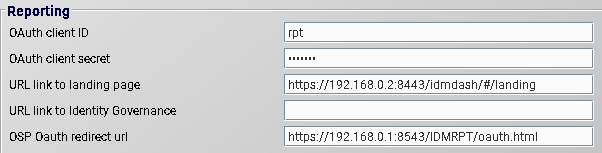
To change the landing URL for Identity Manager Data Collection Services:
-
Open the ism-configuration.properties in the text editor from /opt/netiq/idm/apps/tomcat/conf.
-
Append the landing URL to the following text:
com.netiq.idmdcs.landing.url = https://<Identity Applications network IP address:Port>/idmdash/#/landing
For example,
com.netiq.idmdcs.landing.url = https://192.168.0.2:8443/idmdash/#/landing
-
Restart Tomcat.
You can ignore the issue if you are using Standard Edition that does not include identity applications. This issue does not cause any functionality loss for Standard Edition installations.
Data Collection Page Help for Non-English Locales Redirects to English Help
Issue: When you install Data Collection Services in a non-English locale and click the Help icon from the Data Collection Services page, it takes you to the English version of the Help. (Bug 1082987)
Workaround: There is no workaround at this time.
Identity Manager Data Collection Services Page is Not Displayed in Standard Edition on Linux
Issue: After installing and configuring Identity Reporting in Standard Edition, the Identity Manager Data Collection Services page is not displayed. (Bug 1082564)
Workaround: While configuring Identity Reporting, select No (N) for the following prompt:
Do you want to connect to an external One SSO Server (Y/N)?
OSP Events Are Not Forwarded to the sentinel_events Table When CEF Is Enabled
Issue: When CEF is enabled, the product name for OSP events is changed to MicroFocus One SSO Provider. The changed product name is not present in the data synchronization policy criteria. Therefore, OSP events are not forwarded to the sentinel_events table after reaching SLM for IGA. (Bug 1087435)
Workaround: Perform the following actions:
-
In SLM for IGA, click storage > data synchronization
-
Edit the policy created by idmdcs
-
In criteria, append pn:"MicroFocus One SSO Provider"
-
Click Save and resynchronize
Identity Reporting Creates Tables With Incorrect Data Type When Startup Option Is Selected
Issue: When Identity Reporting is used with Oracle database and the Startup option is selected during the database schema creation, the database tables incorrectly create the varchar2 data type as nvarchar2. (Defect 288170)
Workaround: There is no workaround at this time.
7.7 iManager Plug-In Issues
You might encounter the following issues as you use iManager:
Exception on Windows 2016 When Using KMO
Issue: When you export a CA certificate in a .b64 format from iManager, a blank line is added at the end of the certificate. This makes the certificate invalid. (Bug 1018732)
Workaround: Manually remove the blank line from the certificate.
Dependency on NDS-to-NDS Driver Certificates Wizard
Issue: iManager needs the NDS-to-NDS Driver Certificates Wizard for proper functioning.
Workaround: To use the NDS-to-NDS Driver Certificates Wizard, download and install the iManager plug-in for NetIQ Certificate Server.
Some Actions Are Not Available in Policy Builder Plug-In
Issue: This release does not support building the following actions by using Policy Builder in iManager.(Bug 1018354)
-
Create role
-
Create resource
-
Add resource
-
Remove resource
-
Generate XDAS event
Workaround: To build these actions, use Policy Builder in Designer.
7.8 Identity Manager Upgrade Issues
-
Upgrading Identity Manager Components in a Distributed Environment
-
Progress Indicator Shows Truncated Directory Names for Some Components During Upgrade on Windows
-
Identity Applications Upgrade Fails to Preserve Branding Settings in the Database
-
Upgrading PostgreSQL Using the Upgrade Script Defaults to Non-SSL Configuration
Existing Data Sync Policy Is Not Shown in the Data Collection Services Page after Upgrading from Identity Manager 4.6.x to 4.7
Issue: If you upgrade to Sentinel 8.1.1 and Identity Reporting 4.7, the new Data Collection Services page does not display the existing Data Sync policy. (Bug 1080081)
Workaround: Complete the following steps after upgrading Sentinel:
-
Delete your Data Synchronization policy.
-
If you upgraded from Sentinel 8.0.1 or prior versions, delete the Data Synchronization policy from Sentinel and delete the sentinel_events table from the reporting database. Log in to the PostgreSQL database and delete the sentinel_events table under public schema. Updating Sentinel removes data from the sentinel_events table. Log in to Sentinel > Storage > Data Synchronization, select your policy and click Delete. Log in to the reporting database and delete the sentinel_events table under public schema.
-
If you upgraded from versions later than Sentinel 8.1, delete only the Data Synchronization policy. Log in to Sentinel > Storage > Data Synchronization, select your policy and click Delete.
-
-
Launch the Data Collection Services page and navigate to Settings > Data Sync > Data Sync Policies.
-
To add a new policy, click New Policy.
-
In the New Data Sync Policy page, specify the Sentinel and database server details.
-
Click Show Advanced to configure the payload for the policy you are creating.
-
Click Create.
Upgrading Identity Manager Components in a Distributed Environment
Issue 1: If OSP and SSPR are installed on a separate server in your distributed environment.
The upgrade process replaces the non-default file, oauth-keystore.file (for example, idmnew.jks) with the default file name (osp.jks). (Bug 1081968)
Workaround: Perform the following steps to replace the default file with the non-default file after completing the upgrade:
-
Launch the Configuration Update utility.
-
In Authentication tab, scroll to the Authentication Configuration section.
-
In OAuth keystore file, replace the path to the JKS keystore file with the non-default file (for example, idmnew.jks). This file is located in the back-up folder of OSP.
-
In OAuth keystore file password, specify the password to load the non-default OAuth keystore file.
Issue 2: If Identity Manager is configured to authenticate with NetIQ Access Manager and you imported third-party certificates into Tomcat’s cacerts directory.
Workaround: Reimport the third-party certificates into the idm.jks key-store. This is required because Tomcat of Identity Manager 4.7 uses idm.jks key-store. For example, if Identity Manager is configured to use Access Manager server for authentication, import the Access Manager certificate into idm.jks.
Progress Indicator Shows Truncated Directory Names for Some Components During Upgrade on Windows
Issue: While upgrading OSP, SSPR, and the identity applications components, the installation directory names for these components appear truncated in the progress indicator.
Workaround: There is no workaround at this time.
Upgrade Process Fails due to Missing Port Values in the URL
Issue: If the port numbers are not specified in the OSP Oauth redirect URL parameter for each identity application, the upgrade process fails.
Workaround: Before launching the upgrade program, you must manually enter the port numbers in Configuration Update utility. Perform the following steps to specify the port values:
-
Launch the Configuration Update utility.
-
In SSO Clients tab, specify the appropriate port values in all the required URLs.
Use the following format: protocol://server:port/path
For example, http://192.0.2.0:80/dash
Identity Applications Upgrade Fails to Preserve Branding Settings in the Database
Issue: Identity Manager Dashboard’s Branding page settings are lost after Identity Applications are upgraded. This issue is only observed when the com.netiq.idmdash.client.settings.store.preference parameter is set to Database in the ism.configuration.properties file.
Workaround: Take a backup of the CSS file, located at the <home> directory of the novlua user, before upgrading Identity Applications. Use the CSS file to rework on the customization settings.
Unable To Save the Configuration Update Utility After Upgrading Identity Reporting in Standard Edition
Issue: On Linux, after upgrading Identity Reporting in a standard edition, you cannot save the configuration update utility because it prompts for User Application parameters. This issue is observed because the is_prov parameter in the configupdate.properties.sh file is set to True.
Workaround: Perform the following steps after upgrading Identity Reporting:
-
Log in to the server where Identity Reporting is upgraded.
-
Navigate to the /opt/netiq/idm/apps/configupdate directory.
-
Edit the configupdate.sh.properties file.
vi configupdate.sh.properties
-
Set the is_prov parameter to false.
Upgrading Tomcat Results in Loss of SSL Certificates
Issue: While upgrading to Identity Manager 4.7, the Tomcat upgrade process does not persist the certificate used for SSL communication between Tomcat and PostgreSQL.
Workaround: Perform the following steps after upgrading Identity Manager 4.7:
-
Import the certificate to the idm.jks keystore.
For example, on Linux, run the following command:
/opt/netiq/idm/apps/jre/bin/keytool -import -trustcacerts -alias postgres -file server.crt -keystore /opt/netiq/idm/apps/tomcat/conf/idm.jks
-
Restart Tomcat.
Upgrading PostgreSQL Using the Upgrade Script Defaults to Non-SSL Configuration
Issue: When PostgreSQL is upgraded through the pg_upgrade.sh script, the upgrade process does not preserve the SSL configuration settings.
Workaround: Perform the following steps after upgrading PostgreSQL:
-
Locate the postgresql.conf file:
Linux: /opt/netiq/idm/postgres/data
Windows: C:\NetIQ\idm\apps\postgres\data
-
Open the file in a text editor and modify the following properties:
-
Set the SSL parameter to On.
-
Provide the server.crt and server.key certificate details in the ssl_cert_file and ssl_key_file parameters.
-
7.9 Localization Issues
Identity Manager Fails to Install Specific Drivers in Non-English Locales
Issue: When you install selected drivers by using the Customize the Selected Components option in non-English locales, installation fails. (Bug 926490)
Workaround: Perform any one of the following actions:
-
Select English as the language for installing Identity Manager instead of non-English languages.
-
On Windows, copy the necessary JAR files from the installation media to the Identity Manager installation folder. On Linux, browse to products/IDM/linux/setup/packages in the installation media and run the following command:
-
New installation: rpm -ivf <file name>
-
Upgrade: rpm -Uvf <file name>
-
Identity Manager Installers Contain Corrupt Characters in the Console Mode On Windows
Issue: If you select Brazilian Portuguese, Danish, Dutch, English, French, German, Italian, Swedish, Spanish, or Russian as your choice of language for installing Identity Manager, the installer displays corrupt characters during installation.
If you select English, the installer contains a corrupt character on the Select Language page of the installation program. However, the characters display correctly for the Asian languages when the installer is run on Asian Windows. (Bug 672070)
Workaround: For the characters to display correctly, ensure that you change the default font of your Windows computer to Lucida Console by using the following steps before installing Identity Manager:
-
Go to Start > Run > Regedit > HKEY_LOCAL_MACHINE\SYSTEM\CurrentControlSet\Control\Nls\CodePage and change the value of OEMCP from 850 to 1252.
For Russian, change the value of OEMCP from 866 to 1251 in the HKEY_LOCAL_MACHINE\SYSTEM\CurrentControlSet\Control\Nls\CodePage directory.
-
Go to Start > Run and type cmd in the Open text box, then click Enter to launch the command prompt.
-
Right-click the title bar of the Command Prompt window to open the pop-up menu.
-
Scroll down in the pop-up menu and select the Defaults option to open the Console Windows Properties dialog box.
-
Click the Font tab and change the default font from Raster to Lucida Console (TrueType).
-
Click OK.
-
Restart the computer.
Some Component Installers Are Not Localized
Issue: Localized versions of Apache Tomcat and PostgreSQL convenience installer, OSP, and Identity Reporting installation programs are not available in this release. You should run these component installers only in the English language. (Bug 1008039)
Workaround: There is no workaround at this time. Select English as the language for installing Identity Manager instead of non-English languages.
PostgreSQL Installation Fails If postgres User Password Is Provided in Russian on Windows
Issue: The PostgreSQL installer does not accept password for the database administrator (Password for admin user) in Russian. (Bug 1075752)
Workaround: Specify the password in English.
7.10 Uninstallation Issues
Identity Manager Engine Uninstallation Script Incorrectly Removes Identity Vault RPMs on Linux
Issue: The Identity Manager engine uninstallation script removes Identity Manager engine RPMs and Identity Vault RPMs. The script also deconfigures the Identity Vault. (Bug 1088416)
Workaround: There is no workaround at this time.
Identity Manager Framework Uninstallation Does Not Remove all of the Folders from the Installation Directory on Windows
Issue: The uninstallation program does not remove the JAR files from the lib directory. (Bug 643077)
Workaround: Manually remove the JAR files from the lib directory.
Identity Manager Framework Uninstallation Log Files Are Not Created in the Uninstallation Folder on Windows
Issue: The uninstallation log files are created in the temp directory. (Bug 613225)
Workaround: There is no functionality loss. You can ignore the issue.
Uninstall the Identity Manager Entry from the Control Panel after Identity Manager Engine Upgrade on Windows
Issue: After upgrading the Identity Manager engine to version 4.5, if you run the uninstallation program from the Control Panel, it successfully removes the necessary Identity Manager files except a specific registry key that leads to the Identity Manager entry being displayed in the Control Panel even after running the uninstallation. (Bug 901219)
Workaround: Delete the registry key from the following registry path when you run the uninstallation:
-
For 32-bit computers: \HKEY_LOCAL_MACHINE\SOFTWARE\Microsoft\Windows\CurrentVersion\Uninstall\Identity Manager
-
For 64-bit computers: \HKEY_LOCAL_MACHINE\SOFTWARE\Wow6432Node\Microsoft\Windows\CurrentVersion\Uninstall\Identity Manager
Incorrect Message Is Displayed During Uninstallation
Issue: During uninstallation, the program displays the message, "InstallAnywhere is preparing to install...", while the program is actually uninstalling.
Workaround: There is no workaround at this time.
8.0 Contact Information
Our goal is to provide documentation that meets your needs. If you have suggestions for improvements, please email Documentation-Feedback@netiq.com. We value your input and look forward to hearing from you.
For detailed contact information, see the Support Contact Information website.
For general corporate and product information, see the NetIQ Corporate website.
For interactive conversations with your peers and NetIQ experts, become an active member of our community. The NetIQ online community provides product information, useful links to helpful resources, blogs, and social media channels.
9.0 Legal Notice
For information about legal notices, trademarks, disclaimers, warranties, export and other use restrictions, U.S. Government rights, patent policy, and FIPS compliance, see https://www.netiq.com/company/legal/.
Copyright © 2018 NetIQ Corporation. All Rights Reserved.