15.2 Configuring Protection Details and Preparing the Replication
Protection details control the workload protection and recovery settings and behavior over the entire life cycle of a workload under protection. At each phase of the protection and recovery workflow (Add-inventory, initial and ongoing Replications, Failover, Failback, and Reprotect), relevant settings are read from the protection details. See Basic Workflow for Workload Protection and Recovery. This collection of currently-active settings pertaining to the complete lifecycle of a workload’s protection is referred to as the workload’s protection contract.
To configure your workload’s protection details:
-
Add a container. See Adding Containers (Protection Targets).
-
Add a workload. See Adding Workloads (Protection Sources).
-
On the Workloads page, select the required workload and click Configure.
Alternatively, you can click the name of the workload.
NOTE:If the PlateSpin Protect inventory does not have a container yet, the system prompts you to add one; do so by clicking Add Container at the bottom.
-
Select an Initial Replication Method. This indicates whether you want volume data transferred entirely from your workload to the failover VM or synchronized with volumes on an existing VM. See Initial Replication Method (Full and Incremental).
-
Assign a protection target. This can be either a container or, if you have selected Incremental Replication as the initial replication method, a prepared workload. See Initial Replication Method (Full and Incremental).
NOTE:If your inventory has only one container, your workload is automatically assigned to it.
-
Configure the protection details in each set of settings as dictated by your business continuity needs. See Workload Protection Details.
-
Correct any validation errors, if displayed by the PlateSpin Protect Web Interface.
-
Click Save.
Alternately, click Save & Prepare. This saves the settings and simultaneously executes the Prepare Replication command (installing data transfer drivers on the source workload if necessary and creating the initial VM replica of your workload).
Wait for the process to complete. Upon completion, a Workload configuration completed event is shown on the Dashboard.
15.2.1 Workload Protection Details
Workload protection details are represented by five sets of parameters, as described in Table 15-1:
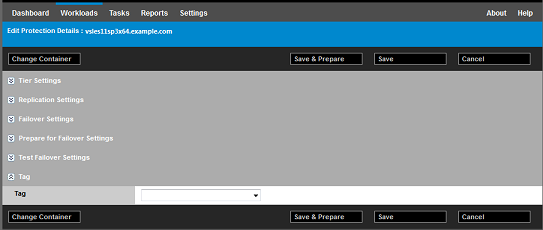
You can expand or collapse each parameter set by clicking the  icon at the left.
icon at the left.
Table 15-1 Workload Protection Details
|
Parameter Settings |
Details |
|---|---|
|
Tier Settings |
|
|
Protection Tier |
Specify the Protection Tier that the current protection uses. See Protection Tiers. |
|
Replication Settings |
|
|
Transfer Method |
(Windows) Select a file-based or block-based data transfer mechanism. For information about block-level replication with or without block-based components, see Supported Data Transfer Methods. To enable encryption, select the Encrypt Data Transfer option. See Encryption of Data in Transmission. |
|
Transfer Encryption |
(Linux) To enable encryption, select the Encrypt Data Transfer option. See Encryption of Data in Transmission. |
|
Source Credentials |
Specify the credentials required for accessing the workload. See Guidelines for Workload and Container Credentials. |
|
CPU |
(VM containers using VMware 5.1, 5.5, and 6.0 with a minimum VM hardware Level 8) Specify the number of sockets and the number of cores per socket for the failover workload. It automatically calculates the total cores. This parameter applies on the initial setup of a workload with an initial replication setting of Full. NOTE:The maximum number of cores the workload can use is subject to external factors such as the guest operating system, the VM hardware version, VMware licensing for the ESXi host, and ESXi host compute maximums for vSphere (see vSphere 5.1 Configuration Maximums). Some distributions of a guest OS might not honor the cores and cores per socket configuration. For example, guest OSes using SLES 10 SP4 and OES 2 SP3 retain their original cores and sockets settings as installed, whereas other SLES, RHEL, and OES distributions honor the configuration. |
|
Number of CPUs |
(VM containers using VMware 4.1) Specify the required number of vCPUs (virtual CPUs) to assign to the failover workload. This parameter applies on the initial setup of a workload with an initial replication setting of Full. Each vCPU is presented to the guest OS on the VM container as a single core, single socket. |
|
Replication Network |
Separate replication traffic based on virtual networks defined on your VM container. See Networking. For this setting, you can also specify an MTU value to be used by the PlateSpin Protect Linux RAM Disk (LRD) replication network. Setting the value can help avoid jabber over networks (for example, a VPN) that have a smaller MTU value. The default value is empty string (nothing listed in the text box). When networking is configured in the LRD, this allows the network device to set its own default (which is usually 1500). If you enter a value, PlateSpin Protect adjusts the MTU while configuring the network interface. |
|
Allowed Networks |
Specify one or more network interfaces (NIC or IP address) on the source to use for replication traffic. |
|
Resource Pool for Target VM |
(VM container is part of a DRS Cluster) Specify the Resource Pool location where the failover VM is to be created. |
|
VM Folder for Target VM |
(VM container is part of a DRS Cluster) Specify the VM folder location where the failover VM is to be created. |
|
Configuration File Datastore |
Select a datastore associated with your VM container for storing VM configuration files. See Recovery Points. |
|
Protected Volumes |
Select volumes for protection and to assign their replicas to specific datastores on your VM container. |
|
Thin Disk |
Select to enable the thin-provisioned virtual disk feature, whereby a virtual disk appears to the VM to have a set size, but only consumes the amount of disk space that is actually required by data on that disk. |
|
Protected Logical Volumes |
(Linux) Specify one or more LVM logical volumes to be protected for a Linux workload or the NSS Pools on an Open Enterprise Server workload. |
|
Non-volume Storage |
(Linux) Specify a storage area (such as a swap partition) that is associated with the source workload. This storage is re-created in the failover workload. |
|
Volume Groups |
(Linux) Specify the LVM volume groups to be protected with the LVM logical volumes listed in the Protected Logical Volumes section of the settings. |
|
Services/Daemons to Stop During Replication |
Select Windows services or Linux daemons that are automatically stopped during the replication. See Service and Daemon Control. |
|
Failover Settings |
|
|
VM Memory |
Specify the amount of memory allocated to the failover workload. |
|
Hostname and Domain/Workgroup affiliation |
Specify the identity and domain/workgroup affiliation of the failover workload when it is live. For domain affiliation, domain administrator credentials are required. |
|
Network Connections |
Specify the LAN settings of the failover workload. See Networking. |
|
DNS Servers |
Specify the IP address of the primary DNS server and an alternative DNS (optional). |
|
Services/Daemon States to Change |
Specify the startup state of specific application services (Windows) or daemons (Linux) See Service and Daemon Control. |
|
Prepare for Failover Settings |
|
|
Temporary Failover Network |
Specify the temporary LAN settings of the failover workload during the optional Prepare for Failover operation. See Networking. |
|
Test Failover Settings |
|
|
VM Memory |
Assign the required RAM to the temporary workload. |
|
Hostname |
Assign a host name to the temporary workload. |
|
Domain/Workgroup |
Affiliate the temporary workload with a domain or a workgroup. For domain affiliation, domain administrator credentials are required. |
|
Network Connections |
Specify the LAN settings of the temporary workload. See Networking. |
|
DNS Servers |
Specify the IP address of the primary DNS server and an alternative DNS (optional). |
|
Service/Daemon States to Change |
Specify the startup state of specific application services (Windows) or daemons (Linux). See Service and Daemon Control. |
|
Tags |
|
|
Tag |
(Optional) Assign a tag to this workload. See Tagging Workloads. |