9.2 Adding Containers (Protection Targets)
A container is a protection infrastructure that acts as the host of a protected workload’s regularly-updated replica. That infrastructure can be either a VMware ESX Server or a VMware DRS Cluster. PlateSpin Protect allows you to use containers for both protection and Failback.
To be able to protect a workload, you must have a a workload and a container inventoried by (or added to) the PlateSpin Server.
To add a container:
-
In your Web Interface, select Settings > Containers > Add Container.
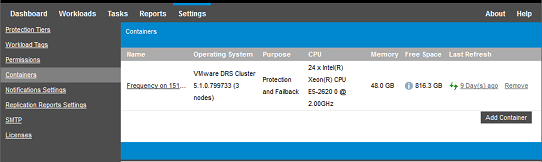
-
Specify the type of container:
-
VMware ESX Server
-
VMware DRS Cluster
-
-
Depending on the type of targets you selected in the previous step, specify the appropriate access information.
Table 9-2 Options for VMware DRS Cluster Target
Option
Description
vCenter Hostname or IP
Specify the host name or IP address of the vCenter server.
Option
Description
vCenter Hostname or IP
Specify the host name or IP address of the vCenter server.
Table 9-3 Options for VMware DRS Cluster Target
Option
Description
vCenter Hostname or IP
Specify the host name or IP address of the vCenter server.
Option
Description
vCenter Hostname or IP
Specify the host name or IP address of the vCenter server.
Table 9-4 Options for VMware ESX Server Target
Option
Description
Hostname or IP
Specify the host name or IP address of the VMware ESX server.
Username and Password
Specify administrator-level credentials for accessing the target container.
-
Click Test Credentials to validate the credential values you specified.
-
Select the purpose for the VM container:
-
Protection
-
Failback
-
Protection and Failback
Selecting both Protection and Failback results in that container being available for selection as a target in both protection and Failback operations.
-
-
Click Add to add and discover details about the container and list it on the Containers page.
PlateSpin Protect reloads the Containers page and displays a process indicator for the container being added
 . On completion, the process indicator icon turns into a Refresh icon
. On completion, the process indicator icon turns into a Refresh icon  .
.