3.2 Converting a Workload to a Physical Machine (P2P, V2P)
To initiate a peer-to-peer workload conversion to a physical machine:
-
Discover your source workload. See Discovering Source Workloads and Migration Targets.
-
Discover and register your target physical machine with Portability Suite. See Discovering and Registering Target Physical Machines.
-
(Recommended) Use PlateSpin® Analyzer to ensure that:
-
Your source operating system and hardware are supported by Portability Suite.
-
Portability Suite’s X2P device driver library contains device drivers that your target requires for the operating system being ported.
-
-
(Conditional) If drivers for the physical target are missing, upload the required drivers to the Portability Suite’s X2P device driver library. See Working with Device Drivers.
-
Start a conversion job. See Selecting a Conversion Job Setup Method.
-
Configure the required parameters of the job. See Essentials of Workload Migration and Protection Jobs.
-
Run the job.
Figure 3-2 Peer-to-Peer Conversion Job Window (V2P in Advanced Mode)
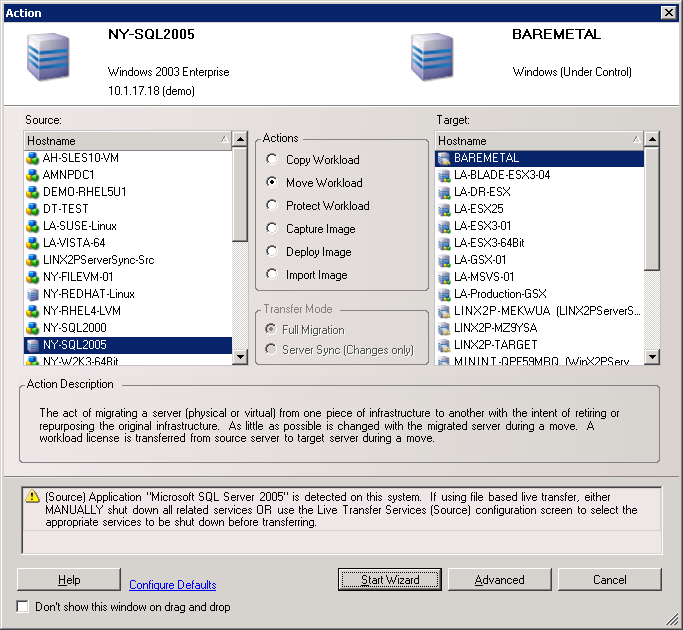
3.2.1 Best Practices (X2P)
-
When you are migrating a workload from one vendor to a target hardware infrastructure from another vendor (for example, from HP* to Dell), or if your source is a virtual machine, make sure that you disable vendor-specific or VM-specific services during the transfer. For example, the HP Insight service and the VMware Tools service. See Handling Operating System Services and Applications.
-
When you are using the Take Control transfer method for P2P and V2P migrations, make sure that you select the appropriate Full Duplex speed that matches your network Full Duplex mode. See Setting Up Conversion Networking.
-
Ensure that vendor partitions are not being copied from the source. See Handling a Workload’s Storage Media and Volumes.