3.2 Dashboard Overview
The Dashboard page of the PlateSpin Protect Web Interface contains elements for navigating to different functional areas of the interface and carrying out workload protection and recovery operations.
Figure 3-1 The Default Dashboard Page of the PlateSpin Protect Web Interface
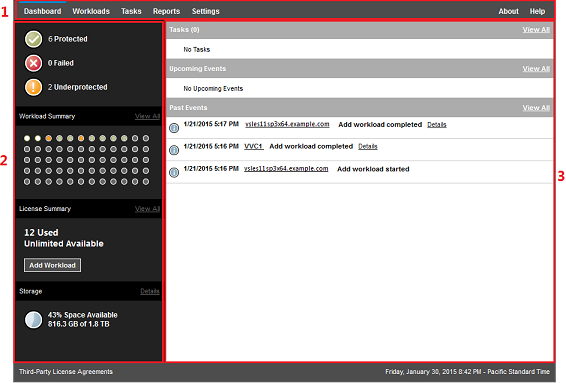
The Dashboard page consists of the following elements:
-
Navigation bar: Found on most pages of the PlateSpin Protect Web Interface.
-
Visual Summary panel: Provides a high-level view of the overall state of the PlateSpin Protect workload inventory,
-
Tasks and Events panel: Provides information about events and tasks requiring user attention.
The following topics provide more details:
NOTE:You can alter certain elements of the Web Interface to match your organization branding. For more information, see Rebranding the PlateSpin Protect Web Interface.
3.2.1 Navigation Bar
The Navigation bar provides the following links:
-
Dashboard: Displays the default Dashboard page.
-
Workloads: Displays the Workloads page. See Workloads Overview.
-
Tasks: Displays the Tasks page, which lists items requiring user intervention.
-
Reports: Displays the Reports page. See Generating Workload and Workload Protection Reports.
-
Settings: Displays the Settings page, which provides access to the following configuration options:
-
Protection Tiers: See Protection Tiers.
-
Workload Tags: See Creating and Managing Workload Tags.
-
Permissions: See Configuring User Authorization and Authentication.
-
Containers: See Adding Containers (Protection Targets).
-
Notification Settings: Enabling Event Notifications.
-
Replication Reports Settings: Enabling Replication Reports
-
Licenses: See Activating Your Product License.
-
3.2.2 Visual Summary Panel
The Visual Summary panel provides a the high-level protection status of inventoried workloads, the status of each licensed workloads, a license usage summary, and the amount of available storage.
Protection Status
The overall protection status of inventoried workloads are represented by three categories:
-
Protected: Indicates the number of workloads under active protection.
-
Failed: Indicates the number of protected workloads that the system has rendered as failed according to that workload’s Protection Tier.
-
Underprotected: Indicates the number of protected workloads that require user attention.
Workload Summary
The Workload Summary presents the health status of each licensed workload listed on the Workloads page. The maximum number of workload status dot icons matches the number of installed workload licenses on the PlateSpin Server. For an unlimited license, the summary displays 96 dot icons. Table 3-1 describes the different workload states represented by the dot icons.
The icons represent workloads in alphabetical order, according to the workload name. Mouse over a dot icon to display the workload name, or click the icon to display the corresponding Workload Details page.
Table 3-1 Dot Icon Workload Representation
|
|
|
|
|
|
|
|
|
|
|
License Summary
The License Summary displays the number installed licenses, and the number of licenses currently used by the workloads.
Storage
Storage provides information about the total amount of container storage space available to PlateSpin Protect, and the amount of space that is currently in use.
3.2.3 Tasks and Events Panel
The Tasks and Events panel shows the most recent Tasks, the most recent Past Events, and the next Upcoming Events.
Events are logged whenever something relevant to the system or to the workload occurs. For example, an event could be the addition of a new protected workload, the replication of a workload starting or failing, or the detection of the failure of a protected workload. Some events generate automatic notifications by email if SMTP is configured. See Configuring Email Notification Services for Events and Replication Reports.
Tasks are special commands that are tied to events that require user intervention. For example, upon completion of a Test Failover command, the system generates an event associated with two tasks: Mark Test as Success and Mark Test as Failure. Clicking either task results in the Test Failover operation being canceled and a corresponding event being written in the history. Another example is the FullReplicationFailed event, which is shown coupled with a StartFull task. You can view a complete list of current tasks on the Tasks tab.
In the Tasks and Events panel on the dashboard, each category shows a maximum of three entries. To see all tasks or to see past and upcoming events, click View All in the appropriate section.





