Identity Manager 4.5 Driver for Linux and UNIX Implementation Guide
This guide describes implementation of the NetIQ® Identity Manager 4.5 driver for Linux and UNIX.
The driver synchronizes data from a connected Linux or UNIX system with NetIQ Identity Manager 4.0, the comprehensive identity management suite that allows organizations to manage the full user life cycle, from initial hire, through ongoing changes, to ultimate retirement of the user relationship.
Other Information in the Library
The library provides the following information resources:
- Identity Manager Setup Guide
-
Provides overview of Identity Manager and its components. This book also provides detailed planning and installation information for Identity Manager.
- Designer Administration Guide
-
Provides information about designing, testing, documenting, and deploying Identity Manager solutions in a highly productive environment.
- User Application: Administration Guide
-
Describes how to administer the Identity Manager User Application.
- User Application: User Guide
-
Describes the user interface of the Identity Manager User Application and how you can use the features it offers, including identity self-service, the Work Dashboard, role and resource management, and compliance management.
- User Application: Design Guide
-
Describes how to use the Designer to create User Application components, including how to work with the Provisioning view, the directory abstraction layer editor, the provisioning request definition editor, the provisioning team editor, and the role catalog.
- Identity Reporting Module Guide
-
Describes the Identity Reporting Module for Identity Manager and how you can use the features it offers, including the Reporting Module user interface and custom report definitions, as well as providing installation instructions.
- Analyzer Administration Guide
-
Describes how to administer Analyzer for Identity Manager.
- Identity Manager Common Driver Administration Guide
-
Provides information about administration tasks that are common to all Identity Manager drivers.
- Identity Manager Driver Guides
-
Provides implementation information about Identity Manager drivers.
About NetIQ Corporation
We are a global, enterprise software company, with a focus on the three persistent challenges in your environment: Change, complexity and risk—and how we can help you control them.
Our Viewpoint
- Adapting to change and managing complexity and risk are nothing new
-
In fact, of all the challenges you face, these are perhaps the most prominent variables that deny you the control you need to securely measure, monitor, and manage your physical, virtual, and cloud computing environments.
- Enabling critical business services, better and faster
-
We believe that providing as much control as possible to IT organizations is the only way to enable timelier and cost effective delivery of services. Persistent pressures like change and complexity will only continue to increase as organizations continue to change and the technologies needed to manage them become inherently more complex.
Our Philosophy
- Selling intelligent solutions, not just software
-
In order to provide reliable control, we first make sure we understand the real-world scenarios in which IT organizations like yours operate — day in and day out. That's the only way we can develop practical, intelligent IT solutions that successfully yield proven, measurable results. And that's so much more rewarding than simply selling software.
- Driving your success is our passion
-
We place your success at the heart of how we do business. From product inception to deployment, we understand that you need IT solutions that work well and integrate seamlessly with your existing investments; you need ongoing support and training post-deployment; and you need someone that is truly easy to work with — for a change. Ultimately, when you succeed, we all succeed.
Our Solutions
-
Identity & Access Governance
-
Access Management
-
Security Management
-
Systems & Application Management
-
Workload Management
-
Service Management
Contacting Sales Support
For questions about products, pricing, and capabilities, contact your local partner. If you cannot contact your partner, contact our Sales Support team.
|
Worldwide: |
|
|
United States and Canada: |
1-888-323-6768 |
|
Email: |
|
|
Web Site: |
Contacting Technical Support
For specific product issues, contact our Technical Support team.
|
Worldwide: |
|
|
North and South America: |
1-713-418-5555 |
|
Europe, Middle East, and Africa: |
+353 (0) 91-782 677 |
|
Email: |
|
|
Web Site: |
Contacting Documentation Support
Our goal is to provide documentation that meets your needs. If you have suggestions for improvements, click Add Comment at the bottom of any page in the HTML versions of the documentation posted at www.netiq.com/documentation. You can also email Documentation-Feedback@netiq.com. We value your input and look forward to hearing from you.
Contacting the Online User Community
Qmunity, the NetIQ online community, is a collaborative network connecting you to your peers and NetIQ experts. By providing more immediate information, useful links to helpful resources, and access to NetIQ experts, Qmunity helps ensure you are mastering the knowledge you need to realize the full potential of IT investments upon which you rely. For more information, visit http://community.netiq.com.
1.0 Overview
The Identity Manager 4.5 driver for Linux and UNIX synchronizes data between the Identity Vault and a connected Linux or UNIX system. The driver runs on a target system, such as Linux, Solaris*, AIX*, or HP-UX*. The Identity Vault runs on any platform supported by Identity Manager and communicates with the driver on the connected system over a secure network link.
The driver uses embedded Remote Loader technology to communicate with the Identity Vault, bidirectionally synchronizing changes between the Identity Vault and the connected system. The embedded Remote Loader component, also called the driver shim, runs as a native process on the connected Linux or UNIX system. There is no requirement to install Java* on the connected system.
The driver commits changes to the connected system using customizable shell scripts that issue native system commands. The publication method uses a polling script that scans the system for changes, and a change log to save changes for subsequent publishing. Password changes are sent to the change log using the authentication module framework and are then published to the Identity Vault.
The Linux and UNIX driver uses a scriptable framework, designed so that you can easily add support for existing and future applications.
The Identity Manager 4.5 driver for Linux and UNIX combines the flexibility of the Fan-Out driver for Linux and UNIX systems as well as the bidirectional support and Identity Manager policy options available with the NIS driver. Key features of the driver include:
-
Bidirectional synchronization of data without requiring Java or a separate Remote Loader
-
Customizable schema to integrate all aspects of Linux and UNIX account administration
-
Customizable shell scripts to handle all data to be synchronized
-
Low memory and processor requirements on the Metadirectory server
-
No LDAP or Fan-Out core driver configuration
Changes and enhancements in this release include:
-
Upgraded OpenSSL
-
FIPS 140-2 Compliance for 64-bit Linux
-
Changelog encryption upgraded to AES256 for FIPS compliance
The following sections present a basic overview of the Linux and UNIX driver:
1.1 Driver Architecture
The Linux and UNIX driver synchronizes information between the Identity Vault and the account management system (files, NIS, or NIS+) on connected Linux and UNIX systems.
The Identity Manager detects relevant changes to identities in the Identity Vault and notifies the Subscriber component of the driver. After customizable policy processing, events are sent to the Subscriber shim of the embedded Remote Loader process on the connected system. The Subscriber shim uses shared memory to securely pass the information to customizable shell scripts that perform the required actions.
A process on the connected Linux or UNIX system polls the account management system for changes at a configurable interval. If the poll returns identity changes, they are written to the change log. An authentication module on the connected system monitors password changes and submits them to the change log.
The Publisher shim of the embedded Remote Loader process submits the changes from the change log to the Metadirectory engine as events. The Metadirectory engine processes these events using customizable policies and posts relevant changes to the Identity Vault.
The following illustration shows an overview of the architecture.
Figure 1-1 Linux and UNIX Driver Architecture
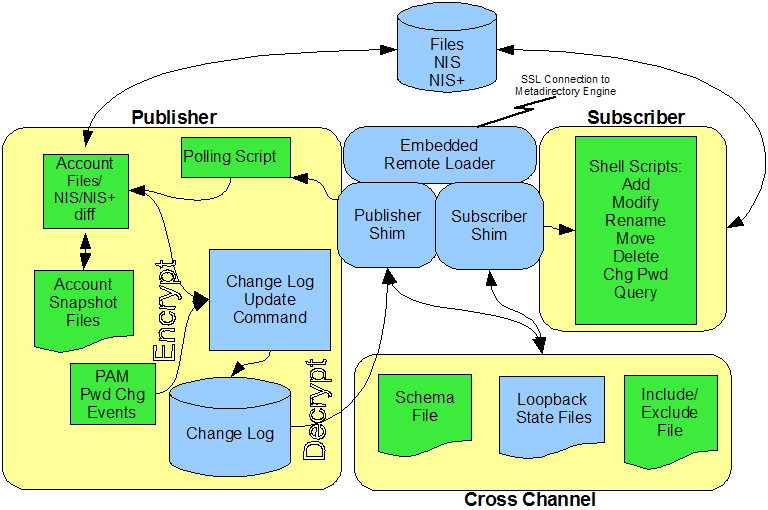
1.1.1 Publisher Channel
The Publisher shim provides identity change information to the Metadirectory engine as XDS event documents. The Metadirectory engine applies policies, takes the appropriate actions, and posts the events to the Identity Vault.
PAM and LAM
Pluggable Authentication Modules (PAM) and AIX Loadable Authentication Modules (LAM) are modules installed on the local system to intercept password changes for participating applications, such as the passwd command. These changes are written to the change log and are later presented to the Metadirectory engine by the Publisher shim. For details about the PAM and LAM configurations, see Section C.4, PAM Configuration Details and Section C.5, LAM Configuration Details.
Change Log
The change log stores identity changes in encrypted form. The polling script uses the change log update command to record identity changes it detects. Password changes are written to the change log by the PAM and LAM modules. Events are removed from the change log by the Publisher shim at configurable intervals and submitted to the Metadirectory engine for processing. If communication with the Metadirectory engine is temporarily lost, events remain in the change log until communication becomes available again.
Change Log Update Command
The change log update command, nxclh, encrypts and writes events to the change log. Any process with rights to update the change log can use the change log update command. The change log update command takes command line arguments and standard input, and stores events in encrypted form in the change log for subsequent publishing. The polling script calls the change log update command to record identity changes. For information about using the change log update command, see the NetIQ® Identity Manager Linux and UNIX Driver Developer Kit Web site.
Polling Script
The polling script, poll.sh, is a native shell script that periodically scans the local account management system for modifications that have occurred since the last polling interval. If necessary, the polling script updates the change log by calling the change log update command. You can specify the polling interval during installation and by subsequent configuration of the Driver object.
Account Snapshot Files
The account snapshot files hold information about the state of users and groups. These files are used by the polling script to detect changes made to users and groups in the account management database (files, NIS, or NIS+).
Publisher Shim
The Publisher shim periodically scans the change log for events. Before scanning the change log, the driver calls the polling script to check the local system for changes that might have been made since the previous poll.
When the Publisher shim finds events in the change log, it decrypts, processes, and sends them to the Metadirectory engine in XDS format over a Secure Sockets Layer (SSL) network link.
1.1.2 Subscriber Channel
The Subscriber channel receives XDS command documents from the Metadirectory engine, stores them as name-value variables in shared memory, then calls the appropriate shell script or scripts to handle the command.
The provided shell scripts support adds, modifies, deletes, moves, and renames for User and Group objects, and handle password synchronization. You can extend the shell scripts to support other object types and events. The shell scripts have secure access to the original command data using the shared memory tool (nxsmh) that accesses shared memory from the driver shim.
1.1.3 Scriptable Framework
The interface between the account management database (files, NIS or NIS+) and the driver shim uses customizable shell scripts. You can extend the scripts that are provided with the driver to support other applications and databases.
Several utility scripts and helper commands are provided with the driver to facilitate communication with the driver shim and the change log. An extensible connected system schema file allows you to add your own objects and attributes to those already supported by the driver.
For more information about the shell scripts and the scriptable framework, see Section 6.1, The Scriptable Framework.
1.1.4 Schema File
The configuration of class and attribute definitions for the connected Linux and UNIX system is specified using the schema file. You can modify and extend this file to include new objects and attributes. For details about configuring the schema file, see Section 6.2, The Connected System Schema File.
The schema for the connected system includes two classes: User and Group. These correspond to the passwd and group maps commonly found in /etc/passwd and /etc/group in the files environment.
By default, the User class contains the attributes loginName, uidNumber, gidNumber, gecos, homeDirectory, and loginShell. These refer to the fields in the passwd map.
loginName:x:uidNumber:gidNumber:gecos:homeDirectory:loginShell
By default, the Group class contains the attributes groupName, gidNumber, and memberUid. These refer to the fields in the group map.
groupName:!:gidNumber:memberUid
1.1.5 Include/Exclude File
The include/exclude file allows local system policy to enforce which objects are included or excluded from provisioning, on both the Publisher channel and the Subscriber channel, independently. For details about using the include/exclude file, see Section 6.3, The Connected System Include/Exclude File.
1.1.6 Loopback State Files
The loopback state files are used to provide automatic loopback detection for external applications that do not have mechanisms to perform loopback detection. This loopback detection prevents subscribed events from being published back to the Identity Vault.
1.2 Configuration Overview
This section discusses driver configuration details specific to the Linux and UNIX driver. For basic configuration information, see the Identity Manager 4.5 Administration Guide. For detailed information about configuring the Linux and UNIX driver, see Section 5.0, Configuring the Linux and UNIX Driver.
1.2.1 Data Flow
Filters and policies control the data flow of users and groups to and from the connected system and the Identity Vault. The Data Flow option, specified during driver import, determines how these filters and policies behave.
-
Bidirectional: Sets classes and attributes to be synchronized on both the Subscriber and Publisher channels.
-
Application to Identity Vault: Sets classes and attributes to be synchronized on the Publisher channel only.
-
Identity Vault to Application: Sets classes and attributes to be synchronized on the Subscriber channel only.
1.2.2 POSIX Information Management
The Linux and UNIX driver uses the RFC 2307 posixAccount and posixGroup attributes. You can use these classes to maintain the Linux and UNIX attributes between corresponding users and groups in the connected system and the Identity Vault.
The POSIX Information Management option, specified during driver import, provides management methods for RFC 2307 posixAccount and posixGroup attributes, such as uidNumber, gidNumber, homeDirectory, loginShell, and memberUid.
-
Manage Local: The connected system maintains all the RFC 2307 information. RFC 2307 information is not created or stored in the Identity Vault. RFC 2307 schema extensions are not required. This option is useful for maintaining UID and GID information on multiple systems separately.
-
Manage from Identity Vault: The Identity Vault provides and maintains all RFC 2307 information for users and groups. RFC 2307 information must be present in the Identity Vault before users and groups can be provisioned to the connected system.
-
Manage Bidirectional: RFC 2307 information can be created and managed by both the Identity Vault and the connected system.
1.2.3 Filter and Schema Mapping
The Metadirectory engine uses filters to control which objects and attributes are shared. The default filter configuration for the Linux and UNIX driver allows objects and attributes to be shared as described in the following table:
Table 1-1 Default Linux and UNIX Driver Filter and Schema Mapping
|
eDirectory Class |
eDirectory Attribute |
Linux and UNIX Class |
Linux and UNIX Attribute |
|---|---|---|---|
|
User |
CN |
User |
loginName |
|
User |
gecos |
User |
gecos |
|
User |
gidNumber |
User |
gidNumber |
|
User |
homeDirectory |
User |
homeDirectory |
|
User |
loginShell |
User |
loginShell |
|
User |
uidNumber |
User |
uidNumber |
|
User |
Group Membership |
User |
gidNumber |
|
Group |
CN |
Group |
groupName |
|
Group |
gidNumber |
Group |
gidNumber |
|
Group |
member |
Group |
memberUid |
1.2.4 Policies
The Metadirectory engine uses policies to control the flow of information into and out of the Identity Vault. The following table describes the policy functions for the Linux and UNIX driver in the default configuration:
Table 1-2 Default Linux and UNIX Driver Policy Functions
|
Policy |
Description |
|---|---|
|
Mapping |
Maps the Identity Vault User and Group objects and selected attributes to a Linux or UNIX user or group. |
|
Publisher Event |
None is provided. |
|
Publisher Matching |
Restricts privileged accounts and defines matching criteria for placement in the Identity Vault. |
|
Publisher Create |
Defines creation rules for users and groups before provisioning into the Identity Vault. |
|
Publisher Placement |
Defines where new users and groups are placed in the Identity Vault. |
|
Publisher Command |
Defines password publishing policies. |
|
Subscriber Matching |
Defines rules for matching users and groups in the connected system. |
|
Subscriber Create |
Defines required creation criteria. |
|
Subscriber Command |
Transforms RFC 2307 attributes and defines password subscribing policies. |
|
Subscriber Output |
Sends e-mail notifications for password failures and converts information formats from the Identity Vault to the connected system. |
|
Subscriber Event |
Restricts events to a specified container. |
2.0 Planning for the Linux and UNIX Driver
This section helps you plan for deployment of the Identity Manager 4.5 driver for Linux and UNIX. Topics include
2.1 Deployment Planning
-
Review Section 3.0, Installing the Linux and UNIX Driver and Section 5.0, Configuring the Linux and UNIX Driver.
-
Consider where and how you will install each component, and how you will respond to the installation script prompts and other installation decisions.
-
Is this a new installation, or are you replacing a NIS driver or Fan-Out driver Platform Services installation? For details about upgrading from the NIS driver or the Fan-Out driver, see Section 4.0, Upgrading from Another Driver.
-
How do you plan to prototype, test, and roll out your deployment?
-
Do you plan to use the include/exclude file on the connected system to limit your initial deployment to a small number of users and groups?
-
If you are using AIX and want to publish password changes, will you use PAM or LAM?
AIX version 5.3 can use either PAM or LAM, but previous AIX versions must use LAM.
LAM supports only the files database type. LAM does not support NIS and NIS+. If you have AIX 5.2 and need to support NIS or NIX+, you can do either of the following:
-
Upgrade to AIX 5.3 or newer and use PAM
-
Require users to change their passwords on the Identity Vault.
If you have AIX 5.3 or newer, /etc/security/login.cfg will include a configuration setting for auth_type. The valid values for auth_type are STD_AUTH and PAM_AUTH. Within the context of the bidirectional driver, if you choose STD_AUTH, then you must use LAM to publish password changes. If you choose PAM_AUTH, then you must use PAM to publish password changes.
NOTE:The setting you choose for auth_type may be influenced by reasons outside the scope of the bidirectional driver.
-
-
If any of the systems you connect to Identity Manager are running AIX or HP-UX, you may need to replace the standard comm utility included with those operating systems. For more information, see Section 3.3.3, Replacing comm Utility for AIX and HP-UX.
-
Do you have NIS or NIS+ clients that you want to publish password changes from?
-
What are the host names or IP addresses of all systems that will participate in your configuration?
-
Will you use the default TCP port numbers?
Table 2-1 Default TCP Port Numbers
Purpose
TCP Port Number
Driver shim connection to Metadirectory engine
8090
Driver shim HTTP services for log viewing and access by remote NIS or NIS+ client PAM modules
8091
Secure LDAP port
636
Non-secure LDAP port
389
2.2 Migration Planning
-
Where are the objects that you plan to manage with the Linux and UNIX driver currently stored?
-
Can you use a Matching policy to select the objects to manage based on criteria, such as department, group membership, or some other attribute?
2.3 Customization Planning
-
Do you plan to customize the shell scripts provided with the driver?
For details about the provided scripts, see Table 6-1, Identity Vault Command Processing Scripts, Table 6-2, Other Scripts and the scripts themselves.
-
Do you plan to add attributes or classes to the connected system schema file?
-
Do you plan to customize policies?
For details about customizing policies, see the relevant publication(s) on the Identity Manager 4.5 Documentation Web site.
-
Are the resources needed to perform the customization available within your organization?
2.4 Participating Systems
You can install the components of the Identity Manager 4.5 driver for Linux and UNIX to a single system, but the components are typically installed on two systems. The driver is installed on a Metadirectory server. The driver shim is installed on the connected Linux or UNIX system. In addition, you can install the driver PAM module on NIS or NIS+ clients to publish password change information from them.
The connected system runs a lightweight process, called the driver shim or embedded Remote Loader, that communicates with the driver on the Metadirectory server over an encrypted TCP/IP network link.
The Metadirectory server and the connected system can be the same system if the system is running a version of Linux or UNIX supported as a connected system. This can be useful for testing and prototyping. Even if the Metadirectory server and the connected system are the same system, the driver is still run as a Remote Loader driver.
2.5 Choosing between the Basic and the Advanced Installation Methods
When you import the driver, you are prompted to choose either the Basic Installation or the Advanced Installation. Select for any of the following:
-
You plan to maintain RFC 2307 attribute information, such as uidNumber, gidNumber, homeDirectory, loginShell, and gecos, centrally from the Identity Vault. You can do this with a manual process or by an automated process, such as by using the Linux and UNIX Settings driver. You do not want to publish changes to this information from the Linux or UNIX system.
-
You plan to maintain RFC 2307 attribute information locally on the connected Linux or UNIX system. You do not want to subscribe to changes to this information from the Identity Vault.
-
You only want to publish information.
-
You only want to subscribe to information.
-
You want to use Role-Based Entitlements.
-
You want to override the defaults and configure specific Linux and UNIX driver options, such as the automatic creation of home directories, the automatic deletion of home directories, or the setting of gecos values.
To view the driver import configuration settings offered by each installation method, see Section 3.6, Creating the Driver in Designer.
2.6 Establishing a Security-Equivalent User
The driver must run with Security Equivalence to a user with sufficient rights. You can set the driver equivalent to ADMIN or a similar user. For stronger security, you can define a user with only the minimal rights necessary for the operations you want the driver to perform.
The driver user must be a trustee of the containers where synchronized users and groups reside, with the rights shown in Table 2-2. Inheritance must be set for [Entry Rights] and [All Attribute Rights].
Table 2-2 Base Container Rights Required by the Driver Security-Equivalent User
|
Operation |
[Entry Rights] |
[All Attribute Rights] |
|---|---|---|
|
Subscriber notification of account changes (recommended minimum) |
Browse |
Compare and Read |
|
Creating objects in the Identity Vault without group synchronization |
Browse and Create |
Compare and Read |
|
Creating objects in the Identity Vault with group synchronization |
Browse and Create |
Compare, Read, and Write |
|
Modifying objects in the Identity Vault |
Browse |
Compare, Read, and Write |
|
Renaming objects in the Identity Vault |
Browse and Rename |
Compare and Read |
|
Deleting objects from the Identity Vault |
Browse and Erase |
Compare, Read, and Write |
|
Retrieving passwords from the Identity Vault |
Browse and Supervisor |
Compare and Read |
|
Updating passwords in the Identity Vault |
Browse and Supervisor |
Compare, Read, and Write |
If you do not set Supervisor for [Entry Rights], the driver cannot set passwords. If you do not want to set passwords, set the Subscribe setting for the User class nspmDistributionPassword attribute to Ignore in the filter to avoid superfluous error messages. For details about accessing and editing the filter, see the appropriate policy publication on the Identity Manager 4.5 Documentation Web site.
For complete information about rights, see the NetIQ® eDirectory™ Administration Guide.
3.0 Installing the Linux and UNIX Driver
This section provides the information you need to install the NetIQ® Identity Manager 4.5 driver for Linux and UNIX.
Topics include
3.1 Before You Begin
-
Ensure that you have the most recent distribution, support pack, and patches for the driver.
-
Review the most recent support information for the driver on the NetIQ Support Web site.
3.2 Required Knowledge and Skills
To successfully install, configure, and use the driver, you must have system administration skills and rights for Identity Manager and the target systems. You must be proficient with using iManager to configure Identity Manager drivers. You must be familiar with the facilities of the Linux and UNIX driver, and you must have developed a deployment plan.
For an overview of driver facilities, see Section 1.0, Overview.
For information about planning for the Linux and UNIX driver, see Section 2.0, Planning for the Linux and UNIX Driver.
3.3 Prerequisites
3.3.1 Software Requirements
For information about supported platforms and operating environments, see the Identity Manager 4.5 Drivers Documentation Web site. From this index page, you can select a readme file associated with the platform(s) for which you need support.
3.3.2 Account Management System Requirements
-
Linux or UNIX systems using files (/etc/passwd), NIS, or NIS+ are supported.
-
Either Pluggable Authentication Module (PAM), or Loadable Authentication Module (LAM) on AIX must be used if bidirectional password synchronization is desired. The driver uses PAM and LAM to intercept password changes on the connected system.
Remote NIS and NIS+ client systems that use PAM are also supported.
You can modify the scripts to support other account management systems. Support for modified scripts is provided by the developer community.
3.3.3 Replacing comm Utility for AIX and HP-UX
If you use Identity Manager with a connected system running AIX or HP-UX, you may need to replace the standard comm utility (invoked by the comm command) included with the operating system. Versions of comm that are included with either of these operating systems have been known to fail when used with files that contain long text lines. In general, the problem occurs with text lines longer than 2000 characters.
The Identity Manager driver uses comm to get information from /etc/group. Therefore, if any of your AIX or HP-UX connected systems has an /etc/group file with a line that is longer than 2000 characters, you should use one of the following vendor-approved GNU packages to replace the comm utility:
3.4 Getting the Installation Files
-
Obtain the most recent distribution of the Identity Manager 4.5 driver for Linux and UNIX from the NetIQ Downloads Web site.
The -driver is part of the Identity Manager Integration Module 4.0.2 for Linux and UNIX.
-
Copy the appropriate driver shim installation script file listed in Table 3-1 from the distribution onto your connected system.
Table 3-1 Linux and UNIX Installation Script Filenames
|
Operating System |
Architecture |
Installation Script File |
|---|---|---|
|
Linux |
Intel* 32-bit |
linux_x86_driver_install.bin |
|
Intel 64-bit |
linux_x86_64_driver_install.bin |
|
z Series s390x 64-bit |
linux_s390x_driver_install.bin |
|
|
Solaris |
Sparc* |
solaris_sparc_driver_install.bin |
|
Intel 32-bit |
solaris_x86_driver_install.bin |
|
AIX |
Power PC* |
aix_driver_install.bin |
|
HP-UX |
PA-RISC* 32-bit |
hpux_driver_install.bin |
|
IA64* 32-bit |
hpux_ia64_driver_install.bin |
3.5 Running the Installation Script
Several of the installation procedures described in the sections that follow include running the installation script on a Linux or UNIX system.
To run the installation script:
-
Log in to the target server as root.
-
Enter one of the following commands as appropriate for your operating system and architecture:
sh linux_x86_driver_install.bin sh linux_x86_64_driver_install.bin sh linux_s390x_driver_install.bin sh solaris_sparc_driver_install.bin sh solaris_x86_driver_install.bin sh aix_driver_install.bin sh hpux_ia64_driver_install.bin
These installation commands are self-extracting files, natively executable by the shell.
-
Optionally enter a language choice.
-
Read and accept the license agreement.
-
At the prompt, enter the installation type as directed by the procedure.
Select the type of installation: 1) Install Driver Shim on Linux or UNIX system 2) Install only PAM Module Installation Type [1]:
-
Respond to the subsequent prompts as appropriate for the selected installation type.
3.6 Creating the Driver in Designer
The Linux and Unix Driver supports Designer 4 Package features, which allows you to create a driver by selecting which packages to install. After you create and configure the driver, you need to deploy it to the Identity Vault and start it.
Topics in this section include
3.6.1 Importing the Current Driver Packages
Driver packages can be updated at any time and are stored in the Package Catalog. Packages are initially imported into the Package Catalog when you create a project, import a project, or convert a project. It is important to verify you have the latest packages imported into the Package Catalog before you install the driver.
To verify you have the latest packages imported into the Package Catalog:
-
Open Designer.
-
In the toolbar, click > .
-
Click if there are no package updates
or
Click to import the package updates.
-
In the Outline view, right-click the .
-
Click .
Figure 3-1

-
Select the Linux and Unix Packages
or
Click to import all of the packages displayed, then click .
NOTE:By default, only the base packages are displayed. Deselect to display all packages.
-
Click to import the selected packages, then click in the successfully imported packages message.
-
After the current packages are imported, continue to the next section, Section 3.6.2, Installing the Driver Packages.
3.6.2 Installing the Driver Packages
After you have imported the current driver packages into the Package Catalog, you can install the driver packages to create a new driver.
-
In Designer, open your project.
-
In the Modeler, right-click the driver set where you want to create the driver, then select > .
-
Select from the list of base packages, then click .
-
Select the optional features to install for the Linux and Unix driver. The options are:
NOTE:Publications referenced in the following option descriptions can be accessed at the Identity Manager 4.5 Documentation Web site.
Default Configuration: This package contains the default configuration information for the Linux and Unix driver. Always leave this option selected.
Entitlements: This package contains configuration information for synchronizing Linux and Unix accounts and policies that enable account creation and auditing for the Linux and Unix driver. To enable account creation and auditing, verify that this option is selected. For more information, see the Identity Manager 4.5 Entitlements Guide.
Password Synchronization: This package contains the policies that enable the Linux and Unix driver to synchronize passwords. To synchronize passwords, verify that this option is selected. For more information, see the Identity Manager 4.5 Password Management Guide.
Data Collection: This package contains the policies that enable the driver to collect data for reports. If you are using the Identity Reporting Module, verify that this option is selected. For more information, see the Identity Reporting Module Guide.
Account Tracking: This package contains the policies that enable you to track accounts for reports. If you are using the Identity Reporting Module, verify that this option is selected. For more information, see the Identity Reporting Module Guide.
-
After selecting the optional packages, click .
-
(Conditional) If the packages you selected to install have package dependencies, you must also install them to install the selected package. Click to install the listed package dependencies.
-
(Conditional) If more than one type of package dependency must be installed, you are presented with these packages separately. Continue to click to install any additional package dependencies.
-
(Conditional) The Common Settings page is displayed only if the Common Settings package is installed as a dependency. On the Install Common Settings page, fill in the following fields:
User Container: Select the Identity Vault container where Linux and Unix users will be added if they don’t already exist in the vault. This value becomes the default for all drivers in the driver set.
If you want a unique location for this driver, set the value for all drivers on this page. After the driver is created, change the value on the driver’s Global Configuration Values page.
Group Container: Since the Linux and Unix driver does not synchronize Group objects, this setting can be ignored.
-
(Conditional) If not already configured, fill in the following fields on the Common Settings Advanced Edition page, then click :
User Application Provisioning Services URL: specify the User Application Identity Manager Provisioning URL.
User Application Provisioning Services Administrator: Specify the DN of the User Application Administrator user. This user should have the rights for creating and assigning resources. For more information, see “Setting Up Administrative Accounts” in the NetIQ Identity Manager 4.5 Common Driver Administration Guide.
-
On the Install Linux and Unix page, fill in the following field:
Driver Name: Specify a name for the driver that is unique within the driver set.
-
(Conditional) On the Driver Parameters page, review the default Subscriber and Publisher Options. Edit, if necessary, and click :
-
On the Install Linux and Unix Base page, fill in the following fields to connect to the Remote Loader and click :
Connect to Remote Loader: By default, the driver is configured to connect using the Remote Loader. You must select for this option.
Host Name: Specify the port number where the Remote Loader is installed and is running for this driver. The default port number is 8090.
Port: Specify the Remote Loader’s password as defined on the Remote Loader. The Metadirectory server (or Remote Loader shim) requires this password to authenticate to the Remote Loader.
Remote Password: Specify the Remote Loader’s password as defined on the Remote Loader. The Metadirectory server (or Remote Loader shim) requires this password to authenticate to the Remote Loader.
Driver Password: Specify the driver object password that is defined in the Remote Loader service. The Remote Loader requires this password to authenticate to the Metadirectory server.
-
(Conditional) On the Entitlements page, review the default values. Edit, if necessary, and click .
-
(Conditional) On the Account Tracking page, review the default values. Edit, if necessary, and click :
-
(Conditional) This page is displayed only if you selected to install the Managed System Information packages. On the Install Linux and Unix Managed System Information page, fill in the following fields, then click :
Classification: Select the classification of the Linux and Unix system. This information is displayed in the reports. Options include:
If you select , you must specify a custom classification for the Linux and Unix system.
Environment: Select the type of environment the Linux and Unix system provides. Options include:
If you select , you must specify a custom classification for the Linux and Unix system.
NOTE:This page is displayed only if you installed the Managed System package.
-
-
(Conditional) On the System Ownership page, fill in the following fields to define the ownership of the Linux and Unix system, then click :
Business Owner: Select a user object in the Identity Vault that is the business owner of the Linux and Unix system. This can only be a user object, not a role, group, or container.
Application Owner: Select a user object in the Identity Vault that is the application owner of the Linux and Unix system. This can only be a user object, not a role, group, or container.
-
(Conditional) On the General Information page, fill in the following fields to define your Linux and Unix system, then click :
Name: Specify a descriptive name for this Linux and Unix system. The name is displayed in reports.
Description: Specify a brief description for this Linux and Unix system. The description is displayed in reports.
Location: Specify the physical location for this Linux and Unix system. The location is displayed in reports.
Vendor: Specify the vendor of Linux and Unix. This information is displayed in reports.
Version: Specify the version of this Linux and Unix system. The version is displayed in reports.
NOTE:This page is displayed only if you installed the Managed System package.
-
(Conditional) On the Entitlements Name to CSV File Mappings page, click the icon to populate the page with the entitlement configuration options. Identity Manager uses the CSV file to map Linux and Unix entitlements into corresponding resources in the Identity Manager catalog.
NOTE:This page is displayed only if you installed the Entitlements package.
The information that you specify in this page is used for creating the permissions catalog. Fill in the following fields, then click :
Entitlement Name: Specify a descriptive name for the entitlement to map it to the CSV file that contains the Linux and Unix entitlement details.
Entitlement Name is the name of the entitlement. This parameter corresponds to the Entitlement Assignment Attribute in Linux and Unix. For example, you could define an entitlement called ParkingPass.
Entitlement Assignment Attribute: Specify a descriptive name for the assignment attribute for an entitlement.
Entitlement Assignment Attribute holds the entitlement values in Linux and Unix. For example, you could have an attribute called Parking.
You must add this parameter to in the Driver Parameters page or modify it in driver settings after creating the driver.
CSV File: Specify the location of the CSV file. This file must be located on the same server as the driver. This file contains the values for the application entitlements..
Multi-valued?: Set the value of this parameter to if you want to assign resources and entitlements multiple times with different values to the same user. Otherwise, set it to .
-
Review the summary of tasks that will be completed to create the driver, then click .
The driver is created. You can modify the configuration settings by continuing with the next section, Section 3.6.3, Configuring the Driver. If you don’t need to configure the driver, skip ahead to Section 3.6.4, Deploying the Driver.
3.6.3 Configuring the Driver
There are many settings that can help you customize and optimize the driver. The settings are divided into categories such as Driver Configuration, Engine Control Values, and Global Configuration Values (GCVs). Although it is important for you to understand all of the settings, your first priority should be to review the Driver Parameters located on the Driver Configuration page and the Global Configuration Values. These settings must be configured properly for the driver to start and function correctly.
To access the Driver Properties page:
-
Open your project.
-
In the Modeler, right-click the driver icon
 or the driver line, then select .
or the driver line, then select .
-
Modify the driver settings as necessary.
IMPORTANT:In addition to the driver settings, you should review the set of default policies and rules provided by the basic driver configuration. Although these policies and rules are suitable for synchronizing with Linux and Unix*, your synchronization requirements for the driver might differ from the default policies. If this is the case, you need to change them to carry out the policies you want. The default policies and rules are discussed in Section 1.2, Configuration Overview.
-
Continue with the next section, Section 3.6.4, Deploying the Driver.
3.6.4 Deploying the Driver
After a driver is created in Designer, it must be deployed into the Identity Vault:
-
In Designer, open your project.
-
In the Modeler, right-click the driver icon
 or the driver line, then select > .
or the driver line, then select > .
-
If you are authenticated to the Identity Vault, skip to Step 5; otherwise, specify the following information:
Host: Specify the IP address or DNS name of the server hosting the Identity Vault.
Username: Specify the DN of the user object used to authenticate to the Identity Vault.
Password: Specify the user’s password.
-
Click .
-
Read through the deployment summary, then click .
-
Read the successful message, then click .
-
Click to assign rights to the driver.
The driver requires rights to objects within the Identity Vault. The Admin user object is most often used to supply these rights. However, you might want to create a DriversUser (for example) and assign security equivalence to that user. Whatever rights that the driver needs to have on the server, the DriversUser object must have the same security rights:
-
Click , then browse to and select the object with the correct rights.
-
Click twice.
-
-
Click to exclude users that should not be synchronized.
You should exclude any administrative User objects (for example, Admin and DriversUser) from synchronization:
-
Click .
3.6.5 Starting the Driver
When a driver is created, it is stopped by default. To make the driver work, you must start the driver and cause events to occur. Identity Manager is an event-driven system, so after the driver is started, it won’t do anything until an event occurs.
To start the driver:
-
In Designer, open your project.
-
In the Modeler, right-click the driver icon
 or the driver line, then select > .
or the driver line, then select > .
3.6.6 Creating the Driver in iManager
Drivers are created with packages, and iManager does not support packages. In order to create or modify drivers, you must use Designer. See Section 3.6, Creating the Driver in Designer.
3.7 Installing the Driver Shim on the Connected System
The driver shim and its files are installed into the /usr/local/nxdrv directory and other appropriate system locations. For details see Section C.7, Files and Directories Modified by Installing the Driver Shim.
The driver uses an embedded Remote Loader. It is not necessary to install Java on the connected system.
-
Log in to the connected system as root, and run the installation script.
For details, see Section 3.5, Running the Installation Script.
-
When prompted for the type of installation, enter the option for .
-
Respond to additional prompts as appropriate.
-
Provide the Remote Loader and Driver object passwords that you entered when creating the driver in Step 12.
-
Specify the Metadirectory server host name or IP address and secure LDAP port number.
These are used to secure the driver shim with SSL.
-
Install the PAM or LAM module if you intend to publish passwords from the connected system. For details, see Section 3.8, Installing the PAM or LAM Module.
-
-
Start the driver shim.
To start the driver shim, run the appropriate command for your operating system as shown in Table 7-1, Starting the Driver Shim.
3.8 Installing the PAM or LAM Module
To synchronize passwords from the connected system, you must install the PAM or LAM module on the connected system.
To synchronize passwords from client systems in a NIS or NIS+ environment, you must install the PAM module on each client system.
To install the Linux and UNIX driver PAM or LAM module:
-
Log in to the target system as root, and run the installation script.
For details, see Section 3.5, Running the Installation Script.
-
When prompted for the type of installation, enter the option for .
For AIX systems, the option presented is . AIX version 5.3 can use PAM, but previous AIX versions must use LAM.
-
Respond to additional prompts as appropriate.
If the driver shim is already installed, you can run the nxdrv-config command to reconfigure the PAM or LAM Module. For details about using the nxdrv-config command, see Section C.1, Using the nxdrv-config Command.
NOTE:The Red Hat* AS 2.1 and 3.0 PAM module pam_unix.so does not work with the Linux and UNIX driver PAM module. Edit the PAM configuration file to use pam_pwdb.so (located in the /lib/security directory) instead. For details about editing the PAM configuration file, see Section C.4, PAM Configuration Details.
3.9 Post-Installation Tasks
-
If desired, set on the Driver Configuration page to . This causes the driver to start when the Metadirectory engine starts.
-
Set the driver shim to start automatically when the connected system starts. For details, see your operating system documentation.
-
Activate the driver.
Identity Manager and Identity Manager drivers must be activated within 90 days of installation or they shut down. At any time during the 90 days, or afterward, you can activate Identity Manager products.
For details about activating NetIQ Identity Manager Products, see the Identity Manager 4.5 Installation Guide on the Identity Manager 4.5 Documentation Web site.
You can run the nxdrv-config command on the connected system at any time to change the driver shim configuration. You can configure the Remote Loader and driver passwords, SSL settings, the PAM or LAM module, and the schema. For details about using nxdrv-config, see Section C.1, Using the nxdrv-config Command.
3.10 Uninstalling the Driver
-
To remove the driver shim and the PAM or LAM module from the connected system, run /usr/sbin/nxdrv-uninstall.
-
To remove the Driver object from eDirectory, click on the Identity Manager Overview page in iManager.
4.0 Upgrading from Another Driver
This section provides the information you need to upgrade the NetIQ® Identity Manager 4.5 driver for Linux and UNIX from earlier versions of the driver, known as the NIS driver. It also provides information for upgrading from the Fan-Out driver.
Topics include
We recommend that you perform the upgrade in a test environment similar to your production environment before upgrading your live production systems.
Before beginning the upgrade process, review Section 3.0, Installing the Linux and UNIX Driver.
To prepare for installing the upgrade:
-
Verify that you have the required knowledge and skills.
For details, see Section 3.2, Required Knowledge and Skills.
-
Ensure that the prerequisites are met.
For details, see Section 3.3, Prerequisites.
-
Prepare the distribution files for installation.
For details, see Section 3.4, Getting the Installation Files.
4.1 Upgrading from the Fan-Out Driver
The Identity Manager Fan-Out driver provides one-way synchronization to a heterogeneous mix of systems including Linux and UNIX systems, and IBM* i5/OS* and z/OS* systems. The Fan-Out driver also provides authentication redirection from those systems.
Moving to the Linux and UNIX driver provides two main advantages.
-
Bidirectional Synchronization: The Linux and UNIX driver allows synchronization from the connected Linux or UNIX system.
-
Standard Identity Manager Policies That Simplify Customization: The Fan-Out driver makes minimal use of Identity Manager policies.
Consider the following before migrating from the Fan-Out driver to the Linux and UNIX driver.
-
Heterogeneity: The Fan-Out driver supports operating systems in addition to Linux and UNIX. You can continue to use the Fan-Out driver for those systems while using the Linux and UNIX driver for Linux and UNIX systems.
-
Scalability: The Fan-Out driver can fan out identities to any number of systems. The Linux and UNIX driver can replicate to only one system. (Although that system might provide account management for many computers using NIS or NIS+.)
One Linux and UNIX driver is required for each connected system. For best performance, we recommend no more than a total of 60 drivers.
-
Authentication Redirection: The Fan-Out driver provides authentication redirection from Linux and UNIX using PAM or LAM. The Linux and UNIX driver provides only bidirectional password synchronization.
4.1.1 Preparing for Migration
If necessary, migrate the UID and GID numbers from the appropriate Fan-Out driver Platform Set. You can assign RFC 2307 attributes, such as homeDirectory and loginShell, to objects in the Identity Vault.
To use the Linux and UNIX Settings driver to accomplish this:
-
Install the Linux and UNIX Settings driver on each connected Linux or UNIX system.
-
Set the properties of the Linux and UNIX Settings driver to correspond to the UID/GID ranges that were specified in the Fan-Out driver.
-
Configure the Linux and UNIX Settings driver to populate the desired RFC 2307 attributes.
For details about installing and configuring the Linux and UNIX Settings driver, see the Linux and UNIX Settings Driver Implementation Guide on the Identity Manager 4.5 Drivers Documentation Web site.
4.1.2 Migrating Fan-Out Driver Platform Services to the Linux and UNIX Driver
Perform the following steps on your target platform system:
-
Stop the following processes:
-
asamrcvr
-
asampsp
-
-
Remove the Platform Services startup scripts from /etc/init.d.
-
Install the driver shim on the connected system.
For details, see Section 3.7, Installing the Driver Shim on the Connected System.
-
Install the Linux and UNIX driver PAM or LAM module.
For details, see Section 3.8, Installing the PAM or LAM Module.
4.1.3 Configuring the Driver
-
Install and set up the Linux and UNIX driver on the Metadirectory server.
For details, see Section 3.6, Creating the Driver in Designer.
-
Make any required policy modifications.
Create or modify an appropriate policy to use the alternative naming attribute if one was used by the Fan-Out driver. For more information about policy customization, see the policy documentation on the Identity Manager 4.5 Documentation Web site.
-
Start the Linux and UNIX driver.
Click the upper right corner of the driver icon, then click .
-
Migrate the users to make new associations. For details, see Section 5.3.1, Migrating Identities from the Identity Vault to the Connected System and Section 5.3.2, Migrating Identities from the Connected System to the Identity Vault.
4.1.4 Post-Migration Tasks
Perform the steps listed in Section 3.9, Post-Installation Tasks.
After the new driver is operating properly, you can remove the Fan-Out driver components.
-
Delete the Platform object from the Fan-Out driver configuration.
-
On the connected system, uninstall Platform Services by removing all startup scripts and deleting the /usr/local/ASAM directory.
-
If this is the last platform being served by the Fan-Out driver, you can uninstall the Fan-Out core driver:
-
Remove the ASAM directory from the file system.
-
Remove the ASAM System container object and all of its subordinates from the tree.
-
Uninstall the Fan-Out driver plug-ins.
-
5.0 Configuring the Linux and UNIX Driver
After you have installed the Identity Manager 4.5 driver for Linux and UNIX, use the information in this section for configuration.
Topics include
5.1 Driver Parameters and Global Configuration Values
You can control the operation of the Linux and UNIX driver by modifying the properties described in the following sections.
IMPORTANT:Changing these values requires a restart of the driver.
To change import-only properties, you must re-import the driver configuration file LinuxUnix-IDM3_5_0-V2.xml over the existing driver. For details, see Section 3.6, Creating the Driver in Designer.
To edit the properties shown on the Driver Configuration page and the Global Configuration Values page:
-
In iManager, select from the Identity Manager task list on the left side of the window.
-
Navigate to your Driver Set by searching the tree or by entering its name.
-
Click the driver to open its overview.
-
Click the driver icon.
-
Select or as appropriate.
-
Edit the property values as desired, then click .
5.1.1 Driver Configuration Page
Table 5-1 Driver Configuration Page
|
Property Name |
Values or Format |
|---|---|
|
Driver Module |
Connect to Remote Loader must be selected. |
|
Text Value |
|
|
Authentication ID |
Not used by the Linux and UNIX driver. |
|
Authentication Context |
Not used by the Linux and UNIX driver. |
|
Host name or IP address and port number of the driver shim on the connected system, and the RDN of the object with server certificate |
|
|
Driver Cache Limit |
The recommended value is 0 (zero). |
|
Application Password |
Not used by the Linux and UNIX driver. |
|
Text Value |
|
|
Startup Option |
|
|
|
|
|
|
|
|
|
|
|
|
|
|
Number of seconds |
|
|
Number of seconds |
|
|
Driver Object Password
The Driver object password is used by the driver shim (embedded Remote Loader) to authenticate itself to the Metadirectory engine. This must be the same password that is specified as the Driver object password on the connected system driver shim.
Remote Loader Connection Parameters
The Remote Loader Connection Parameters option specifies information that the driver uses for Secure Sockets Layer (SSL) communication with the connected system.
Table 5-2 Remote Loader Connection Parameters
|
Parameter |
Description |
|---|---|
|
host=hostName |
Connected system host name or IP address. |
|
port=portNumber |
Connected system TCP port number. The default is 8090. |
|
kmo=objectRDN |
The RDN of the object with the server certificate signed by the tree’s certificate authority. Enclose the RDN in double quotes (") if the name contains spaces. |
The following is an example Remote Loader connection parameter string:
hostname=192.168.17.41 port=8090 kmo="SSL CertificateIP"
Remote Loader Password
The Remote Loader password is used to control access to the driver shim (embedded Remote Loader). This must be the same password that is specified as the Remote Loader password on the connected system driver shim.
Database Type
Database Type specifies the type of account management database that you use for your network-wide information storage.
-
Files: Local file-based storage (/etc/passwd)
-
NIS: Map-based storage
-
NIS+: Hierarchical domain-based storage.
Automatic Loopback Detection
Specifies whether the driver shim discards events that would cause loopback conditions. This function supplements the loopback detection provided by the Metadirectory engine.
Remove Home Directories
Specifies whether the driver automatically removes home directories from the file system when users are deleted.
This option has no effect on AIX systems.
Create Home Directories
Specifies whether the driver automatically creates home directories in the file system when users are created.
This option has no effect on AIX systems. On AIX, the add-user.sh script uses the native AIX mkuser command. By default, this command creates a home directory. This setting is governed by /usr/lib/security/mkuser.default and /etc/security/login.cfg.
Allow Duplicate UIDs
Specifies whether the driver allows duplicate UIDs on the connected Linux or UNIX system.
AIX does not allow duplicate UIDs. Select for AIX connected systems.
Allow Duplicate GIDs
Specifies whether the driver allows duplicate GIDs on the connected Linux or UNIX system.
AIX does not allow duplicate GIDs. Select for AIX connected systems.
Polling Interval
Specifies the number of seconds that the Publisher shim waits after running the polling script and sending events from the change log to the Metadirectory engine. The default interval is 60 seconds.
Publisher Disabled
Specifies whether the Publisher shim is active.
Select if you are using Identity Vault to Application (one-way) data flow. This saves processing time.
Heartbeat Interval
Specifies how often, in seconds, the driver shim contacts the Metadirectory engine to verify connectivity. Specify 0 to disable the heartbeat.
5.1.2 Global Configuration Values Page
Table 5-3 Global Configuration Values
|
Property Name |
Values or Format |
|---|---|
|
Text Value |
|
|
|
|
|
|
|
|
|
|
|
|
The Linux or UNIX Connected System Accepts Passwords from the Identity Vault |
|
|
The Identity Vault Accepts Passwords from the Linux or UNIX Connected System |
|
|
The Identity Vault Accepts Administrative Password Resets from the Linux or UNIX Connected System |
|
|
|
|
|
|
Require Password Policy Validation before Publishing Passwords |
|
|
Reset User’s External System Password to the Identity Manager Password on Failure |
|
|
Notify the User of Password Synchronization Failure via E-Mail |
|
|
Identity Vault Container object |
|
|
Identity Vault Container object |
To view and edit Password Management GCVs, select for .
To view and edit User and Group Placement GCVs, select for .
Connected System or Driver Name
Specifies the name of the driver. This value is used by the e-mail notification templates.
Synchronize Group Membership
This option does not apply if the POSIX Management Mode is set to Manage Local. When it does apply, it has the following effect:
-
It specifies whether the driver synchronizes the Group Membership attribute of a corresponding Group object in the Identity Vault (if one exists with that GID).
-
The driver always synchronizes a user’s GID number (primary group identification) to the RFC 2307 gidNumber attribute of the corresponding User object in the Identity Vault.
Exclude Privileged Users and Groups
Specifies whether the driver excludes events for users and groups with a uidNumber or gidNumber less than 100.
Require POSIX Attributes When Subscribing
This option does not apply if the POSIX Management Mode is set to Manage Local. When it does apply, it specifies whether the driver requires users and groups from the Identity Vault to have RFC 2307 information, such as uidNumber, gidNumber, and homeDirectory, before it provisions them to the connected Linux or UNIX system.
Use First Name + Last Name for gecos
Specifies whether the driver creates the user gecos field from the First Name and Last Name attributes of the User object in the Identity Vault for subscribed events.
Lower Case CNs
Specifies whether the driver uses lowercase for the CN of User and Group objects it receives in events from the Metadirectory engine.
Linux and UNIX user and group names are usually lowercase.
The Linux or UNIX Connected System Accepts Passwords from the Identity Vault
Specifies whether the driver allows passwords to flow from the Identity Vault to the connected Linux or UNIX system.
The Identity Vault Accepts Passwords from the Linux or UNIX Connected System
Specifies whether the driver allows passwords to flow from the connected Linux or UNIX system to the Identity Vault.
The Identity Vault Accepts Administrative Password Resets from the Linux or UNIX Connected System
Specifies whether the driver allows passwords to be reset from the connected Linux or UNIX system in the Identity Vault. The root user can use the passwd command to set another user’s password.
Publish Passwords to NDS Password
Specifies whether the driver uses passwords from the connected Linux or UNIX system to set non-reversible NDS® passwords in the Identity Vault.
Publish Passwords to Distribution Password
Specifies whether the driver uses passwords from the connected Linux or UNIX system to set NMAS™ Distribution Passwords, which are used for Identity Manager password synchronization.
Require Password Policy Validation before Publishing Passwords
Specifies whether the driver applies NMAS password policies to published passwords. If so, a password is not written to the Identity Vault if it does not conform.
Reset User’s External System Password to the Identity Manager Password on Failure
Specifies whether, on a publish Distribution Password failure, the driver attempts to reset the password on the connected Linux or UNIX system using the Distribution Password from the Identity Vault.
Notify the User of Password Synchronization Failure via E-Mail
Specifies whether the driver sends an e-mail to a user if the password cannot be synchronized.
User Base Container
Specifies the base container object in the Identity Vault for user synchronization. This container is used in the Subscriber channel Event Transformation policy to limit the Identity Vault objects being synchronized. This container is used in the Publisher channel Placement policy as the destination for adding objects to the Identity Vault. Use a value similar to the following:
users.myorg
Group Base Container
Specifies the base container object in the Identity Vault for group synchronization. This container is used in the Subscriber channel Event Transformation policy to limit the Identity Vault objects being synchronized. This container is used in the Publisher channel Placement policy as the destination when adding objects to the Identity Vault. Use a value similar to the following:
groups.myorg
5.2 The Driver Shim Configuration File
The driver shim configuration file /etc/nxdrv.conf controls operation of the driver shim. You can specify the configuration options listed in Table 5-4, one per line. You can also specify these options on the driver shim command line. For details about driver shim command line options, see Section C.3, Driver Shim Command Line Options.
Table 5-4 Driver Shim Configuration File Statements
|
Option (Short and Long Forms) |
Description |
|---|---|
|
-conn <connString> -connection <connString> |
A string with connection options. Enclose the string in double quotes ("). If you specify more than one option, separate the options with spaces.
|
|
-hp <httpPort> -httpport <httpPort> |
Specifies the HTTP services port number. The default HTTP services port number is 8091. You can connect to this port to view log files. For details, see Section A.1.2, The Trace File and Section A.1.5, The Status Log. |
|
-path <driverPath> |
Specifies the path for driver files. The default path is /usr/local/nxdrv. |
|
-sp <password> -setpassword <password> |
Sets the Remote Loader and Driver object passwords. |
|
-t <traceLevel> -trace <traceLevel> |
Sets the level of debug tracing. 0 is no tracing, and 10 is all tracing. For details, see Section A.1.2, The Trace File. The output file location is specified by the tracefile option. |
|
-tf <fileName> -tracefile <fileName> |
Sets the trace file location. The default is /usr/local/nxdrv/logs/trace.log. |
Example /etc/nxdrv.conf File
-tracefile /usr/local/nxdrv/logs/trace.log -trace 0 -connection "ca=/usr/local/nxdrv/keys/ca.pem port=8090" -httpport 8091 -path /usr/local/nxdrv/
5.3 Migrating Identities
When you first run the Linux and UNIX driver, you might have identities in the Identity Vault that you want to provision to the connected system, or vice versa. Identity Manager provides a built-in migration feature to help you accomplish this.
5.3.1 Migrating Identities from the Identity Vault to the Connected System
-
In iManager, open the Identity Manager Driver Overview for the driver.
-
Click . An empty list of objects to migrate is displayed.
-
Click . A browse and search dialog box that allows you to select objects is displayed.
-
Select the objects you want to migrate, then click .
To view the results of the migration, click . For details about the log, see Section A.1.5, The Status Log.
If a user has a Distribution Password, the Distribution Password is migrated to the connected system as the user’s password. Otherwise, no password is migrated. For information about Universal Passwords and Distribution Passwords, see the Password Management Administration Guide.
5.3.2 Migrating Identities from the Connected System to the Identity Vault
-
In iManager, open the Identity Manager Driver Overview for the driver.
-
Click to display the Migrate Data into the Identity Vault window.
-
Specify your search criteria:
-
To view the list of eDirectory™ classes and attributes, click .
-
Select class User or class Group.
IMPORTANT:Identity Manager imports objects by class in the order specified in the list. Migrate users before you migrate groups so that the users can be added to the newly created groups.
-
Select the attributes to be used as search criteria for objects of the selected class, then click .
The eDirectory attributes map to Linux and UNIX attributes as specified by the driver schema: CN maps to loginName, etc. For the default mappings, see Table 1-1, Default Linux and UNIX Driver Filter and Schema Mapping.
To see RFC 2307 attributes, click above the attribute list.
-
Specify values for the selected attributes, then click .
The values can include basic regular expressions. For details about basic regular expressions, use the man grep command.
-
-
Click .
To view the results of the migration, click . For details about the log, see Section A.1.5, The Status Log.
Because local passwords are irreversibly encrypted, they cannot be submitted to the Metadirectory engine until they are changed. Install the PAM or LAM module to capture password changes. For information about installing the PAM or LAM module, see Section 3.8, Installing the PAM or LAM Module.
5.3.3 Synchronizing the Driver
To generate events for associated objects that have changed since the driver’s last processing, open the Identity Manager Driver Overview page for the driver in iManager, then click .
6.0 Customizing the Linux and UNIX Driver
This section provides information about available resources for customizing the Identity Manager 4.5 driver for Linux and UNIX.
Topics include
For details about the filters and policies provided with the Linux and UNIX driver, see Section 1.2.3, Filter and Schema Mapping and Section 1.2.4, Policies.
6.1 The Scriptable Framework
The Linux and UNIX driver provides a comprehensive scriptable framework that you can use to add to the built-in support for files, NIS, and NIS+, and to add support for other applications.
The Linux and UNIX driver scriptable framework includes components that simplify the job of extending the driver to support new applications.
-
Embedded Remote Loader
-
Full SSL support, and an installer to easily configure the certificates
-
Web access to debugging information from the embedded Remote Loader
-
-
Encrypted change log that stores changes from the application to the Identity Vault if there is a communication problem
-
Loopback detection system to prevent subscribed events from being published back to the Identity Vault
-
Shared memory helper programs that provide for securely passing large variables to and from the scripts
-
Easily extendable connected system schema file to support any application
-
Include/exclude file for simplified testing and deployment by the platform administrator
-
Event support, both for applications that have exits or callouts, and for applications that must be polled for changes
The names of objects and attributes in the scripts are the names specified in the connected system schema file.
The following tables describe the major script files.
Table 6-1 Identity Vault Command Processing Scripts
|
Script File |
Identity Vault Event |
|---|---|
|
add-group.sh |
Add Group |
|
add-group-member.sh |
Add Group Member |
|
add-user.sh |
Add User |
|
delete-group.sh |
Delete Group |
|
delete-user.sh |
Delete User |
|
disable-user.sh |
Disable User |
|
enable-user.sh |
Enable User |
|
modify-group.sh |
Modify Group |
|
modify-password.sh |
Password Change |
|
modify-user.sh |
Modify User |
|
query-read-group.sh |
Entry Query for Group |
|
query-read-user.sh |
Entry Query for User |
|
query-search-group.sh |
Subtree Query for Group |
|
query-search-user.sh |
Subtree Query for User |
|
remove-group-member.sh |
Remove Group Member |
|
rename-group.sh |
Rename Group |
|
rename-user.sh |
Rename User |
Table 6-2 Other Scripts
|
Script File |
Purpose |
|---|---|
|
subscriber.sh |
Sets up file path locations. Calls the appropriate shell script based on the type of event and object. |
|
poll.sh |
Examines the account management system files to detect changes. |
|
idmlib.sh |
Contains a function library to help the scripts access and manipulate Identity Manager data. |
|
heartbeat.sh |
Sends a status document to report the health of the application. |
|
globals.sh |
Holds configurable options that all shell scripts can use during event processing. |
|
association.sh |
Generates an association for a user or group. |
6.2 The Connected System Schema File
The schema file on the connected system at /usr/local/nxdrv/schema/schema.def is used to specify the classes and attributes that are available on the system.
The schema file is read by the driver shim when the Metadirectory engine requests it. This typically happens at driver startup. The schema file is also used by the Policy Editor to map the schema of the Identity Vault to the schema of the external application.
If you change the schema file, you must restart the driver shim and the driver.
The scripts that are provided with the driver depend on the classes and attributes in the schema file that is provided with the driver.
6.2.1 Schema File Syntax
Each line in the schema file represents an element and must begin with the element name: SCHEMA, CLASS, or ATTRIBUTE.
The first element of the schema file is the schema definition. The schema definition is followed by class definitions. Each class definition can contain attribute definitions.
Except for the values of class and attribute names, the contents of the schema file are case insensitive.
Comments
Lines that begin with an octothorpe (#) are comments.
# This is a comment.
Schema Definition
The first line in the schema file that is not a comment must be the schema definition.
SCHEMA [HIERARCHICAL]
HIERARCHICAL specifies that the target application is not a flat set of users and groups, but is organized by hierarchical components, such as a directory-based container object.
Class Definition
CLASS className [CONTAINER]
You must specify a class name. Enclose the class name in double quotes (").
Add the CONTAINER keyword if objects of this class can contain other objects.
The class definition is ended by another class definition or by the end of the file.
Attribute Definition
Any number of attribute definitions can follow a class definition. Attribute definitions define attributes for the class whose definition they follow.
ATTRIBUTE attributeName [TypeAndProperties]
An attribute name is required. Enclose the attribute name in double quotes (").
If no attribute type is specified, the attribute has the string type. The allowable types are
-
STRING
-
INTEGER
-
STATE
-
DN
The allowable attribute properties are
-
REQUIRED
-
NAMING
-
MULTIVALUED
-
CASESENSITIVE
-
READONLY
6.2.2 Example Schema File
SCHEMA HIERARCHICAL
CLASS "User"
ATTRIBUTE "cn" NAMING REQUIRED
ATTRIBUTE "Group Membership" MULTIVALUED DN
CLASS "Group"
ATTRIBUTE "cn" NAMING REQUIRED
ATTRIBUTE "Group Members" MULTIVALUED DN
6.3 The Connected System Include/Exclude File
You can use an optional include/exclude file on the connected system to control which identities are or are not synchronized between the Identity Vault and the connected system. The include/exclude file is located in /usr/local/nxdrv/conf/include-exclude.conf.
The file is read when the driver shim starts. If you make changes to it, you must restart the driver shim.
The include/exclude file can contain include rules and exclude rules. To ensure optimal performance, each include/exclude file should contain no more than 50 entries total.
A default file that excludes many common Linux and UNIX user IDs and groups, such as root, is created by the installation process.
You can use the include/exclude file to phase in your deployment of the Linux and UNIX driver, excluding most users and groups at first, and then adding more as you gain confidence and experience.
6.3.1 Include/Exclude Processing
Identity Vault events for identities that match an exclude rule are discarded by the Subscriber shim. Local events for identities that match an exclude rule are not sent to the Metadirectory engine by the Publisher shim.
Included identities are treated normally by the Subscriber and Publisher shims.
Identities that do not match an include rule or an exclude rule in the file are included.
Identities are matched in the following priority:
-
Channel-specific (Publisher or Subscriber) exclude rules
-
Channel-specific include rules
-
General exclude rules
-
General include rules
Within each level of this matching priority, identities are matched against rules in the order that the rules appear in the file. The first rule that matches determines whether the identity is included or excluded.
6.3.2 Include/Exclude File Syntax
Except for class names, attribute names, and the values to match, the contents of the include/exclude file are case insensitive.
The include/exclude file can contain any number of include sections, exclude sections, and single-line rules.
Include sections and exclude sections can contain class matching rules, and class matching rules can contain attribute matching rules. Include sections and exclude sections can also contain association matching rules.
Include and exclude sections can be contained in subscriber and publisher sections to limit their scope to the specified channel.
Class and attribute names used in the include/exclude file must correspond to the names specified in the schema file. For details about the schema file, see Section 6.2, The Connected System Schema File.
Comments
Lines that begin with an octothorpe (#) are comments.
# This is a comment.
Subscriber and Publisher Sections
Subscriber and publisher sections limit the include and exclude sections they contain to the specified channel.
A subscriber section begins with a subscriber line and ends with an endsubscriber line.
SUBSCRIBER . . . ENDSUBSCRIBER
A publisher section begins with a publisher line and ends with an endpublisher line.
PUBLISHER . . . ENDPUBLISHER
Each subscriber and publisher section can contain include and exclude sections.
Include and Exclude Sections
Include and exclude sections provide rules to specify which objects are to be included or excluded from synchronization.
An include section begins with an include line and ends with an endinclude line.
INCLUDE . . . ENDINCLUDE
An exclude section begins with an exclude line and ends with an endexclude line.
EXCLUDE . . . ENDEXCLUDE
You can use class matching rules and association matching rules within an include section and an exclude section.
Class Matching Rules
Use a class matching rule within an include section or an exclude section to specify the name of a class of objects to include or exclude.
A class matching rule is defined by a class line that specifies the name of the class and ends with an endclass line.
CLASS className
.
.
.
ENDCLASS
You can use attribute matching rules within a class matching rule.
Attribute Matching Rules
You can use attribute matching rules within a class matching rule to limit the objects that are included or excluded. If no attribute matching rules are specified for a class, all objects of the specified class are included or excluded.
An attribute matching rule comprises an attribute name, an equals sign (=), and an expression. The expression can be an exact value, or it can use limited regular expressions. For details about limited regular expressions, see Limited Regular Expressions.
attributeName=expression
Multiple attribute matching rules can be specified for a given class.
Attribute matching rules within a class matching rule are logically ANDed together. To logically OR attribute matching rules for a class, specify multiple class matching rules. For example, the following include/exclude file excludes both user01 and user02:
# Exclude the User object if its loginName is user01 or user02.
EXCLUDE
CLASS User
loginName=user01
ENDCLASS
CLASS User
loginName=user02
ENDCLASS
ENDEXCLUDE
Association Matching Rules
You can specify association matching rules in an include or exclude section. Association matching rule expressions can specify an exact association or a limited regular expression. For details about limited regular expressions, see Limited Regular Expressions.
By default, an association is formed by concatenating the object name and the class name. Association formation can be customized in the Subscriber scripts.
For example, to exclude the root user, specify
EXCLUDE rootUser ENDEXCLUDE
Single-Line Rules
[SUBSCRIBER|PUBLISHER] INCLUDE|EXCLUDE [className] objectSelection
Where objectSelection can be
{associationMatch | attributeName=expression}
Single-line rules can specify the Subscriber or Publisher channel at the start of the rule. If a channel is specified, the rule applies only to that channel. Otherwise it applies to both channels.
You must specify whether the rule is to include or exclude the objects it matches.
You can specify a class name to limit matches to only objects of that class.
You must specify either an association or an attribute matching expression. The syntax of the association and attribute matching expression is the same as that of association matching rules and attribute matching rules previously described. For details, see Association Matching Rules and Attribute Matching Rules.
For example, to ignore events from the ADMIN user in the Identity Vault:
# Do not subscribe to events for the ADMIN user. SUBSCRIBER EXCLUDE adminUser
Limited Regular Expressions
A limited regular expression is a pattern used to match a string of characters.
Character matching is case sensitive.
Any literal character matches that character.
A period (.) matches any single character.
A bracket expression is a set of characters enclosed by left ([) and right (]) brackets that matches any listed character. Within a bracket expression, a range expression is a pair of characters separated by a hyphen, and is equivalent to listing all of the characters that sort between the given characters. For example, [0-9] matches any single digit.
An asterisk (*) indicates that the preceding item is matched zero or more times.
A plus sign (+) indicates that the preceding item is matched one or more times.
A question mark (?) indicates that the preceding item is matched zero or one times.
You can use parentheses to group multiple expressions into a single item. For example, (abc)+ matches abc, abcabc, abcabcabc, etc. Nesting of parentheses is not supported.
6.3.3 Example Include/Exclude Files
Example 6-1 Example 1
# Exclude users whose names start with temp
EXCLUDE
CLASS User
loginName=temp.*
ENDCLASS
ENDEXCLUDE
Example 6-2 Example 2
# Exclude usera and userb
# Because attribute rules are ANDed, these must be in separate
# CLASS sections.
EXCLUDE
CLASS User
loginName=usera
ENDCLASS
CLASS User
loginName=userb
ENDCLASS
ENDEXCLUDE
Example 6-3 Example 3
# Exclude all users except those whose names start with idm
# This works because channel-specific matching takes precedence
# over general matching.
EXCLUDE
CLASS User
ENDCLASS
ENDEXCLUDE
SUBSCRIBER INCLUDE User loginName=idm.*
PUBLISHER INCLUDE User loginName=idm.*
6.4 Managing Additional Attributes
You can add additional attributes to the driver for both the Publisher and Subscriber channels. These attributes can be accessed by the scripts for all event types.
To publish or subscribe to additional attributes, you must add them to the filter and add support for them into the scripts.
6.4.1 Modifying the Filter
-
On the iManager Driver Overview page for the driver, click the icon on either the Publisher or Subscriber channel. It is the same object.
-
In the Filter Edit dialog box, click the class containing the attribute to be added.
-
Click , then select the attribute from the list.
-
Select the flow of this attribute for the Publisher and Subscriber channels.
-
Synchronize: Changes to this object are reported and automatically synchronized.
-
Ignore: Changes to this object are not reported and not automatically synchronized.
-
Notify: Changes to this object are reported, but not automatically synchronized.
-
Reset: Resets the object value to the value specified by the opposite channel. (You can set this value on either the Publisher or Subscriber channel, but not both.)
-
-
Click .
If you want to map this attribute to an existing attribute in the Linux and UNIX schema, modify the Schema Mapping policy for the driver.
For complete details about managing filters and Schema Mapping policies, see the policy documentation on the Identity Manager 4.5 Documentation Web site.
6.4.2 Modifying the Scripts for New Attributes
In the Subscriber channel, a specific shell script is called to take the appropriate action for each type of event. If the additional attribute is required for adds and modifies of users, modify add-user.sh and modify-user.sh to process the additional attribute.
Publishing additional attributes requires that you act on changes made in the Linux or UNIX source application.
7.0 Using the Linux and UNIX Driver
This section provides information about operational tasks commonly used with the Identity Manager 4.5 driver for Linux and UNIX.
Topics include
7.1 Starting and Stopping the Driver
To start the driver:
-
In iManager, navigate to the Driver Overview for the driver.
-
Click the upper right corner of the driver icon.
-
Click .
To stop the driver:
-
In iManager, navigate to the Driver Overview for the driver.
-
Click the upper right corner of the driver icon.
-
Click .
7.2 Starting and Stopping the Driver Shim
To start the driver shim, use the command appropriate for your operating system as shown in the following table:
Table 7-1 Starting the Driver Shim
|
Operating System |
Command |
|---|---|
|
AIX |
/etc/rc.d/init.d/nxdrvd start |
|
HP-UX |
/sbin/init.d/nxdrvd start |
|
Linux |
/etc/init.d/nxdrvd start |
|
Solaris |
/etc/init.d/nxdrvd start |
To stop the driver shim, use the command appropriate for your operating system as shown in the following table:
Table 7-2 Stopping the Driver Shim
|
Operating System |
Command |
|---|---|
|
AIX |
/etc/rc.d/init.d/nxdrvd stop |
|
HP-UX |
/sbin/init.d/nxdrvd stop |
|
Linux |
/etc/init.d/nxdrvd stop |
|
Solaris |
/etc/init.d/nxdrvd stop |
7.3 Displaying Driver Shim Status
To see status and version information for the driver shim, use the appropriate command for your operating system as shown in the following table:
Table 7-3 Displaying the Status of the Driver Shim
|
Operating System |
Command |
|---|---|
|
AIX |
/etc/rc.d/init.d/nxdrvd status |
|
HP-UX |
/sbin/init.d/nxdrvd status |
|
Linux |
/etc/init.d/nxdrvd status |
|
Solaris |
/etc/init.d/nxdrvd status |
7.4 Monitoring Driver Messages
The Linux and UNIX driver writes messages to the system log. Monitor driver activity there in the same way you monitor other key system functions. For details about the messages written by the driver, see Section B.0, System and Error Messages.
7.5 Changing Passwords
To publish password change information, you must change passwords with a method that uses PAM or LAM. The driver obtains password change information through PAM and LAM.
To set a password, use passwd, not yppasswd or passwd -r. yppasswd and passwd -r bypass the authentication module.
Do not specify a password with useradd. This bypasses the authentication module.
For more information about the driver PAM and LAM modules, see Section C.4, PAM Configuration Details and Section C.5, LAM Configuration Details.
8.0 Securing the Linux and UNIX Driver
The section describes best practices for securing the Identity Manager 4.5 driver for Linux and UNIX. Topics include
For additional information about Identity Manager security, see the NetIQ® Identity Manager 4.5 Administration Guide on the Identity Manager 4.5 Documentation Web site.
8.1 Using SSL
Enable SSL for communication between the Metadirectory engine and the driver shim on the connected system.
If you don’t enable SSL, you are sending information, including passwords, in the clear.
8.2 Physical Security
Keep your servers in a physically secure location with access by authorized personnel only.
8.3 Network Security
Require users outside of the corporate firewall to use a VPN to access corporate data.
8.4 Auditing
Track changes to sensitive information. Examine audit logs periodically.
For details about using NetIQ Audit to monitor driver operation, see the NetIQ Audit Documentation Web site.
8.5 Driver Security Certificates
SSL uses security certificates to control, encrypt, and authenticate communications.
Ensure that the security certificate directory /usr/local/nxdrv/keys is appropriately protected. The installation program sets secure file permissions for this directory.
The Driver Shim and the Identity Manager engine communicate through SSL using a certificate created in the Identity Vault and retrieved by the driver shim during the installation process. For more information on this certificate and how to renew or install third-party certificates, refer to the Identity Manager Administration Guide.
The Embedded Remote Loader web interface uses a dynamically generated, self-signed certificate for SSL communication. The details of this certificate are as follows:
Table 8-1 Security Ceritficate Details (Embedded Remote Loader)
|
Property Name |
Values / Parameters |
|---|---|
|
Subject |
SSL Server |
|
Issuer |
SSL Server |
|
Validity |
1 year |
|
Serial Number |
0 |
|
Key |
1024-bit RSA |
Renewal of this certificate automatically occurs every time the driver shim is restarted on the connected platform.
If you have configured your Driver Shim to provide remote NIS or NIS+ clients with password publishing, a certificate is generated during installation for SSL authorization and communication. This certificate is a self-signed certificate authority with the following certificate properties:
Table 8-2 Security Ceritficate Details (Driver Shim)
|
Property Name |
Values / Parameters |
|---|---|
|
Subject |
soap api certificate authority |
|
Issuer |
soap api certificate authority |
|
Validity |
10 year |
|
Serial Number |
0 |
|
Key |
4096-bit RSA |
These properties can be configured and renewed at any time. For information on how to configure these properties, refer to Section C.2, The Remote Publisher Configuration File.
When remote NIS or NIS+ clients are configured to publish passwords, they retrieve a certificate from the Driver Shim and use this for SSL communication and client authorization. The client certificates contain the following certificate properties:
Table 8-3 Security Ceritficate Details (NIS or NIS+ clients)
|
Property Name |
Values / Parameters |
|---|---|
|
Subject |
soap api client |
|
Issuer |
soap api certificate authority |
|
Validity |
2 year |
|
Serial Number |
[starts at 1000] |
|
Key |
2048-bit RSA |
For more information on how to configure these certificate properties, refer to Section C.2, The Remote Publisher Configuration File.
8.6 Driver Shell Scripts
The driver uses shell scripts to perform updates on the connected system, and to collect changes made there.
Ensure that the script directory /usr/local/nxdrv/scripts is appropriately protected. The installation program sets secure file permissions for this directory.
8.7 The Change Log
The change log file contains information about events on the connected system, including passwords. It is encrypted, but it should be protected against access by unauthorized users.
Ensure that the change log directory /usr/local/nxdrv/changelog is appropriately protected. The installation program sets secure file permissions for this directory.
8.8 Driver Passwords
Use strong passwords for the Driver object and Remote Loader passwords, and restrict knowledge of them to authorized personnel. These passwords are stored in encrypted form in the security certificate directory /usr/local/nxdrv/keys. The installation program sets secure file permissions for this directory.
8.9 Driver Code
Ensure that the driver executable directory /usr/local/nxdrv/bin and the driver files in /usr/sbin are appropriately protected. The installation program sets secure file permissions for this directory and for the driver files added to /usr/sbin.
8.10 Administrative Users
Ensure that accounts with elevated rights on the Metadirectory system, Identity Vault systems, and the connected systems are appropriately secure. Protect administrative user IDs with strong passwords.
8.11 Connected Systems
Ensure that connected systems can be trusted with account information, including passwords, for the portion of the tree that is configured as their base containers.
A.0 Troubleshooting
This section provides information about troubleshooting the Identity Manager 4.5 driver for Linux and UNIX. Topics include
A.1 Driver Status and Diagnostic Files
There are several log files that you can view to examine driver operation.
A.1.1 The System Log
The system log is used by the driver shim to record urgent, informational, and debug messages. Examining these should be foremost in your troubleshooting efforts. For detailed message documentation, see Section B.0, System and Error Messages.
The location for the system log varies from system to system and is generally configured through /etc/syslog.conf. The amount of information that is logged by the driver can also be configured through this system log configuration file. The following is a sample fragment from /etc/syslog.conf:
# sample /etc/syslog.conf # *.err;kern.notice;auth.notice /dev/sysmsg *.err;kern.debug;daemon.notice;mail.crit /var/adm/messages *.alert;kern.err;daemon.err operator *.alert root
The options in the first column determine which messages are logged. The options in the second column specify the destination file or user to send the log output to. For example, specifying *.err logs all messages with a priority of err or above. For more information about syslog priorities, view your system documentation using the man syslog command.
Messages from the Linux and UNIX driver shim and messages from the scripts are logged with various priorities as shown in Table A-1. The information that is recorded depends on your syslog configuration.
Table A-1 Message Priorities
|
Message Topic |
Priority |
|---|---|
|
Script being called |
DEBUG |
|
Successful Linux or UNIX command execution |
INFO |
|
Publication events |
INFO |
|
Failures |
ERR |
A.1.2 The Trace File
The default trace file exists on the connected Linux and UNIX system at /usr/local/nxdrv/logs/trace.log. A large amount of debug information can be written to this file. Use the trace level setting in /etc/nxdrv.conf to control what is written to the file. For details about /etc/nxdrv.conf, see Section 5.2, The Driver Shim Configuration File.
Table A-2 Driver Shim Trace Levels
|
Trace Level |
Description |
|---|---|
|
0 |
No debugging. |
|
1–3 |
Identity Manager messages. Higher trace levels provide more detail. |
|
4 |
Previous level plus Remote Loader, driver, driver shim, and driver connection messages. |
|
5–7 |
Previous level plus change log and loopback messages. Higher trace levels provide more detail. |
|
8 |
Previous level plus driver status log, driver parameters, driver command line, driver security, driver Web server, driver schema, driver encryption, driver PAM, driver SOAP API, and driver include/exclude file messages. |
|
9 |
Previous level plus low-level networking and operating system messages. |
|
10 |
Previous level plus maximum low-level program details (all options). |
The following is an example /etc/nxdrv.conf line to set the trace level:
-trace 9
To view the trace file:
-
Use a Web browser to access the driver shim at https://driver-address:8091. Substitute the DNS name or IP address of your driver for driver-address.
-
Authenticate by using any user name and the password that you specified as the Remote Loader password.
-
Click .
A.1.3 The Script Output File
By default, script output is written to /usr/local/nxdrv/logs/script-trace.log on the connected system. This file captures the standard error output from all scripts executed by the driver shim. The location of the script output file is set in the globals.sh script.
A.1.4 DSTRACE
You can view Identity Manager information using the DSTRACE facility on the Metadirectory server. Use iManager to set the tracing level. For example, trace level 2 shows Identity Vault events in XML documents, and trace level 5 shows the results of policy execution. Because a high volume of trace output is produced, we recommend that you capture the trace output to a file. For details about using DSTRACE, see the NetIQ® Identity Manager 4.5 Administration Guide on the Identity Manager 4.5 Documentation Web site.
A.1.5 The Status Log
The status log is a condensed summary of the events that have been recorded on the Subscriber and Publisher channels. This file exists on the connected system at /usr/local/nxdrv/logs/dirxml.log. You can also view the status log in iManager on the Driver Overview page. You can change the log level to specify what types of events to log. For details about using the status log, see the NetIQ Identity Manager 4.5 Administration Guide.
To view the status log:
-
Use a Web browser to access the driver shim at https://driver-address:8091. Substitute the DNS name or IP address of your driver for driver-address.
-
Authenticate by using any user name and the password that you specified as the Remote Loader password.
-
Click .
A.1.6 The PAM Trace File
To log PAM trace messages to /usr/local/nxdrv/logs/pam_nxdrv.log, specify the debug=* command line option for the driver PAM module in your PAM configuration file. This file is implementation dependent. For details, see your system’s PAM documentation. For details about the driver PAM module command line options, see Table C-4, Linux and UNIX Driver PAM Module Command Line Options.
A.2 Troubleshooting Common Problems
-
Section A.2.6, Users or Groups Are Not Provisioned to the Connected System
-
Section A.2.7, Users or Groups Are Not Provisioned to the Identity Vault
-
Section A.2.8, Identity Vault User Passwords Are Not Provisioned to the Connected System
-
Section A.2.9, Connected System User Passwords Are Not Provisioned to the Identity Vault
-
Section A.2.10, Users or Groups Are Not Modified, Deleted, Renamed, or Moved
A.2.1 Driver Shim Installation Failure
-
Ensure that you use the correct installation program for your operating system and that you are running on a supported operating system. For details, see Table 3-1, Linux and UNIX Installation Script Filenames.
Also, for more information about required systems and software, as well as supported platforms and operating environments, see the Identity Manager 4.5 Drivers Documentation Web site. From this index page, you can select a readme file associated with the platform(s) for which you need support.
-
Ensure that you run the installation as root.
-
Ensure that your package management software, such as RPM, is installed and up-to-date.
A.2.2 Schema Update Failure
Examine the log file at /var/nds/schema.log.
Ensure that you specify the correct parameters (host name, ADMIN FDN in dotted format, and password).
Ensure that you have network connectivity to the Metadirectory server.
A.2.3 Driver Certificate Setup Failure
To set up certificates, the driver shim communicates with the Metadirectory server using the LDAP secure port (636).
-
Ensure that eDirectory™ is running LDAP with SSL enabled. For details about configuring eDirectory, see the NetIQ eDirectory Administration Guide.
-
Ensure that the connected system has network connectivity to the Metadirectory server.
You can use the command /usr/local/nxdrv/bin/nxdrv -s to configure the certificate at any time.
If you cannot configure SSL using LDAP, you can install the certificate manually.
-
In iManager, browse the Security container to locate your tree’s Certificate Authority (typically named treeName CA).
-
Click the Certificate Authority object.
-
Click .
-
Select the tab.
-
Click .
-
Click .
-
Select to export the certificate without the private key, then click .
-
Select , then click .
-
Click , then specify a location to save the file.
-
Use FTP or another method to store the file on the connected system as /usr/local/nxdrv/keys/ca.pem.
A.2.4 Driver Start Failure
-
Examine the status log and DSTRACE output.
-
The driver must be specified as a Remote Loader driver, even if the Identity Vault and connected system are the same computer. You can set this option in the iManager Driver Edit Properties window.
-
You must activate both Identity Manager and the driver within 90 days. The Driver Set Overview page in iManager shows when Identity Manager requires activation. The Driver Overview page shows when the driver requires activation.
For details about activating NetIQ Identity Manager Products, see the Identity Manager 4.5 Installation Guide on the Identity Manager 4.5 Documentation Web site .
For more information about troubleshooting Identity Manager engine errors, see the Identity Manager 4.5 Documentation Web site.
A.2.5 Driver Shim Startup or Communication Failure
-
Examine the trace file.
-
Ensure that the connected system’s operating system version is supported. For information about required systems and software, as well as supported platforms and operating environments, see the Identity Manager 4.5 D\rivers Documentation Web site. From this index page, you can select a readme file associated with the platform(s) for which you need support.
-
Apply all patches for your operating system.
-
Ensure that the Remote Loader and Driver object passwords that you specified while setting up the driver on the Metadirectory server match the passwords stored with the driver shim.
To update these passwords on the connected system, use the nxdrv-config command. The passwords are stored under /usr/local/nxdrv/keys in encrypted files dpwdlf40 (Driver object password) and lpwdlf40 (Remote Loader password).
To update these passwords on the Metadirectory server, use iManager to update the driver configuration. For details, see Section 5.1.1, Driver Configuration Page.
-
Ensure that the correct host name and port number of the connected system are specified in the Driver Configuration Remote Loader connection parameters. You can change the port number (default 8090) in /etc/nxdrv.conf.
A.2.6 Users or Groups Are Not Provisioned to the Connected System
-
Examine the status log, DSTRACE output, trace file, and script output file.
-
To be provisioned, users and groups must be in the appropriate base container. You can view and change the base containers in iManager on the Global Configuration Values page of the Driver Edit Properties window. For more details, see Section 5.1.2, Global Configuration Values Page.
-
To provision identities from the Identity Vault to the connected system, the driver Data Flow property must be set to Bidirectional or Identity Vault to Application. To change this value, re-import the driver rules file over your existing driver.
-
If the POSIX Management Mode is Manage from Identity Vault, ensure that the identities to be provisioned have RFC 2307 information. Manage from Identity Vault sets the GCV.
-
The user that the driver is security equivalent to must have rights to read information from the base container. For details about the rights required, see Table 2-2, Base Container Rights Required by the Driver Security-Equivalent User.
A.2.7 Users or Groups Are Not Provisioned to the Identity Vault
-
Examine the status log, DSTRACE output, and trace file.
-
Examine the and GCV values. For more details, see Section 5.1.2, Global Configuration Values Page.
-
To provision identities from the connected system to the Identity Vault, the driver Data Flow property must be set to Bidirectional or Application to Identity Vault. To change this value, re-import the driver rules file over your existing driver.
-
The user that the driver is security equivalent to must have rights to update the base container. For details about the rights required, see Table 2-2, Base Container Rights Required by the Driver Security-Equivalent User.
A.2.8 Identity Vault User Passwords Are Not Provisioned to the Connected System
-
Examine the status log, DSTRACE output, and script output file.
-
There are several password management properties available in iManager on the Global Configuration Values page of the Driver Edit Properties window. Ensure that the connected system accepts passwords from the Identity Vault. To determine the right settings for your environment, view the help for the options, or see the NetIQ Identity Manager 4.5 Administration Guide on the Identity Manager 4.5 Documentation Web site.
-
Ensure that the user’s container has an assigned Universal Password policy and that the option is set for this policy.
A.2.9 Connected System User Passwords Are Not Provisioned to the Identity Vault
-
Examine the status log, DSTRACE output, and the trace file.
-
There are several password management properties available in iManager on the Global Configuration Values page of the Driver Edit Properties window. Ensure that at least one of the following options is set:
To determine the right settings for your environment, view the help information for the options, or see the NetIQ Identity Manager 4.5 Administration Guide on the Identity Manager 4.5 Documentation Web site.
-
-
To set a password, use passwd, not yppasswd or passwd -r, because they bypass the authentication module.
-
Do not specify a password with useradd. This bypasses the authentication module.
-
If the GCV is set, the user’s password must satisfy the password rules in the password policy assigned to the user container.
-
To capture passwords, PAM or LAM and the driver PAM or LAM module must be installed and enabled. For details about installing the driver PAM or LAM module, see Section 3.8, Installing the PAM or LAM Module.
You can use the nxdrv-config command on the connected system to configure the PAM or LAM module. For details, see Section C.1, Using the nxdrv-config Command.
-
Ensure that remote NIS or NIS+ clients have the driver PAM module installed, that they have a source of entropy, and that they have network connectivity to the driver shim system.
-
If you are using Red Hat AS 2.1 or 3.0, ensure that you are using the pam_pwdb.so PAM module. For details, see Section 3.8, Installing the PAM or LAM Module.
A.2.10 Users or Groups Are Not Modified, Deleted, Renamed, or Moved
-
Examine the status log, DSTRACE output, trace file, and script output file.
-
Examine the driver Data Flow setting to verify the authoritative source for identities.
-
Identity Vault and connected system identities must be associated before events are synchronized. To view an identity’s associations, use Modify User/Group in iManager and click the tab. You can migrate identities to establish associations. For details, see Section 5.3, Migrating Identities.
-
Identity Vault move events can remove the identity from the base container monitored by the driver to a container that is not monitored by the driver. This makes the move appear to be a delete.
-
Renaming a user or group is not supported by AIX.
A.3 Shared Memory Errors
Shared memory is used by the driver shim to safely and securely communicate with the scripts. If the system shared memory segments become unusable, you must shut down the process and fix the shared memory segments.
Shared memory segments can become unusable on some UNIX systems if the driver shim is improperly terminated without detaching from the segments. For information about how to properly stop the driver shim, see Section 7.2, Starting and Stopping the Driver Shim. You can use the ipcs system tool to locate these segments and the ipcrm tool to manually clear them as shown in the following example:
> ipcs -m ------ Shared Memory Segments -------- key shmid owner perms bytes nattch status 0x2a065bbd 1802241 root 600 16384 1 > ipcrm -m 1802241
The driver shim generates default segments of 16384 bytes and permissions 600.
B.0 System and Error Messages
Components of the Identity Manager 4.5 driver for Linux and UNIX write messages to the system log to report operational status and problems. For more information about the system log, see Section A.1.1, The System Log. For detailed troubleshooting information, see Section A.0, Troubleshooting.
Each message begins with a code of 3-6 characters associated with the driver component that generated the message. Use this code to find message information quickly as follows:
B.1 CFG Messages
Messages beginning with CFG are issued by configuration file processing.
CFG001E Could not open configuration file filename.
CFG002E Error parsing configuration file line: <configline>.
CFG003W Configuration file line was ignored. No matching statement name found: <configline>.
CFG004E Error parsing configuration file line. No statement name was found: <configLine>.
CFG005E A required statement statement_id is missing from the configuration file.
B.2 CHGLOG Messages
Messages beginning with CHGLOG are issued by change log processing.
CHGLOG000I nameversion Copyright 2005 Omnibond Systems, LLC. ID=code_id_string.
B.3 DOM Messages
Messages beginning with DOM are issued by driver components as they communicate among themselves.
DOM0001W XML parser error encountered: errorString.
B.4 DRVCOM Messages
Messages beginning with DRVCOM are issued by the include/exclude system.
DRVCOM000I nameversion Copyright 2005 Omnibond Systems, LLC. ID=code_id_string.
DRVCOM001W Invalid include/exclude CLASS statement.
DRVCOM002D An include/exclude Rule was added for class: class.
DRVCOM003D An include/exclude Association Rule was added for association association.
B.5 HES Messages
Messages beginning with HES are issued by driver components as they use HTTP to communicate.
HES001E Unable to initialize the HTTP client.
HES002I Connecting to host host_name on port port_number.
HES003W SSL communications have an incorrect certificate. rc = rc.
B.6 LWS Messages
Messages beginning with LWS are issued by the integrated HTTP server.
LWS0001I Server has been initialized.
LWS0002I All services are now active.
LWS0003I Server shut down successfully.
LWS0004W Server shut down with warnings.
LWS0005E Server shut down with errors.
LWS0006I Starting service.
LWS0007E Failed to start service.
LWS0008I Stopping all services.
LWS0009I Local host is host_name (IP_address).
LWS0010I Local host is IP_address.
LWS0011I Server is now processing client requests.
LWS0012I service is now active on port number.
LWS0013I service is now inactive on port number.
LWS0014E An error was encountered while parsing execution parameters.
LWS0015E service failed to start with error number.
LWS0020I Server version level: level.
LWS0023I Listen port number is already in use.
LWS0024W Too many retries to obtain port number.
LWS0025I Local TCP/IP stack is down.
LWS0026E Unrecoverable TCP/IP error number returned from internal_function_name.
LWS0027W Listen socket was dropped for port number.
LWS0028E Unable to reestablish listen socket on port number.
LWS0029I <id> Client request started from ip_address on port number.
LWS0030I <id> Client request started from host (ip_address) on port number.
LWS0031W Unable to stop task id: reason.
LWS0032I <id> Client request has ended.
LWS0033I <id> Client request: resource.
LWS0034W <id> Write operation for client data has failed.
LWS0035W <id> Read operation for client data has timed out.
LWS0036W <id> Client request error: error_code - error_text.
LWS0037W <id> Client request error: code.
LWS0038I Received command: command_text.
LWS0043E Task id ended abnormally with RC=retcode.
LWS0045I Idle session time-out is number seconds.
LWS0046I Maximum concurrent sessions limited to number.
LWS0047W Unable to delete log file filename.
LWS0048I Log file filename successfully deleted.
LWS0049E Error error authenticating to the directory as fdn.
LWS0050E Server application initialization failure was detected.
LWS0051E Server initialization failure was detected.
LWS0052W This server is terminating because of another instance already running (details).
LWS0053I The parameter keyword is no longer supported.
LWS0054I The execution parameter keyword is in effect.
LWS0055W Invalid execution parameter detected: keyword.
LWS0056I Not accepting new connections because of the MAXCONN limit. There are number active connections now for service.
LWS0057I New connections are now being accepted for service.
LWS0058I Listen socket on port number has been re-established.
LWS0059W Server is terminating because the required service serviceName is ending.
B.7 NET Messages
Messages beginning with NET are issued by driver components during verification of SSL certificates.
NET001W Certificate verification failed. Result is result.
B.8 NIX Messages
Messages beginning with NIX are issued by the driver shim.
NIX000I nameversion Copyright 2005 Omnibond Systems, LLC. ID=code_id_string.
NIX001S An error occurred attempting to attach the shared memory segment to an address space (errno=errno).
NIX002S An error occurred while attempting to allocate a shared memory segment (errno = errno).
NIX003S An error occurred attempting to create a System V IPC key. The project identifier pathname = pathname.
NIX004S An error occurred while writing data to shared memory (bytes = bytes, allocationSize = allocationSize).
NIX005S An error occurred attempting to set an environment variable.
NIX006S An error occurred attempting to execute the script [script].
NIX007S An error occurred attempting to terminate the script [script].
NIX008S The shared memory tool was unable to retrieve a key from the environment.
B.9 NXLAM Messages
Messages beginning with NXLAM are issued by the driver LAM module.
NXLAM000I nameversion Copyright 2006 Omnibond Systems, LLC. ID=code_id_string.
NXLAM001W Password Change was not submitted for user.
B.10 NXPAM Messages
Messages beginning with NXPAM are issued by the driver PAM module.
NXPAM000I nameversion Copyright 2006 Omnibond Systems, LLC. ID=code_id_string.
NXPAM001W Password Change was not submitted for user.
B.11 OAP Messages
Messages beginning with OAP are issued by driver components while communicating among themselves.
OAP001E Error in SSL configuration. Verify system entropy.
OAP002E Error in SSL connect. Network address does not match certificate.
OAP003E Error in SSL connect. Verify address and port.
OAP004E HTTP Error: cause.
OAP005E HTTP Error: Internal Server Error.
B.12 RDXML Messages
Messages beginning with RDXML are issued by the embedded Remote Loader.
RDXML000I nameversion Copyright 2005 Omnibond Systems, LLC. ID=code_id_string.
RDXML001I Client connection established.
RDXML002I Request issued to start Driver Shim.
RDXML003E An unrecognized command was issued. The driver shim is shutting down.
RDXML004I Client Disconnected.
RDXML005W Unable to establish client connection.
RDXML006E Error in Remote Loader Handshake.
RDXML007I Driver Shim has successfully started and is ready to process events.
RDXML008W Unable to establish client connection from remoteName.
RDXML009I Client connection established from remoteName.
C.0 Technical Details
Topics in this section include
C.1 Using the nxdrv-config Command
You can use /usr/sbin/nxdrv-config to change the driver shim configuration. When you run this command, you are prompted for the function to perform.
> nxdrv-config Which configuration do you want to perform? 1) Set the Remote Loader and Driver object passwords 2) Configure the driver for Secure Sockets Layer (SSL) 3) Configure the driver to allow for remote client publishing, such as NIS or NIS+ clients 4) Extend the schema for Identity Manager (must be run on a Metadirectory server) 5) Configure PAM for publishing password changes 6) Configure LAM for publishing password changes Select one configuration option [q/?]:
Enter the number of the function you want to configure, then respond to the prompts as discussed in the following toopic:
C.1.1 Setting the Remote Loader and Driver Object Passwords
The nxdrv-config command prompts you to enter and confirm the Remote Loader password and the Driver object password.
Enter Remote Loader password: Confirm Remote Loader password: Enter Driver object password: Confirm Driver object password:
The Remote Loader password is used by the Metadirectory engine to authenticate itself to the driver shim (embedded Remote Loader). The Driver object password is used by the driver shim to authenticate itself to the Metadirectory engine.
The Remote Loader and Driver object passwords set by nxdrv-config are stored on the connected system. The Remote Loader and Driver object passwords set for the driver using iManager are stored in the Identity Vault. Each password on the connected system must exactly match its counterpart in the Identity vault.
To change the passwords after driver installation:
-
In iManager, navigate to the Driver Overview for the driver.
-
Click the driver icon.
-
Specify the Driver object password.
-
Specify the Remote Loader password.
The Remote Loader password is below the Authentication heading.
-
Click .
-
Restart the driver.
C.1.2 Configuring the Driver for SSL
The nxdrv-config command prompts you to enter the LDAP server host address and port, then displays the Certificate Authority for that server and asks you if you accept it.
You are about to connect to the eDirectory LDAP server to retrieve the eDirectory Tree Trusted Root public certificate. Enter the LDAP Server Host Address [localhost]: sr.digitalairlines.com Enter the LDAP Server Port [636]: Certificate Authority: Subject: ou=Organizational CA,o=TREENAME Not Before: 20050321144845Z Not After: 20150321144845Z Do you accept the Certificate Authority? (Y/N) y
Enter the host name or IP address and TCP port number of an LDAP server for your Identity Vault. The LDAP server must be configured for SSL, and it must be listening on the SSL port. The default SSL port is 636.
The driver shim connects to the specified server and displays information about the Certificate Authority. If you accept the Certificate Authority, the driver shim saves it to the local file system.
If you do not have LDAP configured for SSL, you can use a manual process to configure the driver for SSL. For details, see Section A.2.3, Driver Certificate Setup Failure.
C.1.3 Configuring Remote Client Publishing
The nxdrv-config command generates a new certificate and key, used to authenticate remote publishing clients, such as NIS and NIS+ clients.
New certificate authority keys were generated: Subject: /CN=soap api certificate authority Serial Number: 0 Valid From: 20060411002823Z Valid To: 20160409002823Z
The keys are 2048-bit, Base64-encoded, RSA public/private key pairs. They are written to /usr/local/nxdrv/keys/soap-ca-cert.pem (public certificate) and /usr/local/nxdrv/keys/soap-ca-key.pem (private key). These keys are used to issue and sign certificates for remote publishing when you configure PAM on a remote client. The default time duration for the certificate authority is 10 years. You can change the time duration and other remote publisher parameters in the configuration file /usr/local/nxdrv/conf/remote-publisher.conf. For details about the configuration file, see Section C.2, The Remote Publisher Configuration File.
C.1.4 Configuring PAM
The nxdrv-config command asks you if you are configuring PAM on a remote client.
If you are configuring PAM on a remote client, the nxdrv-config command does the following:
-
Prompts you for the host name or IP address and port number of the Linux or UNIX connected system.
-
Calls the command to mint a security certificate for the remote client. This command requires you to enter the Remote Loader password.
-
Sets up the PAM configuration file.
If you are configuring PAM on the connected system, the nxdrv-config command sets up the PAM configuration file.
Are you configuring PAM from a remote NIS client? (Y/N) [N] Configuring PAM... Using PAM configuration file: [/etc/pam.conf] Inserting line [/usr/lib/security/pam_nxdrv.so.1 mechanism=api] original PAM file backed up to /etc/pam.conf.nxdrv.04152006151641
The nxdrv-config command locates the PAM configuration file, makes a backup copy, and inserts a line for the Linux and UNIX driver PAM module.
C.1.5 Configuring LAM
The nxdrv-config command makes a backup copy of the /usr/lib/security/methods.cfg file, then appends the stanza for the Linux and UNIX driver to the methods.cfg file.
original methods.cfg backed up to /usr/lib/security/methods.cfg.nxdrv.04152006154047
C.2 The Remote Publisher Configuration File
The /usr/local/nxdrv/conf/remote-publisher.conf file on the connected Linux or UNIX system controls the issuing of security certificates to remote publishing clients. It is used when a remote client is configured.
Enter configuration statements, one per line.
C.2.1 Comments
Lines that begin with an octothorpe (#) are comments.
Example
# This is a comment line.
C.2.2 CA-DELAY Statement
The CA-DELAY statement specifies the number of days that the Certificate Authority remains valid.
Syntax
CA-DELAY=days
Example
CA-DELAY=3650
C.2.3 CLIENT-DELAY Statement
The CLIENT-DELAY statement specifies the number of days that the client certificate remains valid.
Syntax
CLIENT-DELAY=days
Example
CLIENT-DELAY=1025
C.2.4 VERIFY-SERIAL-NUMBERS Statement
The VERIFY-SERIAL-NUMBERS statement specifies whether the driver shim verifies that the certificate serial number of a connecting client matches the serial number specified for it in a CLIENT statement.
Syntax
VERIFY-SERIAL-NUMBERS={true|false}
Example
VERIFY-SERIAL-NUMBERS=true
C.2.5 NEXT-SERIAL-NUMBER Statement
The NEXT-SERIAL-NUMBER statement specifies the next unused client certificate serial number.
Syntax
NEXT-SERIAL-NUMBER=number
Example
NEXT-SERIAL-NUMBER=1000
C.2.6 CLIENT Statements
CLIENT statements are written by the driver shim when a remote client is configured, and are used by the driver shim to verify a client when it connects to publish a password.
Syntax
CLIENT ADDRESS=address1,address2, . . . SERIAL=serialNumber
Example
CLIENT ADDRESS=192.168.17.41,192.168.17.42,192.168.17.46 SERIAL=1952
C.3 Driver Shim Command Line Options
The following options can be specified on the driver shim (/usr/local/nxdrv/bin/nxdrv) command line. You can also specify driver shim configuration file statements as command line options. For details about the driver shim configuration file, see Section 5.2, The Driver Shim Configuration File.
C.3.1 Options Used to Set Up Driver Shim SSL Certificates
The following command line options are used to set up the driver shim SSL certificates:
Table C-1 Driver Shim Command Line Options for Setting Up SSL Certificates
|
Option (Short and Long Forms) |
Description |
|---|---|
|
-s -secure |
Secures the driver by creating SSL certificates, then exits. |
|
-p -password |
Specifies the Remote Loader password. |
C.3.2 Other Options
Table C-2 Other Driver Shim Command Line Options
|
Option (Short and Long Forms) |
Description |
|---|---|
|
-c <congFile> -config <configFile> |
Instructs the driver shim to read options from the specified configuration file. Options are read from /etc/nxdrv.conf by default. |
|
-? -help |
Displays the command line options, then exits. |
|
-v -version |
Displays the driver shim version and build date, then exits. |
C.4 PAM Configuration Details
The PAM module can publish password information on the system running the driver shim or from a remote system such as a NIS or NIS+ client. The only task of the driver PAM module is to obtain the password during normal password change operations that use PAM-enabled tools, such as the passwd command.
You can install and optionally configure the PAM module at any time using the installation program. For details, see Section 3.8, Installing the PAM or LAM Module.
After it is installed, you can configure the PAM module with the nxdrv-config command. For details, see Section C.1, Using the nxdrv-config Command.
The installation script installs the PAM module as appropriate for the server operating system as shown in the following table:
Table C-3 PAM Modules
|
Operating System |
PAM Module |
|---|---|
|
AIX |
/usr/lib/security/pam_nxdrv |
|
HP-UX |
/usr/lib/security/libpam_nxdrv.1 |
|
Linux |
/lib/security/pam_nxdrv.so |
|
Solaris |
/usr/lib/security/pam_nxdrv.so.1 |
If you respond to the prompt to configure the PAM module, the installation script places an entry for the PAM module in the appropriate PAM configuration file for the password facility. The nxdrv-config command also does this.
You can edit your PAM configuration file manually. The PAM module requires a command line option as shown in Table C-4. For the location and syntax of your PAM configuration file, see your system’s PAM documentation. If you choose to edit your own PAM configuration files, you must place the PAM module entry below the module that obtains the new password during a password change.
Table C-4 Linux and UNIX Driver PAM Module Command Line Options
|
Option |
Description |
|---|---|
|
debug=* |
Logs PAM module activity to the /usr/local/nxdrv/logs/pam_nxdrv.log file. |
|
host=hostName |
Required for SOAP. Specifies the host name or IP address of the driver shim system. |
|
mechanism=api |
The PAM module uses the API to send password change information to the driver shim. This method is used when the PAM module is running on the same system as the driver shim. |
|
mechanism=soap |
The PAM module uses Simple Object Access Protocol (SOAP) to send password change information to the driver shim. This method is used when the PAM module is running on a different system from the driver shim, such as with NIS or NIS+ clients. |
|
port=portNumber |
Required for SOAP. Specifies the TCP port number of the driver shim system. The default port is 8091. |
|
LC_ALL=locale |
Specifies the standard character set (locale) in use by the connected system. This ensures accurate text data conversion between the connected system and Identity Manager, which uses the UTF-8 character set. For example, the option LC_ALL=iso8559-1 would enable the PAM module to convert passwords and user IDs in the iso8559-1 (Latin-1) character set to UTF-8. |
The Linux and UNIX driver PAM module is contained in the pam-password part of the PAM stack below the other PAM modules on the system. When the other PAM modules participate in a dialog with a user who is changing the password, the driver PAM module uses pam_get_item to get the new password from the PAM framework.
When the Linux and UNIX driver PAM module obtains a new password on the system running the driver shim, it writes the new password to the change log so it can be published into the Identity Vault.
When the PAM module is used from a host other than the one where the driver shim is running (such as NIS or NIS+ clients), it uses a secure TCP/IP channel to communicate with the driver shim. If the password change event cannot be sent to the driver shim, a message is written to the system log.
C.5 LAM Configuration Details
PAM is supported by AIX beginning with AIX 5.3, but earlier versions use the IBM Loadable Authentication Module (LAM) technology instead of PAM. The Linux and UNIX driver LAM module implements password publishing in the LAM environment for files mode only. The LAM module is not supported for NIS or NIS+ on AIX.
You can install and optionally configure the LAM module at any time using the installation program. For details, see Section 3.8, Installing the PAM or LAM Module.
After it is installed, you can configure the LAM module with the nxdrv-config command. For details, see Section C.1, Using the nxdrv-config Command.
The installation script installs the LAM module NXDRV into the /usr/lib/security directory of the connected AIX system. If you respond to the prompt to configure the LAM module, the installation script adds an NXDRV stanza to /usr/lib/security/methods.cfg. The nxdrv-config command also adds this stanza.
You can edit your /usr/lib/security/methods.cfg file manually. The following example shows the driver LAM stanza:
NXDRV: program = /usr/lib/security/NXDRV options = db=BUILTIN
If the LAM module is installed, the default AIX files-mode scripts cause AIX users to be associated with the LAM module via individual user stanzas in /etc/security/user. Alternatively, you can change the global stanza in /etc/security/user to use the LAM module by default, and change the scripts so that they don’t assign NXDRV SYSTEM and registry attributes to files-mode users. More fine-tuned configurations are also possible and are referenced in the add-user.sh script file.
C.6 Publisher Channel Limitations
The Publisher channel generates events based on modifications that are discovered by polling. Because events are interpreted after they have occurred, some assumptions must be made. This can lead to unexpected results under certain circumstances.
For example, a user might be renamed on the local Linux or UNIX system. If the user’s UID is not changed, the polling script can determine that the event is a rename, not a delete followed by an add. However, if a user is renamed and its UID is changed, the polling script must assume that this is a delete followed by an add.
You can modify the polling script to provide a more accurate approach using additional contextual clues that are specific to your particular environment. For example, you might modify the polling script behavior to additionally look at the password hash or a gecos field component to decide whether a user has been deleted or simply renamed. Preserving the user’s identity might be essential to preserving the appropriate rights and resources to another connected system.
C.7 Files and Directories Modified by Installing the Driver Shim
Topics in this section include
C.7.1 Main Driver Shim Files
Main driver ship files include the following:
Driver Shim Directory
When you install the driver, the /usr/local/nxdrv directory is created and populated with driver-related files and subdirectories.
/usr/sbin Files
The following commands are added to /usr/sbin:
Table C-5 Driver Commands Placed in /usr/sbin
|
Command |
Function |
|---|---|
|
nxdrv-uninstall |
Uninstalls the Linux and UNIX driver |
|
nxdrv-config |
Updates the configuration |
init.d Files
Commands to start, stop, and display the status of the driver are added to the appropriate file for the connected system operating system.
Table C-6 Commands for Starting, Stopping, and Displaying the Status of the Driver Shim
|
Operating System |
Command |
|---|---|
|
AIX |
/etc/rc.d/init.d/nxdrvd |
|
HP-UX |
/sbin/init.d/nxdrvd |
|
Linux |
/etc/init.d/nxdrvd |
|
Solaris |
/etc/init.d/nxdrvd |
Man Pages
The installation process adds man pages for the driver shim, change log update command, and shared memory tool to /usr/man.
Driver Shim Configuration File
The installation program places a default driver shim configuration file at /etc/nxdrv.conf.
C.7.2 Driver PAM Files
The driver installation script adds the driver PAM module to the appropriate library, and adds a line to the PAM configuration file for the pam-password function. The location of these depends on the operating system used by the connected system. For details, see Table C-3, PAM Modules and your operating system’s PAM documentation.
C.7.3 Driver LAM Files
The installation script installs the LAM module NXDRV into the /usr/lib/security directory of the connected AIX system, and adds an NXDRV stanza to /usr/lib/security/methods.cfg.
D.0 Legal Notice
THIS DOCUMENT AND THE SOFTWARE DESCRIBED IN THIS DOCUMENT ARE FURNISHED UNDER AND ARE SUBJECT TO THE TERMS OF A LICENSE AGREEMENT OR A NON-DISCLOSURE AGREEMENT. EXCEPT AS EXPRESSLY SET FORTH IN SUCH LICENSE AGREEMENT OR NON-DISCLOSURE AGREEMENT, NETIQ CORPORATION PROVIDES THIS DOCUMENT AND THE SOFTWARE DESCRIBED IN THIS DOCUMENT "AS IS" WITHOUT WARRANTY OF ANY KIND, EITHER EXPRESS OR IMPLIED, INCLUDING, BUT NOT LIMITED TO, THE IMPLIED WARRANTIES OF MERCHANTABILITY OR FITNESS FOR A PARTICULAR PURPOSE. SOME STATES DO NOT ALLOW DISCLAIMERS OF EXPRESS OR IMPLIED WARRANTIES IN CERTAIN TRANSACTIONS; THEREFORE, THIS STATEMENT MAY NOT APPLY TO YOU.
For purposes of clarity, any module, adapter or other similar material ("Module") is licensed under the terms and conditions of the End User License Agreement for the applicable version of the NetIQ product or software to which it relates or interoperates with, and by accessing, copying or using a Module you agree to be bound by such terms. If you do not agree to the terms of the End User License Agreement you are not authorized to use, access or copy a Module and you must destroy all copies of the Module and contact NetIQ for further instructions.
This document and the software described in this document may not be lent, sold, or given away without the prior written permission of NetIQ Corporation and Omnibond Systems, LLC., except as otherwise permitted by law. Except as expressly set forth in such license agreement or non-disclosure agreement, no part of this document or the software described in this document may be reproduced, stored in a retrieval system, or transmitted in any form or by any means, electronic, mechanical, or otherwise, without the prior written consent of NetIQ Corporation and Omnibond Systems, LLC.. Some companies, names, and data in this document are used for illustration purposes and may not represent real companies, individuals, or data.
This document could include technical inaccuracies or typographical errors. Changes are periodically made to the information herein. These changes may be incorporated in new editions of this document. NetIQ Corporation and Omnibond Systems, LLC. may make improvements in or changes to the software described in this document at any time.
U.S. Government Restricted Rights: If the software and documentation are being acquired by or on behalf of the U.S. Government or by a U.S. Government prime contractor or subcontractor (at any tier), in accordance with 48 C.F.R. 227.7202-4 (for Department of Defense (DOD) acquisitions) and 48 C.F.R. 2.101 and 12.212 (for non-DOD acquisitions), the government’s rights in the software and documentation, including its rights to use, modify, reproduce, release, perform, display or disclose the software or documentation, will be subject in all respects to the commercial license rights and restrictions provided in the license agreement.
© 2014 Omnibond Systems, LLC. All Rights Reserved. Licensed to NetIQ Corporation. Portions copyright © 2014 NetIQ Corporation. All Rights Reserved.
For information about NetIQ trademarks, see https://www.netiq.com/company/legal/.
NetIQ Trademarks
For NetIQ trademarks, see the NetIQ Trademark and Service Mark list.
Third-Party Materials
- All third-party trademarks are the property of their respective owners.