1.0 Authenticators Management
To use the Advanced Authentication a user needs to have at least one enrolled authenticator. Authenticator is a set of encrypted data, which contains your authentication data and which you can use to perform log on to Windows, MacOS, remote resources (if applicable) or Advanced Authentication Access Manager etc. Some of the authenticators such as SMS, Email, Voice OTP, LDAP Password, Swisscom Mobile ID and RADIUS enroll automatically for default category and other categories added. If user needs to use only one or some of them, he/she can skip the enrollment stage.
The enrollment can be performed on the Advanced Authentication Helpdesk Portal. Ask your system administrator to provide you the URL.
-
Open the URL in your browser and you will see the User name prompt.
-
Enter your user name and click Next button.
-
Enter your password and click Next button. If the provided information is correct you will get access to the Helpdesk Portal.
-
Enter name of user which you need to manage. Click Next.
-
Enter user credentials (if applicable) to get access for user management.
-
You can change the language from the drop-down list on the top right corner of the Advanced Authentication Administrative Portal main page.The languages supported are: Arabic, Chinese Simplified, Chinese Traditional, Danish, Dutch, French, German, Italian, Japanese, Polish, Portuguese (Brazilian), Russian, Spanish, Hebrew, and Swedish.
-
Select one of the available methods to manage.
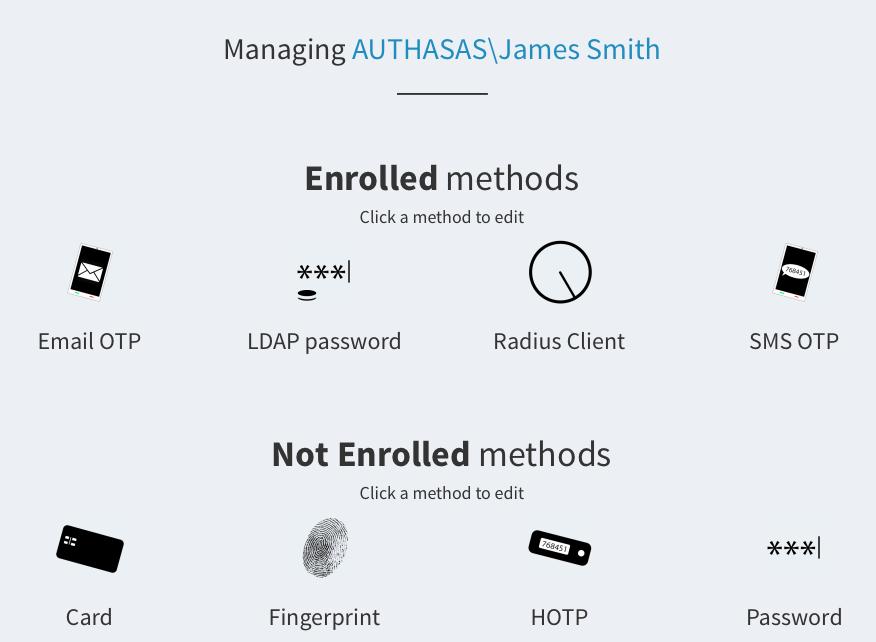
Methods which enroll automatically:
Not Enrolled methods:
After enrollment a method will be moved to the Enrolled methods section.
To change a managed user click a user name in caption Managing <username> and then click OK.
An alternative way is to click your user name in top right corner and then click Change user.
From the same menu you can log out from the Helpdesk Portal. To do it click Log Out.