2.3 Registering VM Hosts
After being installed on a computing node, having its credentials defined, and associating itself with the computing node, the Orchestrate Agent begins broadcasting the availability of its host as a potential computing resource. A host is defined as a machine running a supported hypervisor agent.
However, before the Orchestrate Server can allow an agent to authenticate and establish ongoing communication, you need to create a resource account for the agent on the Orchestrate Server. When this account is created or “registered,” the agent’s host node can be discovered and recognized as a computing resource that can perform the jobs assigned to it. In the Orchestrate Development Client, you can choose to automatically or manually register a VM host server to the Orchestrate Server by configuring the option (the panel in the tab of the datagrid). If you choose to manually register to the Orchestrate Server, the unregistered VM host servers are displayed in the VM Client. These hosts might or might not have a supported hypervisor installed and running on them.
To register the VM host servers:
-
In the VM Client, click in the Inventory panel:
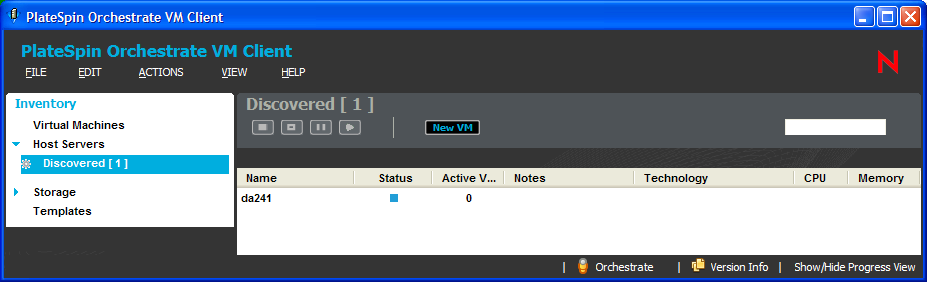
is displayed below , where # represents the number of host servers that are waiting to be registered with the Orchestrate Server.
-
Click to display the unregistered host servers in the details section on the right.
You can accept (see Step 3) or reject (see Step 4) any of the listed host servers. The host servers that you accept become part of your virtualization grid.
-
Accept an unregistered host server in one of the following ways:
-
Select the server in the details view, then click the
 button.
button.
-
Right-click the server in the details view, then select .
-
Select the server in the details view, then click > .
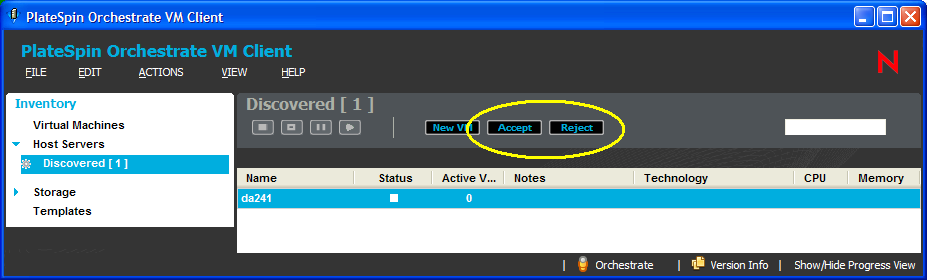
You can choose to register multiple host servers at a time.
After the host server has been registered with the Orchestrate Server, it is listed with its operating system.
If the host server doesn’t become registered after a few minutes, run the job from the menu.
-
-
(Optional) To reject the registration of a host server, do one of the following:
-
Select the server in the details view, then click the
 button.
button.
-
Right-click the server in the details view, then select .
-
Select the server in the details view, then click > .
The unregistered server is removed from the Host Servers.
The next time that an unregistered host server attempts to register to the Orchestrate Server, the rejected servers are again listed as candidates for acceptance into the virtualization grid.
-
-
Click the view.
The only repositories shown are ZOS and the host’s local repository. ZOS is the shared datagrid repository for all hosts to use in storing templates. For information on repositories, see Section 6.0, Managing Repositories. For information on templates, see Section 7.0, Managing Templates.
-
To discover whether there are other VM hosts in the datagrid, continue with Section 2.4, Discovering Registered VM Hosts.