6.2 Viewing and Editing Storage Details
Review the following sections for information on the Details views:
6.2.1 Accessing Storage Details
The details for each storage item consist of a summary, VMs using this storage capacity, host servers providing the storage space, and an event log.
-
In the VM Client, click the view.
The storage items are displayed:
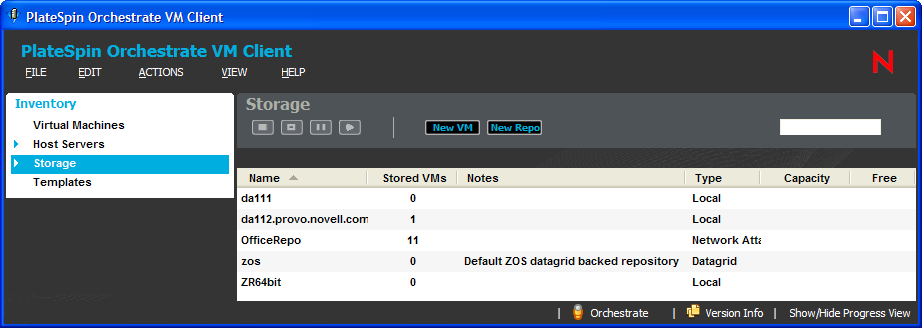

-
Do one of the following:
-
Double-click one of the storage items.
-
Right-click one of the storage items, then select .
The tabs for the selected storage item are displayed.
-
-
For details on the tabs, see:
-
To close the details view, click the view name in the Inventory perspective panel.
6.2.2 Using the Details Tabs
The following sections provide information on the various details tabs:
Summary Tab
This details tab is used by each Inventory panel type:
Figure 6-1 Summary Tab for Storage Items
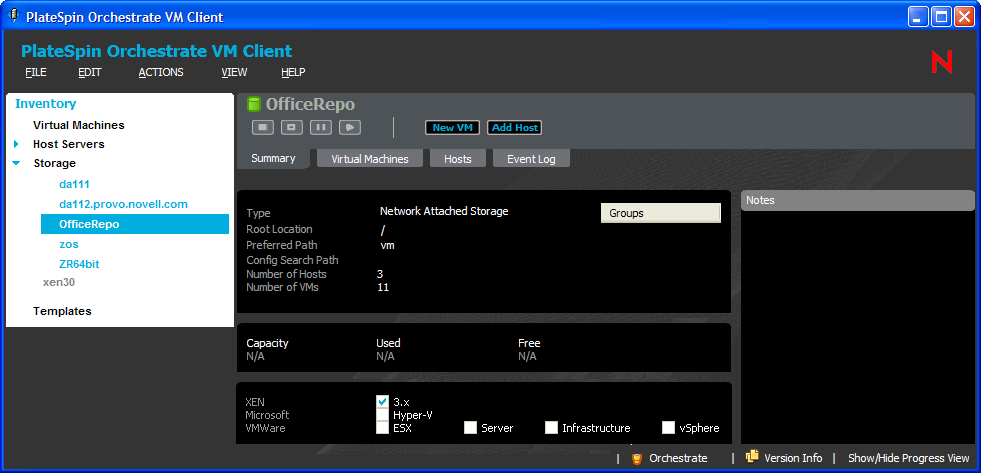
You can do the following with the tab for storage items:
-
In the first section, the available options in the field are:
- Network Attached Storage (NAS)
- Local
- Storage Area Network (SAN)
- Datagrid
- Virtual
However, only the first two options (NAS and Local) are selectable for repositories that are created in the VM Client. The others are modified in the Development Client.
Other fields are editable, depending on your selection in the field.
-
In the first section, right-click a group name under Groups, then select to revoke the storage item’s membership in the group.
-
In the Notes section, enter and edit notes for the storage item.
-
View basic information about the storage item, including:
-
The repository’s type and path information, including the ability to edit the information
-
The repository’s capacity, including how much is being used and how much is free
-
Which hypervisors the location can be used with, including the ability to enable or disable them for this repository
-
Wherever N/A appears in the details, it means that the information is not available.
Virtual Machines Tab
This details tab is used only by storage items:
Figure 6-2 Virtual Machines tab for Storage
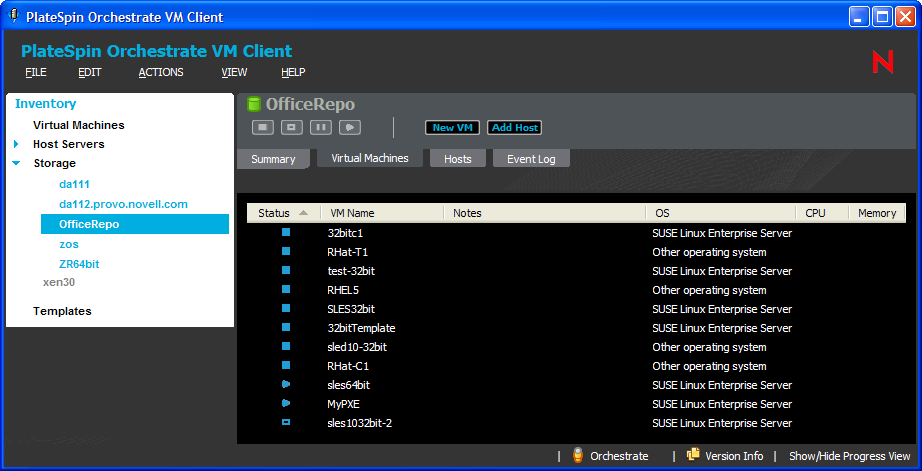
You can do the following with this tab:
-
View which VMs are associated with the storage item.
-
View the status of each associated VM.
-
Double-click a listed VM to view its details tabs.
Hosts Tab
This details tab is used only by storage items:
Figure 6-3 Hosts Tab for Storage
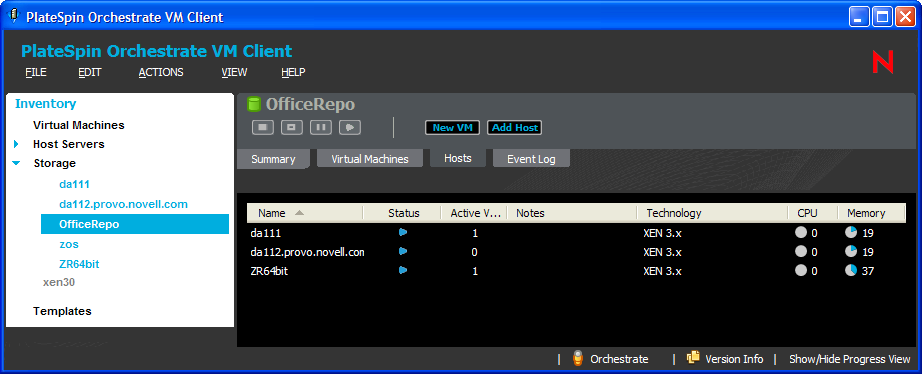
You can do the following with this tab:
-
View information about the host server this storage item is associated with.
-
Double-click a listed host server to view its details tabs.
Event Log Tab
This details tab is used by all Inventory types:
Figure 6-4 Event Log Tab for Storage
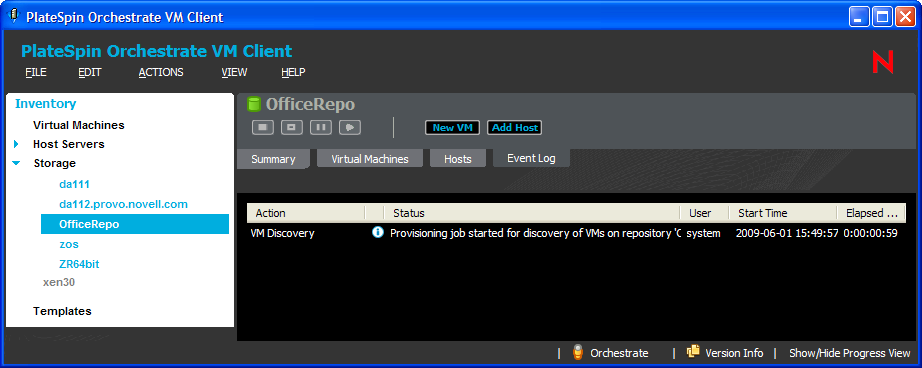
You can do the following with this tab:
-
View actions related to the repository.
-
View the Event Log information.
-
Double-click an event item that contains the
 icon to view the details of the event as reported by the Orchestrate Server.
icon to view the details of the event as reported by the Orchestrate Server.