2.5 Upgrading the Older Agents and Clients
It is likely that you have installed 2.0.2 or 2.1 Agents and Clients on machines other than where the PlateSpin Orchestrate 2.0.2 or 2.1 Server components were installed. This section includes information that helps you to walk through the upgrade of those agents and clients.
-
Section 2.5.1, Checking the Current Version of the Orchestrate Agent
-
Section 2.5.2, Backing Up the 2.5 Orchestrate Agent Prior to Upgrading
-
Section 2.5.3, Automatically Upgrading the Orchestrate Agent from the Orchestrate Development Client
-
Section 2.5.4, Using the Product ISO to Upgrade Agents and Clients on a SLES 10 SP3 Machine
-
Section 2.5.8, Using the Administrator Information Page to Upgrade the Agents and Clients
NOTE:To perform a mass upgrade of PlateSpin Orchestrate Agents we recommend that you use a reputable application software distribution method to upgrade to the newer versions that ship with PlateSpin Orchestrate 2.0.2 or 2.1. For example, you can use ZENworks Linux Management to distribute new agents and clients to Linux servers.
For more information, see Section 2.7, Running the Upgrade Configuration on an Enterprise Scale.
2.5.1 Checking the Current Version of the Orchestrate Agent
Before you upgrade the 2.0.2 or 2.1 Agent packages to PlateSpin Orchestrate 2.5, you should check which packages of the older version need to be upgraded and which non-Novell packages are included in the product packages.
To do this, change to the directory where the current version of the PlateSpin Orchestrate .iso was extracted, then run the following command:
rpm -qa | grep 'novell-zen'
We recommend that you record the results of this command so that you can compare it with the results of a similar task following the upgrade (see
2.5.2 Backing Up the 2.5 Orchestrate Agent Prior to Upgrading
As with the installation of any software, it is always a wise precaution to back up a working copy of PlateSpin Orchestrate 2.0.2 or 2.1 Agent directories before you install the newer version. To back up the old version, copy the /var/opt/novell/zenworks/zos/agent directory.
2.5.3 Automatically Upgrading the Orchestrate Agent from the Orchestrate Development Client
The PlateSpin Orchestrate Development Client includes a feature that lets you automatically upgrade older Orchestrate Agents on resources (virtual or physical) that connect to the Orchestrate Server.
If your grid includes older (that is, older than version 2.5) Resource objects, their Orchestrate Agents cannot connect to a recently upgraded Orchestrate Server. This is shown when the Resource Registration icon in the Resource Monitor of the Orchestrate Development Client displays a “flag up” ![]() status.
status.
When you click the Resource Registration icon, the Resource Registration Monitor dialog box displays all of the older resource objects attempting to connect. The option is also available in the dialog box. You can select this option, along with all of the older agents that you want to upgrade.
When you use this automatic upgrade method, only the agent rpm (that is, the zw_zos_agent pattern) is upgraded, but other Orchestrate components that might be present on the resource machine are not upgraded. These include the following components (listed by pattern names):
-
zw_zos_clients
-
zw_mon_agent
-
zw_vm_builder
-
cabextract (on Xen hosts where you plan to use Windows sysprep)
To separately upgrade these components, you need to use the YaST upgrade from the product ISO (see Upgrading PlateSpin Orchestrate Agent Packages Using YaST) or the rug upgrade method (for each component) from the bash prompt (Upgrading PlateSpin Orchestrate Agent Packages Using the rug Command).
2.5.4 Using the Product ISO to Upgrade Agents and Clients on a SLES 10 SP3 Machine
This section includes information about upgrading the agent and client packages on the product ISO.
Upgrading PlateSpin Orchestrate Agent Packages Using YaST
Use the following procedure if you want to use YaST, a graphical user interface, to upgrade the 2.0.2 or 2.0.2 or 2.1 packages to 2.5 packages. If you want to use the command line to upgrade, see Upgrading PlateSpin Orchestrate Agent Packages Using the rug Command.
-
Download the appropriate PlateSpin Orchestrate 2.5 ISO (32-bit or 64-bit for SLES 10 or SLES 11), then prepare it for installation:
-
(Optional) Burn a DVD of the ISO image and load it into the DVD drive of the target machine.
-
(Optional) Copy the ISO image to the local file system.
To mount the ISO image file on a particular machine,
-
Log in to the target server as root.
-
Open YaST2.
-
In the YaST Control Center, click , then click to display the Configured Software Catalogs view.
-
In the Configured Software Catalogs view, click to open the Media Type view.
-
In the Media Type view, select , then click to open the Local Directory or ISO view.
-
In the field of the Local Directory or ISO view, select , browse to the path where you copied the ISO image file, then click .
-
-
(Optional) Mount the ISO image file on the machine where PlateSpin Orchestrate is to be installed (the “target” machine).
If you want to mount the ISO image file on a particular machine,
-
Log in to the target server as root.
-
From the command line of the target machine, enter the following commands
mkdir /mnt/iso
mount -o loop PlateSpin_Orchestrate-2.6.0.x86_64.iso /mnt/iso
(where you substitute the name of the ISO (32-bit or 64-bit) that you are using).
-
Open YaST2.
-
In the YaST Control Center, click , then click to display the Configured Software Catalogs view.
-
In the Configured Software Catalogs view, click to open the Media Type view.
-
In the Media Type view, select , then click to open the Local Directory or ISO view.
-
In the field of the Local Directory or ISO view, enter the mount point:
/mnt/iso
-
-
(Optional) If you are installing the ISO image to a large network, extract the product files from the ISO image to a web server / ftp server that can be accessed by the target machine without the need for authentication or anonymous login.
To add an .iso file or Web URL as an installation source in YaST,
-
Log in to the target SLES 10 server as root, then open YaST2.
-
In the YaST Control Center, click , then click to display the Configured Software Catalogs view.
-
In the Configured Software Catalogs view, then click to open the Media Type view.
-
In the Media Type view, select an installation media type.
-
(Example) If you extracted the ISO image to a Web Server or FTP Server, select (or ), then click to open the Server and Directory view.
-
In the field of the Server and Directory view, enter the Server Name (IP Address or DNS Name), in the , enter the directory name where you extracted the ISO, then click .
-
-
-
-
Upgrade PlateSpin Orchestrate Agent software packages:
-
Log in to the target SLES server as root, then open YaST2.
-
In YaST2, open the drop-down menu, then select to display the install patterns available on the PlateSpin Orchestrate installation media.
Component packages already installed to the server are checked.
-
Right-click on any of the installed package names, click > .
-
Click to install the upgraded packages.
After the agent RPMs are upgraded, the program runs a script that does the following:
-
Stops job activity on the existing agent
-
Backs up the existing agent data to a retrievable format
-
Upgrades the RPMs for the selected PlateSpin Orchestrate patterns
WARNING:The preceding steps have been tested and validated in YaST. Using other methods to update packages in YaST have not proven successful.
-
-
Run the configuration program on the machine where the agents or clients are installed. You have two options for running the script:
-
Run the PlateSpin Orchestrate product configuration script. If you use this method, continue with the steps in Running the Product Configuration Script to Upgrade Agents.
-
Run the GUI Configuration Wizard. If you use this method, skip to the steps in Running the GUI Configuration Wizard to Upgrade Agents.
-
-
Upgrading PlateSpin Orchestrate Agent Packages Using the rug Command
Use the following procedure if you want to use YaST, a graphical user interface, to upgrade the PlateSpin Orchestrate packages. If you want to use the GUI Configuration Wizard to upgrade, see Upgrading PlateSpin Orchestrate Agent Packages Using YaST.
-
Download the appropriate PlateSpin Orchestrate 2.5 ISO (32-bit or 64-bit), then prepare it for installation:
-
(Optional) Burn a DVD of the ISO image, mount the DVD, then extract the contents of the .iso folder to the local file system of the server.
-
(Optional) Extract the contents of the .iso folder to the local file system of the server.
-
-
At the command line, change to the directory where the PlateSpin Orchestrate .iso folder was extracted, then run the commands to upgrade PlateSpin Orchestrate:
-
Run the following command:
rug sa -t zypp "http://<ip_address_of_local_server>/<directory_location_of_iso_files>"
NOTE:If you have chosen not to extract the files and you want to use the .iso image to upgrade, use the following command in this step:
rug sa -t zypp "iso:///?iso=$ISO_FILE_NAME&url=dir:///$PATH_TO_ISO/"
For example, for the ISO located at /root/Desktop/PlateSpin_Orchestrate-2.5.x86_64.iso, you could use this command:
rug sa -t zypp "iso:///?iso=PlateSpin_Orchestrate-2.5.x86_64.iso&url=dir:///root/Desktop/"
NOTE:If you are using an ftp server, extract the contents of the .iso to a folder, use the following command:
"ftp://<ip_address_of_local _server>/<directory_location_of_iso_files>"
-
Run the following command:
rug sub platespin
-
Run the following command:
rug up -y
-
-
Configure the PlateSpin Orchestrate Agent. You can use one of two information gathering methods to perform the configuration:
-
Run the PlateSpin Orchestrate product configuration script. If you use this method, continue with the steps in Running the Product Configuration Script to Upgrade Agents.
-
Run the GUI Configuration Wizard. If you use this method, skip to the steps in Running the GUI Configuration Wizard to Upgrade Agents.
-
Checking the Upgraded Orchestrate Agent
After you upgrade the 2.0.2 or 2.1 packages to 2.5, you should check the upgraded software packages to confirm that all of the earlier versions of the product components are now updated and which of the non-Novell packages have been updated.
To do this, change to the directory where the PlateSpin Orchestrate 2.5 .iso was extracted, then run the following command:
rpm -qa | grep 'novell-zen'
Compare the results of this command with the results you had with the check you performed before the upgrade (see Section 2.5.1, Checking the Current Version of the Orchestrate Agent). If some of the components have not been upgraded from the earlier version, the incompatibility between the components could cause unexpected behavior.
Configuring the Upgraded Agent Packages
You can use one of two information gathering methods to configure upgraded PlateSpin Orchestrate packages:
Running the Product Configuration Script to Upgrade Agents
If you decided to use the product configuration script to upgrade PlateSpin Orchestrate Agents and Clients referred to Step 2.e,
-
Make sure you are logged in as root to run the configuration script.
-
Run the script, as follows:
/opt/novell/zenworks/orch/bin/config
When the script runs, the following information is initially displayed:
Welcome to PlateSpin Orchestrate. This program will configure PlateSpin Orchestrate 2.5 Select whether this is a new install or an upgrade i) install u) upgrade - - - - - - Selection [install]:
-
Enter u to select the option to upgrade to PlateSpin Orchestrate.
The following information is displayed:
Select products to upgrade # selected Item 1) no PlateSpin Orchestrate Monitoring Service (not installed) 2) no PlateSpin Orchestrate Server (not installed) 3) yes PlateSpin Orchestrate Agent Select from the following: 1 - 3) toggle selection status a) all n) none f) finished making selections q) quit -- exit the program Selection [finish]: -
Toggle the items in the list that you want to upgrade to yes.
-
Enter f to finish the selection and begin the configuration.
-
Enter y or n to view or bypass a summary information screen of the configuration you have completed. If you chose to view the summary, you can proceed with the upgrade (by entering yes) or abort the upgrade (by entering no).
Running the GUI Configuration Wizard to Upgrade Agents
If you decided to upgrade 2.0.2 or 2.1 Agents and Clients to 2.5 Agents using the GUI Configuration Wizard referred to in Step 2.e,
-
Run the script for the PlateSpin Orchestrate Configuration Wizard as follows:
/opt/novell/zenworks/orch/bin/guiconfig
The GUI Configuration Wizard launches.
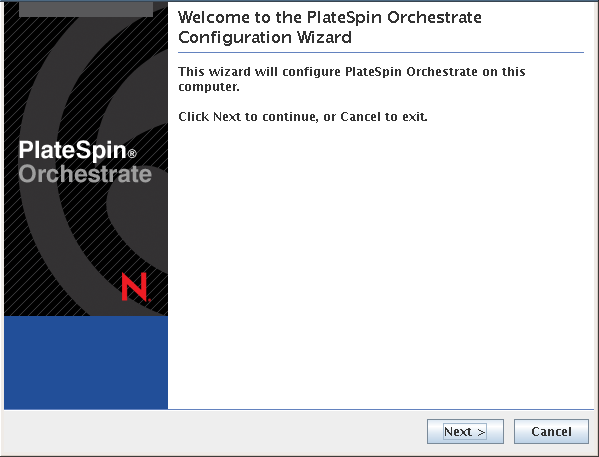
IMPORTANT:If you only have a keyboard to navigate through the pages of the GUI Configuration Wizard, use the Tab key to shift the focus to a control you want to use (for example, a button), then press the spacebar to activate that control.
-
Click to display the license agreement.
-
Accept the agreement, then click to display the PlateSpin Orchestrate Configuration Selection page.
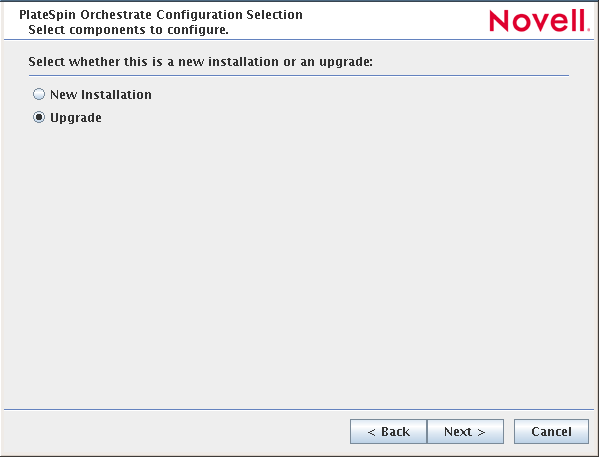
-
Select , then click to display the PlateSpin Orchestrate components page.
This page lists the components that are available for configuration (already installed). By default, all previously installed components are selected for configuration.
-
Select all the agent components you want to upgrade, then click to display the Configuration Summary page of the configuration wizard.
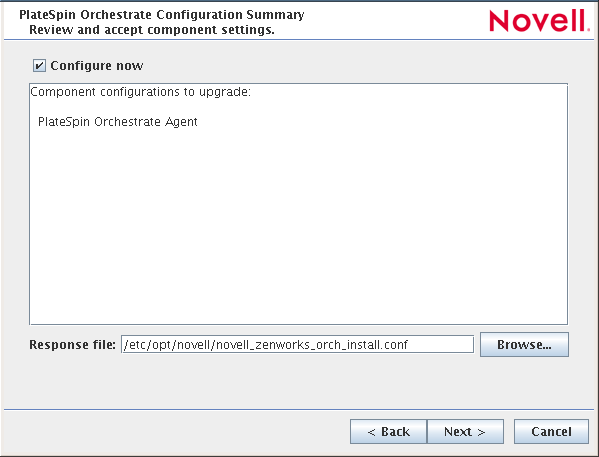
-
Commit the configuration.
-
(Optional) Click to apply the configuration settings.
-
Deselect the Configure now check box so that the wizard can write the configuration file to /etc/opt/novell/novell_zenworks_orch_install.conf without starting PlateSpin Orchestrate or applying the configuration settings.
NOTE:You can use this .conf file to start the PlateSpin Orchestrate Agent and apply the settings either manually or with an installation script. Use the following command to run the configuration:
/opt/novell/zenworks/orch/bin/config -rs
-
-
Click to display a message asking whether you want to overwrite the .conf response file.
-
To upgrade, you need to overwrite the existing file. When prompted, click to overwrite the file and display the configuration page.
-
Click to dismiss the configuration wizard.
-
Click to begin the upgrade configuration for the 2.0.2 or 2.1 Service to the 2.5 Service.
When the configuration is complete, the Finish page of the configuration wizard is displayed.
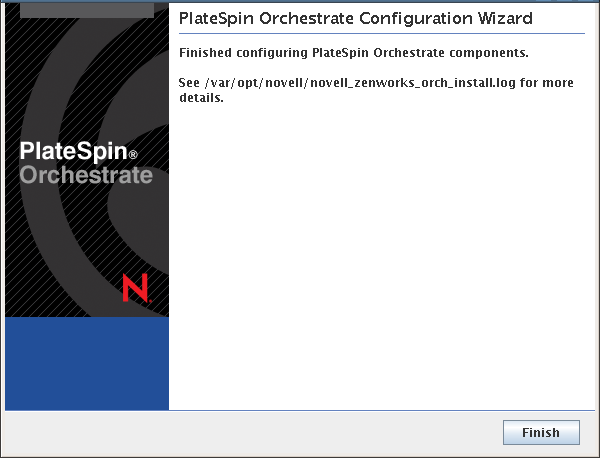
2.5.5 Using the ISO to Upgrade the PlateSpin Orchestrate Agent and Clients on Red Hat Enterprise Linux 4 Machines
Use the following procedure if you want to use the Add-on method to install just the Orchestrate Agent and the PlateSpin Orchestrate Monitoring Agent to a Red Hat Enterprise Linux (RHEL) 4 machine.
-
Shut down the PlateSpin Orchestrate on the machine where you intend to install the new PlateSpin Orchestrate Development Client.
-
Download the appropriate PlateSpin Orchestrate Server ISO (32-bit or 64-bit) to an accessible network location.
-
Mount the PlateSpin Orchestrate ISO as a loopback device as in the following example:
mount -o loop PlateSpin_Orchestrate-2.5.0.x86_64.iso /mnt
This mounts the ISO in the /mnt folder.
-
Navigate to the directory path where the RHEL 4 packages reside. For example:
cd /mnt/RHEL4
There are five packages in the /RHEL4 directory (the list below is for a 64-bit ISO):
- novell-zenworks-monitor-gmond-3.0.4-50.x86_64.rpm
- novell-zenworks-orch-config-2.5.0-141.noarch.rpm
- novell-zenworks-orch-config-gui-2.5.0-57039.noarch.rpm
- novell-zenworks-zos-agent-2.5.0-57039.i586.rpm
- novell-zenworks-zos-java-1.6.0_sun_update14-1.x86_64.rpm
-
Use the rpm command to install the packages:
rpm -Uvh *.rpm
If you encounter an issue regarding missing dependencies, you can use the up2date command to download and install those. For example, if you were missing libcaplso or libcap.so.1, you would run the following:
up2date --solvedeps=libcp.so,libcap.so.1
-
(Optional) Increase the heap size that the JVM handles to enable the Orchestrate Development Client to manage a large number of objects.
-
Open the zoc bash shell script at /opt/novell/zenworks/zos/server/bin.
-
Inside the script, find the following line where the JVM parameters are defined:
JVMARGS="-Xmx256m -Xms256m -Xmn64m -XX:NewSize=64m -XX:MaxNewSize=64m"
The -Xmx argument specifies the maximum heap size for the JVM. Increasing the heap size prevents a JVM out of memory condition.
-
Change the value in the -Xmx argument from 256 MB to 512 MB.
-
Save the script.
-
NOTE:Upgraded agent and client software does not require you to execute the configuration script on RHEL 5 machines.
2.5.6 Using the ISO to Upgrade the PlateSpin Orchestrate Agent on Red Hat Enterprise Linux 5 Machines
Use the following procedure if you want to use the Add-on method to upgrade the PlateSpin Orchestrate Development Client to a PlateSpin Orchestrate Development Client running on a Red Hat Enterprise Linux (RHEL) 5 machine.
-
Shut down the old PlateSpin Orchestrate Development Client on the machine where you intend to install the new Orchestrate Development Client.
-
Download the appropriate PlateSpin Orchestrate ISO (32-bit or 64-bit) to an accessible network location.
-
Mount the PlateSpin Orchestrate ISO as a loopback device as in the following example:
mount -o loop PlateSpin_Orchestrate-2.5.0.x86_64.iso /mnt
This mounts the ISO in the /mnt folder.
-
Navigate to the directory path where the RHEL 5 packages reside. For example:
cd /mnt/RHEL5
There are five packages in the /RHEL5 directory:
- novell-zenworks-monitor-gmond-3.0.4-50.x86_64.rpm
- novell-zenworks-orch-config-2.5.0-141.noarch.rpm
- novell-zenworks-orch-config-gui-2.5.0-57039.noarch.rpm
- novell-zenworks-zos-agent-2.5.0-57039.i586.rpm
- novell-zenworks-zos-java-1.6.0_sun_update14-1.x86_64.rpm
-
Use the rpm command to install the packages:
rpm -Uvh *.rpm
If you encounter an issue regarding missing dependencies, you can use the up2date command to download and install those. For example, if you were missing libcaplso or libcap.so.1, you would run the following:
up2date --solvedeps=libcp.so,libcap.so.1
-
(Optional) Increase the heap size that the JVM handles to enable the console to manage a large number of objects.
-
Open the zoc bash shell script at /opt/novell/zenworks/zos/server/bin.
-
Inside the script, find the following line where the JVM parameters are defined:
JVMARGS="-Xmx256m -Xms256m -Xmn64m -XX:NewSize=64m -XX:MaxNewSize=64m"
The -Xmx argument specifies the maximum heap size for the JVM. Increasing the heap size prevents a JVM out of memory condition.
-
Change the value in the -Xmx argument from 256MB to 512MB.
-
Save the script.
-
NOTE:Upgraded agent and client software does not require you to execute the configuration script on RHEL 5 machines.
2.5.7 Using the ISO to Upgrade the Old PlateSpin Orchestrate Agent or the Orchestrate Clients on Windows Machines
The PlateSpin Orchestrate Agent and the PlateSpin Orchestrate Development Client are supported on Windows 2003 and Windows XP. To upgrade, install the new 2.5 release of the Orchestrate Agent or the Orchestrate Development Client.
IMPORTANT:When upgrading the Orchestrate Development Client on a Windows machine, you must uninstall the prior version first, then install the new version.
Use the following steps to download the PlateSpin Orchestrate component you want to install:
-
Download the appropriate PlateSpin Orchestrate 2.5 ISO (32-bit or 64-bit) to an accessible network location.
-
Create a DVD from the ISO or use a tool that will mount the ISO.
-
Navigate to the directory path where the Windows packages (Windows 2003 or Windows XP) reside.
-
Double-click the appropriate file (.exe) to launch an installation and configuration wizard for the Development Client.
2.5.8 Using the Administrator Information Page to Upgrade the Agents and Clients
The Administrator Information Page page includes installers for the PlateSpin Orchestrate 2.5 Agents and Clients for Windows and various Linux/UNIX machines (see Installing the Orchestrate Agent from the Administrator Information Page
in the PlateSpin Orchestrate 2.5 Installation and Configuration Guide). The page has no facility for upgrading an agent or client.
To upgrade, we recommend that you use the methods native to the OS to install the new 2.5 release of the Orchestrate Agent or Orchestrate Development Client.
IMPORTANT:When upgrading the Orchestrate Development Client on a Windows machine, you must uninstall the prior version first, then install the new version.