3.1 Walkthrough: Launching the PlateSpin Orchestrate Development Client
This section assumes that you have installed all of the basic PlateSpin Orchestrate components, including the PlateSpin Orchestrate Server, the PlateSpin Orchestrate Agent, and the PlateSpin Orchestrate Clients. For more information about installation, see Section 2.0, Installation and Configuration.
The installation of the Orchestrate Clients actually installs four separate subcomponents: the PlateSpin Orchestrate Development Client, the zos command line interface, the zosadmin command line interface, and the Java SDK (toolkit) for PlateSpin Orchestrate. The Development Client and the command line interfaces (CLIs) constitute the clients for the product. You can use them to troubleshoot, initiate, change, or shut down server functions for PlateSpin Orchestrate and its computing resources. For more information about installing these clients, see Section 2.4, Installing the Orchestrate Agent Only.
Those who use the Orchestrate Development Client are the job developer, who uses the tools in the Development Client to create and debug jobs, and the PlateSpin Orchestrate administrator (sometimes called the grid administrator), who oversees job deployment and overall PlateSpin Orchestrate usage.
To launch the Development Client:
-
Navigate to the location where the Development Client was installed.
-
SLES 10 SP3: Change to the following directory:
/opt/novell/zenworks/zos/server/bin
-
Windows: In the menu, click > > > .
-
-
Launch the Development Client.
-
SLES 10 SP3: Use the following command to launch the Orchestrate Development Client:
./zoc
-
Windows: In the menu, click > > > submenu, click .
-
When the Orchestrate Development Client is launched, it broadcasts throughout the network to discover all of the PlateSpin Orchestrate Servers that have been previously installed. The server or servers are displayed at the root of the Explorer panel in the Development Client.
Figure 3-1 PlateSpin Orchestrate Development Client After First Launch
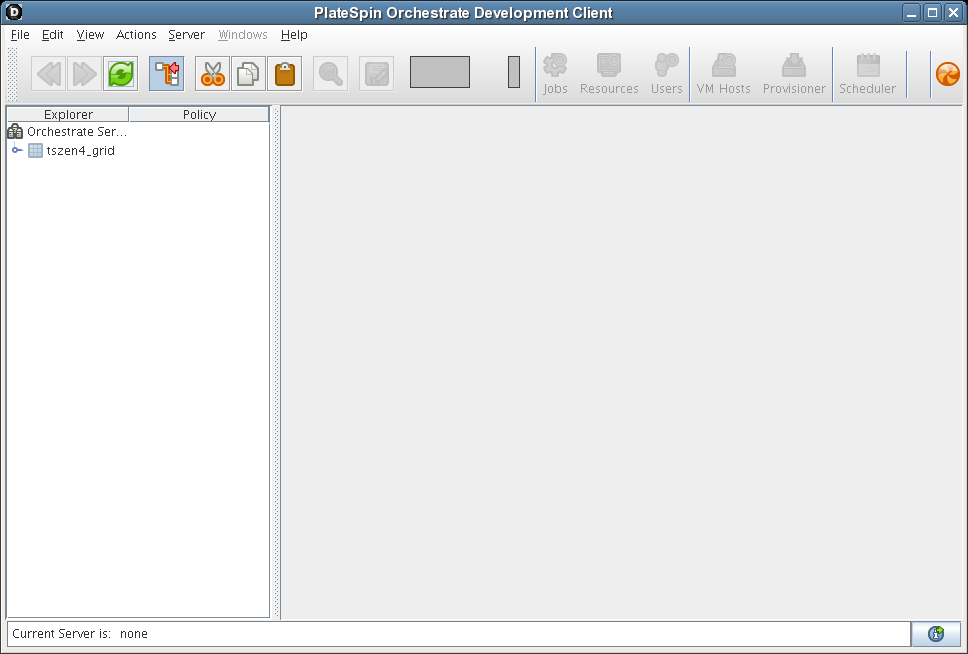
NOTE:PlateSpin Orchestrate Server discovery by the Development Client might not find and display Orchestrate Servers that are installed on virtual machines; the Development Client can only discover servers on a broadcast-capable network.
To begin using the Development Client, you first need to log in to an Orchestrate Server. To understand and continue with the server login process, see Section 3.2, Walkthrough: Logging In to the PlateSpin Orchestrate Server.