5.3 Configuring Protection Details and Preparing the Replication
Protection details control the workload protection and recovery settings and behavior over the entire life cycle of a workload under protection. At each phase of the protection and recovery workflow (see Basic Workflow for Workload Protection and Recovery), relevant settings are read from the protection details.
To configure your workload’s protection details:
-
Add a workload. See Adding Workloads for Protection.
-
On the Workloads page, select the required workload and click .
Alternatively, you can click the name of the workload.
-
Select an . This indicates whether you want volume data transferred entirely from your workload to the failover VM or synchronized with volumes on an existing VM. See Initial Replication Method (Full and Incremental).
-
Configure the protection details in each set of settings as dictated by your business continuity needs. See Workload Protection Details.
-
Correct any validation errors, if displayed by the PlateSpin Forge Web Interface.
-
Click .
Alternately, click . This saves the settings and simultaneously executes the command (installing data transfer drivers on the source workload if necessary and creating the initial VM replica of your workload).
Wait for the process to complete. Upon completion, a event is shown on the Dashboard.
5.3.1 Workload Protection Details
Workload protection details are represented by five sets of parameters:
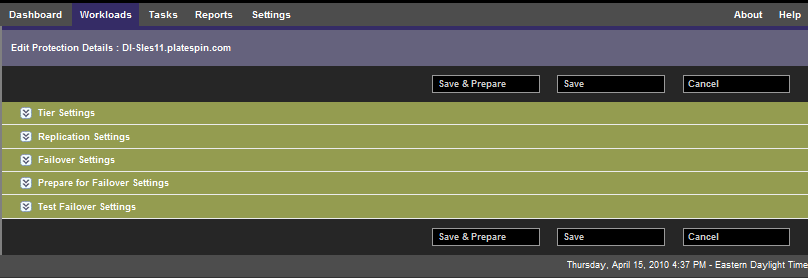
You can expand or collapse each parameter set by clicking the  icon at the left.
icon at the left.
The following are the details of the five parameter sets:
Table 5-1 Workload Protection Details
|
Parameter Set (Settings) |
Details |
|---|---|
|
Tier |
Indicates the Protection Tier that the current protection uses. See Protection Tiers. |
|
Replication |
Transfer Method: (Windows) Enables you to select a data transfer mechanism and security through encryption. See Data Transfer. Transfer Encryption: To enable encryption, select the option. See Security and Privacy. Source Credentials: Required for accessing the workload. See Guidelines for Workload Credentials. Number of CPUs: Enables you to specify the required number of vCPUs assigned to the failover workload (applicable only when the selected method of initial replication is ). Replication Network: Enables you to separate replication traffic based on virtual networks defined on your appliance host. See Networking. Configuration File Datastore: Enables you to select a datastore associated with your appliance host for storing VM configuration files. See Recovery Points. Protected Volumes: Use these options to select volumes for protection and to assign their replicas to specific datastores on your appliance host. Thin Disk option: Enables the thin-provisioned virtual disk feature, whereby a virtual disk appears to the VM to have a set size, but only consumes the amount of disk space that is actually required by data on that disk. Services/Daemons to Stop During Replication: Enables you to select Windows services or Linux Daemons that are automatically stopped during the replication. See Service and Daemon Control. |
|
Failover |
VM Memory: Enables you to specify the amount of memory allocated to the failover workload. Hostname and Domain/Workgroup affiliation: Use these options to control the identity and domain/workgroup affiliation of the failover workload when it is live. For domain affiliation, domain administrator credentials are required. Network Connections: Use these options to control the LAN settings of the failover workload. See Networking. Service/Daemon States to Change: Enables you to control the startup state of specific application services (Windows) or daemons (Linux). See Service and Daemon Control. |
|
Prepare for Failover |
Enables you to control the temporary network settings of the failover workload during the optional Prepare for Failover operation. See Networking. |
|
Test Failover |
VM Memory: Enables you to assign the required RAM to the temporary workload. Hostname: Enables you to assign a hostname to the temporary workload. Domain/Workgroup: Enables you to affiliate the temporary workload with a domain or a workgroup. For domain affiliation, domain administrator credentials are required. Network Connections: Controls the LAN settings of the temporary workload. See Networking. Service/Daemon States to Change: Enables you to control the startup state of specific application services (Windows) or daemons (Linux). See Service and Daemon Control. |