3.7 Ganglia Configuration and Monitoring
Ganglia is a scalable, distributed monitoring system that allows you to gather important information about your appliance. The default metrics that you can monitor are CPU, disk, load, memory, network, and process.
3.7.1 Configure Ganglia
Use the Ganglia Configuration tool to configure monitoring for the appliance. The Ganglia gmond daemon uses UDP port 8649 for communications. The gmetad daemon uses TCP port 8649 for metrics data. You can also enable or disable non-secure HTTP viewing of the metrics on port 9080.
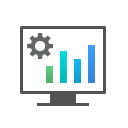
-
Log in to the Appliance Management Console as the vaadmin user.
-
Click Ganglia Configuration
 .
.
-
As appropriate, change the following Ganglia configuration options:
Monitoring Services
-
Enable Full Monitoring Services: Select this option to receive and store metrics from other appliances, and to allow the Ganglia Web Interface to run on the appliance. This option is enabled by default.
You might want to disable Ganglia monitoring by deselecting this option:
-
If you already have a monitoring system that you plan to use for the appliance.
-
If you plan to configure a dedicated appliance for viewing monitoring information.
You specify a dedicated appliance by selecting Unicast under Monitoring Options, and then specifying the DNS name or IP address of the appliance that collects the monitoring information.
-
Monitoring Options
-
Enable monitoring on this appliance: Select this option to enable Ganglia monitoring on this appliance.
-
Multicast: Select this option to send monitoring information to other appliances on the network. This option is selected by default.
-
Unicast: (Recommended) Select this option to send monitoring information to a single destination.
NOTE:Unicast mode is recommended for improving performance of the system.
Publish to: Specify the URL where Ganglia sends monitoring information when it is running in Unicast mode.
-
Monitoring Tool Options
-
Enable direct http port 9080 access: Select this option to enable the Ganglia Monitoring dashboard to be available directly at the following URL using the non-secure http protocol and port 9080:
http://ptm_dns_server_name:9080/gweb/
-
-
(Optional) Click Reset Database to remove all existing Ganglia metrics from the Ganglia database on this appliance.
This option is not related to the PlateSpin Transformation Manager database.
-
Click OK.
-
Click Close to exit Ganglia Configuration.
3.7.2 View Ganglia Metrics Using the Appliance Management Console Port 9443 (Secure)
Use the Ganglia Monitoring tool to securely view the Ganglia Dashboard in the Appliance Management Console using port 9443. The dashboard displays the health and status metrics for the appliance.

-
Log in to the Appliance Management Console as the vaadmin user.
-
Click Ganglia Monitoring
 .
.
The Ganglia Dashboard opens in a new tab to the following web page:
https://ptm_dns_server_name:9443/gweb/
-
When you are done viewing information, close the Ganglia tab in your web browser.
3.7.3 View Ganglia Metrics Directly Using Port 9080 (Not Secure)
-
Ensure that you have enabled Monitoring Tool Options > Enable direct http port 9080 access.
-
In a web browser, go to the following URL:
http://ptm_dns_server_name:9080/gweb/
No login is required.
-
When you are done viewing information, close your web browser.