7.10 Configuring Target Virtual Machines
For jobs that involve workload virtualization, PlateSpin Migrate provides a mechanism for specifying target VM configuration options, such as providing a target VM name and a configuration file path, selecting a datastore to use, and allocating virtual memory, in accordance with the features and capabilities of the selected virtualization platform.
If you have resource pools configured on your target virtualization platform, you can select a resource pool for your VM to be assigned to.
NOTE:If your target VMware ESX server is part of a fully automated Distributed Resource Scheduler (DRS) cluster (a cluster with its VM migration automation level set to Fully Automated), the newly created target VM’s automation level is changed to Partially Automated for the duration of the migration. This means that your target VM might power up on a different ESX server from the one initially selected, but migration is prevented from automatic execution.
To specify target VM configuration options:
-
Start the migration job. For information about starting a migration job, see Section 3.8.1, Setting a Migration Job.
-
In the Virtual Machine Configuration section of the Migration Job window, click General.
-
Specify the values for the configuration options and click OK.
For more information about the virtual machine configuration options, see Section 7.10.1, Virtualization Platform-Specific Virtual Machine Configuration Options
7.10.1 Virtualization Platform-Specific Virtual Machine Configuration Options
PlateSpin Migrate displays target virtual machine configuration options specific to the selected target and also provides access to advanced configuration options.
Virtual Machine Configuration: VMware ESXi 5
The following are configuration options specific to VMware vSphere 5 (applicable to all VMs under the containing resource pool).
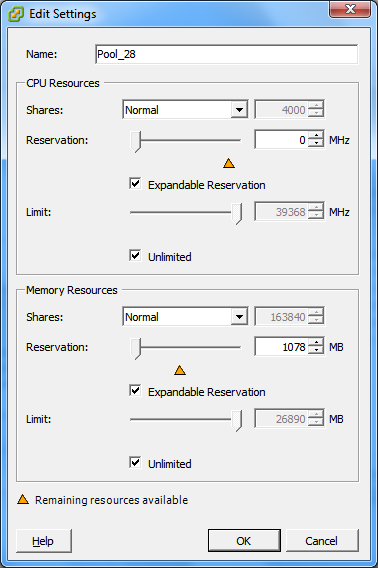
|
|
Name: Specify the display name for the new virtual machine. CPU Resources
Memory Resources: (these are similar to CPU resource settings, but apply to memory resources) |
Virtual Machine Configuration: VMware ESX 4.1
The following are configuration options specific to VMware ESX systems prior to vSphere 5. To access settings that control resource pools, the number of CPUs, and CPU scheduling affinity, click Advanced.
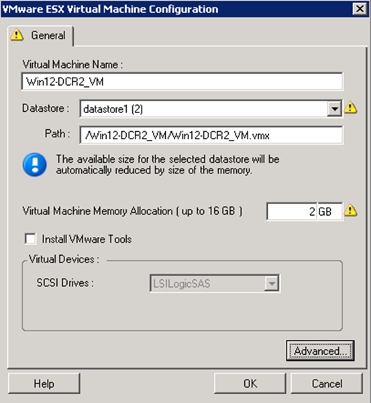
Virtual Machine Name: Specify the display name for the new virtual machine. Datastore: Select the datastore where you want to create the *.vmx file. Configuration File Path: Specify a name and the directory path for the virtual machine’s *.vmx configuration file. Virtual Machine Memory Allocation: Specify a value for the amount of virtual RAM to be assigned to the virtual machine. Install VMware Tools: Enable this option to install VMware tools during the migration process (recommended). SCSI Drives: Select either BusLogic or LSIlogic (the recommended option). Advanced: Click this button to view or modify advanced VM configuration settings. |
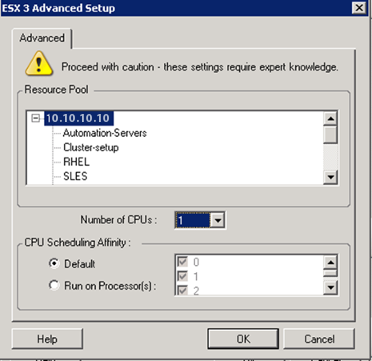
Resource Pool: If required, assign your target VM to a resource pool. When no resource pool is specified, the VM is assigned to the root resource pool. Number of CPUs: Select the required number of CPUs to assign to the target VM. For example, you can convert a single-processor workload to a multi-processor VM, or a multi-processor workload to a single-processor VM. CPU Scheduling Affinity: Represents which ESX Server processors the virtual machine can run on (if your ESX Server is a multiprocessor system). Specify the required processor or select Default (recommended). For details, see your VMware documentation. |
Virtual Machine Configuration: Microsoft Hyper-V
The following are configuration options specific to Hyper-V 2012 systems.
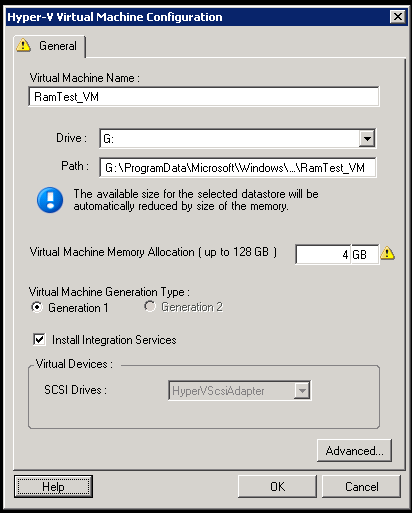
Virtual Machine Name: Specify the display name for the new virtual machine. Datastore: Select the datastore where you want to create the *.vmx file. Configuration File Path: Specify a name and the directory path for the virtual machine’s *.vmx configuration file. Virtual Machine Memory Allocation: Specify a value for the amount of virtual RAM to be assigned to the virtual machine. Virtual Machine Generation Type: Select one of the following generations type for the new virtual machine:
This option is displayed only for Hyper-V machines. Install Integration Services: Enable this option to install integration services during the migration process (recommended). SCSI Drives: Select either BusLogic or LSIlogic (the recommended option). Advanced: Click this button to view or modify advanced VM configuration settings. |
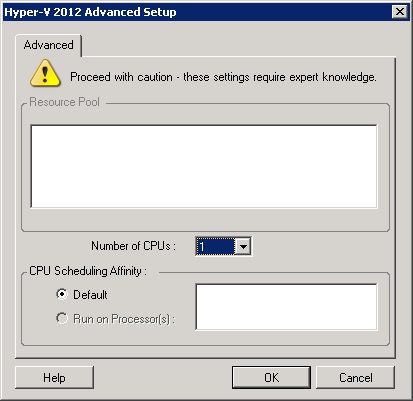
Number of CPUs: Select the required number of CPUs to assign to the target VM. For example, you can convert a single-processor workload to a multi-processor VM, or a multi-processor workload to a single-processor VM. NOTE:For Generation 1, you can create four legacy network cards and eight synthetic network cards (if integration service is enabled). For Generation 2, you can create eight 8 synthetic network cards. CPU Scheduling Affinity: Represents which Hyper-V Server processors the virtual machine can run on (if your Hyper-V Server is a multiprocessor system). Specify the required processor or select Default (recommended). For details, see your Hyper-V documentation. |
Virtual Machine Configuration: Citrix XenServer
The following are configuration options specific to Citrix XenServer.
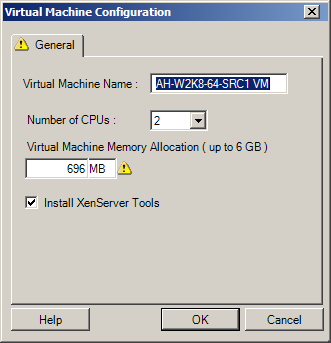
|
|
Virtual Machine Name: Specify the display name for the new virtual machine. Number of CPUs: Select the number of CPUs to assign to the target VM. For example, you can convert a single-processor workload to a multi-processor VM, or a multi-processor workload to a single-processor VM. Virtual Machine Memory Allocation: Specify a value for the amount of virtual RAM to be assigned to the virtual machine. Install XenServer Tools: Enable this option to install XenServer Tools during the migration process (recommended). |