B.1 Understanding Element Menus
Element menu options vary depending on the adapter type associated with the selected element. Access element menus from the Explorer pane and the Summary, Network, and Layout views. To access element menus, right-click an element.
B.1.1 Right-Click Element Menu Options
Figure B-1 shows the right-click element menu for an element in the Elements hierarchy in the Explorer pane:
Figure B-1 Element Right-Click Menu
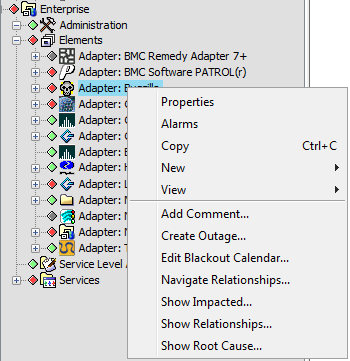
B.1.2 Element Menu Options
Table B-1 summarizes the element menu options.
Table B-1 Element Menu Options
|
Option |
Description |
|---|---|
|
Properties |
Opens the element property pages, which display detailed information about each element. |
|
Alarms |
Displays the Alarms view. |
|
New |
Opens a new Alarms dialog box for the selected element. |
|
View |
Changes the view to Summary, Portal, Network, Layout, or Alarms. |
|
Add Comment |
Enables creating annotations for the selected element. View comments in the element’s Comments property page. |
|
Create Outage |
Defines a manual outage for an element. For more information, see the Operations Center 5.6 Service Level Agreement Guide. |
|
Edit Blackout Calendar |
Defines a blackout calendar requirement which halts data capture at times when the element has planned or unplanned maintenance, or down time that does not affect any other elements in the hierarchy. Available for Elements and Services root elements only. |
|
Show Impacted |
Identifies higher-level objects that are affected by the condition of the selected object. For details on Show Impacted, see the Section 4.5, Viewing Root Cause and Impacted Elements. |
|
Show Relationships |
Opens the Relationship Browser, which provides advanced layout features that enhance visualization and navigation of element relationships. For information on the Relationship Browser, see the Operations Center 5.6 Service Modeling Guide. |
|
Show Root Cause |
Identifies objects that affect the condition change in a higher-level object. For details on Show Root Cause, see the Section 4.5, Viewing Root Cause and Impacted Elements. |
B.1.3 Additional Menu Options in the Services Hierarchy
Additional menu options exist for elements in the Services hierarchy, as shown in Figure B-2:
Figure B-2 Right-Click Menu for Services Elements
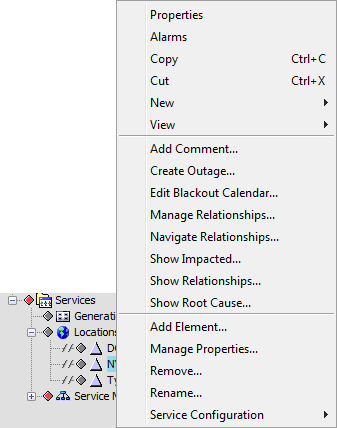
B.1.4 Additional Menu Options for Service Elements
Table B-2 describes the additional menu options for Services elements.
Table B-2 Services Element Menu Options
|
Option |
Description |
|---|---|
|
Copy |
Copies the element and its children. Use Paste to place a copy of the element elsewhere in the Explorer pane. |
|
Cut |
Cuts the element and its children. Use Paste to place a copy of the element elsewhere in the Explorer pane. |
|
Paste |
Pastes a copy of an element (and its children) as a child of the selected element. Pastes an element that was copied or cut from a different branch of the Services hierarchy. No link exists between a pasted element and the element from which it was copied or cut. |
|
Add Element |
Creates a new element under Locations or Service Models. For details on adding new elements, see the Operations Center 5.6 Service Modeling Guide. |
|
Manage Properties |
Creates and manages custom property pages for an element in the Services hierarchy. These property pages apply to one element only. For more information, see the Operations Center 5.6 Service Modeling Guide. |
|
Remove |
Its function is context sensitive. A confirmation dialog box lists the elements to remove, so you have the chance to review and if necessary, cancel the action.
|
|
Remove All Occurrences |
Available only for an element that is linked to another Services element. Deletes the current element, the original element and all other linked copies of the element. |
|
Rename |
Renames the selected element. Allows the selection of a new class. |
B.1.5 Additional Administrative Menu Options for Elements with Specific Adapters
Table B-3 lists additional administrative menu options for elements using specific adapters.
Table B-3 Adapter Element Menu Options
|
Option |
Description |
Adapters |
|---|---|---|
|
Acknowledge |
Indicates that the selected alarms has been reviewed. Changes the Status column value to (Acknowledged). Used by technicians to indicate that they reviewed, but did not solve the problem, and perhaps escalated it to another level. |
|
|
Administration |
Allows monitoring the element‘s current status (Manage option), or stop monitoring an unimportant element to save bandwidth (Unmanage option). For details on managing and unmanaging elements, see Section 4.4, Managing and Unmanaging Elements. |
|
|
Console |
Runs a script that executes a console connection, allowing direct communication with a managed element. Console capability is available for specific element types associated with a specific adapter. This means for a specific adapter, the Console option can be available for some elements, but not available for other elements. For information on console parameters for each adapter, see the Operations Center 5.6 Adapter and Integration Guide. |
|
|
Jobs |
Opens the console for interacting with Jobs. A job is a Knowledge Script that has been configured and scheduled to run once, at regular intervals, or at specific times on a given set of managed computers. The Knowledge Script contains a set of functions defined to manage some aspect of a system or application. Jobs are organized as parents and children, with only one level of children for any parent. |
|
|
Knowledge Module (KM) |
PATROL agents receive information about the computers and applications in the environment from KMs. A KM contains information to identify objects and the actions to perform when monitored objects change status. The list of KMs displayed in the element menu varies, depending on whether existing KMs or custom KMs are used. |
|
|
Manage or Unmanage |
Allows monitoring the element‘s current status (Manage), or stop monitoring an unimportant element to save bandwidth (Unmanage). For details on managing and unmanaging elements, see Section 4.4, Managing and Unmanaging Elements. |
|
|
Ping |
Opens a dialog box and attempts to contact or “ping” the selected element to test its network connection. The dialog box displays the number of bytes received and how long the message took. Click Stop to stop pinging the element. |
|
|
Propagate |
Enables or disables the Propagate flag setting for WorldView objects within the NSM 2‑D map. If you are using the Unicenter adapter, for more information see the Operations Center 5.6 Adapter and Integration Guide. |
|
|
Query Alert History |
Enables users to query historical alarms in the PEM persistent store. Users can specify start and stop date/time boundaries for displaying historical alarms. Historical alarms are displayed for the length of time specified using the PEM adapter properties. For more information, see the Operations Center 5.6 Adapter and Integration Guide. |
|
|
Severity |
Enables setting an alarm severity by selecting a submenu option (CRITICAL, MAJOR, MINOR, and so on). |
|
|
Trace Route |
Displays the routing information through the network to the selected element. Displays the IP address for each hop, as well as the amount of time taken to connect to each segment. |
|