7.1 Understanding the Alarms View and Alarm Types
Alarms are events associated with specific elements. Each alarm has a severity level. Alarms contribute to the condition of an element. Thus, monitoring an element’s state often involves analyzing the alarms associated with the element.
The Alarms view displays a list of all alarms that occurred for an element selected in the Explorer pane and for the element’s children:
Figure 7-1 Alarms View
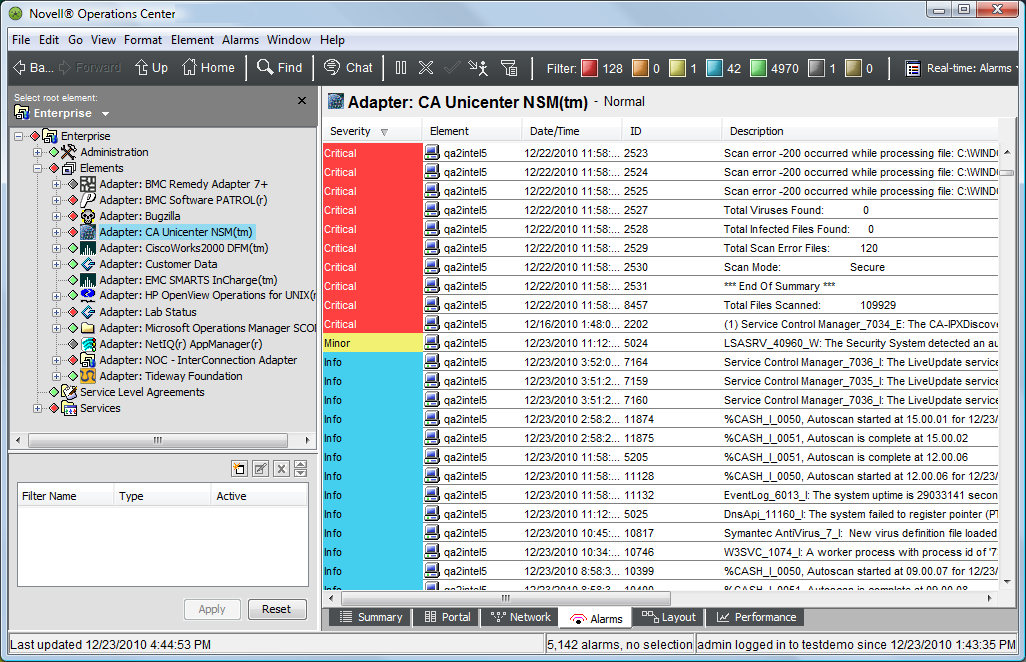
The administrator defines the events and conditions that trigger an alarm.
Each alarm entry is color coded to identify its severity level. The severity filter buttons (located on the toolbar) identify the colors representing, from left to right, the most critical to the least critical alarms.
The Alarms view filters alarms based on the alarm type. The following information displays for both Real-Time and Historical alarms:
-
Alarms
-
Audit Events
-
Outages (available for Historical only)
-
Change events (Historical only)
For more information, see the Operations Center 5.6 Version Tracking Guide.
-
Service Level Breaches
-
Service Level Metrics
-
Text comments for an element
If the Service Warehouse database is unavailable, Historical alarms do not display in the Alarms view. However, it is possible to add new comments for these alarms. The new comments are added to the Service Warehouse database after it becomes available. An informational log message in the formula.trc file indicates that Operations Center could not retrieve the alarms because the database was unavailable. Additionally, no outages are created when the database is unavailable.
By default, Real-Time alarms display in descending order by the date and the time that the most recently reported alarms occurred. Service level breaches, outages dates, and times indicate when the breaches or outages occurred. The Alarms view provides information in the columns described in Table 7-1.
Table 7-1 Standard Alarms View Columns
|
Column |
Description |
|---|---|
|
Severity |
Color codes indicate the severity of the alarm. |
|
Element |
Identifies the element that generated the alarm. |
|
Date/Time |
Identifies the date and time when the alarm was reported. |
|
ID |
Unique identifier that Operations Center generates for alarms. |
It is possible to display other columns in the Alarms view. The column names vary, depending on the management system associated with the alarm. For more information, see Section 3.4.2, Hiding, Displaying, and Selecting Columns.
To change the type of alarms displayed in the Alarms view:
-
In the Explorer pane, select an element.
-
Click the Alarms tab to display the Alarms view.
-
On the toolbar, click the alarms drop-down, then select an alarm type.
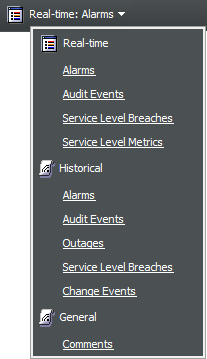
The Alarms view updates to display alarms of the selected type