2.6 Modifying Standard Properties for Service Models
Contact information, access control, element selection and other information that defines a service model element can be modified through the property pages.
To modify information using the property pages:
-
In the Explorer pane, expand Services > Service Models.
-
Right-click the element you want to edit, then select Properties to open the Status property page:
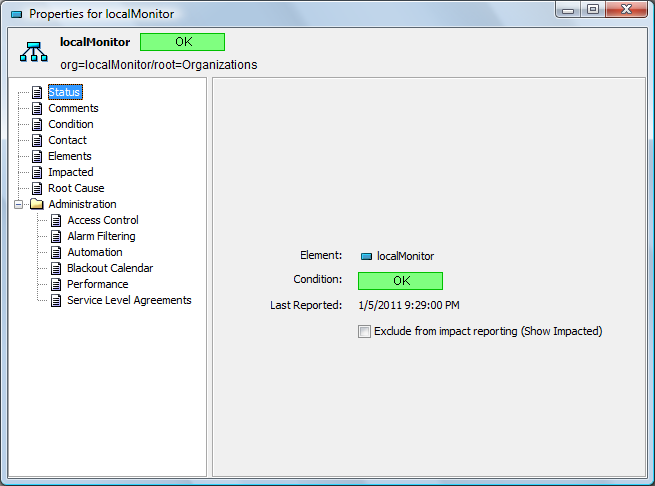
-
In the left pane, click one of the following:
Status: Displays the label, condition and date and time of the last reported condition for the service model. Cannot be modified, except for the Exclude from Impact Reporting (Show Impacted) check box. Select this check box to exclude the element from impact reporting. For information on the root cause and impacted elements features, see
Viewing Root Cause and Impacted Elements
in the Operations Center 5.6 User Guide.Comments: Add text comments regarding the element. Historical comments also display.
Condition: Select the algorithm used to calculate the element’s condition. For instructions, see Specifying the Algorithm to Determine an Element’s Condition.
Contact: User contact information, such as full name, phone numbers and e‑mail addresses.
Elements: Specify the elements that drive this element’s conditions and alarms. For more information on selecting elements, see Creating a Matching Rule.
Impacted: The Show Impacted feature identifies higher-level elements that are affected by the condition of the selected element. For more information, see
Viewing Root Cause and Impacted Elements
in the Operations Center 5.6 User GuideRoot Cause: Use the Root Cause feature to identify lower-level elements that caused a change in the condition of the selected (higher-level) element. For more information, see
Viewing Root Cause and Impacted Elements
in the Operations Center 5.6 User Guide.Administration: Only administrators should access the following property pages.
Access Control: Maintain access privileges of users and groups associated with this service model element. For more information, see the Operations Center 5.6 Security Management Guide.
Automation: Maintain the types of automation events, actions, and descriptions related to this service model element. For more information on the Automation feature, see
Defining and Managing Automation Events
in the Operations Center 5.6 Server Configuration Guide.Blackout Calendar: Define a blackout calendar requirement, which halts data capture at times when the element has planned or unplanned maintenance or down time that does not affect any other elements in the hierarchy. For information on blackout calendars, see
Setting Blackout Calendars on Elements
in the Operations Center 5.6 Server Configuration Guide.Performance: Displays a list of all available performance profiles. Select a check box to add the element to a profile. The Data Warehouse uses profiles to select the elements for which alarm history is collected. For information on profiles, see
Capturing Alarm and Performance History
in the Operations Center 5.6 Server Configuration Guide.Service Level Agreements: Identifies Service Level Agreements or objectives that are defined for the element. To learn more about Service Level Agreements, see the Operations Center 5.6 Service Level Agreement Guide.
-
Modify the settings as needed.
-
To save the updates do one of the following:
-
Click Apply to apply the edits to the currently displayed element.
-
Click Apply to All to apply all edits made to all elements in the current session.
-