12.2 Drift Reporting to Highlight Changes
SCM can highlight changes between hierarchies for production and proposed infrastructure. This can produce a type of drift reporting view that allows isolating the elements that have changed.
Figure 12-1 illustrates changes between hierarchies for production and proposed infrastructure are highlighted (colored) in this view:
Figure 12-1 Network View
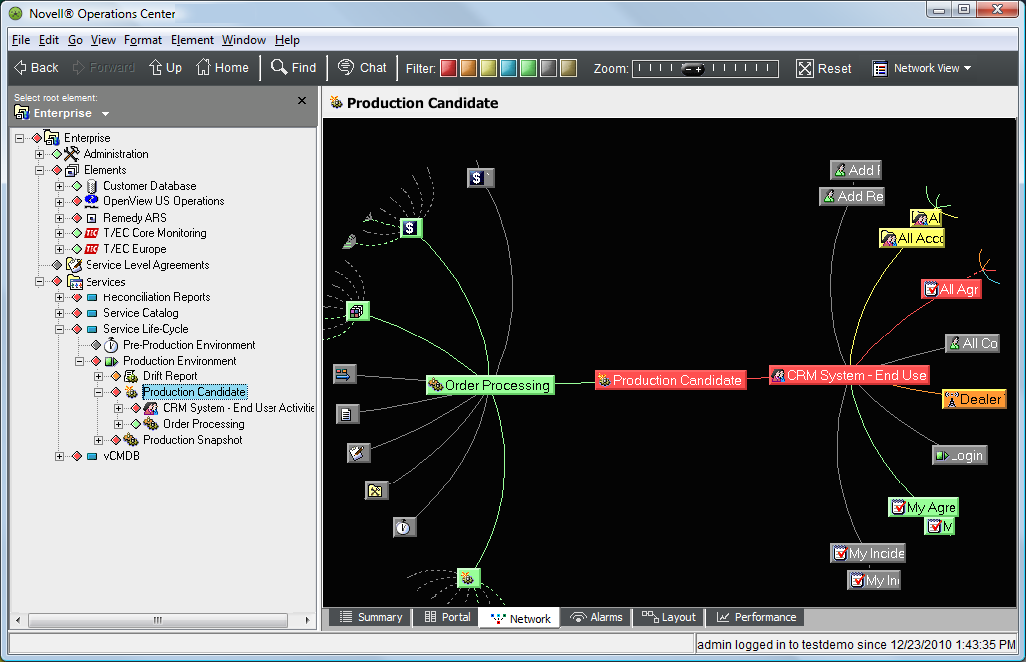
12.2.1 Scenario Description: Shows Only Changed Elements
This scenario creates a view that shows only the elements that have changed between production and proposed views.
Use SCM to analyze the two hierarchies, production (Production Snapshot) and proposed (Production Candidate), and use the configuration to run an inverse match to highlight the delta (change).
This scenario uses:
-
A Production Candidate hierarchy that shows key business services and the technology that supports them
It is created by a service configuration that is scheduled to update on a regular basis.
-
A Production Snapshot hierarchy that shows a baseline state for key business services and the technology that supports them
It is a baseline snapshot created by a service configuration that takes a “copy” of the Production Candidate hierarchy at a certain point in time. It is not scheduled to run on a regular basis, but is generated manually when there is a need to do so.
12.2.2 Scenario Steps
To use SCM to review the changes between a production and proposed hierarchy:
-
In the Explorer pane, create an element that is the parent of the new tree.
In this example, the new element is named Drift Report:
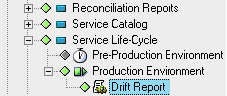
-
Right-click the element, then select Service Configuration > Create to open the Service Configuration Editor.
-
Define the Structures for the element by identifying an existing hierarchy that drives the shape of the new tree:
-
Because this scenario requires multiple Service Configuration definitions, we named the default definition Drift Report.
-
Create a Structure definition that adds the Production Snapshot element as the Structure Root, as shown in the illustration below.
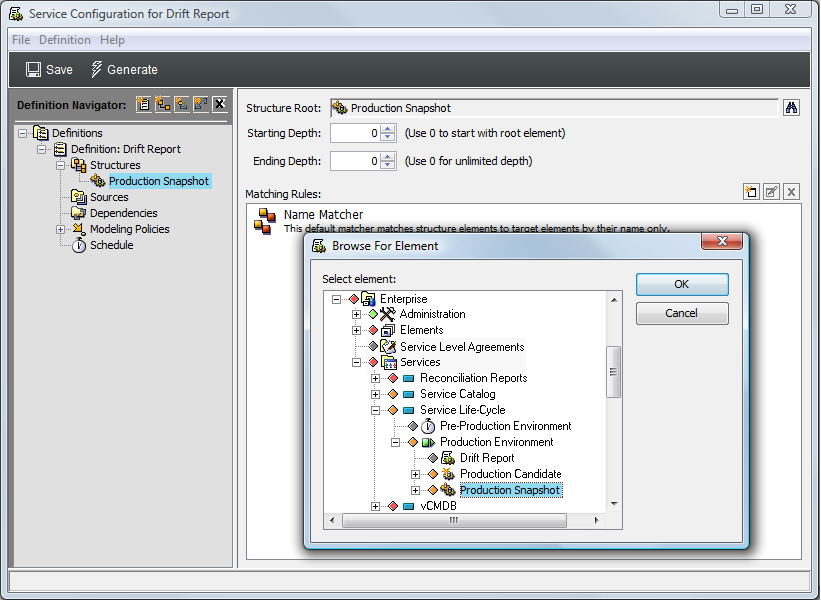
Production Snapshot is a hierarchy that shows a baseline state for key business services and the technology that supports them. For more information how this hierarchy was created, see Step 2 in Section 12.1, Lifecycle Support: Time-Based Snapshots to Manage Changes.
-
To see all elements contained in the Production Snapshot hierarchy, leave Starting Depth and Ending Depth at 0.
-
Use the default Matching Rule to apply a simple name match to select elements.
-
-
Define the Sources for the configuration by identifying an existing hierarchy to compare with the Structure. Normally sources are defined to provide state calculations but in this scenario, we are using it as another structure for comparison to the actual structure.
NOTE:Because this scenario uses the Require Match Between Structure and Source Elements option in the Source join rule AND copies properties from the Structure elements, we need to create a new definition to define Sources.
-
Create a new Service Configuration definition and name it Drift Report Sources. Make sure it is listed below the Drift Report definition.
-
Create a Source definition that adds the Production Candidate element as the Source Root.
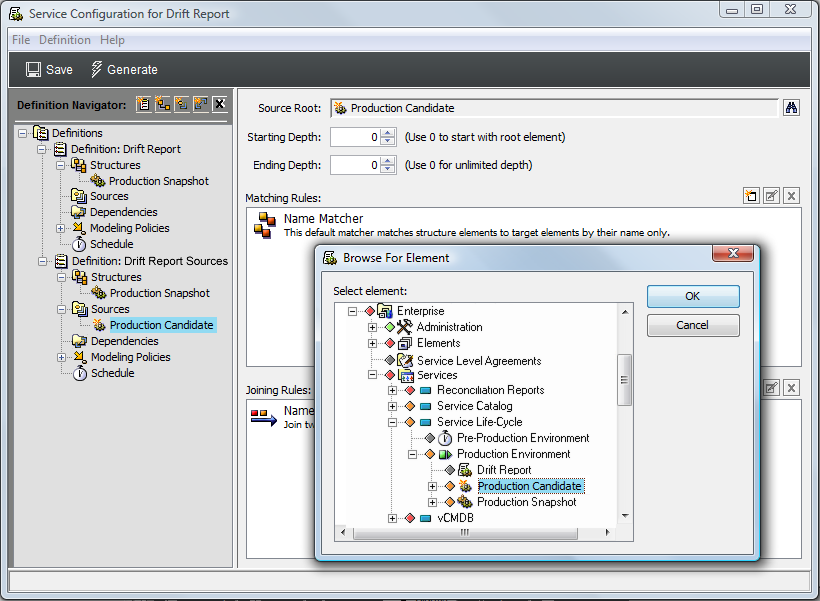
For more information how this hierarchy was created, see Step 1 in Section 12.1, Lifecycle Support: Time-Based Snapshots to Manage Changes.
Note that because of the selected Generation policies, the Production Candidate does not actually provide state to the configuration. In this example, it is used as another structure for comparison to the actual structure (Production Snapshot):
-
Modify the default join rule to match source elements to structure elements using a simple name match by selecting the Require Match Between Structure and Source Elements check box.
A specific and accurate match is important to this configuration in order to determine the specific changes between the two trees:
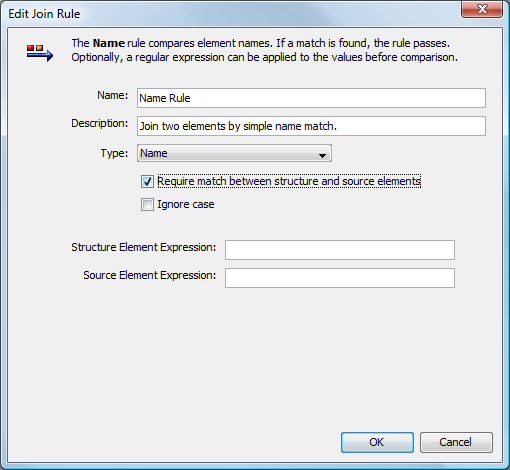
-
To define Generation and Correlation policy rules to further define how the configuration is generated and elements are correlated:
-
In the left pane, expand Modeling Policies, then click Generation or Correlation.
The right pane updates.
-
To see all new elements after the baseline was run, select the Display Source Elements As Children check box in Generation policies.
All new elements in the Production Candidate tree is selected (over what is found in the Production Snapshot).
-
To compare against the Production Snapshot tree, select the Copy Properties from Structure Elements check box in Generation policies.
It is assumed that state calculations, normally provided by the Source tree (Production Candidate), can be ignored.
-
Because the focus is on the items that are different (have changed) between the Production Snapshot and the Production Candidate trees, select the Inverse Match radio button in Correlation policies.
Only the elements that are not matched (not the same) are shown in the new configuration tree.
-
-
-
Click Save on the toolbar to save configuration settings.
-
Click Generate to generate the new tree.
The new hierarchy tree is built under the Drift Report element. The generated configuration now found under the Drift Report element shows only the items that are different between the Production Snapshot and Production Candidate trees.
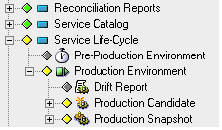
If the resulting configuration shows no elements (as shown in the previous illustration), then no drift (or change) in the production tree occurred after the last snapshot was taken.
-
After the configuration is run and results are verified, create a schedule to generate the service configuration on a routine basis.
Assume that a decision is made not to schedule the automatic generation of the Drift Report. This configuration is run manually when you want to promote change into the baseline (the Production Snapshot view).