2.2 Understanding Configuration Settings
When a configuration setting is available on both the Components tab and Tasks tab, it can be changed in either location.
The settings available through the Tasks tab are a smaller subset of those offered in Components tab, and are only the settings related to Networking, Java Runtime, and Logging. If you are looking for more information about a setting while using the Tasks tab, refer to the appropriate component topic in this section.
The figures in following sections display the settings available on the different panes for the Components tab. The table that follows each figure briefly describes each setting with a link (or reference) to additional information:
2.2.1 Host Pane
The section describes Configuration Manager settings for the Operations Center host server.
Figure 2-1 shows the Host pane that contains configuration options necessary for the connection with the Operations Center host server. Table 2-1 provides information about configuring these options.
Figure 2-1 Configuration Manager Host Pane on the Components Tab (on Windows)
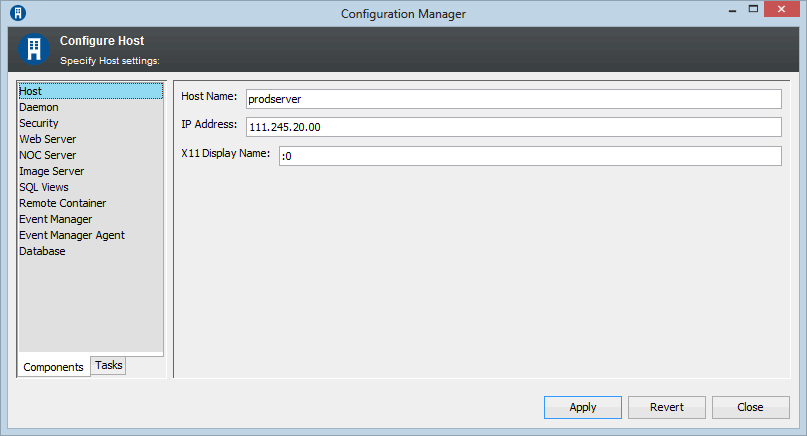
Table 2-1 Configuration Manager Host Pane Settings
|
Setting |
Windows Default |
UNIX Default |
Description |
|---|---|---|---|
|
Host Name |
Hostname of the Primary Network Interface |
The local server hostname |
TCP/IP hostname of the server. See Section 4.0, Configuring Network Communication Settings. |
|
IP Address |
Primary Network Interface |
The local server IP address |
The IP address or the TCP/IP hostname of the server. By default, the IP address for the Primary Network Interface is prefilled. See Section 4.0, Configuring Network Communication Settings. |
|
X11 Display Name |
Not applicable to Windows |
:1 |
(Unix Only) The display used by the virtual framebuffer. Optionally specify host name and screen name: host:display_name:screen_name See Configuring Display for Images on UNIX in the Operations Center 5.6 Server Installation Guide. |
2.2.2 Daemon Pane
The section describes Configuration Manager settings for the Operations Center server daemon process.
Figure 2-2 shows the Daemon pane that contains configuration options for the daemon process. Table 2-2 provides information about configuring these options.
Figure 2-2 Configuration Manager Daemon Pane on the Components Tab
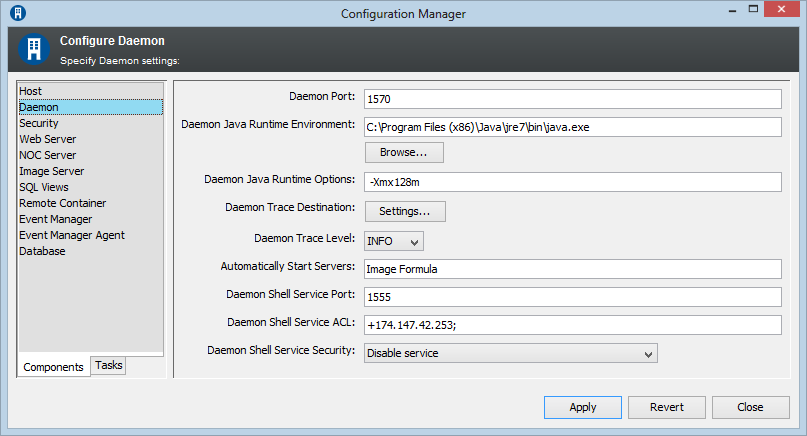
Table 2-2 Configuration Manager Daemon Pane Settings
|
Setting |
Windows Default |
UNIX Default |
Description |
|---|---|---|---|
|
Daemon Port |
1570 |
1570 |
Port number for the Operations Center daemon. |
|
Daemon Java Runtime Environment |
C:\OperationsCenter_install_path\jre\bin\java.exe |
/OperationsCenter_install_path/jre/bin/java.exe |
Executable for the Java Runtime Environment for the daemon for Operations Center. Click Browse to navigate to the location of the JRE. |
|
Daemon Java Runtime Options |
‑server ‑Xmx128m |
‑server ‑Xmx256m |
Options for running the VM for the Operations Center background daemon. Usually does not need to be changed. |
|
Daemon Trace Destination |
N/A |
N/A |
The settings for the daemon trace logs. |
|
Daemon Trace Level |
INFO |
INFO |
Controls how much information is passed to the daemon trace logs. |
|
Automatically Start Servers |
Database Image Formula |
N/A |
A list of all servers that should start automatically when the mosdaemon starts. See Section 3.0, Configuring Operations Center Start Conditions. |
|
Daemon Shell Service Port |
1555 |
1555 |
The specified port to listen for the daemon shell service. |
|
Daemon Shell Service ACL |
+IP address for localhost; |
+IP address for localhost; |
The clients running on the local host that can access the daemon shell service. To configure this setting, precede each hostname or IP address that is allolwed access with a plus sign (+), and separate the entries with a semicolon (;). For example: +devtower10;+qasun1; |
|
Daemon Shell Service Security |
Disable Service |
Disable Service |
Enables the daemon shell service, where by using and RMI registry in the daemon, processes can be forked to avoid generating a large swap footprint. Select one of the following options:
Default is Disable service. For more information about communication settings, see the |
2.2.3 Security Pane
The section describes Configuration Manager settings for secure communication and security features.
Figure 2-3 shows the Security pane that contains configuration options for secure communications between client and server, the Dashboard, and Web Services. Table 2-3 provides information about configuring these options.
Figure 2-3 Configuration Manager Security Pane on the Components Tab
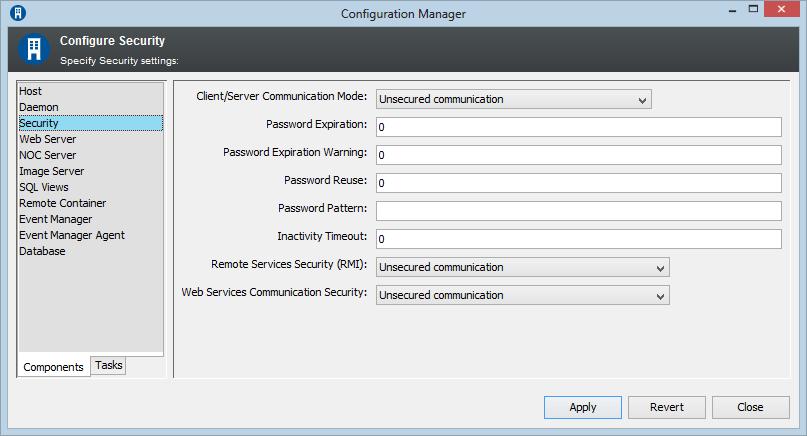
Table 2-3 Configuration Manager Security Pane Settings
|
Setting |
Windows Default |
UNIX Default |
Description |
|---|---|---|---|
|
Client/Server Communication Mode |
Unsecured Communication |
Unsecured Communication |
Select from the following:
See Section 4.0, Configuring Network Communication Settings. For more information, see |
|
Password Expiration |
0 |
0 |
The number of days a password can be used. For example, enter 30 to require users to change their passwords every 30 days. |
|
Password Expiration Warning |
0 |
0 |
The number of days prior to password expiration to issue a warning for users to change their passwords. Enter 0 to disable. |
|
Password Reuse |
0 |
0 |
Determines the number of previous passwords that can be reused. Specify 0 to use the same password indefinitely. Specify a positive number (n) to indicate that new passwords cannot be the same as those of the last n passwords. For example, if you enter 2, a user cannot specify the same password that was used the last two times. Specify a negative number (‑n) to indicate that new passwords cannot be the same as those used for the past n days. The number of days specified must be equal to or less than the number of days entered for Password Expiration. For example, specify ‑18 to prevent users from reusing passwords that were used during the past 18 days. |
|
Password Pattern |
0 or blank |
0 or blank |
Select one of the following to specify the format of the password:
|
|
Inactivity Timeout |
0 or blank |
0 or blank |
The time frame during which user sessions can remain inactive before they are required to log in again. 0 or blank specifies no timeout. A positive number specifies the length of time in minutes that the user can remain inactive. After the inactivity timeout occurs, users need to log on again and restart the Operations Center console. |
|
Remote Services Security (RMI) |
Unsecured communication |
Unsecured communication |
Three options for setting the RMI security level for communications between the Operations Center server and the dashboard, and between the Operations Center server and CMS:
For more information about the dashboard, see the Operations Center 5.6 Dashboard Guide. For more information about CMS, see the Operations Center 5.5 Configuration Management System (CMS) Guide. |
|
Web Services Communication Security |
Unsecured communication |
Unsecured communication |
Three options for communication between third-party applications and the Operations Center Web Services Application Programmer Interface (WSAPI):
For more information, see the Operations Center 5.5 Web Services Guide. |
2.2.4 Web Server Pane
The section describes Configuration Manager settings for the Web Server.
Figure 2-4 shows the Web Server pane that contains configuration options necessary for communication with the Web server. Table 2-4 provides information about configuring these options.
Figure 2-4 Configuration Manager Web Server Pane on the Components Tab
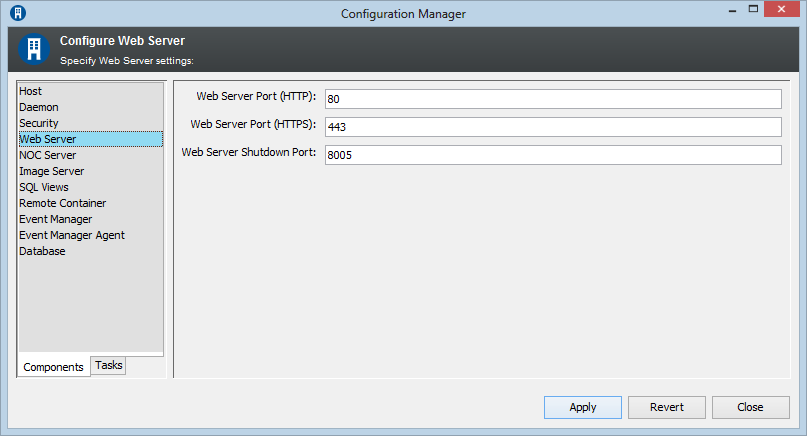
Table 2-4 Configuration Manager Web Server Pane Settings
|
Setting |
Windows Default |
UNIX Default |
Description |
|---|---|---|---|
|
Web Server Port (HTTP) |
80 |
8080 |
Unsecured TCP/IP port number for Web server access. If the default port is already in use, change the port number. See Section 4.0, Configuring Network Communication Settings. |
|
Web Server Port (HTTPS) |
443 |
443 |
Secure TCP/IP port number for Web server access. If the default port is already in use, change the port number. See Section 4.0, Configuring Network Communication Settings. |
|
Web Server Shutdown Port |
8005 |
8005 |
The specified port opens a socket connection to listen for a shutdown command for the Web server. See Section 4.0, Configuring Network Communication Settings. |
2.2.5 NOC Server Pane
The section describes Configuration Manager settings for the Operations Center Server.
Figure 2-5 shows the NOC Server pane that contains configuration options for the server’s runtime environment and options, log files, configuration storage, and service ports. Table 2-5 provides information about configuring these options.
Figure 2-5 Configuration Manager Server Pane on the Components Tab
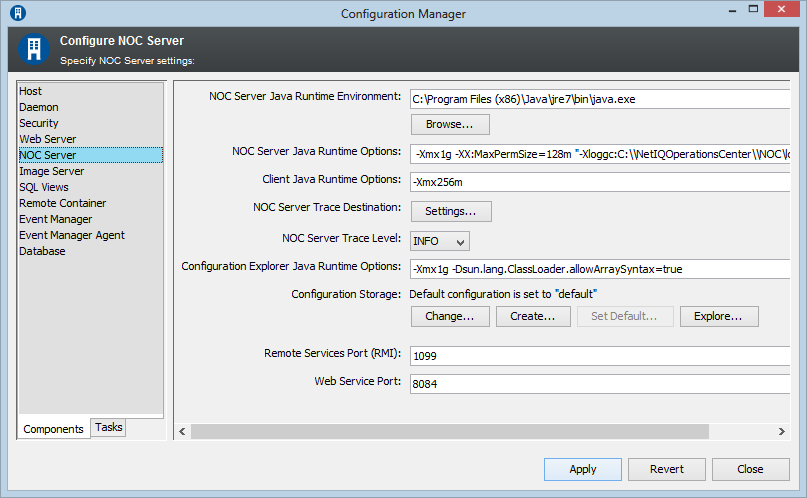
Table 2-5 Configuration Manager Server Pane Settings
|
Setting |
Windows Default |
UNIX Default |
Description |
|---|---|---|---|
|
NOC Server Java Runtime Environment |
c:\Program Files\OperationsCenter_install_path\jre\bin\java.exe |
/OperationsCenter_install_path/jre/bin/jre |
Executable for the Java Runtime Environment (JRE) on your system. Click Browse to navigate to the location of the JRE program. Before changing this value, see Section 6.0, Configuring Java and Memory. For supported JREs, see the Operations Center 5.6 Getting Started Guide. For JRE installation information, see the Operations Center 5.6 Server Installation Guide. |
|
NOC Server Java Runtime Options |
-server -Xmx1g -XX:MaxPermSize=128m "-Xloggc:C:\OperationsCenter_install_path\logs\fsgc.log" |
-server -Xmx1g -XX:MaxPermSize=128m "-Xloggc:C:/OperationsCenter_install_path/logs/fsgc.log" |
Options for running the Java Virtual Machine (JVM), which does not usually need to be changed. On an IBM JVM, change the ‑Xloggc parameter for verbose Garbage Collection logging to: ‑Xverbosegclog:OperationsCenter_install_path/logs/fsgc.log. If running in a 64-bit JVM, additional memory must be allocated. We recommend increasing -XX:MaxPermSize to 256m. |
|
Client Java Runtime Options |
‑Xmx256m |
‑server ‑Xmx512m ‑Xloggc:D:/formula3‑2/logs/fsgc.log |
Options for running the JVM for the Operations Center console. Subject to Java Web Start VM option restrictions. |
|
Server Trace Destination |
N/A |
N/A |
The settings for the Operations Center server trace logs. |
|
NOC Server Trace Level |
INFO |
INFO |
Controls how much information is passed to the server trace logs. It is recommended to leave the default setting at start up. |
|
Configuration Explorer Java Runtime Options |
‑Xmx1g |
‑Xmx1g |
Sets memory for the Configuration Explorer utility. |
|
Configuration Storage |
N/A |
N/A |
Each Operations Center server must have a Configuring the Database for Configuration Storage database. A default database is provided. |
|
Remote Services Port (RMI) |
1099 |
1099 |
Port number for the Remote Method Invocation (RMI) registry used by the dashboard. See Section 4.2, Configuring Ports. This value must also be configured in the dashboards. For more information, see the Operations Center 5.6 Dashboard Guide. |
|
Web Services Port |
8084 |
8084 |
Port number for third-party applications to access the Operations Center server using the Operations Center Web Services Application Programmer Interface (WSAPI). See Section 4.2, Configuring Ports. For more information, see the Operations Center 5.5 Web Services Guide. |
2.2.6 Image Server Pane
The section describes Configuration Manager settings for the Image Server.
Figure 2-6 shows the Image Server pane that contains configuration options for the image server ports, log files, and runtime options. Table 2-6 provides information about configuring these options.
Figure 2-6 Configuration Manager Image Server Pane on the Components Tab
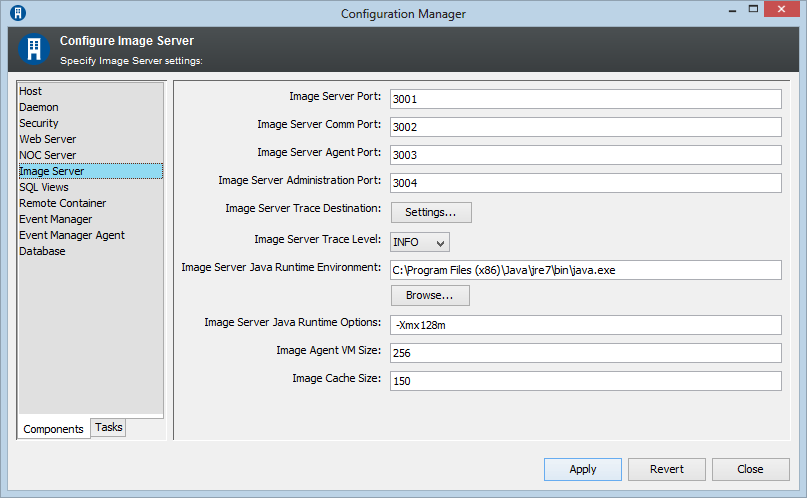
Table 2-6 Configuration Manager Image Server Pane Settings
|
Setting |
Windows Default |
UNIX Default |
Description |
|---|---|---|---|
|
Image Server Port |
3001 |
3001 |
The port to handle external communications between a Web client and the Image server. See Section 4.0, Configuring Network Communication Settings. |
|
Image Server Comm Port |
3002 |
3002 |
The port to handle internal communications between Operations Center and the Image server. See Section 4.0, Configuring Network Communication Settings. |
|
Image Server Agent Port |
3003 |
3003 |
The port used by the Image server agent. See Section 4.0, Configuring Network Communication Settings. |
|
Image Server Administration Port |
3004 |
3004 |
The port used to access the administration Web application for the Image server. See Section 4.0, Configuring Network Communication Settings. |
|
Image Server Trace Destination |
N/A |
N/A |
The settings for the Image server trace logs. |
|
Image Server Trace Level |
INFO |
INFO |
Controls how much information is passed to the Image server trace logs. |
|
Image Server Java Runtime Environment |
C:\OperationsCenter_install_path\jre\bin\java.exe |
/OperationsCenter_install_path/jre/bin/java.exe |
Executable for the Java Runtime Environment for the Image server. Click Browse to navigate to the location of the JRE. |
|
Image Server Java Runtime Options |
‑server ‑Xmx128m |
‑server ‑Xmx128m |
Options for running the Image server. Usually does not need to be changed. |
|
Image Agent VM Size |
64 |
64 |
Specify VM size for the image agent. |
|
Image Cache Size |
150 |
150 |
Specify cache size for the image agent, in the number of images. |
2.2.7 SQL Views Pane
The section describes Configuration Manager settings for SQL Views.
Figure 2-7 shows the SQL Views pane that contains configuration options for setting the SQL Views port. Table 2-7 provides information about configuring these options.
Figure 2-7 Configuration Manager SQL Views Pane on the Components Tab
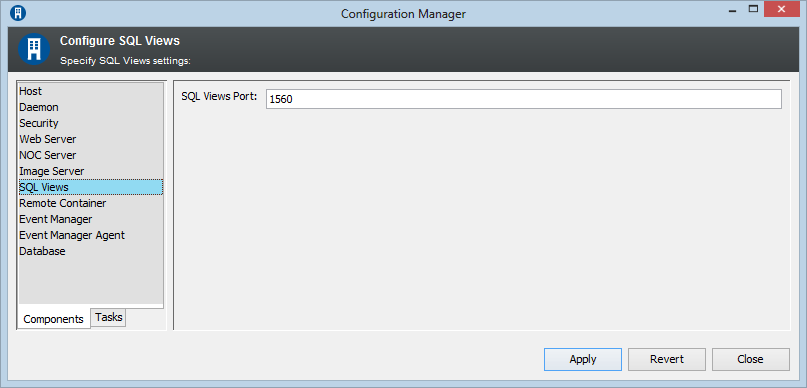
Table 2-7 Configuration Manager SQL Views Pane Settings
|
Setting |
Windows Default |
UNIX Default |
Description |
|---|---|---|---|
|
SQL Views Port |
1560 |
1560 |
The port used by SQL Views for access to the Operations Center server. See Section 4.0, Configuring Network Communication Settings. For more information, see the Operations Center 5.6 SQL Views Guide. |
2.2.8 Remote Container Pane
The Remote Container feature off-loads from the Operations Center server the resources required to configure and maintain multiple adapter instances.
Figure 2-8 shows the Remote Container pane that contains configuration options for the remote container runtime environment and options, and log files. Table 2-8 provides information about configuring these options.
For more information about the Remote Container, see the Operations Center 5.6 Adapter and Integration Guide.
Figure 2-8 Configuration Manager Remote Container Pane on the Components Tab
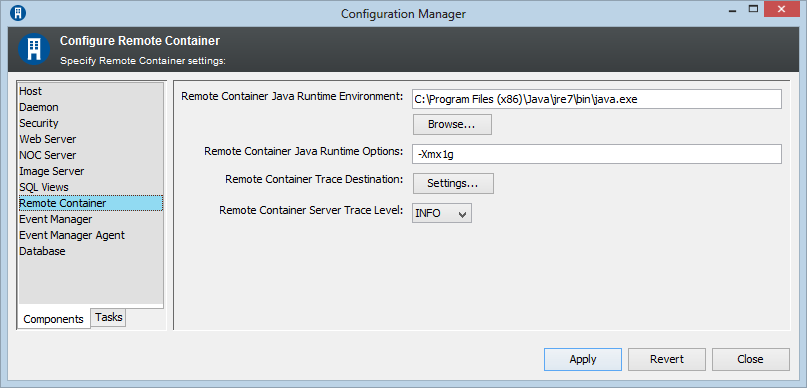
Table 2-8 Configuration Manager Remote Containers Pane Settings
|
Setting |
Windows Default |
UNIX Default |
Description |
|---|---|---|---|
|
Remote Container Java Runtime Environment |
N/A |
N/A |
Specifies the path to the moscontainer.exe file. The ‑jvmhome setting points to the Java Runtime Environment (JRE) used to run the Remote Containers servers. |
|
Remote Container Java Runtime Options |
‑server ‑Xmx512m |
‑server ‑Xmx512m |
Options for running the Remote Container server. Usually does not need to be changed. |
|
Remote Container Trace Destination |
N/A |
N/A |
The settings for the Remote Container server trace logs. |
|
Remote Container Server Trace Level |
INFO |
INFO |
Controls how much information is passed to the Remote Container server trace logs. |
2.2.9 Event Manager Pane
The section describes Configuration Manager settings for Event Manager agents.
Figure 2-9 shows the Event Manager pane that contains configuration options for the Event Manager runtime environment and options, and log files. Table 2-9 provides information about configuring these options.
For more information about Event Manager, see the Operations Center 5.6 Event Manager Guide.
Figure 2-9 Configuration Manager Event Manager Pane on the Components Tab
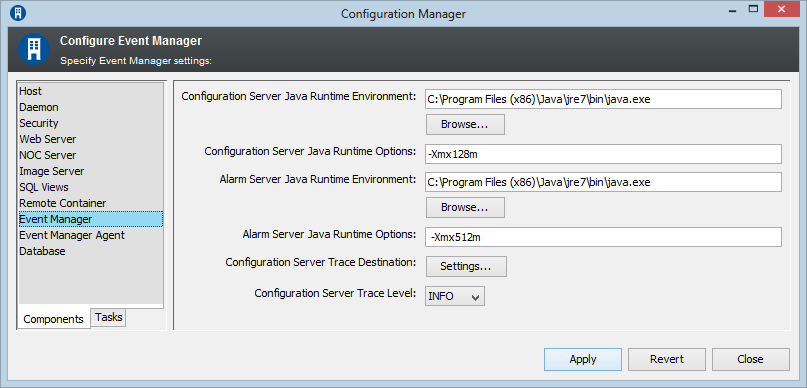
Table 2-9 Configuration Manager Event Manager Pane Settings
|
Setting |
Windows Default |
UNIX Default |
Description |
|---|---|---|---|
|
Configuration Server Java Runtime Environment |
C:\OperationsCenter_install_path\jre\bin\java.exe |
/OperationsCenter_install_path/jre/bin/java.exe |
Executable for the Java Runtime Environment for the Event Manager Agent Manager. Click Browse to navigate to the location of the JRE. For more information about configuring Java and Memory, see Section 6.0, Configuring Java and Memory. |
|
Configuration Server Java Runtime Options |
‑server ‑Xmx128m |
‑server ‑Xmx128m |
Options for running VM for the Event Manager Agent Manager server. Usually does not need to be changed. For more information about configuring Java and Memory, see Section 6.0, Configuring Java and Memory. |
|
Alarm Server Java Runtime Environment |
C:\OperationsCenter_install_path\jre\bin\java.exe |
/OperationsCenter_install_path/jre/bin/java.exe |
Executable for the Java Runtime Environment for the Event Manager Alarm Server. Click Browse to navigate to the location of the JRE. For more information about configuring Java and Memory, see Section 6.0, Configuring Java and Memory. |
|
Alarm Server Java Runtime Options |
‑server ‑Xmx256m |
‑server ‑Xmx256m |
A setting for VM for the Event Manager Alarm server. Usually does not need to be changed. For more information about configuring Java and Memory, see Section 6.0, Configuring Java and Memory. |
|
Configuration Server Trace Destination |
\OperationsCenter_install_path\logs |
/OperationsCenter_install_path/logs |
The location in which to save the Event Manager server trace log files. For more information about configuring trace logs, see Section 5.0, Configuring Trace Logs. |
|
Configuration Server Trace Level |
INFO |
INFO |
These settings control how much information is passed to the Event Manager server trace logs. For more information about configuring trace logs, see Section 5.0, Configuring Trace Logs. |
2.2.10 Event Manager Agent Pane
The section describes Configuration Manager settings for Event Manager agents.
Figure 2-10 shows the Event Manager Agent pane that contains configuration options for the Event Manager Agent runtime environment and options, ports, and log files. Table 2-10 provides information about configuring these options.
For more information about Event Manager and Event Manager agents, see the Operations Center 5.6 Event Manager Guide.
Figure 2-10 Configuration Manager Event Manager Agent Pane on the Components Tab
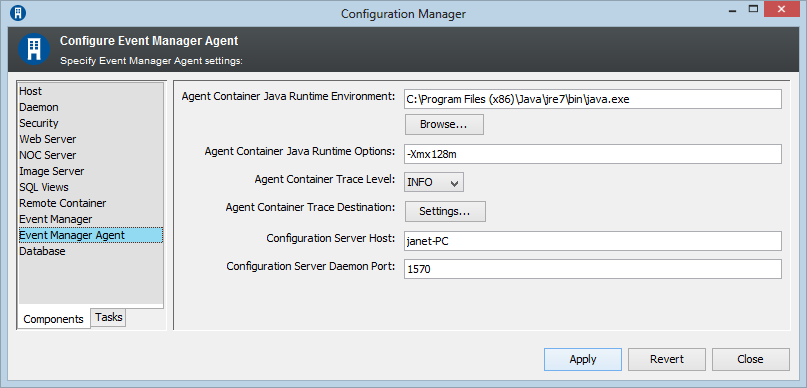
Table 2-10 Configuration Manager Event Manager Agent Settings
|
Setting |
Windows Default |
UNIX Default |
Description |
|---|---|---|---|
|
Agent Container Java Runtime Environment |
C:\OperationsCenter_install_path\jre\bin\java.exe |
/OperationsCenter_install_path/jre/bin/java.exe |
Executable for the Java Runtime Environment for the Event Manager Agent Manager. Click Browse to navigate to the location of the JRE. For more information about configuring Java and Memory, Section 6.0, Configuring Java and Memory. |
|
Agent Container Java Runtime Options |
‑server ‑Xmx128m |
‑server ‑Xmx128m |
Options for running VM for the Event Manager Agent Manager server. Usually does not need changing. For more information about configuring Java and Memory, Section 6.0, Configuring Java and Memory. |
|
Agent Container Trace Level |
INFO |
INFO |
These settings control how much information is passed to the Event Manager agent trace logs. For more information about configuring trace logs, see Section 5.0, Configuring Trace Logs. |
|
Agent Container Trace Destination |
\OperationsCenter_install_path\logs |
/OperationsCenter_install_path/logs |
The location in which to save the Event Manager agent trace log files. For more information about configuring trace logs, see Section 5.0, Configuring Trace Logs. |
|
Configuration Server Host |
IP address for localhost |
IP address for localhost |
IP address for the Eve Configuration Manager for the agent. When an agent is installed with Operations Center or a Remote Container, this defaults to the local server. When agent is stand-alone, it must be populated. |
|
Configuration Server Daemon Port |
1570 |
1570 |
The daemon port on the server specified above. |
2.2.11 Database Pane
The section describes Configuration Manager settings for the database.
Figure 2-11 shows the Database pane that contains configuration options for loading custom Java class files, and warehouse write mode. Table 2-11 provides information about configuring these options.
Figure 2-11 Configuration Manager Database Pane on the Components Tab
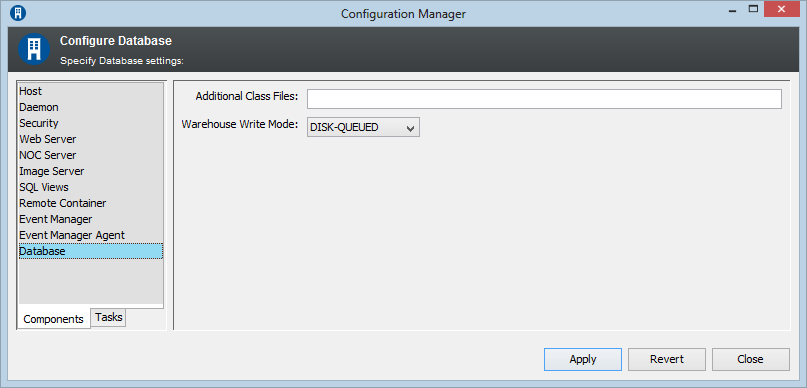
Table 2-11 Configuration Manager Database Pane Settings
|
Setting |
Windows Default |
UNIX Default |
Description |
|---|---|---|---|
|
Additional Class Files |
N/A I |
N/A |
Comma-separated custom Java class files to load when the Operations Center server starts. These files should be placed in the /OperationsCenter_install_path/classes/ext directory. Loading class files is only necessary if you do custom development. |
|
Warehouse Write Mode (Only Affects Clustering) |
DISK-QUEUED |
DISK-QUEUED |
Select MEMORY-QUEUED for one Operations Center server in a clustered environment to update the database for the Service Warehouse. Select DISK-QUEUED to have an internal disk-based queued repository used for the BSW to queue data locally instead of using the backup repository. The backup repository has two main drawbacks: it uses more memory and it is nondeterministic when queueing to disk occurs. Disk-Queued can be used in either clustered mode or nonclustered mode. For clusters, it allows the primary warehouse writer to float between members of the cluster. See If used in nonclustered mode, the write throughput speed for alarms takes about a 10% performance hit, and performance for nonalarm BSW writes increases. The benefit to using the Disk-Queued mode in nonclustered mode is improved fault-tolerance to outages of the server (data is always buffered locally on disk before sending to the BSW), and drastically reduced memory usage for the server (no in‑memory queuing occurs). |