14.4 Defining Automation Events Directly on Elements
Automation events defined at the element-level are configured for the current user only. If an automation event needs to be defined for another user or group, it must be done through the Automation element under Administration.
To directly add an automation event:
-
In the Explorer pane, right-click the element for which an automation event should be created, then select Properties to open the Status property page.
-
In the left pane, under Administration, click Automation to open its property page:
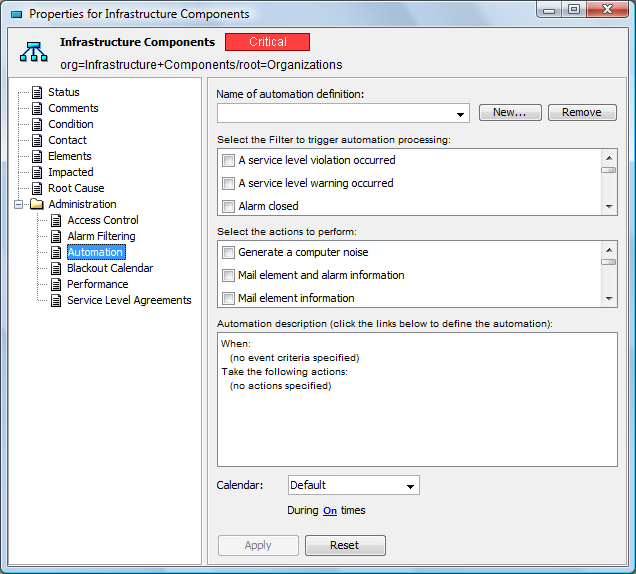
-
Click New.
-
Specify a name for the automation event in the Name of Automation Definition field.
-
Select the check boxes for any of the filters to trigger the automation action in the Select the Filter to Trigger Automation Processing section.
For more information, see Section 14.6, Using Automation Filters.
-
Select the check boxes for one or more actions to occur then the selected filter triggers the action from the Select the Actions to Perform section.
For more information, see Section 14.7, Using Automation Actions.
-
In the Automation Description section, click a link to view, then select additional parameters for the automation event.
-
Click the Calendar drop-down list, then select the calendar to identify when to watch for the filter events.
For information about calendars, see Section 13.0, Time Categories, Calendars, and Schedules.
-
Click the During XX Times link, then select one or more check boxes to specify the applicable time categories within the selected calendar:
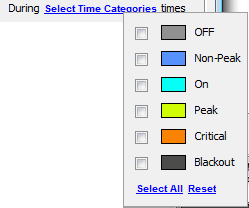
For more information about time categories, see Section 13.0, Time Categories, Calendars, and Schedules.
-
Click Apply to define the automation event for the element.