3.8 Creating Operations Center Server Profiles
By default, all portlets pull data from the default Operations Center server. This server was specified when the Dashboard was installed and configured. However, the Dashboard supports the selection of additional Operations Center servers to use as data sources. To establish communication between the Dashboard and another server, a server profile must be set up and selected in the portlet configuration.
Server profiles are used by all Operations Center portlets except for the Refresh portlet.
When the Dashboard communicates with a Operations Center server to retrieve data, the Dashboard uses one user license from that server. Each Operations Center server with which the Dashboard communicates should be running the same software version, including the same patch release.
Each server profile establishes a connection between the Dashboard and a specific Operations Center server. The Dashboard Default Profile, a server profile for the default Operations Center server is automatically created when the Dashboard is installed and configured using the Configuration Manager. This default server profile cannot be edited as a server profile; any changes to the Dashboard connection with this Operations Center server must be made in the Configuration Manager.
Additional server profiles are created and edited using the Operations Center Server Profiles portlet. Note that Operations Center server Profiles portlets can be removed from the Web page without deleting the server profile from the Dashboard.
To create or edit a server profile:
-
If not already available, add the Operations Center Server Profiles portlet to a dashboard page.
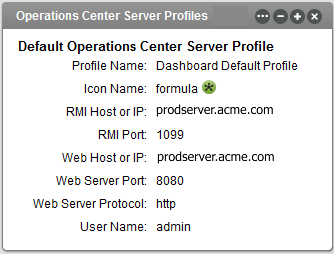
For more information about adding portlets, see Section 6.2, Adding Portlets.
-
Click
 (Options) on the Operations Center server Profile portlet, and select
(Options) on the Operations Center server Profile portlet, and select  Preferences.
Preferences.
-
Click Create New Profile.
To edit a profile, select it from the drop-down list for Select Profile Name, then click Edit This Profile.
-
Complete the following settings for the new profile:
Settings
Definition
Profile name
Name that displays on the portlet for the option to select a Operations Center server.
Icon name
Only default icons for Operations Center are available.
RMI host or IP
RMI port
Web host or IP
Web server port
Web server protocol
Communication settings for the Operations Center server.
Use logged in user credentials
or
User Name and Password
Enter a user name and password or select the Use logged in user credentials check box.
The Use logged in user credentials option provides access control because a user can only access data for which the user has permission in the Operations Center server.
Default profile
If selected, the Operations Center server defined in this profile is the default Operations Center server used by all portlets when they are added to a page in the Dashboard, unless another profile is specified within the portlet.
-
Click Save to save to create a profile or save changes to an existing profile.
The profile is available for use by any portlets that support selection of different Operations Center servers.
-
Click Return to Full Page to close portlet preferences.