3.2 Updating Dashboard Administrative Configurations
Main Dashboard administrative configurations are handled through the Control Panel under Settings, and include:
-
General: Update the portal site name to your company name. Also if necessary, change the virtual host and mail domain.
-
Authentication: Settings for general authentication, LDAP, CAS, NTLM, OpenID, Open SSO, and SiteMinder. Because users are loaded from the Operations Center server, do NOT change the default authentication method.
-
Default User Associations: Default assignments to communities, user roles and user groups.
-
Reserved Credentials: Reserved screen names and e-mail addresses.
-
Mail Host Names: Additional domains used to send e‑mail messages related to certain portlets. For example, the login portlet allows users to request an account.
-
Email Notifications: System settings for e-mail notifications including password change notification.
-
Display Settings: Verify the language and time zone settings are correct for your implementation. By default, these are set to English (United States) and GMT respectively. Also, change the site logo to your company logo.
The following sections describe how to configure the Dashboard using the Control Panel:
3.2.1 Updating Dashboard Administrative Configurations
To update main dashboard configurations:
-
Click Welcome and select Control Panel.
-
Under Portal, select Settings.
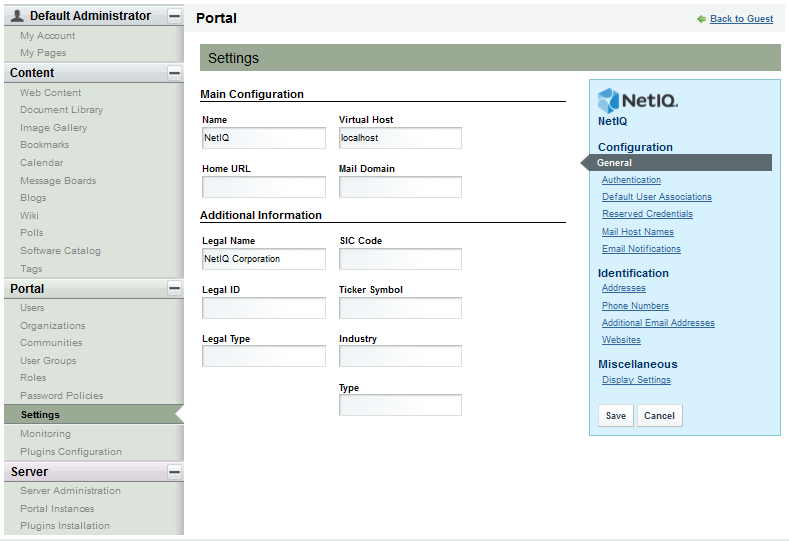
-
Update settings as required. Use the following links under Configuration, Identification and Miscellaneous to access the settings:
General: Main configuration settings including portal name, virtual host, and mail domain. Also includes additional information about your business or organization.
IMPORTANT:Setting the Portal URL or Home URL can cause warnings to appear in the trace logs. For more information, see Section D.2.1, No Such LayoutSet Exception.
Authentication: Settings for general authentication, LDAP, CAS, NTLM, OpenID, Open SSO, and SiteMinder. Because users are loaded from the Operations Center server, do NOT change the default authentication method.
Default User Associations: Default assignments to communities, user roles and user groups.
Reserved Credentials: Reserved screen names and e-mail addresses.
Mail Host Names: Additional domains used to send e‑mail messages related to certain portlets. For example, the login portlet allows users to request an account.
Email Notifications: System settings for e-mail notifications including password change notification.
Display Settings: Verify the language and time zone settings are correct for your implementation. By default, these are set to English (United States) and GMT respectively. Also, update the main site logo.
For more information about updating the dashboard’s logo, see Section 3.2.2, Updating the Dashboard Site Name & Logo.
-
Click Save to save all updated settings.
-
Click Back to exit the Control Panel.
3.2.2 Updating the Dashboard Site Name & Logo
The Dashboard site name, that displays in browser window and tab titles, can be changed in Settings > General in the Control Panel. Changing the portal name also requires you to define the Virtual Host and Mail Domain settings. For instructions, refer to Section 3.1, About the Dashboard Control Panel.
The logo used for the main site of the Dashboard can be changed in Display Settings from the Control Panel > Settings options. For instructions, refer to Section 3.2.1, Updating Dashboard Administrative Configurations.
To restore the original NetIQ Operations Center logo to the Dashboard, go to Control Panel > Display Settings > Logo and upload the logo file available in the /OperationsCenter_Dashboard_install_path/server/webapps/ManagedObjectsPortlets/image_gallery/ directory. Access to this image directory is also available at http://server:port/ManagedObjectsPortlets/image_gallery.
Logos can also be customized for different communities. For information on assigning logos for communities, refer to Section 5.2.3, Updating Community Settings.