6.4 Flagging and Commenting on CIs
Flagging is a way to mark and track the lifecycle of a CI. Flag notifications show in community events feeds and in the CI’s history.
Each new or updated flag or comment is easily reviewed by the community owner who has permissions to reject the flag or comment. For information on reviewing flags or comments and rejecting them if you are a community owner, see Section 7.6, Reviewing Flags for Your Communities.
6.4.1 Viewing and Maintaining Flags and Comments
Flags and comments can be viewed while viewing or editing CI details.
To view all flags and comments for a CI:
-
From search results or the pinboard, right-click the desired CI, then select Edit from the drop-down list.
The Edit CI dialog box opens, showing flag icons at the top under the CI’s name.
-
Hover the mouse over a flag to see a pop‑up description of flag details:
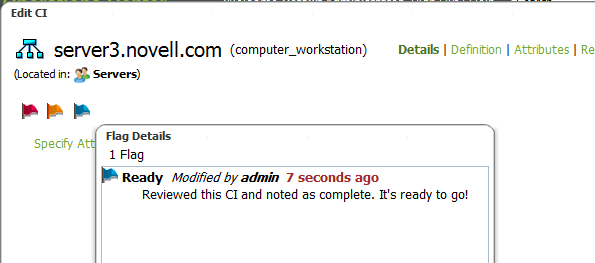
-
To open a list of all CIs, click any of the flag icons, or click Flags.
The Flag list displays showing all current flags or comments:

6.4.2 Adding Flags and Comments
It is not necessary to edit a CI to add a flag or comment. You can access this feature directly from CI menu options.
Adding flag details to a CI appends to existing flag notes. To view existing flag notations and edit them, use the Edit CI feature as explained below.
To add a flag or comment on a CI:
-
From search results, a report or the pinboard, right-click the desired CI, then select Flag from the drop-down list to open the Add Flag Details dialog box:
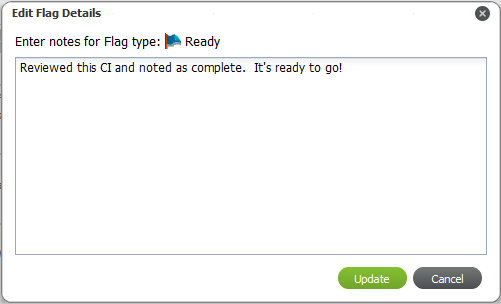
-
In the Flag Details dialog box, select the flag type and enter a description.
If there was a preexisting flag of this type, the note is appended to the existing flag.
-
Click Add to update the flag.
6.4.3 Editing, Deleting, and Resubmitting Flags and Comments
Flags and comments can be edited and deleted while editing a CI.
Only a community owner has permissions to reject a flag or comment. If your flag or comment is rejected, you have the opportunity to resubmit it. For information on reviewing flags/comments and rejecting them if you are a community owner, see Section 7.6, Reviewing Flags for Your Communities.
To edit, delete, or resubmit flags or comments:
Editing Flags or Comments
-
From search results, a report or the pinboard, double-click the desired CI, then select Edit from the drop-down list.
The Edit CI dialog box opens, showing flag icons at the top under the CI’s name.
-
Click any of the flag icons or click Flags.
The Flag list displays showing all current flags.
-
To edit a flag, click the flag or comment’s Edit link.
The Edit Flag Details dialog box opens to allow you to update the description.
Deleting Flags or Comments
-
From search results, a report or the pinboard, double-click the desired CI, then select Edit from the drop-down list.
The Edit CI dialog box opens, showing flag icons at the top under the CI’s name.
-
Click any of the flag icons or click Flags.
The Flag list displays showing all current flags.
-
To delete a flag or comment, click the flag or comment’s Delete link.
A confirmation box displays.
-
Click Yes to confirm the deletion.
Resubmitting Rejected Flags or Comments
Rejected flags or comments show a strikethrough:

To use the Resubmit link to resubmit the flag or comment:
-
From search results, a report or the pinboard, double-click the desired CI, then select Edit from the drop-down list.
The Edit CI dialog box opens, showing flag icons at the top under the CI’s name.
-
Click any of the flag icons or click Flags.
The Flag list displays showing all current flags.
-
To resubmit a rejected flag or comment, click the flag or comment’s Resubmit link
The Edit Flag Details dialog box opens to allow you to update the description.
-
Click Resubmit to submit the flag or comment again.