2.3 Creating and Configuring AppManager Adapters
Adapter integrations enable the Operations Center server to connect to and communicate with various management systems.
Your environment is likely to have many AppManager integrations configured to communicate with AppManager Control Center. You will need to create and configure an Operations Center NetIQ AppManager adapter for each instance of AppManager.
For ease-of-use, a NetIQ AppManager adapter is automatically created as a part of the procedure in Section 2.2, Installing Operations Center Server and Dashboard. You will need to configure the properties for this adapter, and then create additional adapters for all other instances of AppManager.
This section covers basic configuration of the NetIQ AppManager adapter. For directions on additional configurations such as configuring for Windows Authentication, adding NetIQ Alarm Comments and using SXL templates to transform event messages; see NetIQ AppManager
in the Operations Center 5.6 Adapter and Integration Guide.
To configure NetIQ AppManager adapters:
-
Launch the Operations Center console if it is not open already.
-
Start a Java-enabled Web browser.
-
In the Location/Address field, enter the following Uniform Resource Locator (URL) address:
http://server_name:80
where server_name is the Transmission Control Protocol/Internet Protocol (TCP/IP) hostname of the server that is running Operations Center and 80 is the default port setting on Windows. On UNIX, the default server port is 8080.
The Operations Center server login page displays
-
Enter the login credentials for the default administrator account:
-
user name: admin
-
password: formula
As soon as possible, be sure to change the passwords on all default user accounts. For more information, see
Special User and Group Accounts
in the Operations Center 5.6 Security Management Guide. -
-
Click Login.
-
-
From the Explorer pane, expand Administration > Adapters.
-
Right-click NetIQ AppManager, and select Properties.
The Properties dialog opens.
-
Select Adapter in the left panel.
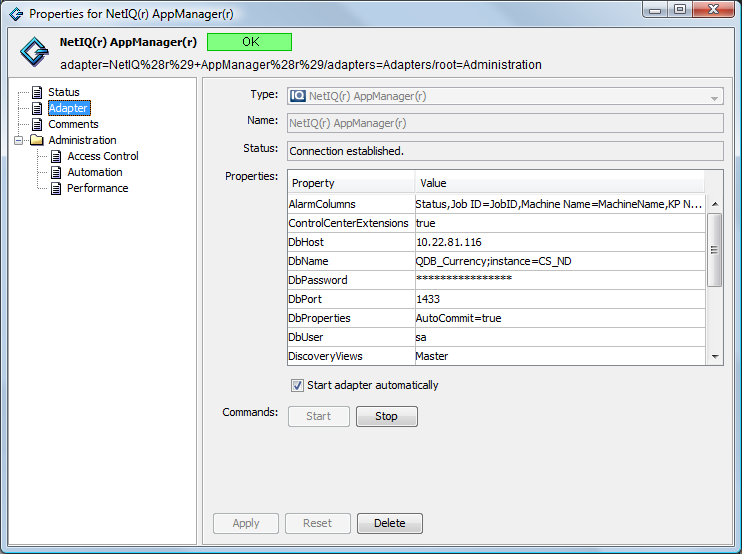
-
Specify the following adapter properties as required:
-
AlarmColumns: A comma-separated list that determines which alarm columns display and the order in which the alarm items display (date/time, rule, etc.) in the Alarms view. Available alarm columns include: EventID, ParentEventID, JobID, Status, FirstOccurConsoleTime, LastOccurConsoleTime, FirstOccurTimeString, LastOccurTimeString, ObjID, MachineName, KPName, Severity, EventMsg, Occurrence, ChildComment, and ModificationTime.
The default Date/Time in Operations Center is mapped to the LastOccurConsoleTime for NetIQ AppManager. Agent occurrence times can be displayed using FirstOccurTimeString and LastOccurTimeString. For example,
Last Occurrence (Agent)=LastOccurTimeString
-
ControlCenterExtensions: Enables special extensions used with AppManager Control Center and enables the SCM job to communicate with the adapter. Default is false.
IMPORTANT:It is important to update the ControlCenterExtensions property to true.
-
DbHost: The name of the host on which the NetIQ data repository resides.
-
DbName: The NetIQ database name. Note that the AppManager database must be case insensitive. The default is QDB.
If the NetIQ database is located on a named instance of a database, declare the instance name after the database name, and separated by a semi-colon:
QDB;instance=instance_name
For example, QDB;instance=SQL208R2
-
DbPassword: The DbUser password.
-
DbPort: The port on which the NetIQ database server listens. The default is 1433 which is the standard SQL Server port configuration.
-
DbProperties: Enter a value when it is necessary to override a database connection property.
For example, some versions of SQL Server require setting AutoCommit to False, but the default setting in DbProperties is AutoCommit=true. Use DbProperties to set it to false.
To specify multiple properties, comma-delimit the name-value pairs.
-
DbUser: The database user ID with unrestricted access to the database identified in the DbName property. The default ID is sa.
-
DiscoveryViews: A list of views to discover at adapter startup. The default is Master, which allows the discovery of all views listed in the master. Add custom views separated by a comma.
IMPORTANT:Do not remove Master from the DiscoveryViews property values, it is required to view AppManager servers in Operations Center.
-
ReconTimer: The NetIQ adapter schedules reconciliation events every x number of minutes following the completion of the previous reconciliation event. Use the Reconciliation Time property to specify the number of minutes for the time interval.
For example, if it takes 30 minutes to reconcile the differences each time and the schedule for the ReconTimer is 15 minutes, the entire reconciliation event actually takes 45 minutes. The default is 0.
-
ReformateEventFields: Alarm column names that require Operations Center to truncate leading characters. For example, if the KPName column contains ###:NT_CPU but only NT_CPU should display, the entry is:
KPName=:
Use any characters as the truncation delimiter. If more then one alarm column requires truncation, use a comma to separate the field name and delimiter value pairs. For example:
KPName=:,ChildComment=&.
-
Script.onError: A script that executes if the adapter fails for any reason. For example, the script can print the reason for the failure as msg using log.info(msg).
-
Script.onInitialized: A script that executes when the adapter initializes.
-
Script.onStarted: A script that executes when the adapter starts, either manually or automatically when the Operations Center server starts.
-
Script.onStopped: A script that executes after stopping the adapter.
-
-
To automatically start the adapter after starting the Operations Center server, select the Start adapter automatically check box, then clear the check box to start the adapter manually after starting the Operations Center server.
-
Click Apply.
-
If the adapter has not been configured to start automatically in Step 6, manually start the adapter.
-
Right-click the adapter object, and select Start Adapter.
-
-
Verify that the adapter starts successfully:
-
Monitor the adapter’s status under Administration > Adapters.
If successful, condition will be OK (green) with a Connection established. message.
-
Check under Enterprise > Elements to confirm the adapter’s structure is built successfully.
-
-
Perform the following steps to create and configure additional NetIQ AppManager adapters for each instance of NetIQ AppManager in your environment:
-
Right-click Adapters and select Create Adapter.
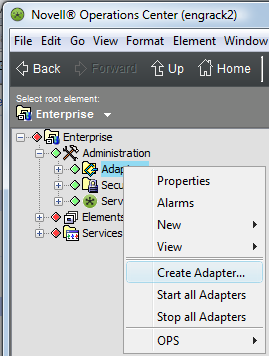
The Create Adapter dialog opens.
-
Click the Type drop-down list and select NetIQ AppManager.
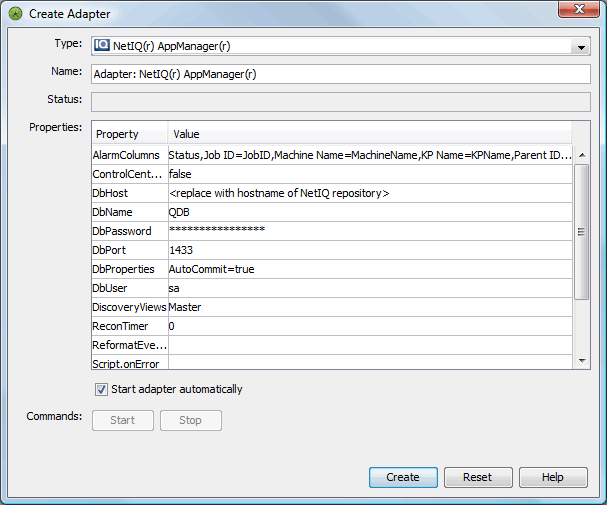
Adapter properties display as a table in the Properties section.
-
Click the Name field and change the default name to one that defines the integration, such as NetIQ AppManager on Server_Name.
-
Define adapter properties as required.
For descriptions, see Step 5.
-
To automatically start the adapter after starting the Operations Center server, select the Start adapter automatically check box, then clear the check box to start the adapter manually after starting the Operations Center server.
-
Click Create.
The new adapter object displays in the Explorer pane after it starts.
If two adapters share the same name, the adapter created last has an incremental number appended to the end of its name.
-
If the adapter has not been configured to start automatically in Step 10.e, manually start the adapter. For instructions, see Step 8.
-
Verify that the adapter starts successfully. For instructions, see Step 9.
-
-
Repeat Step 10 as necessary to create an adapter for each instance of NetIQ AppManager that communicates with NetIQ Control Center.
-
Continue to Section 2.4, Configuring the NetIQ Control Center Adapter.