1.5 Installing the J2EE Agents on JBoss
This section describes the prerequisites and the procedure to install J2EE Agents on a JBoss machine. You must install the J2EE Agents on the same machine as the JBoss server. For specific requirements for J2EE Agents, see Section 1.5.1, Prerequisites.
1.5.1 Prerequisites
-
You must know the path where the JBoss server is installed. For more information, refer to the JBoss documentation.
-
You must know the server configuration set you have selected for your JBoss server.
-
Verify that the machine meets the minimum requirements. See Section 1.4, Software Requirements.
-
If you use the custom configurations for JBoss, complete the steps in Section 1.5.2, Installing and Configuring the JBoss Web Deployer Service, before you proceed with the installation.
1.5.2 Installing and Configuring the JBoss Web Deployer Service
The Novell J2EE Agents depend on the JBoss Web deployer service in order to use a custom JBoss configuration. The JBoss Web deployer service must be already installed before you proceed with the installation of the Novell J2EE Agents.
Verifying if the JBoss Web Deployer Service is Installed
To verify if the JBoss Web deployer service is already installed, browse to the following location and check to see if a folder named jboss-web.deployer already exists:
<path-to-your-custom-configuration>/deploy/
If the folder does exist, it indicates that the JBoss Web Deployer service is installed. You can proceed with installing the agent. For more information, see Section 1.5.3, Installing JBoss by Using the Installer.
If the folder does not exist, refer to Installing the JBoss Web Deployer Service to install the JBoss Web Deployer service.
Installing the JBoss Web Deployer Service
Follow the steps given below to install and configure the JBoss Web deployer service for your JBoss server:
-
Enter the following command to copy the JBoss Web deployer:
cp -R <jboss-home>/server/default <path-to-your-custom-configuration>/deploy/
Replace <jboss-home> with the home directory of JBoss.
Replace <path-to-your-custom-configuration> with the location of the custom configuration.
-
To use the custom JBoss configuration, you must disable the services that JBoss Web deployer service depends on. To disable the services, open the <path-to-your-custom-configuration>/deploy/jboss-web.deployer/META-INF/jboss-service.xml file and comment out lines that are within the <depends></depends> tags. By default, JBoss depends on the following services:
<depends>jboss:service=TransactionManager</depends>
<depends>jboss.jca:service=CachedConnectionManager</depends>
-
Open the <path-to-your-custom-configuration>/deploy/jboss-web.deployer/server.xml file, delete content within the <CachedConnectionValve></CachedConnectionValve> tags.
-
Add the required security services to the <path-to-your-custom-configuration>/conf/jboss-service.xml file within the <mbean></mbean> tags. For example:
<mbean code="org.jboss.security.plugins.SecurityConfig" name="jboss.security:service=SecurityConfig"> <attribute name="LoginConfig">jboss.security:service=XMLLoginConfig</attribute> </mbean> <mbean code="org.jboss.security.auth.login.XMLLoginConfig" name="jboss.security:service=XMLLoginConfig"> <attribute name="ConfigResource">login-config.xml</attribute> </mbean> <!-- JAAS security manager and realm mapping --> <mbean code="org.jboss.security.plugins.JaasSecurityManagerService" name="jboss.security:service=JaasSecurityManager"> <attribute name="ServerMode">true</attribute> <attribute name="SecurityManagerClassName">org.jboss.security.plugins.JaasSecurityManager</attribute> <attribute name="DefaultUnauthenticatedPrincipal">anonymous</attribute> <attribute name="DefaultCacheTimeout">1800</attribute> <attribute name="DefaultCacheResolution">60</attribute> <attribute name="DeepCopySubjectMode">false</attribute> </mbean>
-
Copy the login-config.xml and standardjboss.xml files from the <jboss- home>/server/default/conf location to the <path-to-your-custom-configuration>/conf location.
-
Copy the ejb-deployer.xml file from the <jboss-home>/server/default/deploy/ location to the <path-to-your-custom-configuration>/deploy location.
-
Specify the following commands to copy the additional JAR files in sequence:
cd default/lib/
cp jboss.jar jboss-j2ee.jar jbosssx.jar servlet-api.jar
jsp-api.jar jbossws* el-api.jar jboss-ejb3x.jar <path-to-your-custom-configuration>/lib
-
Restart the JBoss application server.
-
Proceed with the installation of the JBoss Agent. For more information, see Section 1.5.3, Installing JBoss by Using the Installer.
1.5.3 Installing JBoss by Using the Installer
-
If JBoss is running, stop JBoss.
-
Download and execute the agent installer.
The license agreement page is displayed. For software download instructions, see the Novell Access Manager Readme.
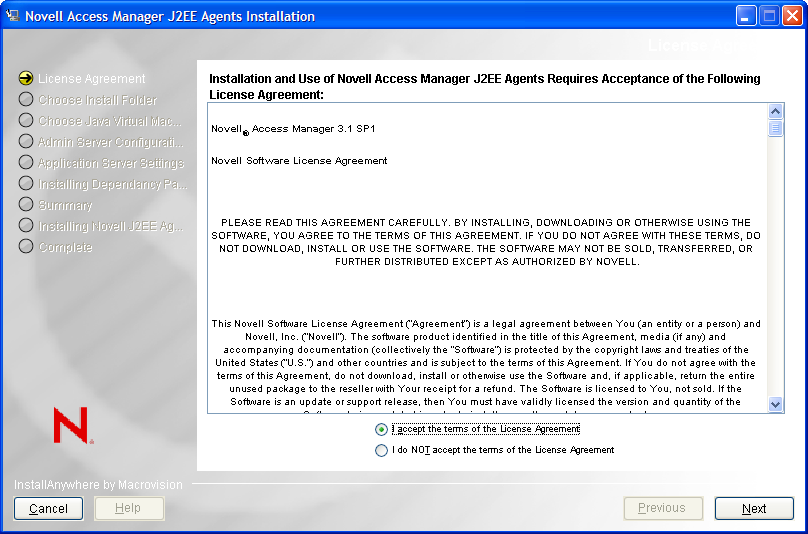
-
Review the License Agreement, accept it, then click . The installation selection page is displayed.
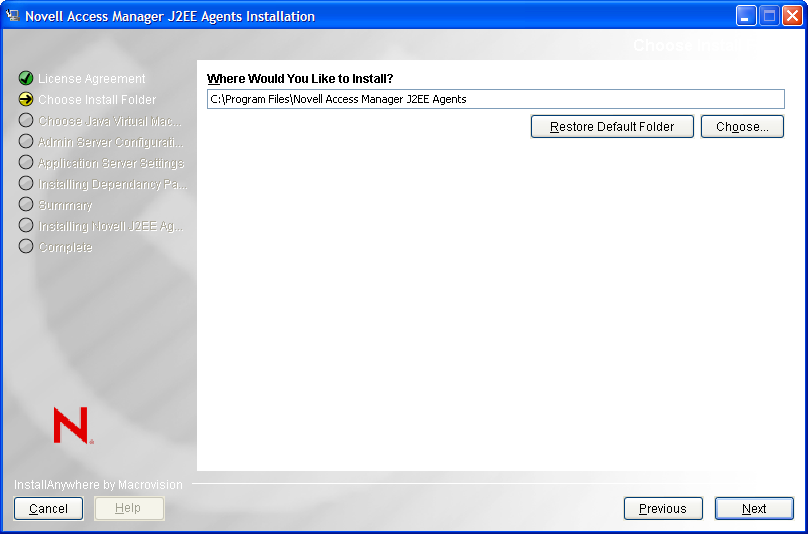
-
Select a directory to install the Novell J2EE agent components, then click . The Choose a Java Virtual Machine page is displayed.
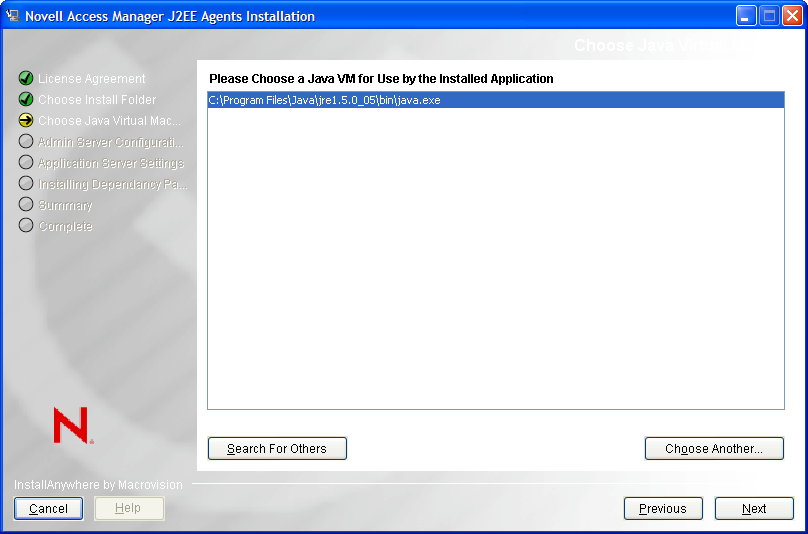
-
Select a Java Virtual Machine (JVM*) to be used by the installed application.
A default JVM is displayed.
If you do not select a JVM here, the installer uses the java.home property value of the Java runtime that is used to run the installer to proceed with the installation
-
(Optional) If you want to select another JVM, click and browse to select the JVM of your choice. Click to get a list of available JVMs and select the one you want.
-
Click . The Administration Server Communication page is displayed.
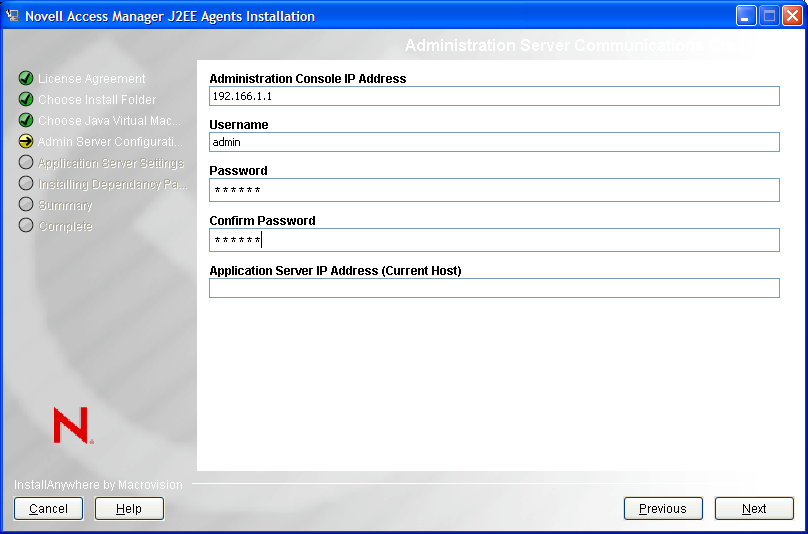
-
Specify the information required for server communication between the agent and the Administration Console:
Administration Console IP Address: Specify the IP address of your Novell Access Manager Administration Console.
Username: Specify the username of the admin user of the Novell Access Manager Administration Console.
Password: Specify password of the admin user of the Novell Access Manager Administration Console.
Confirm Password: Specify the password again to confirm it.
Application Server IP Address (Current Host): Review the entered address. If your server is configured for more than one IP address, make sure you specify the IP address of the machine from which the Novell Access Manager Administration Console is reachable.
-
Click
-
(Conditional) If you do not have the audit server installed, the J2EE installer installs the Audit server for you. Specify the IP address of the Novell Access Manager Administration Console as the .
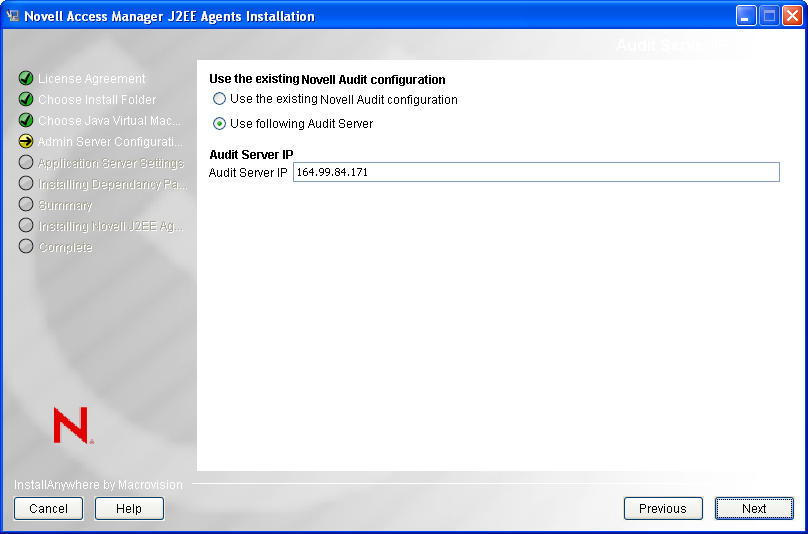
-
(Conditional) If you have the Audit server installed, follow the prompts to continue using the existing Audit server or to replace it:
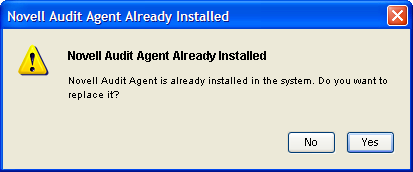
-
(Conditional) To continue using the same server, click to display the Audit Server Setting page.

-
Select ,then continue with Step 13
-
(Conditional) To use another server, click , select Use following , then specify an IP address for the Audit server.
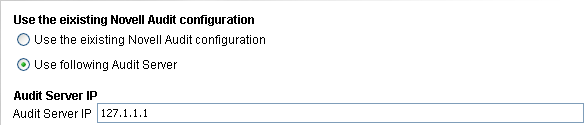
-
-
Click . The Select Application Server page is displayed.
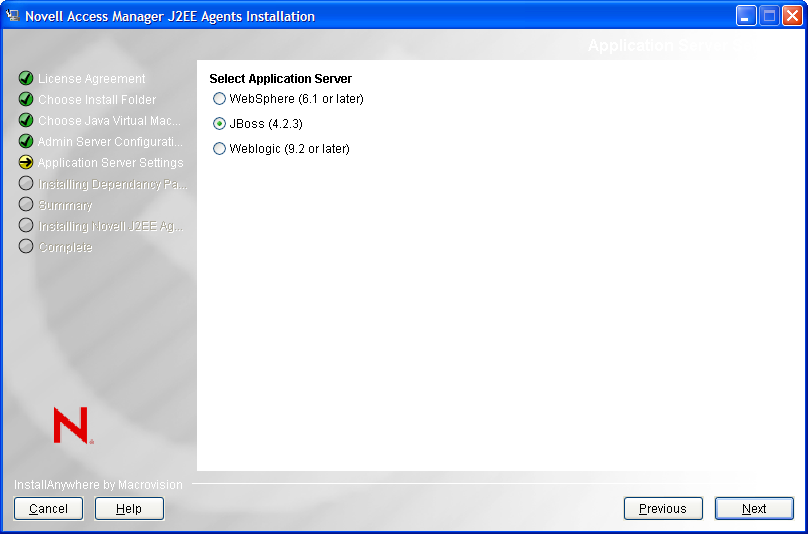
-
Click on the Alert when the following prompt is displayed.
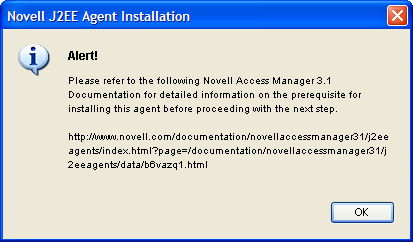
-
Select , then click .The JBoss Application Server Settings page is displayed.
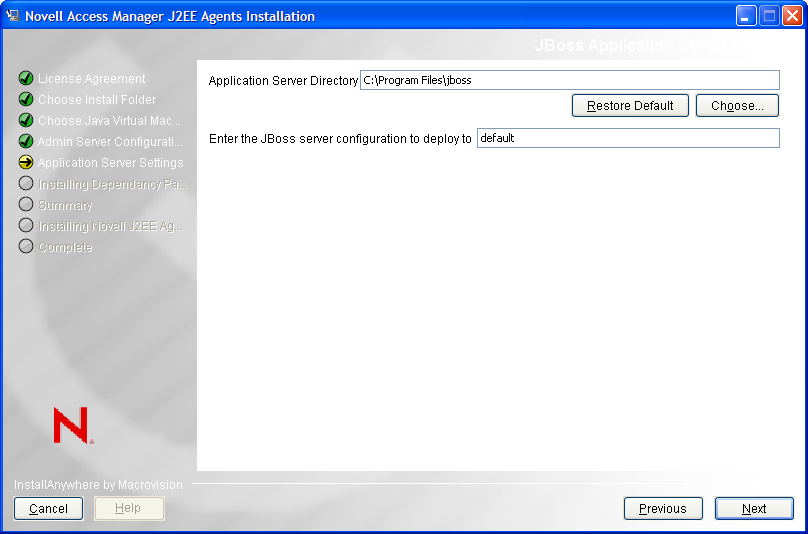
-
Specify the following information:
Application Server Directory: Specify the directory where you have installed the JBoss server.
Enter the JBoss server configuration to deploy to: Specify the name of the server configuration folder.
-
Click . The JCC Dependencies page is displayed.
-
Click to install the dependent JCC packages.
-
Review the installation summary, then click to install the agent.
-
Click when the installation is complete.
-
Start JBoss.
The agent is not imported into the Administration Console until the JBoss server is running.
-
To verify the installation of the agent, see Section 1.8, Verifying If a J2EE Agent Is Installed.
1.5.4 Installing the JBoss Agent through the Console
-
Download the agent installer. For software download instructions, see the Novell Access Manager Readme.
-
Enter the following command in the command prompt to run the installer on the console:
<filename> -i console
Replace <filename> with the name of the J2EE agent installer.
-
Review the License Agreement, then press Y to accept it.
-
Specify an absolute path to install the Novell J2EE agent components, or press Enter to continue with the default installation path.
-
Specify a Java Virtual Machine (JVM) to be used by the installed application.
All the available JVMs are displayed with a number. The default JVM is displayed with an arrow. Press Enter to select the default JVM, or specify the number of one of the listed JVMs.
-
Specify the information required for communication between the agent and the Administration Console:
-
Specify the IP address of your Novell Access Manager Administration Console.
-
Specify the username and password of the admin user of the Novell Access Manager Administration Console. Confirm the password by re-entering it.
-
Specify the IP address of the Application Server. If your server is configured for more than one IP address, make sure you specify the IP address of the machine from which the Novell Access Manager administration console is reachable.
-
-
(Conditional) If you do not have the Audit server installed, J2EE installer installs the Audit server for you. Specify the IP address of the Novell Access Manager Administration Console as the , then press Enter.
-
(Conditional) If the Audit server is already installed on your machine:
-
To specify if you want to replace the existing Audit server or use the existing server:
-
Press 1 to use the existing Audit server.
-
Press 2 to replace the existing Audit server, then specify the IP address of the new server.
-
-
(Conditional) Press 1 to use the existing Novell Audit Configuration.
-
(Conditional) Press 2 to use a different Audit Server and then specify the IP address.
-
-
For the Web Application Server to be installed, specify 2 for JBoss, then press Enter.
-
Read the alert message and press Enter to continue.
-
Specify the directory where you have installed the JBoss server, then press Enter to continue.
-
Specify the name of the server configuration folder, then press Enter.
-
Review the installation summary, then press Enter to install the agent.
-
To verify the installation of the agent, see Section 1.8, Verifying If a J2EE Agent Is Installed.