10.4 Configuring Element Find Features
The following sections cover features that can be enabled in Find, as well as instructions for disabling Find for users:
10.4.1 Enabling Metamodel Classes or Properties as Search Criteria
If the Administrator has enabled enhanced features to find elements based on specific metamodel classes or custom properties, an enhanced tab displays, as shown in Figure 10-1:
Figure 10-1 Enhanced Basic Tab for Find Feature
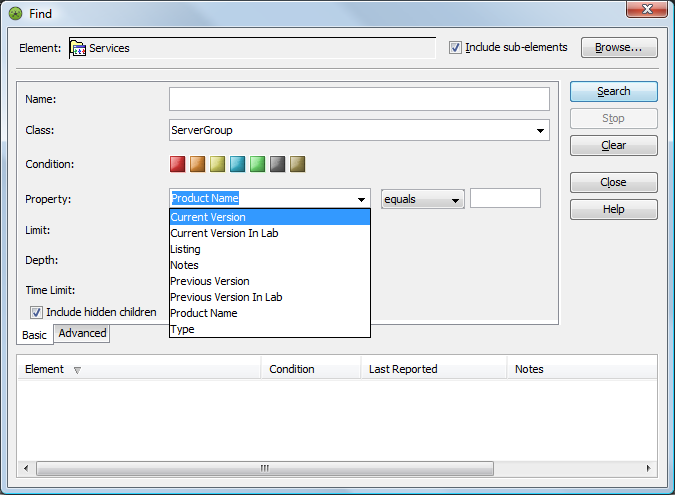
You can specify search criteria for classes and properties, or click the arrow button, then select predefined custom class or property.
When typing search criteria in the or fields, standard * wildcard can be applied. For example, *Class* matches MyClassName and YourclassName.
In addition, you can filter elements based on multiple condition levels. By default, all conditions are included. Click a condition color to exclude elements that have that condition from the “found” list.
Instructions for enabling these enhanced Find features are in Using Classes and Properties to Enhance Finding Elements
in Operations Center 5.5 Service Modeling Guide.
10.4.2 Disabling the Find Feature
Disabling the Find feature disables it for all users and groups.
To disable find:
-
Add the following line to the /OperationsCenter_install_path/html/client/template/launch.jnlp file:
<property name="MainFrame.findEnabled" value="false" />
-
Run the Operations Center Configuration Manager and click .
For more information on the Operations Center Configuration Manager, see the Operations Center 5.5 Server Configuration Guide.