3.2 Creating the Driver Object in Designer
You create a Lotus Notes driver object by installing the driver packages and then modifying the configuration to suit your environment. After you create and configure the driver, you need to deploy it to the Identity Vault and start it.
NOTE:You should not create driver objects by using the new Identity Manager 4.0 and later configuration files through iManager. This method of creating driver objects is no longer supported. To create drivers, you now need to use the new package management features provided in Designer.
3.2.1 Importing the Current Driver Packages
The driver packages contain the items required to create a driver, such as policies, entitlements, filters, and Schema Mapping policies. These packages are only available in Designer and can be updated after they are initially installed. You must have the most current version of the packages in the Package Catalog before you can create a new driver object.
To verify you have the most recent version of the driver packages in the Package Catalog:
-
Open Designer.
-
In the toolbar, click Help > Check for Package Updates.
-
Click OK to update the packages
or
Click OK if the packages are up-to-date.
-
In the Outline view, right-click the Package Catalog.
-
Click Import Package.
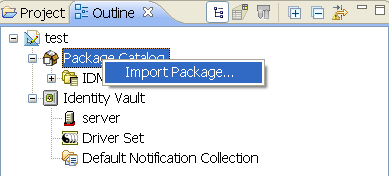
-
Select any Notes driver packages
or
Click Select All to import all of the packages displayed.
By default, only the base packages are displayed. Deselect Show Base Packages Only to display all packages.
-
Click OK to import the selected packages, then click OK in the successfully imported packages message.
-
After the current packages are imported, continue with Section 3.2.2, Installing the Driver Packages.
3.2.2 Installing the Driver Packages
After you have imported the current driver packages into the Package Catalog, you can install the driver packages to create a new driver.
-
In Designer, open your project.
-
In the Modeler, right-click the driver set where you want to create the driver, then click New > Driver.
-
Select Notes Base, then click Next.
-
Select the optional features to install for the Notes driver, then click Next. All options are selected by default.
The features are:
Default Configuration: This package contains the default configuration information for the Notes driver. Always leave this option selected.
Entitlements: These packages contain the policies and entitlements required to enable the driver for account creation and management with entitlements. For more information, see the Identity Manager 4.0.2 Entitlements Guide.
Password Synchronization: This packages contains the policies that enable the Notes driver to synchronize passwords. If you want to synchronize passwords, verify that this option is selected. For more information, see the Identity Manager 4.0.2 Password Management Guide.
Data Collection: These packages contain the policies that enable the driver to collect data for reports. If you are using the Identity Reporting Module, verify that this option is selected. For more information, see the Identity Reporting Module Guide.
Account Tracking: This group of packages contain the policies that enables account tracking information for reports. If you are using the Identity Reporting Module, verify that this option is selected. For more information, see the Identity Reporting Module Guide.
-
(Conditional) If there are package dependencies for the packages you selected to install, you must install them to install the selected package. Click OK to install the package dependency listed.
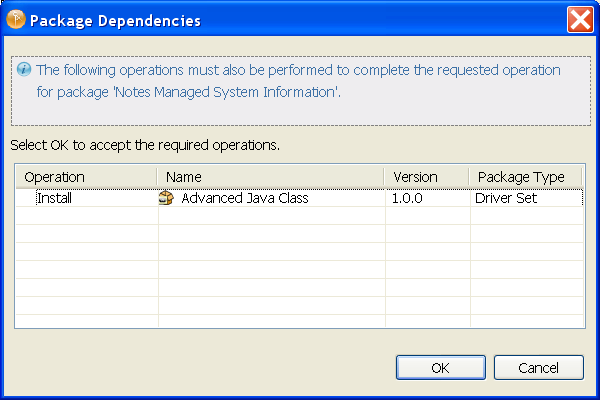
-
(Conditional) If more than one type of package dependency must be installed, you are presented with these packages separately. Continue to click OK to install any additional package dependencies.
-
(Conditional) On the Install Common Settings page, fill in the following fields, then click Next:
The Common Settings page is only displayed if the Common Settings package is installed as a dependency.
User Container: Select the Identity Vault container where the Notes accounts will be added if they don’t already exist in the vault. This value becomes the default for all drivers in the driver set.
If you want a unique location for this driver, set the value for all drivers on this page. After the driver is created, change the value on the driver’s Global Configuration Values page.
Group Container: Select the Identity Vault container where the Notes accounts will be added if they don’t already exist in the vault. This value becomes the default for all drivers in the driver set.
If you want a unique location for this driver, set the value for all drivers on this page. After the driver is created, change the value on the driver’s Global Configuration Values page.
-
On the Driver Information page, specify a name for the driver, then click Next.
-
On the Notes Base page, fill in the following fields, then click Next:
Notes User ID: Specify the Notes User ID the driver uses for authentication into the Notes system. The format of the name is the fully qualified canonical form. For example: CN=Notes Driver/O=Organization.
Notes User Password: Specify the password for the Notes User ID.
Domino Server: Specify the name of the Domino server the driver authenticates to. The format of the name is the fully qualified canonical form. For example: CN=NotesServer/O=Organization.
Notes Domain Name: Specify the Domino server domain name.
Notes Driver User ID File: Specify the Notes user ID file used by the Notes Driver to authenticate to Lotus Notes.
Domino Mail Server Name: Specify the name of the default mail server where mail files are created for users. The format of the name is the fully qualified canonical form. For example: CN=Domino1/O=Organization.
Mail File Template: Specify the name of the mailbox template database that is used to create new mail files users. This file name is different from each Domino version, and the file must be located in the Domino mail server’s data directory. For example, if you are using Domino 8, the file name is mail8.ntf.
User Mail File Storage Location: Specify the user mail file storage location.
-
Fill in the following fields for Remote Loader information:
Connect To Remote Loader: Select Yes or No to determine if the driver will use the Remote Loader. For more information, see the Identity Manager 4.0.2 Remote Loader Guide.
If you select No, skip to Step 11. If you select Yes, use the following information to complete the configuration of the Remote Loader, then click Next:
Host Name: Specify the IP address or DNS name of the server where the Remote Loader is installed and running.
Port: Specify the port number for this driver. Each driver connects to the Remote Loader on a separate port. The default value is 8090.
Remote Loader Password: Specify a password to control access to the Remote Loader. It must be the same password that is specified as the Remote Loader password on the Remote Loader.
Driver Password: Specify a password for the driver to authenticate to the Metadirectory server. It must be the same password that is specified as the Driver Object Password on the Remote Loader.
-
(Conditional) On the Install Notes Managed System Information page, fill in the following fields to define your Notes system, then click Next:
The page is displayed only if you selected to install the Data Collection packages and the Account Tracking packages.
Name: Specify a descriptive name for this Notes system. The name is displayed in reports.
Description: Specify a brief description for this Notes system. The description is displayed in reports.
Location: Specify the physical location of this Notes system. The location is displayed in reports.
Vendor: Leave Microsoft as the vendor of Notes. This information is displayed in reports.
Version: Specify the version of this Notes system. The version is displayed in the reports.
-
(Conditional) On the Install Notes Managed System Information page, fill in the following fields to define the ownership of the Notes system, then click Next:
The page is displayed only if you selected to install the Data Collection and the Account Tracking packages.
Business Owner: Select a user object in the Identity Vault that is the business owner of the Notes system. This can only be a user object, not a role, group, or container.
Application Owner: Select a user object in the Identity Vault that is the application owner of the Notes system. This can only be a user object, not a role, group, or container.
-
(Conditional) On the Install Notes Managed System Information page, fill in the following fields to define the classification of the Notes system, then click Next:
The page is displayed only if you selected to install the Data Collection and the Account Tracking packages.
Classification: Select the classification of the Notes system. This information is displayed in the reports. Your options are:
-
Mission-Critical
-
Vital
-
Not-Critical
-
Other
If you select Other, you must specify a custom classification for the Notes system.
Environment: Select the type of environment the Notes system provides. The options are:
-
Development
-
Test
-
Staging
-
Production
-
Other
If you select Other, you must specify a custom classification for the Notes system.
-
-
On the Account Status page, fill in the following fields, then click Next:
Use Deny Access Group for Account Status: Select whether to place disabled user accounts into a Notes Deny Access Group.
Deny Access Group Name: Specify the Notes Deny Access Group where the driver places users when the user account is disabled.
-
Review the summary of tasks that will be completed to create the driver, then click Finish.
-
After you have installed the driver, you must change the configuration for your environment. Proceed to Section 3.2.3, Configuring the Driver Object.
3.2.3 Configuring the Driver Object
The Notes driver is operational after the driver packages are installed. However, the basic configuration might not meet the requirements for your environment. You should complete the following tasks to configure the driver:
-
Ensure that the driver can authenticate to Lotus Notes: Make sure that you have established a Lotus Notes user account for the driver (see Section 3.1, Creating Lotus Notes Accounts and Groups) and the correct authentication information is defined for the driver parameters (see Section A.1.3, Authentication).
-
Configure the driver parameters: There are many settings that can help you customize and optimize the driver. The settings are divided into categories such as Driver Configuration, Engine Control Values, and Global Configuration Values (GCVs). Although it is important for you to understand all of the settings, your first priority should be to configure the driver parameters located on the Driver Configuration page. The driver parameters control general settings such as the certifier file and Lotus Notes database accessed by the driver, Subscriber channel settings, and Publisher channel settings. For information about the driver parameters, see Section A.1.5, Driver Parameters. For additional information, see Section 5.4, Using Driver Parameters.
-
Configure the driver filter: Modify the driver filter to include the object classes and attributes you want synchronized between the Identity Vault and Lotus Notes.
-
Configure policies: Modify the policies as needed. For information about the default configuration policies, see Policies.
-
Configure password synchronization: The basic driver configuration is set up to support password synchronization through Universal Password. If you don’t want this setup, see
Configuring Password Flow
in the Identity Manager 4.0.2 Password Management Guide.
After completing the configuration tasks, continue with the next section, Deploying the Driver Object.
3.2.4 Deploying the Driver Object
After the driver object is created in Designer, it must be deployed into the Identity Vault.
-
In Designer, open your project.
-
In the Modeler, right-click the driver icon
 or the driver line, then select Live > Deploy.
or the driver line, then select Live > Deploy.
-
If you are authenticated to the Identity Vault, skip to Step 4; otherwise, specify the following information, the click OK:
Host: Specify the IP address or DNS name of the server hosting the Identity Vault.
Username: Specify the DN of the user object used to authenticate to the Identity Vault.
Password: Specify the user’s password.
-
Read the deployment summary, then click Deploy.
-
Read the message, then click OK.
-
Click Define Security Equivalence to assign rights to the driver.
The driver requires rights to objects within the Identity Vault. The Admin user object is most often used to supply these rights. However, you might want to create a DriversUser (for example) and assign security equivalence to that user.
-
Click Add, then browse to and select the object with the correct rights.
-
Click OK twice.
For more information about defining a Security Equivalent User in objects for drivers in the Identity Vault, see “Establishing a Security Equivalent User” in the Identity Manager 4.0.2 Security Guide.
-
-
Click Exclude Administrative Roles to exclude users that should not be synchronized.
You should exclude any administrative User objects (for example, Admin and DriversUser) from synchronization.
-
Click Add, then browse to and select the user object you want to exclude, click OK.
-
Repeat Step 7.a for each object you want to exclude.
-
Click OK.
-
-
Click OK.
3.2.5 Starting the Driver
When a driver is created, it is stopped by default. To make the driver work, you must start the driver and cause events to occur. Identity Manager is an event-driven system, so after the driver is started, it won’t do anything until an event occurs.
To start the driver:
-
If you are using the Remote Loader with the driver, make sure the Remote Loader driver instance is running:
-
Windows: Open the Remote Loader console on the driver’s server, select the driver in the list, then click Start.
IMPORTANT:For the Notes driver to work properly, you should run the Remote Console utility as an administrator.
-
Linux: At the server command line, add the driver object password and Remote Loader password to the Notes driver startup script. For example:
cd driver_script_directory ./rdxml.startnotes -sp driver_password remote_loader_password
These passwords must be the same as the Driver Object Password and Remote Loader Password: you specified when configuring the driver. The driver_script_directory should be the directory where you placed the files (see Section 2.2, Copying Ndsrep and Notes.jar to the Required Locations).
Use rdxml.startnotes to start the Remote Loader for the driver.
For example,
cd driver_script_directory ./rdxml.startnotes
-
-
In Designer, open your project.
-
In the Modeler, right-click the driver icon
 or the driver line, then select Live > Start Driver.
or the driver line, then select Live > Start Driver.
When the driver starts for the first time, it does the following:
-
Searches for the Domino server (specified in the driver parameters).
-
Opens dsrepcfg.nsf. If that file does not exist, the driver automatically creates dsrepcfg.nsf, using the dsrepcfg.ntf database template that is provided with the driver.
-
Writes the Publisher parameters and data to dsrepcfg.nsf, specifying an appropriate update database file (usually named ndsrep.nsf), so that ndsrep can read them.
If multiple notes.ini files exist on the computer running the driver, ensure that the NotesDriverShim uses the correct .ini by placing its directory in the OS search path. If the driver shim initializes with the wrong notes.ini file, the driver shim cannot open dsrepcfg.ntf.
If dsrepcfg.ntf is not found, or the initial dsrepcfg.nsf creation process fails, then the Publisher channel shuts down.
Ensure that the driver shim initializes properly by modifying the Windows system path to find the appropriate notes.ini file.
-
-
Continue with the next section, Starting Ndsrep.
3.2.6 Starting Ndsrep
The ndsrep program is used to publish information from the Notes database to the Identity Vault (Publisher channel). It is not required if you are only sending information from the Identity Vault to the Notes database (Subscriber channel).
Ndsrep is a Lotus Domino server add-in process to enable data synchronization. It keeps track of the time of the last successful synchronization with a Notes database, and checks the Lotus Domino server for changes based on that time stamp. It then reads the changes from the Notes database, determines the event types they represent, and filters the updates based on objects and attributes specified in the Publisher filter in the driver configuration in the Identity Vault.
You should have already copied ndsrep to the Lotus Domino server (see Section 2.2, Copying Ndsrep and Notes.jar to the Required Locations).
-
At the Domino Console, start the ndsrep task:
load ndsrep instanceThe instance must be the driver name, or a unique instance name set up for this driver. If the name of your driver includes spaces, you must put quotes around the name. After ndsrep is loaded, all TELL commands are issued to this instance of ndsrep using the instance name.
A task named NDSREP-instance is now displayed in the Notes Task Viewer.
-
After the initial configuration and startup have been validated, update the Domino server's notes.ini file so that ndsrep is loaded automatically.
For example:
ServerTasks=Update,Replica,Router,AMgr,AdminP,ndsrep notesdrv1, CalConn,Sched,HTTP,IMAP,POP3
If the name of your driver includes spaces, you must put quotes around the name.
After the first successful startup, the Notes driver and ndsrep can be launched in any order that is convenient for your particular configuration.
For additional information about using ndsrep, see Section C.0, Ndsrep.