13.1 Creating a Document Style
A document style allows you to define how you want your project information to look. In a matter of minutes, you can generate a document that contains all elements that you have placed in a project and define a document style to designate how the information looks, as well as what information you want in a document.
-
Select a project in the Project view, then right-click the Toolbox > DocumentGenerator > Styles icon.
-
Select New > Document Generation Style (.docgen).
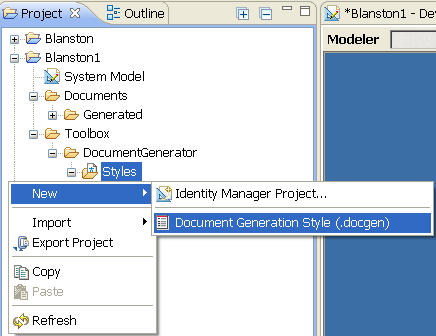
The Document Generation Style (.docgen) is the default style that is provided with Designer. You use this as the template for your own .docgen style.
-
Specify a name for the Designer project, or use the default of the project’s name. Then specify a name for the style, with a .docgen extension, or use the default name of the project you are presently in, then click Finish.
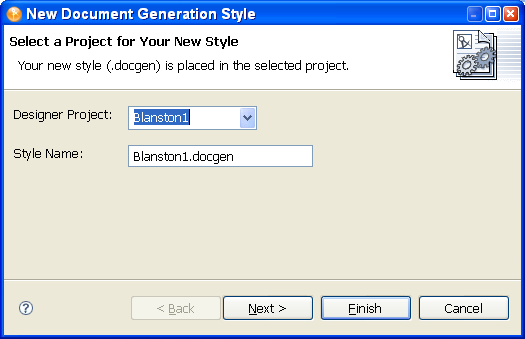
A .docgen file is created that you can use as the basis for designing your own style template. The .docgen template is placed in the Style Editor view for your modification (see Section 13.2, Editing a Document Style for Your Needs). You can use the defined elements in your new style template again and again.
-
Use this basic document style template to generate documentation for a project, or customize it for your needs.