13.4 Using Your Style Template for Other Projects
To generate documentation for any project, you can use the default style provided with Designer or you can use your own customized styles.
13.4.1 Documenting a Section of the Project
Instead of generating a document for the entire project, you can generate a document for a selected section of a project.
-
With the project’s .docgen file open in the Style Editor pane, right-click a section of the style.
-
Select Generate Documentation for This Section.
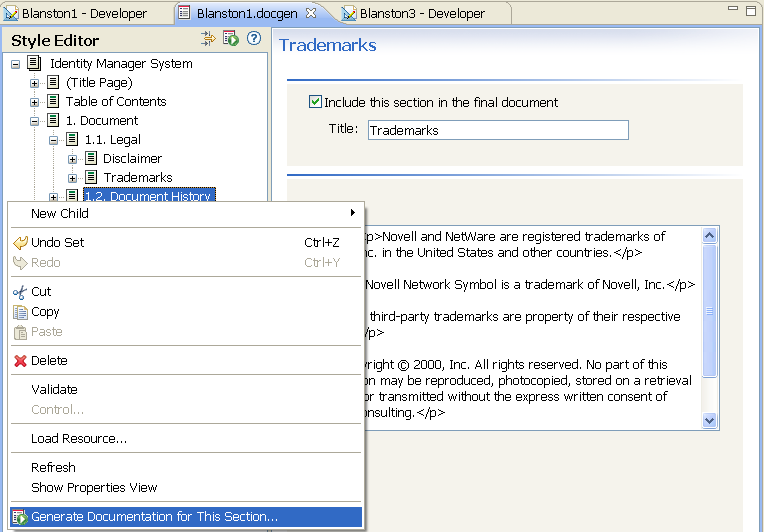
-
In the Generate Documentation window, type a different project name in the Filename field (for example, DocHistoryofMerger), then click OK.
Specify which portion or portions of the project you want to include in the generated document.
You can document domains, Identity Vaults, driver sets, drivers, and applications using the Modeler view or the Outline view (use the Ctrl key to select multiple items). Document generation also ties in with schema notes, classes and attributes. You can find out more about this in Section 8.0, Managing the Schema.
For example:
-
To document a specific driver in a project, right-click the driver in the Modeler or Outline view and select Document Selection.
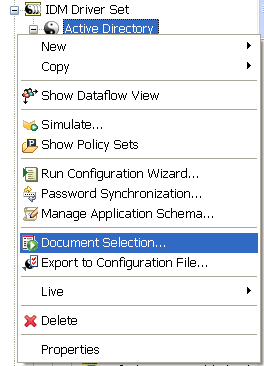
-
Select the .docgen style sheet for the document and click Next.
-
Give the document a filename, such as the driver’s name, select the document’s format, and click Finish to generate the driver document.
By default, documenting an application includes the connected driver (and its related objects). Likewise, documenting a specific driver includes its connected application. However, you can change this behavior in the Documentation Generation’s Preferences page.
-
Click Window > Preferences to bring up the Preferences window.
-
Under Designer for IDM, select Document Generation.
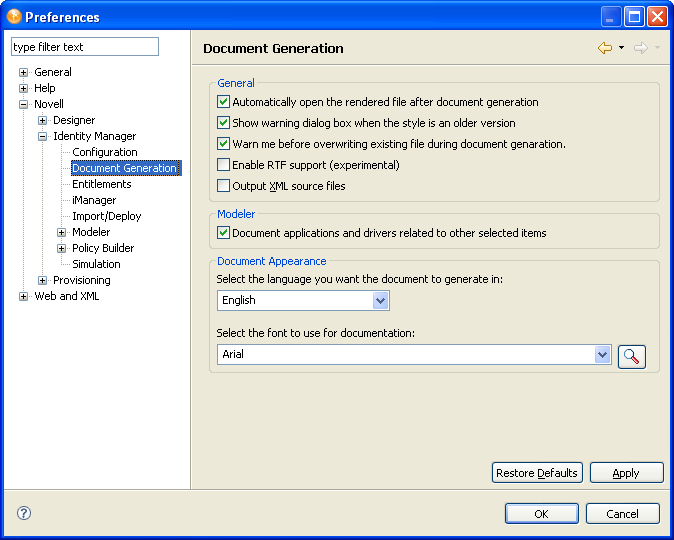
Under the Modeler heading, the Document applications and drivers related to other selected items option is selected by default, which means that directly related items are included in the documentation. For example, by default, documenting a driver set includes the direct children (the applications) as well as some information of the direct parents (the Identity Vault and domain) to give context to the driver set. Deselecting this option excludes direct children of the selected item.
-
Select or deselect the options you want, then click OK.
13.4.2 Documenting Multiple Sections of the Project
If necessary, you can generate only selected sections so that peers can help you with information in the selected sections.
-
If you have not already done so, double-click the .docgen file to bring up the template in the Style Editor.
-
Select or deselect section headings. Each section and child section has a check box entitled Include this section in the final document. By default the box is selected, as shown below.
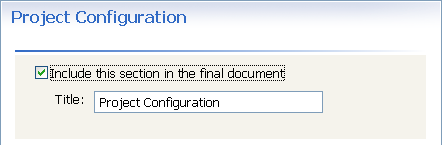
To limit the sections you want to document, deselect the check boxes in the sections you don’t want to generate.
-
Click the Generate Document icon
 to the right of the Style Editor heading and generate your document.
to the right of the Style Editor heading and generate your document.
Give the document a unique name to reflect the type of information it includes.