5.2 Setting Up the SMTP Server to Send E-Mail Notification
-
In iManager, select > .
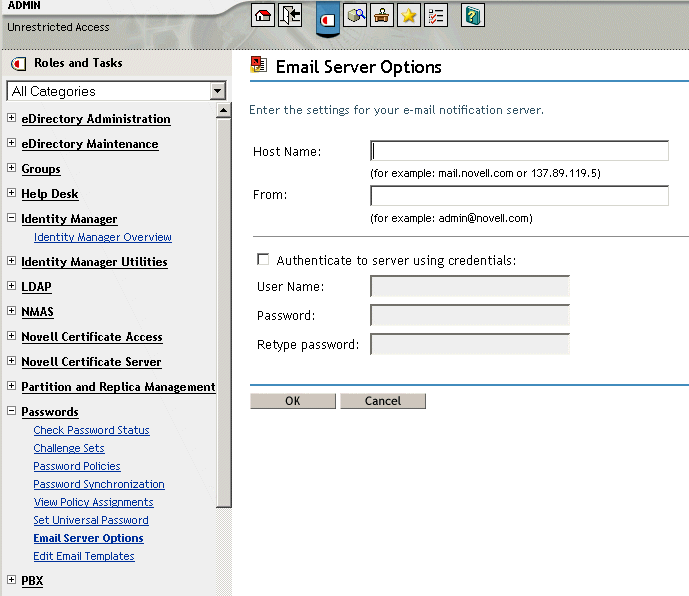
-
Specify the following information:
-
The host name.
-
The name (for example, Administrator) that you want to appear in the field of the e-mail message.
-
The username and password for authenticating to the server, if necessary.
-
-
Click .
-
If you are using Password Synchronization with your Identity Manager drivers and want to use the e-mail notification feature, you must also do the following:
-
If your SMTP server requires authentication before sending e-mail, make sure that the driver policies contain the password. See Section 5.4, Providing SMTP Authentication Information in Driver Policies for instructions.
Specifying the authentication information in the Email Server Options page in Step 2 is sufficient for Forgotten Password notifications, but not for Password Synchronization notifications.
-
Restart Identity Manager drivers that need to be updated with the changes.
The driver reads the templates and SMTP server information only at startup time.
-
-
Customize the e-mail templates as described in Setting Up E-Mail Templates for Notification.
After the e-mail server is set up, e-mail messages can be sent by the applications that use them, if you are using the features that cause messages to be sent.