7.2 Mapping Table Objects
A mapping table object is used by a policy to map a set of values to another set of corresponding values. After a mapping table object is created, the Map token maps the results of the specified tokens from the values specified in the mapping table.
To use a mapping table object, the following steps must be completed:
7.2.1 Creating a Mapping Table Object
-
Access the Identity Manager Driver Overview page, by following the steps in Accessing the Identity Manager Driver Overview Page.
Choose the driver where you want to create the mapping table.
-
Select , then click .
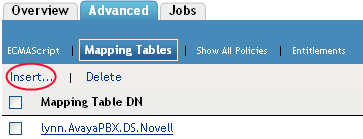
-
Specify the name of the mapping table object.
-
Browse to and select the container where the mapping table will be created, then click .
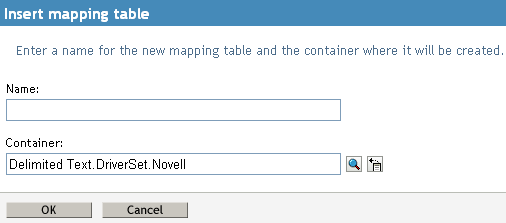
-
Click the icon.
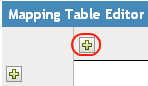
-
Specify the name of the column, then select whether the value is , , or .
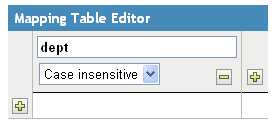
-
Click the icon.
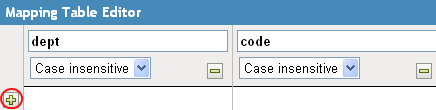
-
Specify the value for the row.
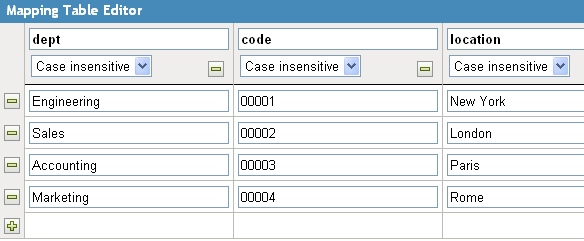
-
Click to save the mapping table and exit the Mapping Table editor.
7.2.2 Adding a Mapping Table Object to a Policy
-
Access the Identity Manager Driver Overview page by following the steps in Accessing the Identity Manager Driver Overview Page.
-
Click a policy set where you want to add a mapping table object.
-
Create a policy to use the mapping table in. For instructions on how to do this, see Creating a Policy in a Driver.
or
Click an existing policy to edit.
The Policy Builder is displayed.
-
If you created your own policy, or if there are no rules for your policy, create a rule for the policy. For information on how to do this, see Defining Individual Rules within a Policy.
-
Click a rule.
The Rule Builder is launched.
-
Create a rule that contains an action that would call the mapping table.
-
Launch the Argument Builder in the Rule Builder by clicking the icon in the section.
-
Select from the list of , then click .
-
In the field, browse to and select the mapping table object created in Section 7.2.1, Creating a Mapping Table Object.
-
Specify the source column name.
-
Specify the destination column name.
-
(Optional) Define the default value for the destination column.
-
Select a Noun to achieve the desired results, then click to save the argument.
The mapping table can be used in any manner at this point. In this example, the OU attribute is populated with the value derived from the mapping table.

The Map token is a Verb token. It requires a Noun token to act upon in order to function.