2.2 Planning Your Workflow Automation Environment
This section provides requirements, details of supported configurations, and other information necessary for planning your Workflow Automation installation environment.
2.2.1 Determining Installation Type
The Workflow Automation setup program does not require a license key for installation. By default, the setup program installs a fully functional installation with a trial license that allows you to evaluate Workflow Automation for 30 days. After 30 days, Workflow Automation provides a 30-day grace period, during which you see a notification of the grace period each time you log on to Workflow Automation. The environment in which you install Workflow Automation determines the installation type.
- Trial Environment
-
You can evaluate Workflow Automation in a “full trial” environment that meets production environment prerequisites or in a “proof of concept” environment that does not meet production standards. For more information about configuring a full trial environment, see Supported Configurations.
- Production Environment
-
When you deploy Workflow Automation in your production environment, you can install the production license key in the Configuration Console immediately after installation or at any time during the 30-day trial period. For more information about obtaining license keys, contact your sales representative.
Ensure you plan ahead for your production environment. Workflow Automation supports taking a full trial environment to a production license key. However, Workflow Automation does not support automated migration from a proof of concept environment to a production environment. If you wish to migrate from a proof of concept environment to a production environment, recommends you install a new Workflow Automation configuration in your production environment and use the export and import features in Workflow Automation to manually migrate activity libraries and process customizations. For more information about configuring your production environment, see Supported Configurations.
2.2.2 Licensing
Workflow Automation requires a license key that allows you to use the product. The Workflow Automation setup program automatically installs a trial license key that expires 30 days after installation, with an additional 30-day grace period.
After installation, you can add a production license key at any time during the 30-day trial. For more information about taking a trial licensed environment to a production license key, see Determining Installation Type.
Use the Licenses list in the Configuration Console to manage the licenses in your Workflow Automation environment.
Workflow Automation supports the following types of production licenses:
- Full License
-
Workflow Automation allows you to create and run any number of processes in your production environment.
- Per Process License
-
Workflow Automation allows you to create any number of processes, but allows you to run only a specific number of processes in your production environment. The processes can be associated with multiple Workflow Automation adapters.
- Signed Process License
-
Workflow Automation allows you to run signed processes from in your production environment. Signed processes address specific needs, and do not affect the number of processes you can run with the Per Process license. You cannot modify signed processes.
For more information about obtaining license keys, contact your sales representative.
2.2.3 Understanding Workflow Automation Components
Workflow Automation includes a number of software components that you should plan to install strategically over a number of computers. The following diagram displays a three-tier configuration in a non-cluster environment. For more information about supported configurations, see Supported Configurations.

Workflow Automation includes the following major components:
- Operations Console
-
A Web-based user interface that accesses the Operations Web site on the Web Server computer. The Operations Console allows Process Operators to:
-
Monitor active work items and view their details
-
Investigate information from data sources and appended events
-
Provide remediation input
For more information about Process Operators and their responsibilities, see Managing Users and Groups.
-
- Configuration Console
-
A Windows-based user interface delivered to a user’s desktop using Microsoft ClickOnce publishing and deployment technology. The Configuration Console allows users to:
-
Configure Workflow Automation
-
Create processes
-
Define assets
-
Specify user and group permissions
-
Provide email content for notifications
The Configuration Console also includes a built-in Workflow Designer, which Process Authors use to define the steps in a process. For more information about Process Authors and their responsibilities, see Managing Users and Groups.
-
- Reporting Center Console
-
A Windows-based reporting tool for Workflow Automation installed locally for each user that runs reports. For more information, see the Reporting Guide for Workflow Automation Reporting Center.
- Workflow Automation Business Services Layer (BSL)
-
A Web service that allows the Operations Console and the Configuration Console to communicate with the Workflow Automation Server computer.
- Reporting Center Web Service
-
A Web service that allows the Reporting Center Console to communicate with the Reporting Center database and retrieve report data from the Workflow Automation and Resource Management databases.
- Workflow Automation Services
-
A set of services on the Workflow Automation Server computer that manage the workflows in production.
-
The Workflow Engine receives events from adapters and sends them to the Correlation Engine for evaluation. After the evaluation, the Workflow Engine initiates work items from process workflows and executes workflow activities. This service depends on the Workflow Automation Namespace Provider and the Resource Management Namespace Provider.
-
The Workflow Automation Correlation Engine (Correlation Engine) receives events from the Workflow Engine and determines whether the events match any triggers.
-
The Workflow Automation Activity Broker (Activity Broker) allows the Workflow Engine to execute workflow activities. This service depends on the Workflow Automation Namespace Provider.
-
- Providers
-
A set of components on the Workflow Automation Server computer that facilitate communication with the databases for both the BSL and the Workflow Automation services.
-
The Workflow Automation Namespace Provider communicates with the Workflow Automation database and runs adapters. Core adapters implement base Workflow Automation functionality, such as scheduled events and monitoring email accounts. Product adapters extend Workflow Automation functionality by allowing Workflow Automation to communicate with data sources, such as AppManager. This version of the Workflow Automation Namespace Provider is present in both cluster and non-cluster environments.
-
The Resource Management Namespace Provider communicates with the Resource Management database to provide centralized access to the resource, user, and security data in Workflow Automation.
-
- Adapters
-
A set of components on the Workflow Automation Server computer that facilitate communication between the Workflow Automation Namespace Provider and data sources. For a complete list of Workflow Automation adapters, see the Workflow Automation support site available at https://www.netiq.com/support/.
- Workflow Automation Database
-
Microsoft SQL Server database that stores all Workflow Automation information, such as processes, work items, workflows, and supporting analysis.
- Resource Management Database
-
Microsoft SQL Server database (display name: IQRM) that stores information needed to display resource data such as business services, users, and computers. It is typically installed on the Database Server computer with the Workflow Automation and Reporting Center databases. You can install it on a separate Resource Management server computer if your environment has multiple products that use the same Resource Management database.
- Reporting Center Database
-
Microsoft SQL Server database that stores information the Reporting Center Console needs to display reports. It is typically installed on the Database Server computer with the Workflow Automation and Resource Management databases. You can install it on a separate Reporting server computer if:
-
Your environment has multiple products that use the same Reporting Center database.
-
You plan to use Workflow Automation in a cluster environment. The Reporting Center database does not support clusters.
-
- Workflow Automation Adapter Configuration Utility
-
This utility allows users to:
-
Update the service account username and password.
-
Start all Workflow Automation (Aegis) services in the correct order.
-
2.2.4 Restarting Workflow Automation Services
The Workflow Automation services need to start in a certain order. If you need to restart one or more Workflow Automation services, use the following list to determine the order:
-
NetIQ Resource Management Namespace Provider
-
NetIQ Aegis Namespace Provider
-
NetIQ Aegis Engine
-
NetIQ Aegis Activity Broker
-
NetIQ Aegis Correlation Engine
-
NetIQ Aegis Business Services
2.2.5 Understanding Workflow Automation Application Credentials
During the installation process, the Workflow Automation Administrator specifies the default user account and password for the Workflow Automation application credentials.
NOTE:The user account must be a member of the local Administrators group on the Workflow Automation Server computer.
The Workflow Automation application credentials allow Workflow Automation to operate the following accounts:
- Aegis Service Account
-
The account with which Workflow Automation executes the following services on the Workflow Automation Server computer:
-
Aegis Engine
-
Activity Broker
-
Aegis Namespace Provider
For best results, ensure the service account is a domain account. For more information about service account privileges, see Trusted Domains and Understanding User and Group Synchronization.
-
- Aegis Database Runtime Account
-
The account with which Workflow Automation connects to the Aegis database at run time. This account can be one of the following:
-
A SQL-only account you specify during the installation process
-
The Aegis Service account
During the installation process, the NetIQ Aegis setup program associates the specified account with the db_owner role on the Aegis database.
-
- Resource Management Account
-
The account with which Workflow Automation adapters communicate with the Resource Management Namespace Provider.
- Resource Management Database Runtime Account
-
The account with which Workflow Automation connects to the Resource Management database at run time. This account can be one of the following:
-
A SQL-only account you specify during the installation process
-
The Resource Management account
During the installation process, the NetIQ Aegis setup program associates the specified account with the db_owner role on the Resource Management database.
-
- Default Aegis Administrator Account
-
The account the Workflow Automation Administrator uses for the first Workflow Automation logon. Workflow Automation associates the account with the following Workflow Automation groups:
-
Aegis Administrators
-
Aegis Users
For more information about the default Workflow Automation groups, see Default Groups.
-
After installation, you can modify the user account associated with the Workflow Automation application credentials at any time. For more information about modifying the Workflow Automation application credentials, see Modifying Workflow Automation Application Credentials.
2.2.6 Supported Configurations
We recommend you to install Workflow Automation strategically over multiple computers in one of the following configurations.
NOTE:
-
Installing all required components on one computer is not recommended.
-
Installing Workflow Automation components on domain controllers is not recommended.
- Two-Tier Configuration
-
In a two-tier configuration, you distribute Workflow Automation components across two server computers.
- Database Server Computer
-
Install the Aegis, Resource Management, and Reporting Center databases on one computer.
- Combined Workflow Automation Server/Web Server Computer
-
Install the Aegis services, the Aegis Namespace Provider, the Resource Management Namespace Provider, any Workflow Automation adapters, the Operations Web site, the BSL, and the Reporting Center Web service on one computer.
- Three-Tier Configuration
-
In a three-tier configuration, you distribute Workflow Automation components across three server computers.
- Database Server Computer
-
Install the Aegis, Resource Management, and Reporting Center databases on one computer.
- Workflow Automation Server Computer
-
Install the Aegis services, the Aegis Namespace Provider, the Resource Management Namespace Provider, and any Workflow Automation adapters on one computer.
- Web Server Computer
-
Install the Operations Web site, the BSL, and the Reporting Center Web service on one computer.
- Four-Tier Configuration
-
In a four-tier configuration, you distribute Workflow Automation and Resource Management components across four server computers. If you want to install Workflow Automation in a cluster environment, you must install the Reporting Center database on a separate computer.
- Database Server Computer
-
Install the Aegis and Reporting Center databases on one computer.
- Resource Management Server Computer
-
Install the Resource Management database on one computer.
- Workflow Automation Server Computer
-
Install the Aegis services, the Aegis Namespace Provider, the Resource Management Namespace Provider, and any Workflow Automation adapters on one computer.
- Web Server Computer
-
Install the Operations Web site, the BSL, and the Reporting Center Web service on one computer.
The following diagram displays a four-tier configuration in a cluster environment:
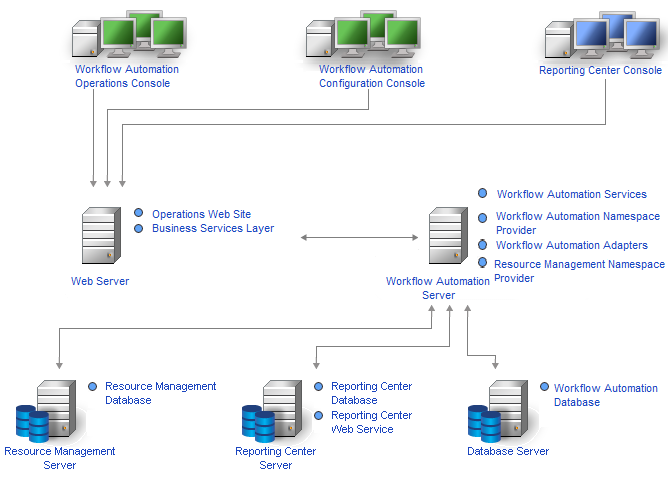
After you determine the configuration you want to use in your environment and install the appropriate components on the server computers, install the Reporting Center Console on each computer where users will run reports.
For more information about installing Workflow Automation components, see Installing Workflow Automation Components in a Non-Cluster Environment or Installing Workflow Automation Components in a Cluster Environment.
Firewall
If your environment requires a firewall between the BSL and the consoles, you must open an additional port in the firewall. If you want the BSL to use port 80 (443) to communicate with the consoles through a firewall, install the BSL on a separate computer from the Web Server computer. For more information about configuring the BSL to communicate through a firewall, contact Technical Support.
Trusted Domains
You can configure a Windows domain to trust one or more domains. A trust passes account authentication from one domain to another, allowing easier access to computers, resources, and data across domains. Trusts directly influence domain security, because if even one domain in a trust contains a vulnerability, all domains in that trust are open to attack.
Workflow Automation supports one-way and two-way trusts. To ensure Workflow Automation can synchronize and display trusted domain account information in a one-way trust, the Aegis Service account must be:
-
A member of the Administrators group on the Workflow Automation Server computer
-
Able to perform Active Directory domain queries across all domains from which users can log on to Workflow Automation
Specify the appropriate Aegis Service account during the installation process for the Workflow Automation Server components. For more information about the Aegis Service account, see Understanding Workflow Automation Application Credentials. For more information about installing the Workflow Automation Server components, see Planning to Install Workflow Automation Server Components. For more information about synchronization, see Understanding User and Group Synchronization.
2.2.7 Planning to Install Workflow Automation in a Cluster Environment
You can install all Workflow Automation components except Reporting Center in a Microsoft Clustering Services cluster environment. If you want to install Workflow Automation in a cluster environment, you must:
-
Create a Workflow Automation-specific resource group for each cluster. A cluster resource group is not the same as a resource group in Workflow Automation. For more information about resource groups in Workflow Automation, see Understanding Resource Groups.
-
Install the Reporting Center database on a separate computer.
For more information about the requirements for creating the Workflow Automation resource group and installing Workflow Automation components in a cluster environment, see the following sections:
For more information about setting up a Microsoft Clustering Services cluster environment, see the appropriate Microsoft documentation
2.2.8 Default Ports
Open the ports listed in the following table for proper communication between Workflow Automation components.
|
Port Number |
Component Computer |
Port Use |
|---|---|---|
|
2219 |
Workflow Automation Server computer |
Used by the Aegis Namespace Provider to run adapters. For more information about how the Aegis Namespace Provider interacts with adapters, see Understanding Workflow Automation Components. |
|
9900 |
Workflow Automation Server computer |
Used by the Correlation Engine to communicate with the Workflow Engine and Aegis Namespace Provider. |
|
1433 |
Database Server computer |
Used by the Aegis and Resource Management databases to communicate with the Aegis Namespace Provider and Resource Management Namespace Provider. NOTE:If your environment uses separate computers for the Aegis and Resource Management databases, ensure port 1433 is available on both computers. |
|
8091 (TCP) 8092 (HTTP) |
Web Server computer |
Used by the BSL to communicate with the Operations Console and the Configuration Console. |
|
80 (HTTP) 443 (HTTPS) |
Web Server computer |
Used by the Web Server computer to allow remote users to log on to the Operations Console. The Web Server computer uses port 80 by default. |
2.2.9 Supported Languages and Locales
Workflow Automation supports English language versions of the Microsoft Windows operating system in the following locales:
-
English
-
Spanish
-
German
-
Japanese
2.2.10 Planning to Install the Databases
This section provides requirements, recommendations, and configuration information for the Database Server computer. For the most recent information about third-party software requirements, see the Workflow Automation support site available at https://www.netiq.com/support/.
Typically, the Database Server computer hosts the following databases:
-
Aegis database
-
Resource Management database
-
Reporting Center Configuration database
If you plan to install in a cluster environment, you must install the Reporting Center Configuration database on a separate reporting server. For more information about installing Reporting Center on a separate server, see Planning to Install Reporting Center in a Cluster.
The following table lists the requirements and recommendations for the Database Server computer:
NOTE:
-
If you plan to install the Resource Management database on a separate Resource Management server computer, use the following requirements for both the Database Server computer and the Resource Management server computer.
-
In a cluster environment, these requirements apply to each node in the cluster.
|
Category |
Requirement |
|
|---|---|---|
|
Processor |
1.8 GHz Intel Pentium 4 server class with dual processor |
|
|
Disk Space |
Two drive configuration:
|
|
|
Memory |
8 GB |
|
|
Operating System |
One of the following:
NOTE:If you install the databases remotely, the NetIQ Aegis setup program does not validate the operating system on the remote computer. |
|
|
Additional Software |
NOTE:
|
|
|
Port |
1433: Used by the Workflow Automation Server computer and the Web Server computer to connect to the SQL Server databases. For more information about the ports, see Default Ports. |
|
|
Resource Group Configuration |
If you plan to install in a cluster environment, you must create a Workflow Automation-specific resource group. |
|
2.2.11 Planning to Install Reporting Center in a Cluster
Reporting Center does not support clusters. If you want to install Workflow Automation in a cluster environment, you must install the Reporting Center database on a separate Reporting server computer.
In a cluster environment, the Reporting server computer hosts the following components:
-
Reporting Center Web service
-
Reporting Center Configuration database
For more information about the requirements for the Reporting server computer, see the Reporting Guide for Workflow Automation Reporting Center. For the most recent information about third-party software requirements, see the Workflow Automation support site available at https://www.netiq.com/support/.
2.2.12 Planning to Install Workflow Automation Server Components
This section provides requirements, recommendations, and configuration information for the Workflow Automation Server computer. For the most recent information about third-party software requirements, see the Workflow Automation support site available at https://www.netiq.com/support/.
Typically, the Workflow Automation Server computer hosts the following components:
-
NetIQ Aegis Activity Broker service
-
NetIQ Aegis Correlation Engine service
-
NetIQ Aegis Engine service
-
NetIQ Aegis Namespace Provider
-
Resource Management Namespace Provider
-
Workflow Automation adapters
The following table lists the requirements and recommendations for the Workflow Automation Server computer.
NOTE:
-
If you are installing Workflow Automation in a two-tier configuration, ensure the computer where you want to install the combined Workflow Automation Server and Web Server components meets the requirements for both. For more information about Web Server computer requirements, see Planning to Install Web Server Components.
-
In a cluster environment, these requirements apply to each node in the cluster.
|
Category |
Requirement |
|
|---|---|---|
|
Processor |
1.8 GHz Intel Pentium 4 server class with dual processor |
|
|
Disk Space |
Two drive configuration:
|
|
|
Memory |
8 GB |
|
|
Operating System |
One of the following:
|
|
|
Additional Software |
* The Workflow Automation Server components do not use Microsoft .NET Framework 3.x, but .NET Framework 3.x and 4.x can coexist on the Workflow Automation Server computer. ** The Workflow Automation Server components do not use Windows PowerShell 3.0, but PowerShell 2.0 and 3.0 can coexist on the Workflow Automation Server computer. |
|
|
Ports |
2219: Used by the NetIQ Aegis Namespace Provider to communicate with the NetIQ Aegis database and run Workflow Automation adapters. 10117: Used by the Resource Management Namespace Provider. For more information about the ports, see Default Ports. |
|
|
Resource Group Configuration |
If you plan to install in a cluster environment, you must create a Workflow Automation-specific resource group by clustering Microsoft Message Queuing 3.0, 4.0, 5.0, or 6.0. For more information about clustering Microsoft Message Queuing, see Clustering Microsoft Message Queuing on the Workflow Automation Server Computer. |
|
2.2.13 Planning to Install Web Server Components
This section provides requirements, recommendations, and configuration information for the Web Server computer. For the most recent information about third-party software requirements, see the Workflow Automation support site available at https://www.netiq.com/support/.
Group Policy Settings
Before installing the Web Server components, ensure you configure the Group Policy security settings on the Web Server computer to allow anonymous access.
Web Server Computer Requirements
Typically, the Web Server computer hosts the following components:
-
Operations Web site
-
BSL
-
Reporting Center Web service
If you plan to install in a cluster environment, you must install the Reporting Center Web service on a separate reporting server. For more information about installing Reporting Center on a separate server, see Planning to Install Reporting Center in a Cluster.
The following table lists the requirements and recommendations for the Web Server computer:
NOTE:
-
If you are installing Workflow Automation in a two-tier configuration, ensure the computer where you want to install the combined Workflow Automation Server and Web Server components meets the requirements for both. For more information about Workflow Automation Server computer requirements, see Planning to Install Workflow Automation Server Components.
-
In a cluster environment, these requirements apply to each node in the cluster.
-
Do not configure Network Load Balancing (NLB) on your Web Server cluster.
WARNING:When you configure Microsoft Internet Information Services (IIS) in a cluster environment, do not use the Shared Configuration option.
|
Category |
Requirement |
|
|---|---|---|
|
Processor |
1.8 GHz Intel Pentium 4 server class with dual processor |
|
|
Disk Space |
60 GB free disk space |
|
|
Memory |
4 GB |
|
|
Operating System |
Windows Server 2012 R2 and Windows Server 2016 are supported for Microsoft Internet Information Services 7.5, 8, and 8.5. |
|
|
Additional Software |
* If you install IIS 7.x or 8.x, you must enable IIS 6 compatibility mode. |
|
|
Ports |
8091 and 8092: Used by the BSL to communicate with the Operations Console and the Configuration Console. 80 or 443: Used by the Web Server computer to allow remote users to log on to the Operations Console using HTTP or HTTPS. For more information about the ports, see Default Ports. |
|
|
Resource Group Configuration |
If you plan to install in a cluster environment, you must create a Workflow Automation-specific resource group. |
|
Operations Console Web Browser Computer Requirements
The following table lists the requirements and recommendations for each computer where users launch a Web browser to log on to the Operations Console.
|
Category |
Requirement |
|
|---|---|---|
|
Operating System |
One of the following operating systems:
|
|
|
Additional Software |
Any of the following browsers:
* For best results, ensure you are using the latest version of this browser. |
|
Securing Your Workflow Automation Environment
Workflow Automation encrypts and authenticates all communication between the consoles, the BSL, the Workflow Automation Server computer, and the databases. However, to secure communication between the Operations Console and the Web Server computer, you must use Secure Sockets Layer (SSL) for all Web Server computers in your Workflow Automation environment. Otherwise, any person using a sniffer on your network could access passwords and other privileged information.
For information about configuring SSL in Microsoft Certificate Services and in Microsoft Internet Information Services (IIS), see the Microsoft documentation.
Workflow Automation uses the following technologies to secure your Web Server computer:
-
ASP.NET security provides application-level security for the Web Server computer. You can lock down the server using best practices for ASP.NET security.
-
Security features in IIS control access to the Web Server computer virtual directory.
-
The BSL authenticates connections between the Operations Console and a Workflow Automation Server instance.
Post-Installation Troubleshooting
If you imported a certificate during the installation of the Web Server and the Web Console will not open, it might be because the installer added too many HTTPS bindings to the Workflow Automation web site. To fix this, do the following:
-
After loading the custom certificate in the installer, go to IIS and remove one of the HTTPS bindings.
-
Open the Edit Site Binding window to verify that the remaining HTTPS binding is bound to the correct SSL certificate.
NOTE:Workflow Automation provides two scripts that allow you to change the security settings of its components: AegisBSLConfig.ps1 and AegisWebConsoleAuth.ps1. To learn more about either script, start a PowerShell session and enter the script name with the -help parameter.
2.2.14 Planning to Install the Reporting Center Console
Install the Reporting Center Console on each computer where users will run Workflow Automation reports. For more information about the requirements for the Reporting Center computer, see the Reporting Guide for Workflow Automation Reporting Center. For the most recent information about third-party software requirements, see the Workflow Automation support site available at https://www.netiq.com/support/.
2.2.15 Planning to Install the Configuration Console
This section provides requirements, recommendations, and configuration information for the Workflow Automation Configuration Console. For the most recent information about third-party software requirements, see the Workflow Automation support site available at https://www.netiq.com/support/.
The Workflow Automation Configuration Console is a Windows-based user interface delivered to a user’s desktop using Microsoft ClickOnce publishing and deployment technology. The Configuration Console allows users to:
-
Configure Workflow Automation
-
Create processes
-
Define assets
-
Specify user and group permissions
-
Provide email content for notifications
The Configuration Console also includes a built-in Workflow Designer, which Process Authors use to define the steps in a process. For more information about Process Authors and their responsibilities, see Managing Users and Groups.
|
Category |
Requirement |
|
|---|---|---|
|
Processor |
1.8 GHz Intel Pentium 4 server class with dual processor |
|
|
Disk Space |
Two drive configuration:
|
|
|
Memory |
8 GB |
|
|
Operating Systems |
NOTE:If you install the databases remotely, the NetIQ Aegis setup program does not validate the operating system on the remote computer. |
|
|
Additional Software |
NOTE:
|
|
|
Resource Group Configuration |
If you plan to install in a cluster environment, you must create a Workflow Automation-specific resource group. |
|
2.2.16 Planning to Install the Workflow Automation Event Generator
This section provides requirements for each computer where you want to install the Workflow Automation Event Generator. By default, the NetIQ Aegis setup program installs the Aegis Event Generator on the Workflow Automation Server computer. You can also install it on a remote computer. The NetIQ Aegis setup program installs the Aegis Event Generator in the C:\Program Files\NetIQ\Aegis\IQConnect90\bin folder.
For the most recent information about third-party software requirements, see the Workflow Automation support site available at https://www.netiq.com/support/.
The following table lists the requirements and recommendations for each computer where you install the Workflow Automation Event Generator.
|
Category |
Requirement |
|
|---|---|---|
|
Processor |
1.8 GHz Intel Pentium 4 server class with dual processor |
|
|
Disk Space |
Two drive configuration:
|
|
|
Memory |
8 GB |
|
|
Operating System |
One of the following:
|
|
|
Additional Software |
* The Aegis Event Generator components do not use Microsoft .NET Framework 3.x, but .NET Framework 3.x and 4.x can coexist on the Aegis Event Generator computer. ** The Aegis Event Generator components do not use Windows PowerShell 3.0, but PowerShell 2.0 and 3.0 can coexist on the Aegis Event Generator computer. |
|
|
Ports |
10117: Used by the Aegis Resource Management Namespace Provider. For more information about the ports, see Default Ports. |
|
|
Resource Group Configuration |
If you plan to install in a cluster environment, you must create a Workflow Automation-specific resource group by clustering Microsoft Message Queuing 3.0, 4.0, 5.0, or 6.0. For more information about clustering Microsoft Message Queuing, see Clustering Microsoft Message Queuing on the Workflow Automation Server Computer. |
|