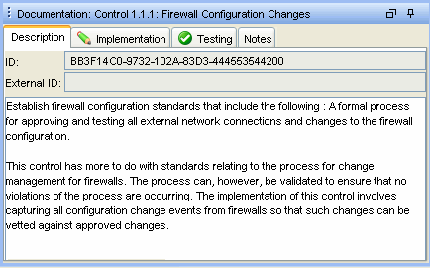16.2 Solution Manager
After a Solution Pack is imported, the Solution Manager in the Sentinel Control Center is used to install, implement and test each control.
-
Installing a control installs the child content for the control into the Sentinel system. When the content is initially installed, its status is Not Implemented.
-
Implementing a control is the process to configure event source systems and Sentinel to use the content associated with the control. Novell Solution Packs include detailed documentation describing implementation steps. The user should change the status of the control to Implemented after following all of these steps.
-
Testing a control is the process to verify the content associated with the control. Novell Solution Packs include detailed documentation describing testing steps. The user should change the status of the control to Tested after following all of these steps.
To use the Solution Manager, a user must be assigned Solution Manager permissions under Solution Pack. For more information, see Section 16.1.2, Permissions for Using Solution Packs.
16.2.1 Solution Manager Interface
The Solution Manager window is divided into two frames: Content and Documentation.
Content Frame
A content frame provides Solution Pack extracted information in ZIP format. The Content frame displays a hierarchical view of the category, control, content group, and various types of content. All parent nodes reflect the overall state of the controls they contain. This means that parent nodes have an inherited status based on their child content.
The Content frame consists of the following columns:
-
Name: Displays the name of the node.
-
Installed: Indicates whether the content is installed in the target Sentinel system. If not, this column is blank.
-
State: This column is available for the control node. This column contains a drop-down box with the following values:
-
Not Implemented: The default state when the control is first deployed.
-
Implemented: Indicates that the content is fully implemented using the associated documentation.
-
Tested: Indicates that you have fully tested the content for this control using the associated documentation.
-
NOTE:Because of the regulatory significance of implementing controls, status changes for each control are tracked for auditing purposes.
Figure 16-2 Content Frame
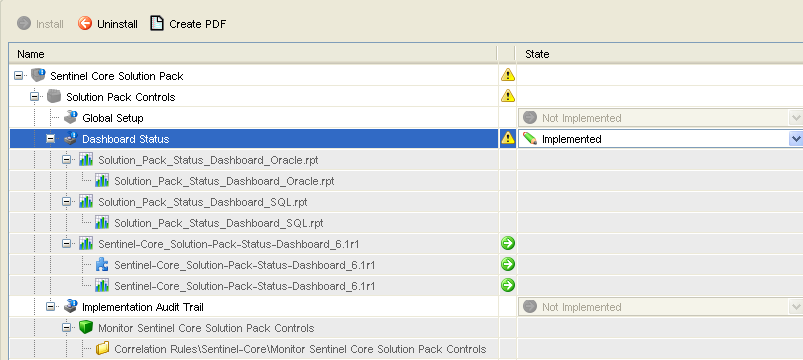
Documentation Frame
The Documentation frame provides a description of selected node.The information was provided when you created the Solution Pack by using the Solution Designer. For more information on the Solution Designer, see Section 16.4, Solution Designer.
The following informational tabs, which are populated and edited by using the Solution Designer, are available in Documentation frame:
-
Description: Displays the description of selected node. An additional Attachment panel is included on this tab. You can view attachments and their description in the Description tab.
The user can add text to the field to refer to specific regulations or corporate IDs.
-
Implementation: This tab, which is associated with the control nodes, displays the instructions for implementing the selected control.
-
Testing: This tab, which is associated with the control nodes, displays the instructions for testing the selected control.
-
Notes: This tab, which is associated with the control nodes, is editable. It can be used for any notes related to the control, including user comments on the testing or implementation process.
Figure 16-3 Documentation Frame