2.1 Log In to the Sentinel Control Center
2.1.1 Linux
-
As the Sentinel Administrator (admin), change directory to:
<install_directory>/bin -
Run the following command:
./control_center.sh
-
Specify your username and password, then click .
A Certificate window displays.
-
Select , if you want this message to display every time you start Sentinel on your system. To avoid this, you can select .
2.1.2 Windows
-
Perform either of the following:
-
Go to and select Sentinel Control Center. The Sentinel Login window displays.
-
Click in the left panel of the Novell Sentinel Rapid Deployment Web interface, then click :
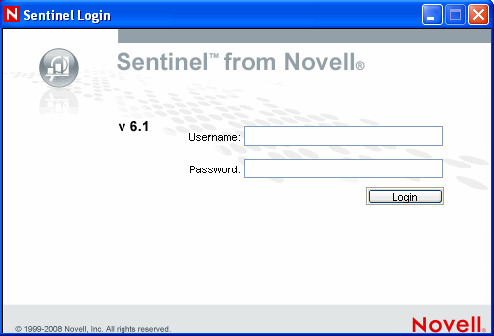
-
-
Specify your username and password.
-
Click .
On the first login, the following warning message displays. You must accept the certificate in order to securely log in to the Sentinel Control Center
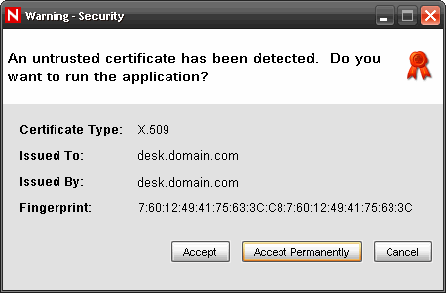
-
Select , if you want this message to display every time you start Sentinel on your system. To avoid this, you can select .