9.2 Post-Uninstall
9.2.1 Sentinel Settings
After uninstalling Sentinel, certain systems settings remain, which can be manually removed. These settings should be removed before performing a “clean” installation of Sentinel, particularly if the Sentinel uninstallation encountered errors.
NOTE:On Solaris and Linux, uninstalling Sentinel Server will not remove the Sentinel Administrator User from the operating system. You will need to manually remove that user, if desired.
Remove Sentinel System Settings on Linux
To Manually Cleanup Sentinel on Linux:
-
Login as root.
-
Ensure that all Sentinel processes are stopped.
-
Remove contents of /opt/novell/sentinel6 (or wherever the Sentinel software was installed).
-
Remove Sentinel Service startup files:
On SLES:
chkconfig --del sentinel
On RedHat:
rm /etc/rc.d/rc0.d/K02sentinel rm /etc/rc.d/rc3.d/S98sentinel rm /etc/rc.d/rc5.d/S98sentinel
-
Remove the following files in the /etc/rc.d/rc0.d directory, if they exist:
-
K01wizard
-
K01esdee
-
K01esyslogserver
-
-
Remove the following files in the /etc/rc.d/rc3.d directory, if they exist:
-
S99wizard
-
S99esyslogserver
-
S99esdee
-
-
Remove the following files in the /etc/rc.d/rc5.d directory, if they exist:
-
S99wizard
-
S99esyslogserver
-
S99esdee
-
-
Remove the following files in the /etc/init.d directory, if they exist:
-
sentinel
-
wizard
-
esdee
-
esyslogserver
-
-
Make sure nobody is logged in as the Sentinel Administrator operating system user (esecadm by default), then remove the user (and home dir) and esec group.
-
Run: userdel -r esecadm
-
Run: groupdel esec
-
-
Remove the directory /root/InstallShield
-
Remove the file /root/vpd.properties
-
Remove InstallShield section of /etc/profile and /etc/.login
-
Remove the Sentinel Oracle database. For more information, see Remove Sentinel Oracle Database on Linux and Solaris.
-
Restart the operating system.
Remove Sentinel System Settings on Solaris
To Manually Cleanup Sentinel on Solaris:
-
Login as root.
-
Ensure that no Sentinel processes are running.
-
Remove contents of /opt/novell/sentinel6 (or wherever the Sentinel software was installed).
-
Remove the following files in the /etc/rc0.d directory, if they exist:
-
K01wizard
-
K02sentinel
-
K01esdee
-
K01esyslogserver
-
-
Remove the following files in the /etc/rc3.d directory, if they exist:
-
S98sentinel
-
S99wizard
-
S99esyslogserver
-
S99esdee
-
-
Remove the following files in the /etc/init.d directory, if they exist:
-
sentinel
-
wizard
-
esdee
-
esyslogserver
-
-
Remove the following files from /usr/local/bin, if they exist:
-
stop_wizard.sh
-
restart_wizard.sh
-
start_wizard.sh
-
-
Make sure nobody is logged in as Sentinel Administrator operating system user, then remove the user (and home dir) and esec group.
-
Run: userdel -r esecadm
-
Run: groupdel esec
-
-
Remove Installshield section of /etc/profile and /etc/.login
-
Remove the /InstallShield directory, if one exists.
-
Clean up InstallShield references in /var/sadm/pkg. If the following files exist. remove the following files from the /var/sadm/pkg directory:
-
All files that begin with IS (IS* on the command line)
-
All files that begin with ES (ES* on the command line)
-
All files that begin with MISCwp (MISCwp* on the command line)
-
-
Remove the Sentinel Oracle database. For more information, see Remove Sentinel Oracle Database on Linux and Solaris.
-
Restart the operating system.
Remove Sentinel Oracle Database on Linux and Solaris
To Manually Cleanup Sentinel Oracle Database on Linux and Solaris:
NOTE:Make sure no other applications are using this database before removing it.
-
Log in as oracle.
-
Stop Oracle Listener:
-
Run: lsnrctl stop
-
-
Stop Sentinel database:
-
Set the ORACLE_SID environment variable to the name of your Sentinel database instance (default ESEC).
-
Run: sqlplus “/ as sysdba”
-
At sqlplus prompt, run: shutdown immediate
-
-
Remove entry for Sentinel database in the oratab file located at:
On Linux:
/etc/oratab
On Solaris:
/var/opt/oracle/oratab
-
Remove init<your_instance_name>.ora (default initESEC.ora) file from the directory $ORACLE_HOME/dbs.
-
Remove entries for your Sentinel database from the following files in the $ORACLE_HOME/network/admin directory:
-
tnsnames.ora
-
listener.ora
-
-
Delete the database data files from the location you have selected to install them.
-
Delete the database archive files from the location you have selected to create them.
Remove Sentinel System Settings on Windows with MS SQL Server
To Manually Cleanup Sentinel on Windows:
-
Delete the folder %CommonProgramFiles%\InstallShield\Universal and all of its contents.
-
Delete the %ESEC_HOME% folder (by default: C:\Program Files\Novell\Sentinel6).
-
Right-click My Computer > Properties > Advanced tab.
-
Click the Environment Variables button.
-
If they exist, delete the following variables:
-
ESEC_HOME
-
ESEC_VERSION
-
ESEC_JAVA_HOME
-
ESEC_CONF_FILE
-
WORKBENCH_HOME
-
-
Remove any entries in the PATH environment variable that point to the Sentinel installation.
WARNING:Do not remove paths to anything other than the old Sentinel installation. This could result in your system not functioning properly.
-
Delete all Sentinel shortcuts from the Desktop.
-
Delete the shortcut folder Start >Programs > Sentinel from the Start menu.
-
Restart the operating system.
To Manually Cleanup Sentinel Microsoft SQL Server database on Windows:
NOTE:Make sure no other applications are using this database before removing it.
-
Open Microsoft SQL Server Management Studio and connect to the SQL Server instance where you’ve installed your Sentinel database.
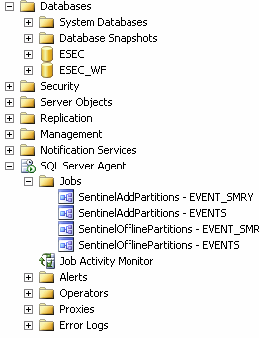
-
Expand the SQL Server Agent > Jobs tree and remove the Sentinel jobs.
-
Expand the Databases tree and locate your Sentinel database. There should be a Sentinel database (by default called ESEC) and an iTRAC database (by default called ESEC_WF). Right-click each and select Delete.
-
When prompted, select Yes to delete the database.
-
Expand the Security > Login tree and remove the Sentinel database users, if they exist.
-
esecdba
-
esecapp
-
esecadm
-
esecrpt
-
-
Delete the database archive files from the location you have selected to create them.