3.2 Sentinel Configurations
The following are some typical configurations for Sentinel.
3.2.1 Linux
Figure 3-1 Sentinel Configuration on Linux
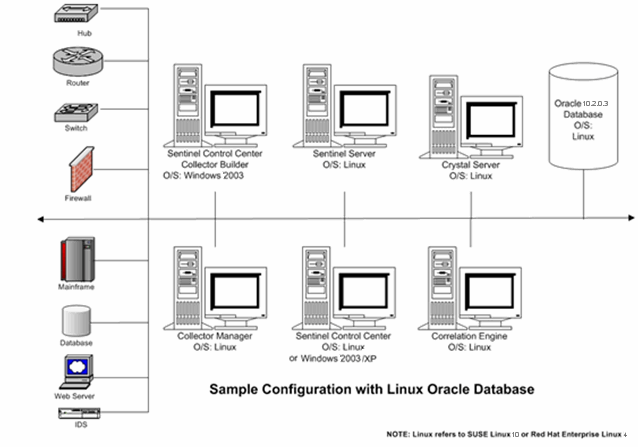
3.2.2 Solaris
Figure 3-2 Sentinel Configuration on Solaris
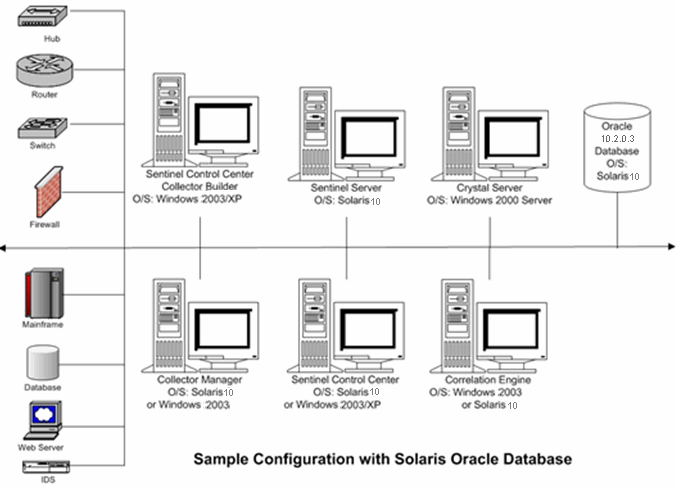
3.2.3 Windows
Figure 3-3 Sentinel Configuration on Windows
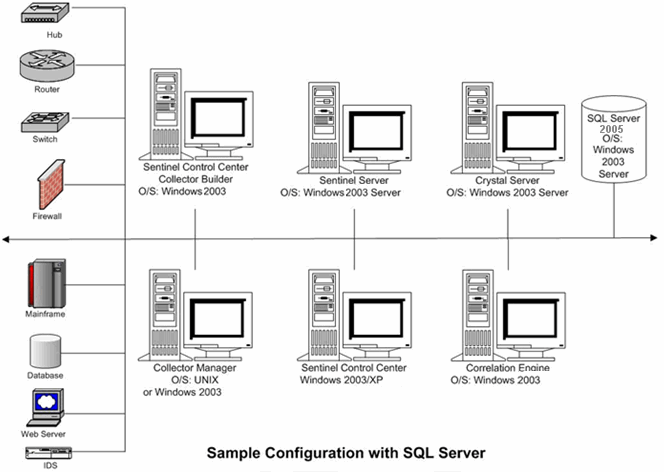
3.2.4 High-Performance Configuration
The 64-bit JVM can allocate much more RAM to Sentinel processes than the 32-bit JVM. The highest Xmx value that can be used by a 32-bit JVM is 1200m, but it is virtually unlimited in a 64-bit JVM. Therefore, a 64-bit JVM is useful if processing requires a lot of RAM and it is available on the machine. However, performance testing shows that the 64-bit JVM requires nearly double the RAM to perform the same tasks as compared to the 32-bit JVM. So using the 64-bit JVM for a process that does not require this additional RAM wastes memory resources. For example, if a process was allocated 1200m with a 32-bit JVM, there is no benefit to running that process on a 64-bit JVM unless more than double the amount of RAM is allocated to it. In this example, the amount must be more than 2400m.
There are several processes that can benefit from having an additional RAM at their disposal (beyond the 1200m limit of a 32-bit JVM). For example, DAS_RT can hold more Active Views. A Collector Manager can support more Collectors and Connectors. The Correlation Engine can support more rules. DAS_Query, DAS_Binary, and DAS_Aggregation can also take advantage of additional RAM. However, a few processes such as DAS_iTRAC, DAS_Proxy, and Sonic are not likely to make use of memory beyond the 1200m that is supplied with a 32-bit JVM.
To move all the processes on a machine to use the 64-bit JVM:
-
Stop the Sentinel services. Select > > > , right-click , then select .
-
Back up the ESEC_HOME/config/configuration.xml file.
-
Modify the ESEC_JAVA_HOME path environment variable to point to 64-bit JVM.
-
Windows: Set ESEC_JAVA_HOME to %ESEC_HOME%\jre64\bin
-
Linux: Set ESEC_JAVA_HOME to $ESEC_HOME/jre64/bin
-
-
Reload the environment variables.
-
Windows: Replace %ESEC_HOME%\lib\x86 with %ESEC_HOME%\lib\x86_64 in the path variable.
-
Linux: Log out and log in to Sentinel.
-
-
Open the ESEC_HOME/config/configuration.xml file in a text editor.
-
Modify the -Xmx<#>m setting of every process entry in the configuration.xml file for which you want to allocate additional memory.
Start by doubling the value that was already there for every process. This is necessary because of the overhead of the 64-bit JVM as described earlier. Then, for processes that you want to have additional RAM, modify their values again and choose an even higher number.
-
Save the configuration.xml file and open the file in a Web browser to validate the XML syntax.
-
Start the Sentinel services. Select > > > , right-click then select .
To move individual processes on a machine to use the 64-bit JVM:
NOTE:On Windows, only the Correlation Engine and Collector Manager can be moved individually to 64-bit JVM. This limitation exists because other processes use the dynamic link libraries (DLLs) found in the PATH environment variable, and there is only one PATH environment variable for both 32-bit and 64-bit processes. Only one type of DLL (32-bit or 64-bit) can appear first in the PATH. On UNIX, any process can be moved individually to 64-bit.
-
Stop the Sentinel services. Select > > > , right-click , then select .
-
Back up the ESEC_HOME/config/configuration.xml file.
-
Open the ESEC_HOME/config/configuration.xml file in a text editor.
-
Locate the entry for the process to move to 64-bit at the end of the file. For each of these process that should run as 64-bit in the image attribute, change the $(ESEC_JAVA_HOME)/java environment variable to $(ESEC_HOME)/jre64/bin/java.
-
Modify the -Xmx<#>m setting of the process entries in the configuration.xml file for which you want to allocate additional memory.
Start by doubling the value that was already there for the processes that will be running in a 64-bit JVM. This is necessary because of the overhead of the 64-bit JVM as described earlier. Then, modify their values again and choose an even higher number.
-
Save the configuration.xml file and open the file in a Web browser to validate the XML syntax.
-
Start the Sentinel services. Select > > > , right-click , then select .