2.7 The Preferences Properties Table
The properties table provides tools to configure the parameters of the user’s Novell SecureLogin environment, including applications permitted to be enabled for single sign-on and access to Novell SecureLogin management and administration tools.
The following table provides the options for Novell SecureLogin Client Utility, the SecureLogin Manager, and iManager. If the option is available only in one of the management utilities, this is mentioned in the Description column in the following Preferences tables.
2.7.1 Configuring Preferences Introduced In Novell SecureLogin Version 6
Prior to configuring preferences, administrators should refer to the Novell SecureLogin Administration Guide for important information regarding Novell SecureLogin functionality using different datastore versions, particularly in mixed or staged deployments.
Novell SecureLogin version 6 introduced a range of new security features and preferences, including the storage of single sign-on credentials on the user’s smart card, encryption of the data store using Public Key Infrastructure (PKI)-based credentials and support for the Advanced Encryption Standard (AES) encryption algorithm. These new preferences required changes to Novell SecureLogin 6.0 datastore format to support them.
Viewing and modifying application definitions
Novell SecureLogin 6.0 and earlier had a single preference titled that is superseded by two separate preferences for viewing and modifying application definitions.When upgrading from earlier versions of Novell SecureLogin to version 6.1 or later using legacy directory data, old was set to , then the new preferences for the current version will be disabled (grayed out).
You must reset to before users can modify application definitions.
The are displayed on the right pane when is clicked in the Management utility.
Click the plus (+) symbol next to the names of the preferences to expand the preference options.
Figure 2-5 The Preferences
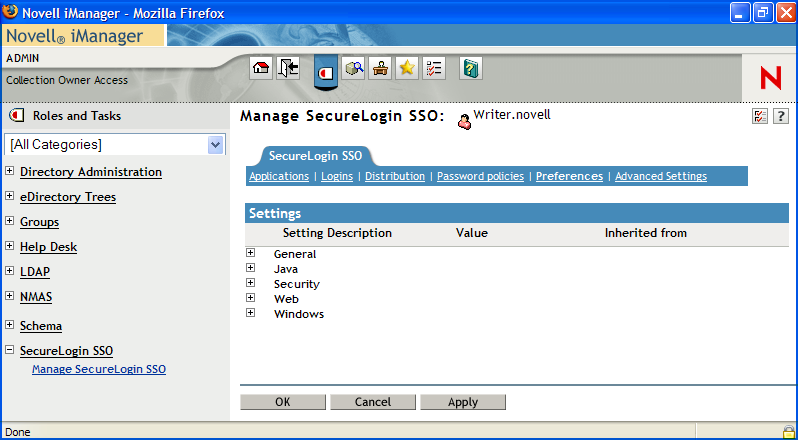
In previous versions of Novell SecureLogin, the application definition preference was a single preference called . This is now split into two preferences:
When you upgrade from a previous version of Novell SecureLogin to Novell SecureLogin 7.0, if you are using the legacy directory data (that is, data from Novell SecureLogin 6.0 or 3.5) and if the option was set to , then the new for Novell SecureLogin 7.0 is disabled and dimmed.
Administrators must reset the option to before users can modify the application definitions.
The Preferences has the following categories:
User or the administrators can change the value of the Preferences in the Administrative Management utility or Novell SecureLogin Client Utility unless otherwise specified.
The administrators can restrict the user’s access to this table through the centrally controlled administrative preferences.
NOTE:The option is not available in Novell SecureLogin Client Utility.
Table 2-8 The General Preferences Properties Table
|
Preference |
Possible Values |
Description |
Default Value |
|---|---|---|---|
|
|
// |
This preference controls whether users can access the option from Novell SecureLogin icon on the notification area (system tray). If the option is set to , the option is shown as disabled in the Novell SecureLogin notification area (system tray) icon. If this option is set to Yes or , the option is displayed and accessible in the Novell SecureLogin notification area (system tray) icon. NOTE:This preference requires Novell SecureLogin 6.0 datastore if the value is changed. This preference is available through the administrative management utilities (iManager, SLManager, and MMC snap-ins). |
The default value is . |
|
|
// |
This preference controls whether users can refresh cache using the > option from the Novell SecureLogin icon on the notification area (system tray). If this option is set to , the option is displayed and accessible in the notification area (system tray) icon. If this option is set to or , the option is not displayed in the notification area (system tray) icon. NOTE:This preference requires Novell SecureLogin 6.0 datastore if the value is changed. This preference is available through the administrative management utilities (iManager, SLManager, and MMC snap-ins). |
The default value is . |
|
|
// |
This preference controls if users can log out from a session using option from the Novell SecureLogin icon on the notification area (system tray). If this option is set to , the option is not displayed and accessible in the Novell SecureLogin notification area (system tray) icon. If this option is set to or , the option is displayed and accessible in the Novell SecureLogin notification area (system tray) icon. This preference is available through the administrative management utilities (iManager, SLManager, and MMC snap-ins). |
The default value is . |
|
|
// |
This preference controls whether users can work in offline cache mode using the > option. If this option is set to or , the option is displayed in the notification area (system tray) icon. If this option is set to , the option is not displayed in the notification area (system tray) icon. This preference is available through the administrative management utilities (iManager, SLManager, and MMC snap-ins). |
The default value is . |
|
|
// |
This preference controls whether users can modify application definitions using the tabs in the Applications pane of the Novell SecureLogin Client Utility. If this option is set to or , the end user can view and modify their application definitions. If this option is set to , the end user cannot change their application definitions. NOTE:If the Allow application definition to be viewed by users is set to No, then this option is cannot be edited. Disabling this preference does not disable the users from creating new applications through the wizards. This preference requires Novell SecureLogin 6.0 datastore if the value is changed. This preference is available through the administrative management utilities (iManager, SLManager, and MMC snap-ins). |
The default option is . |
|
|
// |
This preference controls whether users can view application definitions using the tabs in the Applications pane of the Novell SecureLogin Client Utility. If this option is set to or , users can view the application definition. If this option is set to , users cannot view the application definition. This preference is available through the administrative management utilities (iManager, SLManager, and MMC snap-ins). |
The default value is . |
|
|
// |
This preference controls whether users can delete their credentials using the Novell SecureLogin Client Utility available from Manage Logins from the Novell SecureLogin icon in the notification area (system tray). NOTE:If Allow credentials to be modified by users through the GUI is set to , then this option is automatically set to and not editable. This preference requires Novell SecureLogin 6.0 datastore if the value is changed. If this option is set to or , users can delete their credentials through the GUI. If this option is set to , users cannot delete their credentials. This preference is available through the administrative management utilities (iManager, SLManager, and MMC snap-ins). |
The default value is . |
|
|
// |
This preference controls whether users can modify their credentials using the Novell SecureLogin Client Utility available from Manage Logins from the Novell SecureLogin icon in the notification area (system tray). If this option is set to or , users can modify their credentials through the GUI. If this option is set to , users cannot modify their credentials through the GUI. They can only view the credentials. This preference is available through the administrative management utilities (iManager, SLManager, and MMC snap-ins). |
The default value is . |
|
|
// |
This preference controls whether users can activate or deactivate SecureLogin through the SecureLogin icon in the notification area (system tray). If this option is set to or , users can switch between active and inactive modes of Novell SecureLogin. If this option is set to , users cannot switch between active and inactive modes.
This preference requires Novell SecureLogin 6.0 datastore if the value is changed. This preference is available through the administrative management utilities (iManager, SLManager, and MMC snap-ins). |
The default value is . |
|
|
// |
This preference controls whether users can backup and restore their information from the menu of the SecureLogin icon on the notification area (system tray). If this option is set to or , users can back up and restore their single sign-on information. If this option is set to , users cannot back up and restore their single sign-on configuration. This preference is available through the administrative management utilities (iManager, SLManager, and MMC snap-ins). |
The default value is . |
|
|
// |
This preference controls whether users can change their passphrase question and answer. The option is available from the menu of the Novell SecureLogin icon on the notification area (system tray). If this option is set to or , users can change their passphrase through the notification area (system tray) icon. If this option is set to , users cannot change their passphrase through the notification area (system tray) icon. This preference is available through the administrative management utilities (iManager, SLManager, and MMC snap-ins). |
The default value is . |
|
|
// |
This preference controls whether users can edit the names of their Application login credentials using the tab > function in the Novell SecureLogin Client Utility. If this option is set to or , the user can edit the names of their credentials (either by right-clicking on the credential and selecting Rename, or by a slow double-click on the credential name). If this option is set to , the use cannot edit the names of the credentials. This preference is available through the administrative management utilities (iManager, SLManager, and MMC snap-ins). |
The default value is . |
|
|
// |
This preference controls whether users can view and update their preferences. If this option is set to or , users can view and change their preferences. If this option is set to , users cannot view and change their preferences. NOTE:Create a separate ou for administrators to ensure that they are not adversely affected by the general user configuration preferences at the ou level. This preference is available through the administrative management utilities (iManager, SLManager, and MMC snap-ins). |
The default value is . |
|
|
// |
This preference controls whether users can view and modify API options using the Preferences pane of the Novell SecureLogin Client Utility. The API preference defines the following options for users to:
If this option is set to or users can view and modify the API preference. If this option is set to , users cannot view and modify the API preference. NOTE:This preference affects what is displayed in the Novell SecureLogin Client Utility using Change Preferences from the Advanced menu. This preference is available through the administrative management utilities (iManager, SLManager, and MMC snap-ins). |
The default value is . |
|
|
// |
This preference controls whether users can view their passwords using in the pane > of the Novell SecureLogin Client Utility. If this option is set to or , users can view their passwords. If this option is set to , users cannot view their passwords. NOTE:Allowing users to view their passwords gives them an opportunity to view and record passwords if they need to reset the Novell SecureLogin configuration. This preference is available through the administrative management utilities (iManager, SLManager, and MMC snap-ins). |
The default value is . |
|
|
|
This preference defines the time in minutes the synchronization of user data and directory on the local workstation. This preference is available in both the Novell SecureLogin Client Utility and the administrative management utilities (iManager, SLManager, and MMC snap-ins). |
The default value is set to minutes. |
|
|
// |
Predefined applications generally include commands to respond to incorrect password dialogs. This preference enables SecureLogin to respond to incorrect passwords for web applications. If this option is set to or , incorrect passwords for Web applications are detected. If this option is set to , incorrect passwords for Web applications are not detected. This preference is available in both the Novell SecureLogin Client Utility and the administrative management utilities (iManager, SLManager, and MMC snap-ins). |
The default value is . |
|
|
// |
This preference controls the users access to running Novell SecureLogin. If this option is set to , access to Novell SecureLogin is disabled and it will not start when run either automatically at startup or when run manually. If this option is set to or , access to Novell SecureLogin is enabled and will start normally. This preference is available through the administrative management utilities (iManager, SLManager, and MMC snap-ins). |
The default value is . |
|
|
// |
This preference controls the display of the Novell SecureLogin splash screen during startup. If this option is set to or , the splash screen appears when Novell SecureLogin startsup. If this option is set to , the splash screen is hidden and users cannot see the splash screen when Novell SecureLogin startsup. NOTE:This preference requires Novell SecureLogin 6.0 datastore if the value is changed. This preference is available through the administrative management utilities (iManager, SLManager, and MMC snap-ins). |
The default value is . |
|
|
// |
This preference controls the display of Novell SecureLogin icon in the notification area (system tray). If this option is set to or , the Novell SecureLogin icon appears on the notification area (system tray). If this option is set to , the Novell SecureLogin icon does not appear on the notification area (system tray). NOTE:When the Novell SecureLogin icon is visible, users can double-click the icon on the notification area (system tray) to launch the Novell SecureLogin Client Utility. When the Novell SecureLogin is not visible, users can start the Novell SecureLogin Client Utility through > > > This preference is available through the administrative management utilities (iManager, SLManager, and MMC snap-ins). |
The default value is . |
|
|
// |
This preference controls creating and updating of a SecureLogin cache file on the local workstation. The cache file stores all user configuration data; local and inherited. Set this option to or , the cache file is saved on the local workstation in the directory that was specified during install. Users with roaming profiles should always have this setting as . Set this option to if you cannot store cache files locally or if this causes conflicts with your organizational security policy. This preference is available in both the Novell SecureLogin Client Utility and the administrative management utilities (iManager, SLManager, and MMC snap-ins). |
The default value is . |
|
|
// |
This preference controls sending the log events to Windows Event Log. This includes the entire user configuration, both local and inherited. If set to or , log events are sent automatically to Windows Event Log. If set to , the log events are not sent to Windows Event Log. Only the following events are logged:
NOTE:This preference requires Novell SecureLogin 6.0 datastore if the value is changed. This preference is available through the administrative management utilities (iManager, SLManager, and MMC snap-ins). |
The default value is . |
|
|
// |
This preference controls whether users can create multiple logins on the same application using the > option from the Novell SecureLogin icon on the notification area (system tray). If this option is set to or , the New Login menu option is enabled and users can create multiple logins. If this option is set to , New Login menu option is disabled and users cannot create multiple logins. This preference is available through the administrative management utilities (iManager, SLManager, and MMC snap-ins). |
The default value is . |
|
|
// |
This preference forces users to set up a passphrase question and answer when Novell SecureLogin is launched by a user for the first time. If this option is set to , users must complete setting up their passphrase before they proceed with any other activity on the workstation. If this option is set to or , users can postpone setting up the passphrase. If the users clicks or closes the dialog, then SecureLogin does not start. This preference is available through the administrative management utilities (iManager, SLManager, and MMC snap-ins). |
The default value is . |
|
|
Specify API license key(s) |
Specify the API license key(s) provided by Novell SecureLogin to activate the API functionality for an application. You can add more than one API license key. This preference is available through the administrative management utilities (iManager, SLManager, and MMC snap-ins). |
Specify the API license key |
|
|
// |
This preference restricts the users from accessing the Novell SecureLogin icon menu option (from the notification area (system tray) without their network login password. If this option is set to , the Novell SecureLogin icon on the notification area (system tray) is password protected. If this option is set to or , the Novell SecureLogin icon on the notification area (system tray) is not password protected. This preference is available in both the Novell SecureLogin Client Utility and the administrative management utilities (iManager, SLManager, and MMC snap-ins). |
The default value is . |
|
|
// |
This preference controls the API functionality use. If this option is set to , the API access is enabled. If this option is set to or , the API access is disabled. This preference is available in both the Novell SecureLogin Client Utility and the administrative management utilities (iManager, SLManager, and MMC snap-ins). |
The default value is . |
|
|
// |
This preference controls the inheritance of settings from higher level containers or organizational units. If this option is set to Yes, the inheritance of settings from higher level containers or organizational units is disabled. Set the option to during phased upgrades when higher levels might have a different version of Novell SecureLogin implemented. If this option is set to or , the inheritance of settings from higher level containers or organizational units is enabled. This preference does not apply when Novell SecureLogin is installed in eDirectory environment. The Corporate redirection functionality; that is, the inheritance settings from higher level container or organizational units is bypassed in an eDirectory environment. This preference is available through the administrative management utilities (iManager, SLManager, and MMC snap-ins). |
The default value is . |
|
|
// |
This preference controls that access to the application definition wizard. If this option is set to , it gives users’ complete access to the application definition wizard. Users can create their own application definitions. If this option is set to , users are only allowed to create new login credential sets for new applications using the auto-detection settings. If this option is set to , the application definition wizard is not launched. NOTE:This preference requires Novell SecureLogin 6.0 datastore if the value is changed. This preference is available through the administrative management utilities (iManager, SLManager, and MMC snap-ins). |
The default value is . |
Table 2-9 The Security Preferences Properties Table
|
Preference |
Possible Values |
Description |
Default Value |
|---|---|---|---|
|
|
Specify text to identify your certificate |
This preference allows you to specify a text to uniquely identify a certificate (within searchable field only). |
Not applicable |
|
|
No certificate selected |
This preference allows you to select a certificate other than the default certificate. |
Not applicable |
|
|
// |
This passphrase is an additional mechanism for unlocking a user’s single sign-on data if the primary key (network password, smartcard, or PIN) used to encrypt the single sign-on data is lost or forgotten. It also prevents unauthorized access to a user’s single sign-on data in the event their primary key is deliberately changed by a third party. In this case even if the unauthorized person is able to bypass a user’s primary key, he or she must answer the passphrase answer to access the user’s single sign-on data. If this option is set to or , the correct passphrase answer is prompted in situations where the user cannot provide the primary key (network password, smart card, or PIN). If the correct passphrase answer is not provided, SSO data will not be available to the user. If you change the preference from to after the user has set up a passphrase, users must answer the passphrase questions to use Novell SecureLogin. Typically, users not prompted to create a passphrase after the first login. If this option is set to , the user is not requested to answer a passphrase question. It is automatically generated by SecureLogin according to the user’s parameters. This process is then automatically used in the configuration where a passphrase is required. If this option is set to , the passphrase system is not enabled and cannot be used. If the primary key is lost or forgotten, users’ single sign-on data cannot be accessed. You can set this preference to if the preference for is also set to . NOTE:The Enable passphrase security system preference is supported only with the datastore version 6.0. The Disable passphrase security system preference applicable for datastore version 3.5 is removed and is no longer supported. If you are using this preference with datastore version 3.5, you must upgrade the datastore version 6.0 to use the Enable passphrase security system preference. |
|
|
|
/ |
This preference determines how Novell SecureLogin handles a user forgetting, losing or damaging his or her smart card. The option can only be used if the option is set to or and Use smart card to encrypt single sign-on data is set to one of the smart card values. If this option is set to or , the passphrase functions as a secondary key. If the smart card is not available, the passphrase is required in online mode to retrieve credentials from the directory. If this option is set to , then the users single sign-on data is not accessible if the users’ smartcard is not available.. NOTE:This preference is not available to users who have not upgraded their datastore to version 6.0. |
The default value is |
|
|
// |
NOTE:To enable changes to this preference:
This preference requires that a smart card must be accessible by SecureLogin each time a single sign-on operation is performed by an end user operation or administration operation. If this preference is set, SecureLogin cannot start without the smart card. As soon as the smart card is removed, SecureLogin is locked. By default, this preference is not set. If this option is set to , Novell SecureLogin operations does not function without the smart card present. If the smart card is removed, Novell SecureLogin prompts to re-insert the card. If this option is set to or , Novell SecureLogin can start without the smart card. NOTE:
|
The default value is . |
|
|
|
With this release of Novell SecureLogin, this option is set to and changes to this preference are disabled. You cannot change this preference to store SecureLogin credentials on smart card. |
|
|
|
/ |
This option is defined to change the data encryption mode. This option is not available prior to version 6.0 of Novell SecureLogin. If the preference is set to or , AES encryption is used for encrypting single sign-on data. If the preference is set to , Triple DES is used for encrypting single sign-on data. |
The default value is . |
|
|
// |
This setting is only relevant in a Novell environment; it relates to using SecretStore protection. If this option is set to or , then a password protection is added. If this option is set to , a password protection is not added. This preference is not available to users who have not upgraded their datastore to version 6.0. |
The default value is . |
|
|
// |
Allows PKI credentials or a self-generated key to be created as the encryption source to encrypt the single sign-on data in the directory. If this preference is set to or , all other smart card options are dimmed. If this preference is set to PKI credentials, single sign-on data is encrypted using the user's PKI credentials. Single sign-on data stored in the Directory and in the offline cache (if enabled) is encrypted using the public key from the selected certificate and the private key (stored on a PIN-protected smart card) is used for decryption. If this preference is set to , single sign-on data is encrypted using a randomly generated symmetric key that is stored on the user's smart card. This key is used to encrypt and decrypt single sign-on data stored in the Directory and in the offline cache (if enabled). |
The default preference is . |
Table 2-10 The Java Preferences Properties Table
|
Preference |
Possible Values |
Description |
Default Value |
|---|---|---|---|
|
|
// |
This preference controls whether Novell SecureLogin detects Java application. If the preference is set to or , Novell SecureLogin prompts to create a script when a Java application login page is loaded. Novell SecureLogin will not prompt when Java application login page is loaded. This preference is available in both the Novell SecureLogin Client Utility and all the administrative management utilities (iManager, SLManager, and MMC snap-ins). |
The default value is . |
|
|
// |
This preference controls whether Novell SecureLogin allows single sign-on for Java applications. If the preference is set to or , Novell SecureLogin prompts the user to enter credentials (if none already exist), or submits existing credentials on the Java application login page. If this option is set to , Java applications are not enabled for single sign-on. This preference is available in both the Novell SecureLogin Client Utility and all the administrative management utilities (iManager, SLManager, and MMC snap-ins). |
The default value is . |
Table 2-11 The Web Preferences Properties Table
|
Preference |
Possible Values |
Description |
Default Value |
|---|---|---|---|
|
|
// |
This preference controls the display of the Web login detection wizard and confirmation dialog box when a Web application is detected and recognized by Internet Explorer. If you select or , the user is initially prompted to enable the application and enter the credentials for the application (if not done previously). NOTE:Setting the perference to when displayed to users depends on the settings of the Wizard mode preference. On subsequent runs of the application, the user is not prompted for credentials and single sign-on occurs seamlessly. If you select , Novell SecureLogin skips enabling the application for single sign-on, the user is never be prompted to enable the application. This preference is available in both the Novell SecureLogin Client Utility and all the administrative management utilities (iManager, SLManager, and MMC snap-ins). |
The default value is . |
|
|
// |
This preference controls the display of Web login detection wizard and confirmation dialog box when a Web application is detected and recognized by Mozilla Firefox. NOTE:Setting the perference to when displayed to users depends on the settings of the Wizard mode preference. If you select or , the user is initially prompted to enable the application and enter the credentials for the application (if not done previously). On subsequent runs of the application, the user is not prompted for credentials and single sign-on occurs seamlessly. If you select , Novell SecureLogin skips enabling the application for single sign-on on this instance. You are prompted to enable the application when you launch it the next time. This preference is available in both the Novell SecureLogin Client Utility and all the administrative management utilities (iManager, SLManager, and MMC snap-ins). |
The default value is . |
|
|
// |
This preference defines single sign-on access to Web application using Internet Explorer. If you select or the specified credentials are saved and the application is enabled for single sign-on. If you select , Novell SecureLogin does not prompt for credentials (if none exist or are incorrect) and does not submit credentials into the application. This preference is available in both the Novell SecureLogin Client Utility and all the administrative management utilities (iManager, SLManager, and MMC snap-ins). |
The default value is . |
|
|
// |
This preference defines single sign-on access to Web application using Mozilla Firefox. If you select or the specified credentials are saved and the application is enabled for single sign-on. If you select , Novell SecureLogin does not prompt for credentials (if none exists or are incorrect) and does not submit credentials into the application. This preference is available in both the Novell SecureLogin Client Utility and all the administrative management utilities (iManager, SLManager, and MMC snap-ins). |
The default value is . |
Table 2-12 The Windows Preferences Properties Table
|
Preference |
Possible Values |
Description |
Default Value |
|---|---|---|---|
|
|
// |
This preference controls the display of a Windows login detection and confirmation message when a Windows application is detected and recognized. If you select or , the user prompted to enable the application and to enter the credentials for the application (if not done previously). On subsequent runs of the application, the user is not prompted for credentials and single sign-on occurs seamlessly. If you select , Novell SecureLogin skips enabling the application for single sign-on on this instance. You are prompted to enable the application when you launch it the next time. This preference is available in both the Novell SecureLogin Client Utility and all the administrative management utilities (iManager, SLManager, and MMC snap-ins). |
The default value is . |
|
|
// |
This preference defines single sign-on access to Windows applications. If you select or the specified credentials are saved and the application is enabled for single sign-on. If you select No, Novell SecureLogin will not prompt for credentials (if none exist or are incorrect) and will not submit credentials into the application. This preference is available in both the Novell SecureLogin Client Utility and all the administrative management utilities (iManager, SLManager, and MMC snap-ins). |
The default value is . |