3.2 Configuring Citrix Load Balancing
A single sign-on operation implemented for memory optimization might result in client connection dropouts. However, this does not have any adverse impact on your Citrix server, and you can resolve this by configuring Citrix Load Evaluators to increase the number of allowed page faults.
3.2.1 Creating a New Load Evaluator
-
Start the Citrix management console, then select .
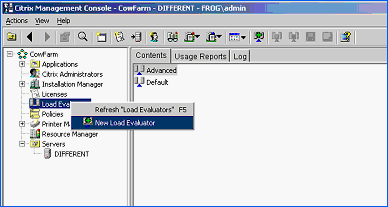
-
Right-click and select . The New Evaluator dialog box is displayed.
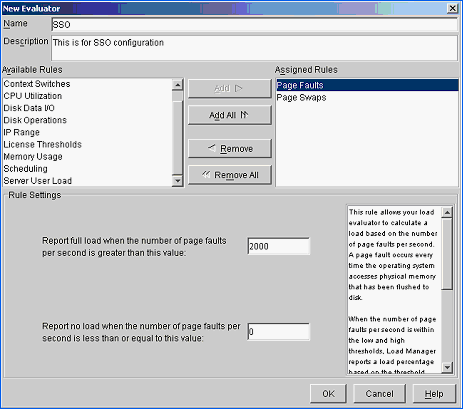
-
Specify a name for the , and a description for the new evaluator.
-
From the list, select and , then click .
-
From the lists, select .
The page default settings are configured in the rule setting section, which is displayed in the bottom half of the New Evaluator dialog box.
-
Specify a value in the field when the number of page faults per second is greater than this value field.
-
Specify a value in the field when the number of page faults per second if less than or equal to this value field.
-
From the list, select to display page swap settings in the rule settings section.
-
Specify a value in the field when the number of page swaps per second is greater than this value field.
-
Specify a value in the field when the number of page swaps per second is less than or equal to this value field.
-
Click .
The required Load Evaluators are configured and are loaded to the Citrix server on which Novell SecureLogin is installed.
3.2.2 Loading New Load Evaluators to the Citrix Server
-
From the Citrix management console, select > .
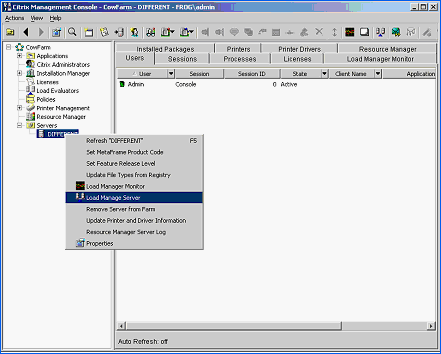
-
Right-click the relevant Citrix server name, then select . The Load Manage Server - <server name> is displayed.
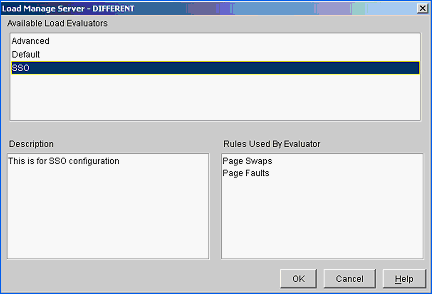
-
From the list box, select . Click .
The new Load Evaluators are loaded to the Citrix server.
3.2.3 Deploying Existing Citrix Published Applications
If you are upgrading from a previous version of Novell SecureLogin, you do not need to change the SLLauncher.exe shortcuts previously created for published Citrix applications. Novell SecureLogin modifies the existing SLLauncher.exe automatically so that SLLauncher.exe is a shell that runs any command line passed to it.
The Novell SecureLogin installer now automatically detects that the installation is on a Citrix server and prompts you to verify the new Citrix components to be installed.
IMPORTANT:After installing SecureLogin, if you have both published application and published desktop open, the changes made to SecureLogin on the desktop is not reflected in the published application session until SecureLogin is restarted.