8.2 Tips
8.2.1 Detecting Multiple Controls
When Novell SecureLogin detects a typical, simple login screen containing a username field, password field, and a submit button, it displays the following prompt:
Figure 8-1 Prompt to Enable Simple Login Screens
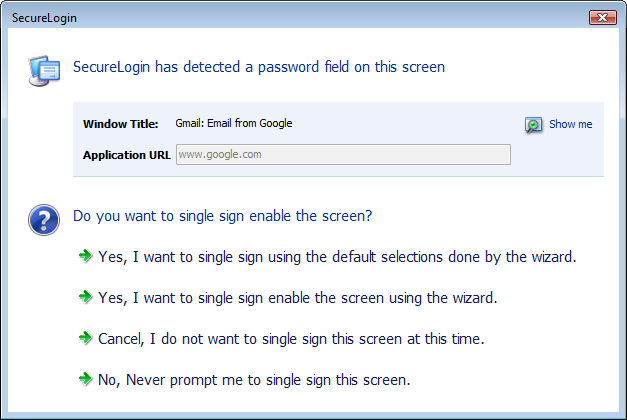
A complex login screen might offer users a choice to log in to different network, check the status of a flight, and similar multi-actions. When a complex login screen is detected, the following prompt is displayed.
Figure 8-2 Prompt for Complex Screens
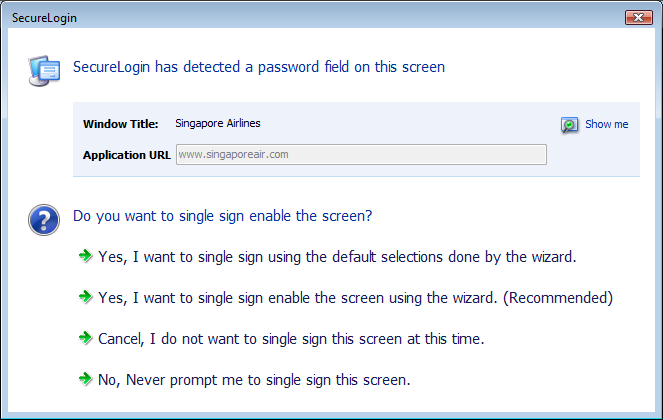
Select to review and if necessary edit the selection done by the Wizard.
Alternatively, you can define the application using the default selection done by the Wizard and edit the definition, later.
8.2.2 Using Dynamic Controls
You can use the Windows Finder tool to identify whether your application uses dynamic controls. For information on using the Windows Finder tool, see Finding Application Details with Window Finder
in the Novell SecureLogin Application Definition Guide.
If an application uses dynamic controls, use the option to select and populate the fields. See Section 2.5, Recording Keystrokes.
8.2.3 Citrix Published Applications
The Application Definition Wizard does not detect Citrix published applications. Run the applications on a workstation to manually create an application definition by using the Wizard.
8.2.4 COM Applications
The Application Definition Wizard cannot differentiate between a COM application (where Internet Explorer* is the top parent) prompt and a genuine Internet Explorer prompt. To create an application definition for COM applications, extend the default Internet Explorer script or create a new one based on the Internet Explorer model.