8.3 Troubleshooting
8.3.1 Redirecting to Login Page
Some Web applications such as Novell iFolder, Quickfinder, ZENworks Configuration Management, and ZENworks Linux Management display the login failure notifications on the same page as the login notifications. When a Login Notification page is detected for such applications, it prompts for correct credentials. However, because the user has already provided the credentials, SecureLogin does not re-enter the new password.
To resubmit the new credentials, redirect users’ to main login page.
In the following example, the user has specified incorrect credentials when logging in to Novell ZENworks Control Center. The user must be redirected to the main login page to specify correct credentials.
To redirect the user:
Figure 8-3 Login Failure is Displayed on the Login Page
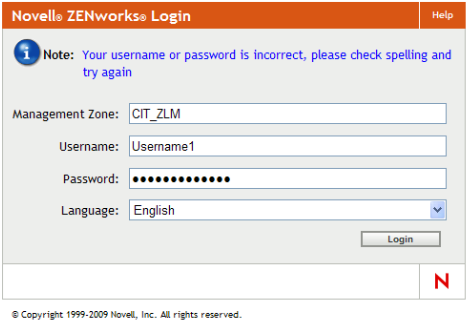
-
While creating the login notification, under , select .
-
Specify the URL for redirection.
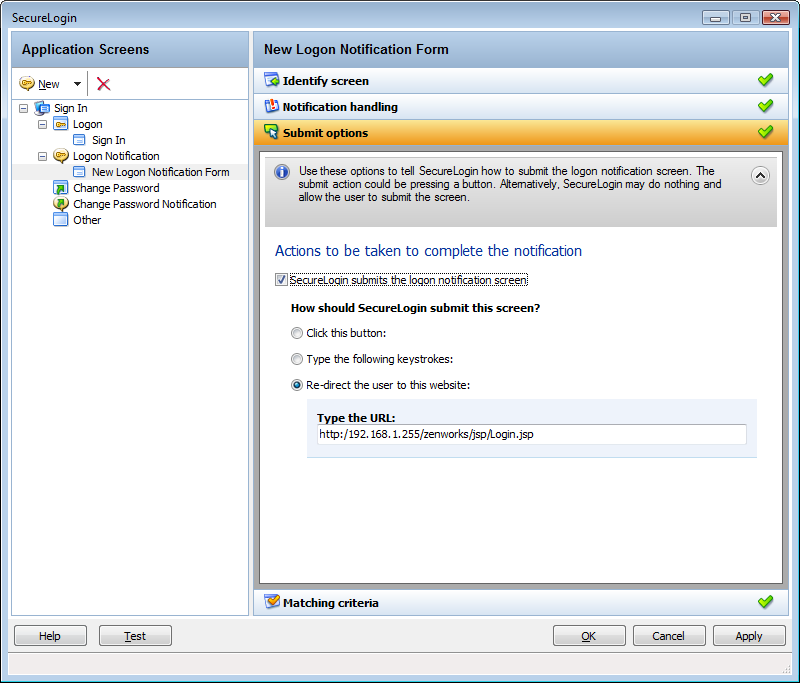
The next time incorrect credentials are submitted, the following events occure.
-
The Login Notification is detected.
-
User is prompted for credentials.
-
User specifies correct credentials.
-
SecureLogin redirects to the login page.
-
SecureLogin submits the credentials and logs in the user successfully.
8.3.2 Remote Desktop Connection
When a Windows application is detected, SecureLogin scans the application to detect if there is a valid script or if it must be enabled for single sign-on.
Similarly, in a remote desktop connection when applications are inactive, Novell SecureLogin scans for Windows applications and prompts you to enable them for single sign-on.
This is an expected behavior.
If you want to enable a remote desktop client, use a prebuilt script. By default, on Microsoft Windows Vista, the prebuilt passes the system credentials, that is, the network credentials are sent to connect to the RDP session. If you want to change the behavior, do one of the following:
-
Set $PassSysVariableOnly to . You are prompted to enter your system or other credentials.
-
Set $PromptForCredentialChangeOnEachLogin to . You are prompted to select a credential set each time you log in.
NOTE:The remote desktop client application has two different GUIs on Microsoft Windows XP and Microsoft Windows Vista*. This makes it complex if the application definition must run on both platforms. Particularly on Microsoft Windows Vista, the Wizard defines this application using the option.