3.1 Launching the Application Definition Wizard
If Novell SecureLogin is active on your workstation and if you have permission to create an application definition, the following prompt appears when you launch an application.
Figure 3-1 Prompt to Enable Single Sign-On
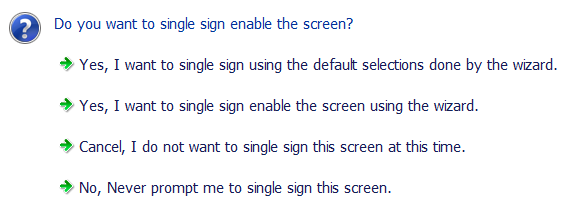
Typically, the wizard launches when it detects a new login screen. However, you can also create or modify application definitions by using the wizard to automate handling the notification screens. You can do this in one of the following ways:
3.1.1 Automatically Launching the Wizard
If the Wizard option is enabled, Novell SecureLogin automatically prompts you to use the wizard to create an application definition for the application. This is determined by the Wizard mode preference as described in Section 5.0, Setting the Wizard Mode Preference.
The auto-detection dialog box does not appear if the Application Definition Wizard or the administrative management utilities are open.
Figure 3-2 Detecting Applications for Single Sign-On
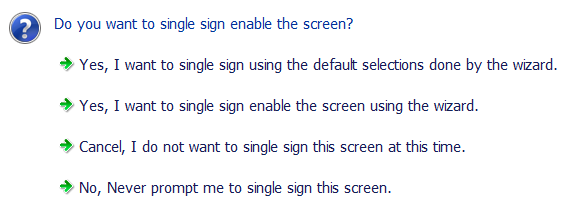
3.1.2 Launching the Wizard through the Add Application Menu
-
Right-click the Novell SecureLogin icon on the notification area (system area), then select .
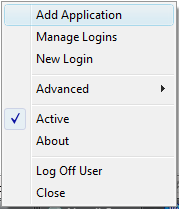
-
The Add an Application Definition dialog box appears, prompting you to drag the
 icon to the application’s login window.
icon to the application’s login window.
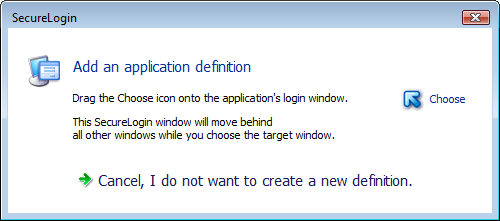
-
Select if you do not want to modify the existing application definition.