3.5 Using a Predefined Application Definition
SecureLogin provides a set of predefined application definitions. Use the predefined application definitions to enable applications for single sign-on.
NOTE:SecureLogin does not provide predefined application definitions for Java applications.
3.5.1 Using a Predefined Application Definition to Enable a Web Application for Single Sign-On
-
Launch a Web application.
If a predefined application definition exists for that application, SecureLogin automatically detects the application definition.
The SecureLogin dialog box is displayed.
-
Select I want to single sign the screen using the predefined application definition.
SecureLogin identifies the application and displays the name of the application in the prompt.
-
You are prompted to specify the credentials for the application. Specify the username, password, and any other information required.
-
Click OK.
SecureLogin saves your credentials and uses them to log in to the application.
The next time you launch the application, SecureLogin provides the username and password for you. .
Example: Using a Predefined Application Definition to Enable Single Sign-On for Novell WebAccess
The following example demonstrates enabling single sign-on for a Novell WebAccess. SecureLogin provides a predefined application for Novell WebAccess.
This procedure assumes that you already have a GroupWise® account.
-
Launch Novell WebAccess.
A predefined application definition exists for Novell WebAccess. SecureLogin detects the application and the SecureLogin dialog box is displayed.
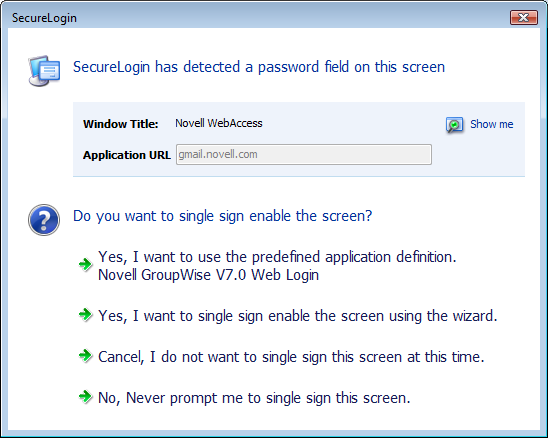
-
Select I want to single sign the screen using the predefined application definition. Novell GroupWise Messenger V7.0 Web Login.
The Enter your GroupWise information dialog box is displayed.
-
Specify your username and password, then click OK.
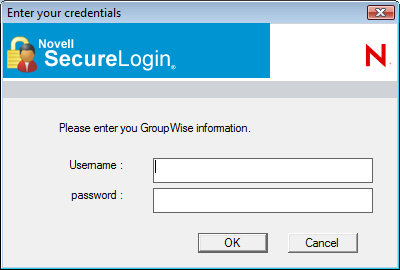
SecureLogin saves the credentials and uses them to log in to your GroupWise WebAccess account.
-
Test the application definition by logging out and logging in again.
If the application is defined correctly with the correct credentials, you are logged in successfully. If your login is not successful, delete the application definition and repeat the above steps.You might also need to review the application definition for event responses and errors
3.5.2 Using a Predefined Application Definition to Enable Windows Application for Single Sign-On
-
Launch a Windows application.
If a predefined application definition exists for that application, SecureLoginautomatically detects the application definition. The SecureLogin dialog box is displayed.
-
Select I want to single sign the screen using the predefined application definition.
SecureLogin identifies the application and displays the name of the application in the prompt.
-
You are prompted to specify the credentials for the application. Specify the username, password, and any other information required.
-
Click OK.
SecureLogin saves your credentials and uses them to log in to the application.
The next time you launch the application, SecureLogin provides the username and password for you. .
Example: Using a Predefined Application to Enable Single Sign-On for Novell GroupWise Messenger
The following example demonstrates enabling single sign-on for Novell GroupWise Messenger.
This procedure assumes that you already have a GroupWise Messenger account.
-
Launch GroupWise Messenger.
A predefined application definition exists for GroupWise Messenger. SecureLogin detects the application and the SecureLogin dialog box is displayed.
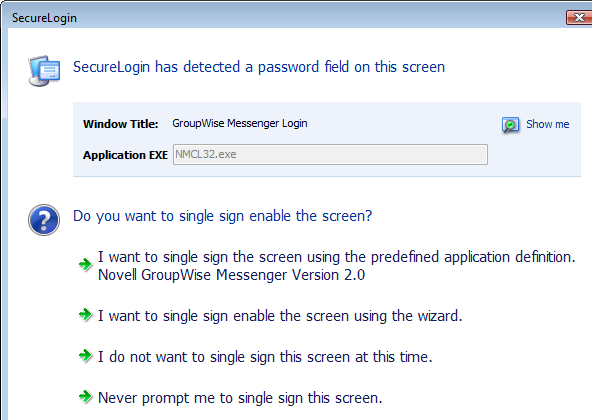
-
Select I want to single sign the screen using the predefined application definition. Novell GroupWise Messenger Version 2.0.
The Enter your GroupWise information dialog box is displayed.
-
Specify your User ID, Password, IP Address, and Port details, then click OK.
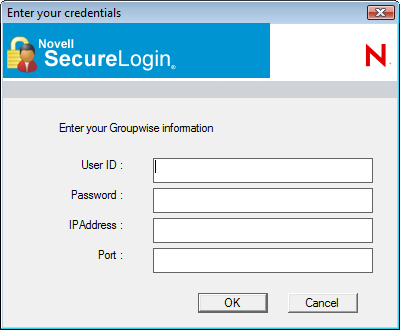
SecureLogin saves the credentials and uses them to log in to your GroupWise Messenger account.
-
Test the application definition by logging out and logging in again.
If the application is defined correctly with the correct credentials, you are logged in successfully. If your login is not successful, delete the application definition and repeat the above steps. You might also need to review the application definition for event responses and errors.