D.0 Adding User Logins for VM Operators
In a default setup, the PlateSpin Orchestrate infrastructure administrator is the only user who can log in to the VM Client and manage VMs. This section explains how you can add individual VM operator login IDs, so that they can also log in to and use the VM Client to manage VMs.
The login names that you create are displayed in the column for event logs in the VM Client. For example:
Figure D-1 Event Log Tab for a VM Showing the User Column
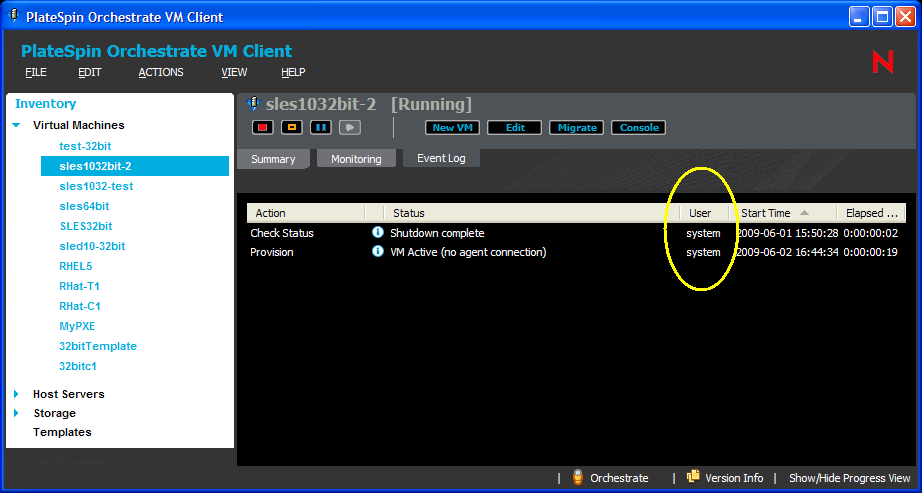
In this example, system is displayed as the user who initiated the actions because the VM operator logged in to the grid as the default administrator user.
When you provide individual login names for VM operators, their login names are displayed so that anyone logged in to the VM Client can see who initiated each action.
To add individual user login IDs:
-
In the Development Client, click > .
This opens the Create a New User dialog box:
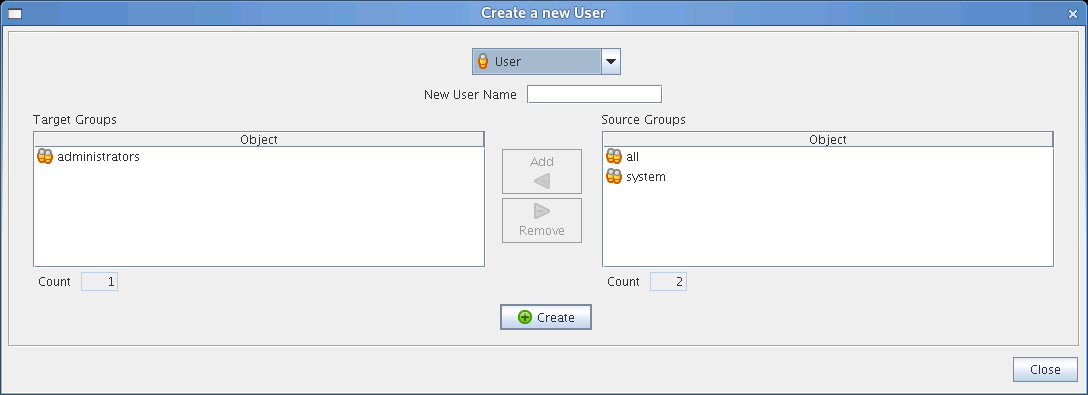
-
In the field, specify the login name.
-
Make sure that the section contains .
If not, select in the section, then click the button.
When you add this user to the administrators group, the user can use the VM Client to administer life cycle operations on virtual machines.
-
Click > .
-
In the panel, browse to the new user:
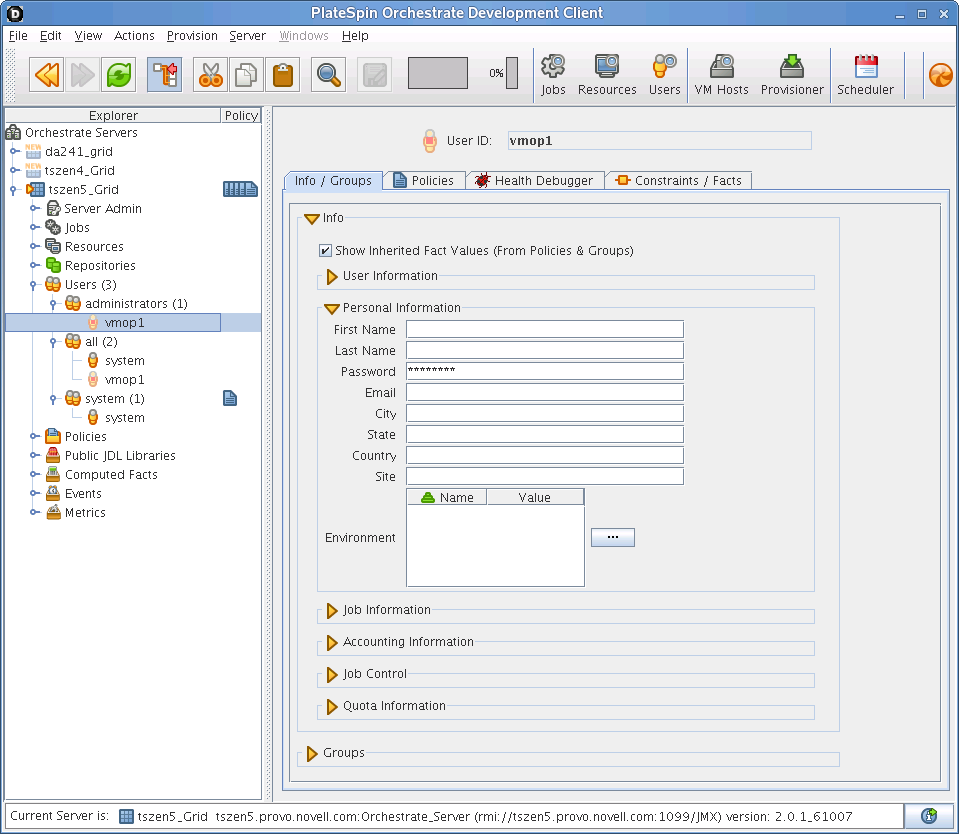
-
On the tab, expand the section, then fill in the fields in the other subsections as necessary.
IMPORTANT:In the field in the subsection, the default password is the one that you created for the administrator login when you installed the PlateSpin Orchestrate Server software. Be sure to change this default password to another password for this new user.
-
Expand the section and confirm that administrators is displayed in the list:
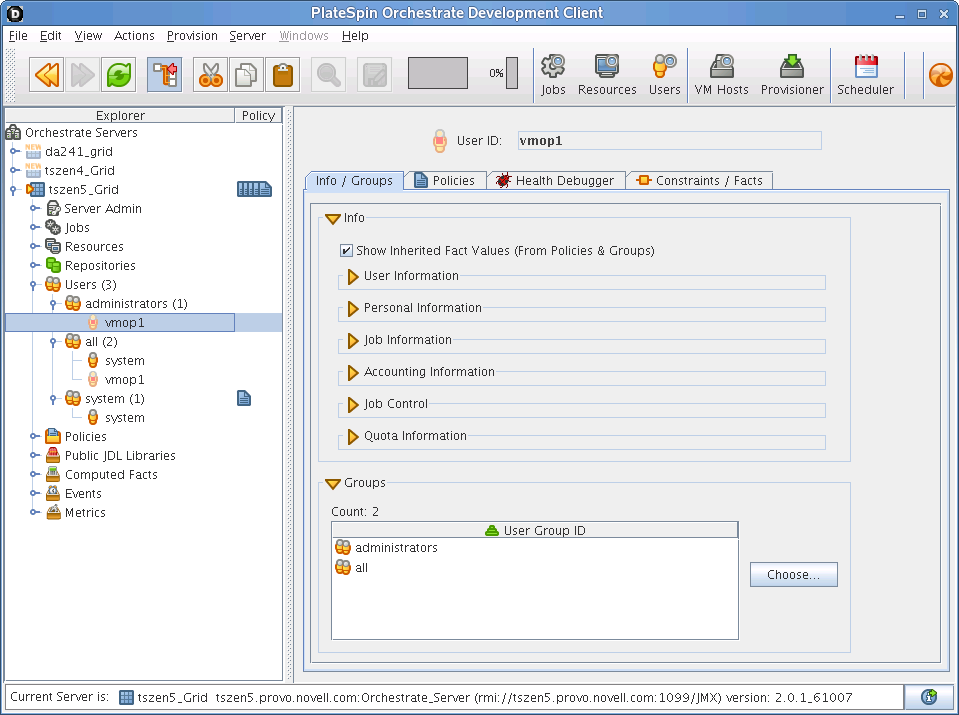
If the administrators group is not listed, click to add it.
-
Click > to save the new user’s information.
-
Repeat Step 1 through Step 8 for each new VM operator login that you want to create.