2.6 Registering VMs
If you install the Orchestrate Agent on a VM, it must then be registered (accepted) in order to be managed in the VM Client.
In the Orchestrate Development Client, you can choose to automatically or manually register a VM to the Orchestrate Server by configuring the option (the panel in the tab of the datagrid). If you choose to manually register to the Orchestrate Server, the unregistered VMs are displayed in the VM Client in the group.
To register a VM:
-
In the VM Client, double-click the view.
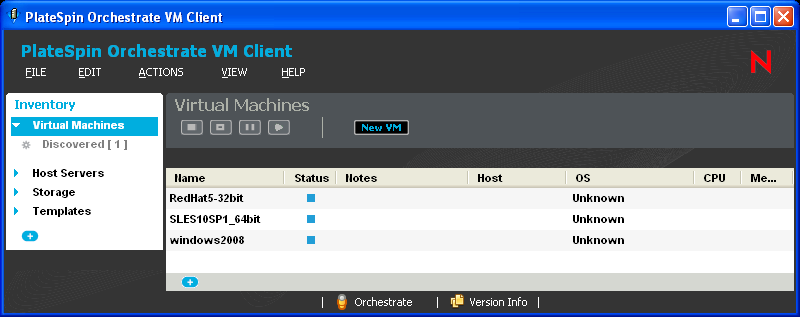
is displayed below , where # represents the number of VMs that are waiting to be registered with the Orchestrate Server.
-
Click to display the unregistered VMs in the details section on the right.
You can accept (see Step 3) or reject (see Step 4) any of the listed VMs that were discovered. The VMs that you accept become part of your virtualization grid.
-
Accept a discovered VM in one of the following ways:
-
Select the VM in the details view, then click the
 button.
button.
-
Right-click the VM in the details view, then select .
-
Select the VM in the details view, then click > .
You can choose to register multiple VMs at a time.
After a VM has been registered, it is listed with its operating system.
It can take a few minutes for this acceptance process to be completed. Do not proceed with using the VMs until the acceptance process is complete.
-
-
(Optional) To reject a VM, do one of the following:
-
Select the VM in the details view, then click the
 button.
button.
-
Right-click the VM in the details view, then select .
-
Select the VM in the details view, then click > .
The unregistered VM is removed from the Virtual Machines list.
The next time that an unregistered VM attempts to register to the Orchestrate Server, the rejected VMs are again listed as candidates for acceptance into the datagrid.
-
If the VM is running, you can tell whether a VM has the Orchestrate Agent installed on it by whether there are pie charts in its and columns.