2.7 Uninstalling the VM Client
The PlateSpin Orchestrate VM Client program is installed on your Windows or Linux administration machines. You can uninstall the client from these machines.
Select the appropriate platform:
2.7.1 Uninstalling the Orchestrate VM Client from the Windows Operating System
-
On the Windows machine where the client is installed, click > > .
-
Select , then click to open the InstallAnyWhere utility, which displays the first wizard page:
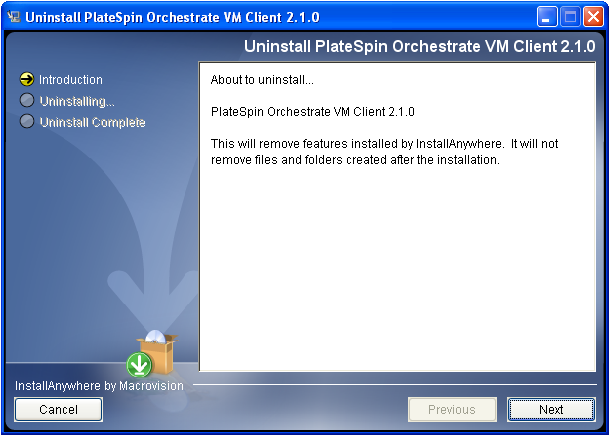
-
Click to display the Uninstall Options page:
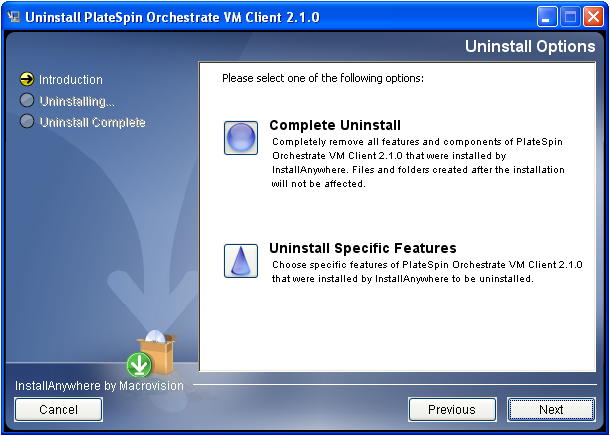
-
Click to display the Uninstalling page:

This removes all installation files and registry settings.
After the installation has completed, the Uninstall Complete page is displayed:
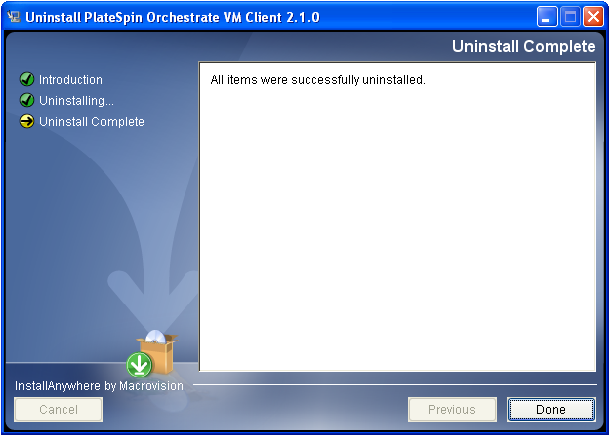
-
Click to complete the uninstallation.
If you receive a message after it is uninstalled indicating that some folders could not be removed, you must delete them manually.
2.7.2 Uninstalling Orchestrate VM Client in a Linux Environment
-
Run the following command:
/opt/novell/zenworks/vmmanagement/Uninstall_PlateSpin_VMM/Uninstall_PlateSpin_Orchestrate_VM_Client_2.5.0
This opens the InstallAnyWhere utility, which displays the first wizard page:
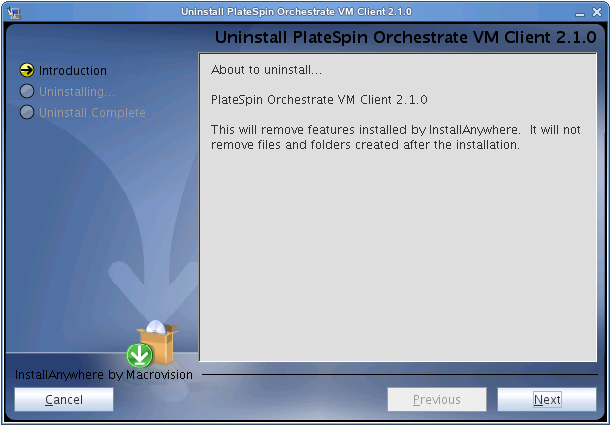
-
Click to display the Uninstall Options page:
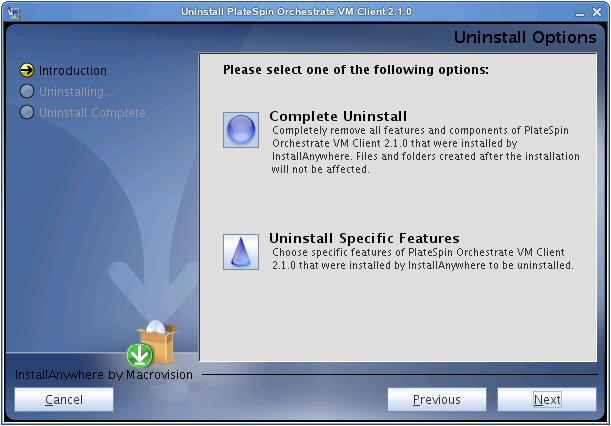
-
Click to display the Uninstalling page:
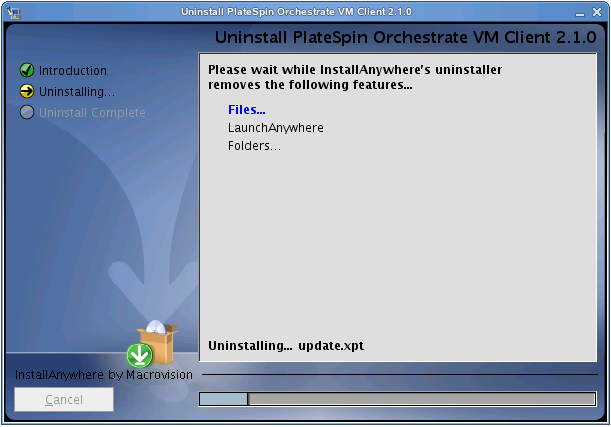
This removes all installation files.
After the installation has completed, the Uninstall Complete page is displayed:
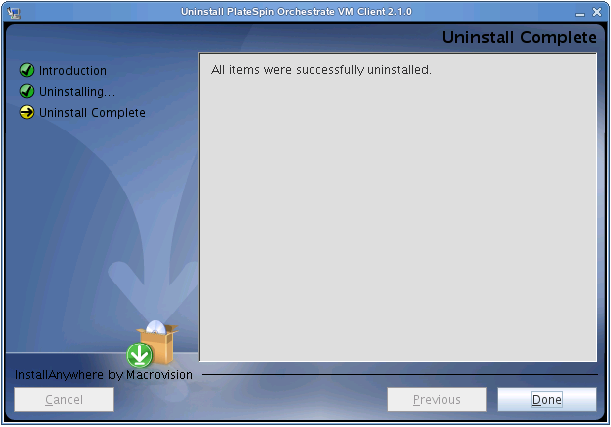
-
Click to complete the uninstallation.
If you receive a message after it is uninstalled indicating that some folders could not be removed, you must delete them manually.