7.2 Viewing Virtual Disk Configuration in the Development Client
You can visually expose a vDisk Grid object ![]() in the Development Client in two ways:
in the Development Client in two ways:
-
In the Explorer Tree, select a VM Resource object, then select the tab in the Admin View to open the VM Info Groups page, then scroll to the panel on that page. You can right-click the vDisk icon in that panel to display the four tabs in the Virtual Disk Admin view.
-
In the Explorer Tree, click the expand/collapse icon of a VM Grid object, identify the vDisk icon, then select the icon to display the four tabs in the Virtual Disk Admin view.
Figure 7-2 The Virtual Disk Info/Groups Page
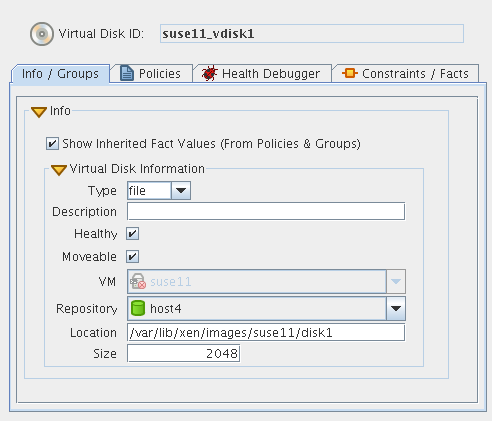
The page that opens under the tab includes fields where you can configure the general information and attributes (facts) of the vDisk.
NOTE:Whenever you make changes to vDisk object facts, the write icon is superimposed on the object’s icon  , signifying that the object has been altered. If you want to save the changes you have made, you need to click the icon
, signifying that the object has been altered. If you want to save the changes you have made, you need to click the icon ![]() on the Development Client toolbar.
on the Development Client toolbar.
This section includes the following additional information:
7.2.1 The Virtual Disk Information Panel
The Virtual Disk Information panel on the Info page includes the following fields:
NOTE:Tooltip text is available when you mouse over any of these fields.
Type: This drop down list lets you select one of the vDisk types as the VM host sees it:
-
file: Specifies this vDisk as a file-backed disk.
-
block: Specifies this vDisk as a block device.
In the Fact Editor, this fact is listed as vdisk.type:
<fact name="vdisk.type" value="file" type="String" />
Description: Describes the vDisk with any text that you choose.
In the Fact Editor, this fact is listed as vdisk.description:
<fact name="vdisk.description" value="" type="String" />
For a vDisk discovered and managed by the Xen provisioning adapter, this field is usually blank. Because this is a freeform field, you can enter any text you want here. For a vDisk discovered and managed by the vSphere provisioning adapter, this field is populated with a display name label obtained by vSphere and mapped to this vDisk by PlateSpin Orchestrate.
Healthy: For a vDisk managed by Xen, this check box is selected by default, which designates the vDisk as being in good health.
NOTE:We recommend that you do not change the value from its default.
In the Fact Editor, this is fact is listed as vdisk.health:
<fact name="vdisk.health" value="true" type="Boolean" />
Moveable: When this check box is selected (its value is true), the vDisk is moveable, which means that the disk image can be copied to a different repository when the VM moves.
In the Fact Editor, this fact is listed as vdisk.moveable:
<fact name="vdisk.moveable" value="true" type="Boolean" />
If is unchecked, the disk image must stay at its current location because it cannot be copied or moved. By default upon discovery, if PlateSpin Orchestrate sees that this vDisk is an ISO image, the fact is set to false because it is assumed that the administrator doesn’t want to copy ISO images from one location to another.
Whenever you want to prevent a vDisk from being moved, you can deselect this check box.
VM: (Read Only) Specifies the name of the VM that uses this vDisk.
In the Fact Editor, this fact is listed as vdisk.vm:
<fact name="vdisk.vm" value="mysql" type="String" />
This is a fact junction referencing the associated VM. Conversely, the resource.vm.vdisks fact visible from the VM Grid object is a fact junction showing the associated vDisks associated with the VM.
Repository: The storage location containing the vDisk image on the VM host. In the case of block type disks, the repository should be typically set to, which means that it will pass all of the repository constraints, so this setting would not take effect when choosing a host.
NOTE:Changing this fact after discovery only corrects a possible incorrectly discovered fact. Changing the storage location does not move the vDisk.
In the Fact Editor, this fact is listed as vdisk.repository:
<fact name="vdisk.repository" value="zos" type="String" />
Location: For file-backed disks, this fact represents the file system path to the vDisk image in the specified repository.
For example, a vDisk located on an NFS repository datastore would show the URI to the NFS share with the path to the disk appended to it.
In the case of block type disks, this fact contains the URI to the block device, for example /dev/hdc, which could represent a CD/DVD tray on a VM host.
In the Fact Editor, this fact is listed as vdisk.location:
<fact name="vdisk.location" value="/var/lib/xen/images/mysql/disk1" type="String" />
Size: The size (measured in MB) of this vDisk image.
In the Fact Editor, this fact is listed as vdisk.size:
<fact name="vdisk.size" value="2048" type="Integer" />
The disk size value for each moveable vDisk on a VM is aggregated by PlateSpin Orchestrate into the resource.vm.vdisksize fact, which is used to determine if the VM can relocate from one repository to another, given that the new repository has enough free space to store the VM.
7.2.2 The Virtual Disk Policies Tab
The tab opens a page that contains a policy viewer for each of the policies associated with a Grid object.
NOTE:You can edit a policy by right-clicking a policy icon, selecting and clicking the Save icon.
7.2.3 The Virtual Disk Health Debugger Tab
The Health Debugger is a common Admin view in the Development Client for most Grid objects. For information about this tool, see Section A.3, The Health Debugger.
7.2.4 The Virtual Disk Constraints/Facts Tab
To support constraining a VM’s provision actions based on more than one disk’s repository (that is, more than just resource.vm.repository), the vDisk can be referenced in constraints. The vDisk constraints are used to assign VM hosts during actions such as provisioning, building, or migrating. You can write constraints against attributes of disks (such as the repository where the vDisk resides) and against the available VM host repositories.
The Constraints/Facts tab opens a page that shows all of the effective constraints and facts for a Grid object. Each Grid object has an associated set of facts and constraints that define its properties. In essence, by building, deploying, and running jobs on the PlateSpin Orchestrate Server, you can individually change the functionality of any and all system resources by managing an object’s facts and constraints. The Orchestrate Server assigns default values to each of the component facts, although they can be changed at any time by the administrator, unless they are read-only. Facts with mode r/o have read-only values, which can be viewed (using the edit pencil icon) but changes cannot be made.
IMPORTANT:Several custom facts for the vDisk object can be added at discovery time, and vary according to the VM technology that manages the respective vDisk. These facts are documented in the PlateSpin Orchestrate 2.5 Developer Guide and Reference.
For more information about using the Fact Editor on this page to rename the Virtual Disk object, see Section 7.2.5, Virtual Disk Object Naming and Renaming.
7.2.5 Virtual Disk Object Naming and Renaming
Some resource names are generated by the Orchestrate system and can therefore receive generic, arbitrary names such as mysql-vdisk1, mysql-vdisk2, and so on. A Virtual Disk (vDisk) you name at creation time might also change later in its purpose or facilities.
As the quantity of these vDisk objects grows in your grid, you might find it helpful or necessary to rename them, assigning more meaningful, intuitive names to suit the purpose of the object. The object’s “display name” is visible in the Development Client interface, the VM Client interface, the Server Portal, and in optional zos and zosadmin commands.
NOTE:Resource object groups (that is, the folders that contain these vDisk objects) can also be renamed. Objects such as jobs, events, and users cannot be renamed.
A vDisk object’s name is stored in the ${objectType}.displayname fact, which exists on every Grid object type, even those objects that cannot be renamed.
You can rename a vDisk object in the Orchestrate Development Client using one of three methods:
-
Right-click the vDisk object in the Explorer tree, then select Rename to allow editing of the display name.
-
Triple-click the vDisk object in the Explorer tree to allow editing of the display name.
-
In the page, where you can select the vDisk object .displayname fact and then open the Fact Editor to enter a new value for that fact.
As you begin to rename using one of these methods, you will notice that the fact value is pre-populated with the ${objectType}.id fact. This functions as the name value for the object name until you decide to change it.
NOTE:Even after being renamed, the vDisk object retains its associated resource ID in the .id fact. This is not editable.
For more information about making the Resource object display names visible from the zos or zosadmin command line, see the PlateSpin Orchestrate 2.5 Command Line Reference.