4.2 Credentials Manager
Use the Credentials Manager to create and manage the credentials required to access servers. You can create new credentials, delete saved credentials, or edit credentials in the Credentials Manager dialog box.
Figure 4-1 Credentials Manager dialog box
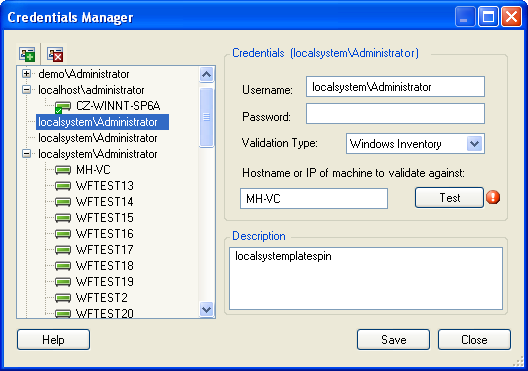
4.2.1 Creating a Credential
-
In the PlateSpin Recon Client, click the menu >.
The Credential Manager window is displayed.
-
Click the icon
 .
.
-
In the Credentials pane, specify the username and password.
NOTE:If you want to add a Windows Inventory credential, you must specify the domain name along with the username in any of the following formats: domain_name\username or username@domain_name. For example, platespin\reconuser.
-
In the drop-down list, select the validation type appropriate to the platform. The available options are Windows Inventory, Unix Inventory, Virtual Center Inventory, VMware ESX3/4/5 Inventory, Novell Netware Inventory, NetWare LSA, Citrix XenServer Inventory, Database or Other.
By default, is selected
-
(Optional) Specify the hostname or the IP address of the machine to validate the credentials against. Click to validate the specified credentials.
-
(Optional) To distinguish the credentials from other credentials with identical user names, specify a description.
-
Click to store the credentials.
The credential is stored in PlateSpin Recon database, and is listed in the left pane of the Credential Manager.
-
(Optional) To add a new credential, repeat Step 1 through Step 7.
-
Click .
4.2.2 Deleting a Credential
You can delete a credential only if it is not assigned to a server.
NOTE:If credentials are assigned to servers, a plus sign (+) is displayed next to them in the left pane. To see which machines have those credentials assigned to them, click the plus sign or double-click the credential.
To delete a credential:
-
In the PlateSpin Recon Client, click the menu >.
The Credential Manager window is displayed.
-
Delete the credential in any of the following ways:
-
In the left pane, select the credential you want to delete, then click the icon
 or press the Delete key.
or press the Delete key.
-
In the left pane, right-click the credential you want to delete, then click .
-