4.4 Configuring Protection Details and Preparing the Replication
Protection details control the workload protection and recovery settings and behavior over the entire life cycle of a workload under protection. At each phase of the protection and recovery workflow (see Basic Workflow for Workload Protection and Recovery), relevant settings are read from the protection details.
To configure your workload’s protection details:
-
Add a workload. See Adding Workloads for Protection.
-
Add a container. See Adding Containers (Protection Targets).
-
On the Workloads page, select the required workload and click Configure.
Alternatively, you can click the name of the workload.
NOTE:If the PlateSpin Protect inventory doesn’t have a container yet, the system prompts you to add one; do so by clicking Add Container at the bottom.
-
Select an Initial Replication Method. This indicates whether you want volume data transferred entirely from your workload to the failover VM or synchronized with volumes on an existing VM. See Initial Replication Method (Full and Incremental).
-
Assign a protection target. This can be either a container or, if you have selected Incremental Replication as the initial replication method, a prepared workload. See Initial Replication Method (Full and Incremental).
NOTE:If your inventory has only one container, your workload is automatically assigned to it.
-
Configure the protection details in each set of settings as dictated by your business continuity needs. See Workload Protection Details.
-
Correct any validation errors, if displayed by the PlateSpin Protect Web Interface.
-
Click Save.
Alternately, click Save & Prepare. This saves the settings and simultaneously executes the Prepare Replication command (installing data transfer drivers on the source workload if necessary and creating the initial VM replica of your workload).
Wait for the process to complete. Upon completion, a Workload configuration completed event is shown on the Dashboard.
4.4.1 Workload Protection Details
Workload protection details are represented by five sets of parameters:
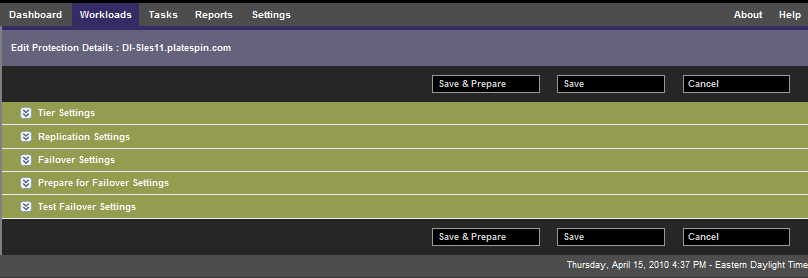
You can expand or collapse each parameter set by clicking the  icon at the left.
icon at the left.
The following are the details of the five parameter sets:
Table 4-1 Workload Protection Details
|
Parameter Set (Settings) |
Details |
|---|---|
|
Tier |
Indicates the Protection Tier that the current protection uses. See Protection Tiers. |
|
Replication |
Transfer Method: (Windows) Select a data transfer mechanism and security through encryption. See Data Transfer. Transfer Encryption: To enable encryption, select the Encrypt Data Transfer option. See Supported Configurations. Source Credentials: Required for accessing the workload. See Guidelines for Workload and Container Credentials. Number of CPUs: Specify the required number of vCPUs assigned to the failover workload (applicable only when the selected method of initial replication is Full). Replication Network: Lets you separate replication traffic based on virtual networks defined on your VM container. See Networking. You can also specify an MTU value to be used by the PlateSpin Protect Linux RAM Disk (LRD) replication network. Setting the value can help avoid jabber over networks (for example, a VPN) that have a smaller MTU value. If you do not specify an MTU value, one is supplied for you. Allowed Networks: Specifies one or more network interfaces (NIC or IP address) on the source to use for replication traffic. Resource Pool for Target VM: (Setting available only if the container is a DRS Cluster.) The Resource Pool location where the failover VM is to be created in the Protect container. VM Folder for Target VM: (Setting available only if the container is a DRS Cluster.) The VM folder location where the failover VM is to be created in the Protect container. Configuration File Datastore: Lets you select a datastore associated with your VM container for storing VM configuration files. See Recovery Points. Protected Volumes: Use these options to select volumes for protection and to assign their replicas to specific datastores on your VM container.
Protected Logical Volumes: Specifies the LVM logical volumes to be protected for a Linux workload or the NSS Pools on an OES workload. Non-volume Storage: Specifies a storage area (such as a swap partition) that is associated with the source workload. This storage is re-created in the failover workload. Volume Groups: In Linux, this setting specifies the LVM volume groups to be protected with the LVM logical volumes listed in the Protected Logical Volumes section of the settings. Services/Daemons to Stop During Replication: Lets you select Windows services or Linux Daemons that are automatically stopped during the replication. See Section 5.8, Service and Daemon Control. |
|
Failover |
VM Memory: Specifies the amount of memory allocated to the failover workload. Hostname and Domain/Workgroup affiliation: Use these options to control the identity and domain/workgroup affiliation of the failover workload when it is live. For domain affiliation, domain administrator credentials are required. Network Connections: Use these options to control the LAN settings of the failover workload. See Networking. Service/Daemon States to Change: Enables you to control the startup state of specific application services (Windows) or daemons (Linux). See Section 5.8, Service and Daemon Control. |
|
Prepare for Failover |
Enables you to control the temporary network settings of the failover workload during the optional Prepare for Failover operation. See Networking. |
|
Test Failover |
VM Memory: Enables you to assign the required RAM to the temporary workload. Hostname: Enables you to assign a hostname to the temporary workload. Domain/Workgroup: Enables you to affiliate the temporary workload with a domain or a workgroup. For domain affiliation, domain administrator credentials are required. Network Connections: Controls the LAN settings of the temporary workload. See Networking. Service/Daemon States to Change: Enables you to control the startup state of specific application services (Windows) or daemons (Linux). See Service and Daemon Control. |