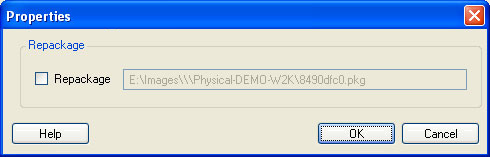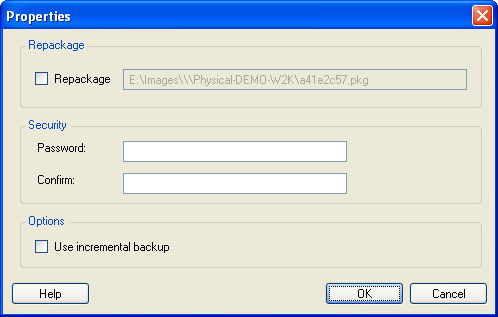4.4 Creating Images by Using Raw or Existing Volume Data
Portability Suite can use existing system images created with Acronis True Image or Symantec LiveState as volume data for a PlateSpin® Flexible Image. To use this functionality, Acronis True Image or Symantec LiveState must be installed on the Flexible Image Server host.
For image import, Portability Suite supports the following third-party volume backup formats:
-
Acronis (True Image Server 8.0, True Image 9.1, True Image Enterprise Server 8.0, True Image Enterprise Server 8.0).
-
Symantec (LiveState Recovery Advanced Server Suite 3.0 and 6.0, LiveState Recovery Advanced Server 3.0 and 6.0, LiveState Recovery Standard Server 3.0 and 6.0).
Portability Suite can also use raw volume data when deploying an image.
4.4.1 Importing Raw Volume Data or Volume Data Extracted from Acronis True Image and Symantec LiveState
-
Discover the source machine with the raw volume data you want to capture, or that corresponds to the existing Acronis True Image or Symantec LiveState image.
-
Drag and drop the source server onto the target Flexible Image Server. One of the following happens:
-
The dialog box opens. Ensure that the option is selected in the area. Click . Alternatively, to use the Wizard, click .
-
If you configured Portability Suite to bypass the Action window on drag-and-drop, the dialog box prompts you to specify whether you want to create a new image or use existing volume data. Select and click .
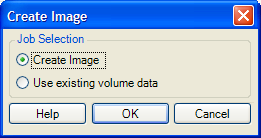
-
-
In the window, click under the category. A Properties dialog box opens.
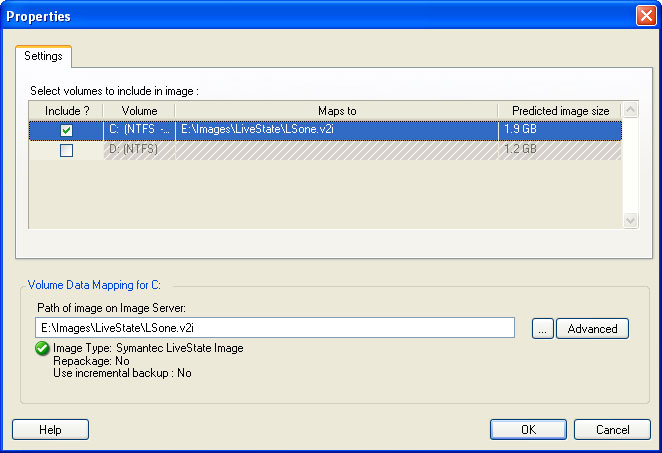
-
Select each volume. In the text box at the bottom of the dialog box, type the full path to the directory containing the raw volume data, or to the existing image file for each volume.
If you are using an incremental LiveState image, the *.iv2i and *.v2i files must exist in the same directory. In that case, enter the path of the *.iv2i file in the text box.
-
For each image, further properties can be configured by clicking the button:
-
Raw volume data
-
Symantec LiveState
-
Acronis True Image
If the image contains data from the E: volume on the source server, the index should be set to 4.
-
-
After selecting suitable images or raw volume data for each volume to be included, confirm the settings for the and sections.
-
Click to begin the image creation process.
4.4.2 Additional Information About Creating Flexible Images
Table 4-2 Knowledge Base Articles Related to Flexible Images